 Java
Java javaTutorial
javaTutorial Why Doesn't Android Studio Launch on Windows 7 After Installation (Missing JDK)?
Why Doesn't Android Studio Launch on Windows 7 After Installation (Missing JDK)?Why Doesn't Android Studio Launch on Windows 7 After Installation (Missing JDK)?

Android Studio installation fails on Windows 7 due to missing JDK
Problem:
When attempting to install Android Studio on Windows 7 with Java 1.7, the installation process completes successfully, but launching the application fails with an error indicating that no JDK was found.
Cause:
The error message suggests that either the ANDROID_STUDIO_JDK, JDK_HOME, or JAVA_HOME system variables are not set correctly.
Solution:
To resolve the issue, follow these steps:
- Create or modify a system environment variable named JDK_HOME and set its value to the path of your Java Development Kit (JDK) installation directory, e.g., "c:Program FilesJavajdk1.7.0_21".
- Ensure that the JAVA_HOME system variable is also set to the same path as the JDK_HOME variable.
- Open the Terminal or Command Prompt and run the following command:
set JAVA_HOME=<path_to_your_jdk_installation></path_to_your_jdk_installation>
- Restart Android Studio and re-launch the application.
By setting the JDK_HOME and JAVA_HOME environment variables, Android Studio will be able to locate and use the installed JDK, allowing the installation to complete successfully and the application to run properly.
The above is the detailed content of Why Doesn't Android Studio Launch on Windows 7 After Installation (Missing JDK)?. For more information, please follow other related articles on the PHP Chinese website!
 How does the class loader subsystem in the JVM contribute to platform independence?Apr 23, 2025 am 12:14 AM
How does the class loader subsystem in the JVM contribute to platform independence?Apr 23, 2025 am 12:14 AMThe class loader ensures the consistency and compatibility of Java programs on different platforms through unified class file format, dynamic loading, parent delegation model and platform-independent bytecode, and achieves platform independence.
 Does the Java compiler produce platform-specific code? Explain.Apr 23, 2025 am 12:09 AM
Does the Java compiler produce platform-specific code? Explain.Apr 23, 2025 am 12:09 AMThe code generated by the Java compiler is platform-independent, but the code that is ultimately executed is platform-specific. 1. Java source code is compiled into platform-independent bytecode. 2. The JVM converts bytecode into machine code for a specific platform, ensuring cross-platform operation but performance may be different.
 How does the JVM handle multithreading on different operating systems?Apr 23, 2025 am 12:07 AM
How does the JVM handle multithreading on different operating systems?Apr 23, 2025 am 12:07 AMMultithreading is important in modern programming because it can improve program responsiveness and resource utilization and handle complex concurrent tasks. JVM ensures the consistency and efficiency of multithreads on different operating systems through thread mapping, scheduling mechanism and synchronization lock mechanism.
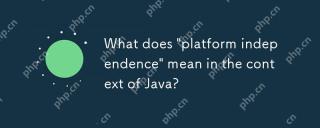 What does 'platform independence' mean in the context of Java?Apr 23, 2025 am 12:05 AM
What does 'platform independence' mean in the context of Java?Apr 23, 2025 am 12:05 AMJava's platform independence means that the code written can run on any platform with JVM installed without modification. 1) Java source code is compiled into bytecode, 2) Bytecode is interpreted and executed by the JVM, 3) The JVM provides memory management and garbage collection functions to ensure that the program runs on different operating systems.
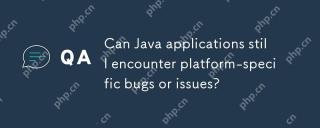 Can Java applications still encounter platform-specific bugs or issues?Apr 23, 2025 am 12:03 AM
Can Java applications still encounter platform-specific bugs or issues?Apr 23, 2025 am 12:03 AMJavaapplicationscanindeedencounterplatform-specificissuesdespitetheJVM'sabstraction.Reasonsinclude:1)Nativecodeandlibraries,2)Operatingsystemdifferences,3)JVMimplementationvariations,and4)Hardwaredependencies.Tomitigatethese,developersshould:1)Conduc
 How does cloud computing impact the importance of Java's platform independence?Apr 22, 2025 pm 07:05 PM
How does cloud computing impact the importance of Java's platform independence?Apr 22, 2025 pm 07:05 PMCloud computing significantly improves Java's platform independence. 1) Java code is compiled into bytecode and executed by the JVM on different operating systems to ensure cross-platform operation. 2) Use Docker and Kubernetes to deploy Java applications to improve portability and scalability.
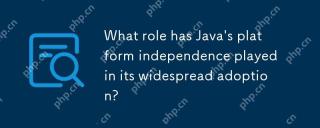 What role has Java's platform independence played in its widespread adoption?Apr 22, 2025 pm 06:53 PM
What role has Java's platform independence played in its widespread adoption?Apr 22, 2025 pm 06:53 PMJava'splatformindependenceallowsdeveloperstowritecodeonceandrunitonanydeviceorOSwithaJVM.Thisisachievedthroughcompilingtobytecode,whichtheJVMinterpretsorcompilesatruntime.ThisfeaturehassignificantlyboostedJava'sadoptionduetocross-platformdeployment,s
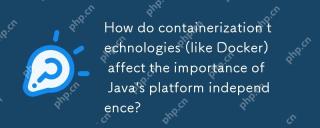 How do containerization technologies (like Docker) affect the importance of Java's platform independence?Apr 22, 2025 pm 06:49 PM
How do containerization technologies (like Docker) affect the importance of Java's platform independence?Apr 22, 2025 pm 06:49 PMContainerization technologies such as Docker enhance rather than replace Java's platform independence. 1) Ensure consistency across environments, 2) Manage dependencies, including specific JVM versions, 3) Simplify the deployment process to make Java applications more adaptable and manageable.


Hot AI Tools

Undresser.AI Undress
AI-powered app for creating realistic nude photos

AI Clothes Remover
Online AI tool for removing clothes from photos.

Undress AI Tool
Undress images for free

Clothoff.io
AI clothes remover

Video Face Swap
Swap faces in any video effortlessly with our completely free AI face swap tool!

Hot Article

Hot Tools

Atom editor mac version download
The most popular open source editor

Dreamweaver Mac version
Visual web development tools

PhpStorm Mac version
The latest (2018.2.1) professional PHP integrated development tool

mPDF
mPDF is a PHP library that can generate PDF files from UTF-8 encoded HTML. The original author, Ian Back, wrote mPDF to output PDF files "on the fly" from his website and handle different languages. It is slower than original scripts like HTML2FPDF and produces larger files when using Unicode fonts, but supports CSS styles etc. and has a lot of enhancements. Supports almost all languages, including RTL (Arabic and Hebrew) and CJK (Chinese, Japanese and Korean). Supports nested block-level elements (such as P, DIV),

EditPlus Chinese cracked version
Small size, syntax highlighting, does not support code prompt function




