
Running WordPress locally on your computer is a great way to develop and test your site before making it live. Here's a step-by-step guide:
Requirements
- Web Server Software: Apache or Nginx.
- Database: MySQL or MariaDB.
- PHP: A version compatible with WordPress (PHP 7.4 or newer is recommended).
-
Local Server Tools:
- Install one of the following to simplify setup:
- XAMPP (Windows, macOS, Linux)
- Local by Flywheel (Windows, macOS)
- WAMP (Windows only)
- MAMP (macOS and Windows)
- Install one of the following to simplify setup:
Step 1: Download and Install a Local Server
Using XAMPP (example)
- Download XAMPP from https://www.apachefriends.org/.
- Install XAMPP and ensure Apache, MySQL, and PHP are included.
- Launch the XAMPP Control Panel and start:
- Apache: The web server.
- MySQL: The database server.
Step 2: Download WordPress
- Visit https://wordpress.org/download/.
- Download the latest WordPress .zip file and extract it.
- Place the extracted folder into the htdocs directory of XAMPP:
- For Windows: C:xampphtdocswordpress.
- For macOS: /Applications/XAMPP/htdocs/wordpress.
Step 3: Set Up the Database
- Open your web browser and go to http://localhost/phpmyadmin.
- Click Databases at the top.
- Enter a name for your database (e.g., wordpress) and click Create.
- No need to add tables; WordPress will handle this during installation.
Step 4: Configure WordPress
- Open your browser and visit http://localhost/wordpress.
- Follow the on-screen instructions:
- Select your language and click Continue.
- Enter the database details:
- Database Name: The name you created in phpMyAdmin (e.g., wordpress).
- Username: root (default for XAMPP).
- Password: Leave blank (default for XAMPP).
- Database Host: localhost.
- Table Prefix: wp_ (default; can be changed for security).
- Click Submit, then Run the Installation.
- Fill in site details:
- Site Title
- Admin Username and Password
- Admin Email
- Click Install WordPress.
Step 5: Access WordPress Locally
- Go to http://localhost/wordpress to view your site.
- To access the admin dashboard, go to http://localhost/wordpress/wp-admin and log in with the credentials you created.
Tips for Development
- Enable Debugging: In the wp-config.php file, set:
define( 'WP_DEBUG', true );
- Custom Themes or Plugins: Place them in the wp-content/themes or wp-content/plugins folder, respectively.
- Backup Regularly: Use tools like Duplicator or manually back up the database and wp-content folder.
You're now set up to run WordPress locally! Let me know if you need assistance with any of these steps.
The above is the detailed content of Running WordPress locally on your computer. For more information, please follow other related articles on the PHP Chinese website!
 What is the difference between unset() and session_destroy()?May 04, 2025 am 12:19 AM
What is the difference between unset() and session_destroy()?May 04, 2025 am 12:19 AMThedifferencebetweenunset()andsession_destroy()isthatunset()clearsspecificsessionvariableswhilekeepingthesessionactive,whereassession_destroy()terminatestheentiresession.1)Useunset()toremovespecificsessionvariableswithoutaffectingthesession'soveralls
 What is sticky sessions (session affinity) in the context of load balancing?May 04, 2025 am 12:16 AM
What is sticky sessions (session affinity) in the context of load balancing?May 04, 2025 am 12:16 AMStickysessionsensureuserrequestsareroutedtothesameserverforsessiondataconsistency.1)SessionIdentificationassignsuserstoserversusingcookiesorURLmodifications.2)ConsistentRoutingdirectssubsequentrequeststothesameserver.3)LoadBalancingdistributesnewuser
 What are the different session save handlers available in PHP?May 04, 2025 am 12:14 AM
What are the different session save handlers available in PHP?May 04, 2025 am 12:14 AMPHPoffersvarioussessionsavehandlers:1)Files:Default,simplebutmaybottleneckonhigh-trafficsites.2)Memcached:High-performance,idealforspeed-criticalapplications.3)Redis:SimilartoMemcached,withaddedpersistence.4)Databases:Offerscontrol,usefulforintegrati
 What is a session in PHP, and why are they used?May 04, 2025 am 12:12 AM
What is a session in PHP, and why are they used?May 04, 2025 am 12:12 AMSession in PHP is a mechanism for saving user data on the server side to maintain state between multiple requests. Specifically, 1) the session is started by the session_start() function, and data is stored and read through the $_SESSION super global array; 2) the session data is stored in the server's temporary files by default, but can be optimized through database or memory storage; 3) the session can be used to realize user login status tracking and shopping cart management functions; 4) Pay attention to the secure transmission and performance optimization of the session to ensure the security and efficiency of the application.
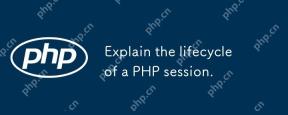 Explain the lifecycle of a PHP session.May 04, 2025 am 12:04 AM
Explain the lifecycle of a PHP session.May 04, 2025 am 12:04 AMPHPsessionsstartwithsession_start(),whichgeneratesauniqueIDandcreatesaserverfile;theypersistacrossrequestsandcanbemanuallyendedwithsession_destroy().1)Sessionsbeginwhensession_start()iscalled,creatingauniqueIDandserverfile.2)Theycontinueasdataisloade
 What is the difference between absolute and idle session timeouts?May 03, 2025 am 12:21 AM
What is the difference between absolute and idle session timeouts?May 03, 2025 am 12:21 AMAbsolute session timeout starts at the time of session creation, while an idle session timeout starts at the time of user's no operation. Absolute session timeout is suitable for scenarios where strict control of the session life cycle is required, such as financial applications; idle session timeout is suitable for applications that want users to keep their session active for a long time, such as social media.
 What steps would you take if sessions aren't working on your server?May 03, 2025 am 12:19 AM
What steps would you take if sessions aren't working on your server?May 03, 2025 am 12:19 AMThe server session failure can be solved through the following steps: 1. Check the server configuration to ensure that the session is set correctly. 2. Verify client cookies, confirm that the browser supports it and send it correctly. 3. Check session storage services, such as Redis, to ensure that they are running normally. 4. Review the application code to ensure the correct session logic. Through these steps, conversation problems can be effectively diagnosed and repaired and user experience can be improved.
 What is the significance of the session_start() function?May 03, 2025 am 12:18 AM
What is the significance of the session_start() function?May 03, 2025 am 12:18 AMsession_start()iscrucialinPHPformanagingusersessions.1)Itinitiatesanewsessionifnoneexists,2)resumesanexistingsession,and3)setsasessioncookieforcontinuityacrossrequests,enablingapplicationslikeuserauthenticationandpersonalizedcontent.


Hot AI Tools

Undresser.AI Undress
AI-powered app for creating realistic nude photos

AI Clothes Remover
Online AI tool for removing clothes from photos.

Undress AI Tool
Undress images for free

Clothoff.io
AI clothes remover

Video Face Swap
Swap faces in any video effortlessly with our completely free AI face swap tool!

Hot Article

Hot Tools

SublimeText3 Linux new version
SublimeText3 Linux latest version

SAP NetWeaver Server Adapter for Eclipse
Integrate Eclipse with SAP NetWeaver application server.

SublimeText3 English version
Recommended: Win version, supports code prompts!

PhpStorm Mac version
The latest (2018.2.1) professional PHP integrated development tool

VSCode Windows 64-bit Download
A free and powerful IDE editor launched by Microsoft






