
Including Libraries in Visual Studio 2012
A novice C programmer encountered a stumbling block when incorporating the Unirest library. Despite creating a libs folder and copying library files, the project failed to compile, prompting an error related to type library files.
Addressing the Inclusion Issue
To seamlessly integrate a library into your project, follow these steps:
- Include Statements: Add necessary #include statements to your source files, such as #include "library.h".
- Include Directory: Specify the directory where the library's header files reside. Navigate to Configuration Properties -> VC Directories -> Include Directories and add the library's include directory.
- Library Directory: Similar to step 2, but for .lib files. Add the library's .lib directory in Configuration Properties -> VC Directories -> Library Directories.
- Link Library Files: Include the library's *.lib files in Configuration Properties -> Linker -> Input -> Additional Dependencies. For example, library.lib.
- Place Dynamic Link Libraries (DLLs): Ensure that any required DLLs are present in either the directory where your executable will reside or in Windows/system32.
By following these steps, programmers can effortlessly incorporate libraries into their Visual Studio 2012 projects, expanding their development capabilities.
The above is the detailed content of How Do I Properly Include Libraries in My Visual Studio 2012 C Project?. For more information, please follow other related articles on the PHP Chinese website!
 The Future of C : Adaptations and InnovationsApr 27, 2025 am 12:25 AM
The Future of C : Adaptations and InnovationsApr 27, 2025 am 12:25 AMThe future of C will focus on parallel computing, security, modularization and AI/machine learning: 1) Parallel computing will be enhanced through features such as coroutines; 2) Security will be improved through stricter type checking and memory management mechanisms; 3) Modulation will simplify code organization and compilation; 4) AI and machine learning will prompt C to adapt to new needs, such as numerical computing and GPU programming support.
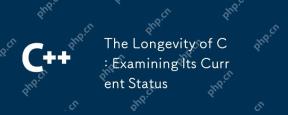 The Longevity of C : Examining Its Current StatusApr 26, 2025 am 12:02 AM
The Longevity of C : Examining Its Current StatusApr 26, 2025 am 12:02 AMC is still important in modern programming because of its efficient, flexible and powerful nature. 1)C supports object-oriented programming, suitable for system programming, game development and embedded systems. 2) Polymorphism is the highlight of C, allowing the call to derived class methods through base class pointers or references to enhance the flexibility and scalability of the code.
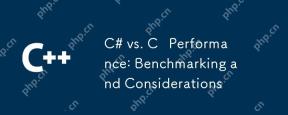 C# vs. C Performance: Benchmarking and ConsiderationsApr 25, 2025 am 12:25 AM
C# vs. C Performance: Benchmarking and ConsiderationsApr 25, 2025 am 12:25 AMThe performance differences between C# and C are mainly reflected in execution speed and resource management: 1) C usually performs better in numerical calculations and string operations because it is closer to hardware and has no additional overhead such as garbage collection; 2) C# is more concise in multi-threaded programming, but its performance is slightly inferior to C; 3) Which language to choose should be determined based on project requirements and team technology stack.
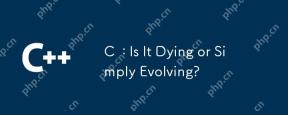 C : Is It Dying or Simply Evolving?Apr 24, 2025 am 12:13 AM
C : Is It Dying or Simply Evolving?Apr 24, 2025 am 12:13 AMC isnotdying;it'sevolving.1)C remainsrelevantduetoitsversatilityandefficiencyinperformance-criticalapplications.2)Thelanguageiscontinuouslyupdated,withC 20introducingfeatureslikemodulesandcoroutinestoimproveusabilityandperformance.3)Despitechallen
 C in the Modern World: Applications and IndustriesApr 23, 2025 am 12:10 AM
C in the Modern World: Applications and IndustriesApr 23, 2025 am 12:10 AMC is widely used and important in the modern world. 1) In game development, C is widely used for its high performance and polymorphism, such as UnrealEngine and Unity. 2) In financial trading systems, C's low latency and high throughput make it the first choice, suitable for high-frequency trading and real-time data analysis.
 C XML Libraries: Comparing and Contrasting OptionsApr 22, 2025 am 12:05 AM
C XML Libraries: Comparing and Contrasting OptionsApr 22, 2025 am 12:05 AMThere are four commonly used XML libraries in C: TinyXML-2, PugiXML, Xerces-C, and RapidXML. 1.TinyXML-2 is suitable for environments with limited resources, lightweight but limited functions. 2. PugiXML is fast and supports XPath query, suitable for complex XML structures. 3.Xerces-C is powerful, supports DOM and SAX resolution, and is suitable for complex processing. 4. RapidXML focuses on performance and parses extremely fast, but does not support XPath queries.
 C and XML: Exploring the Relationship and SupportApr 21, 2025 am 12:02 AM
C and XML: Exploring the Relationship and SupportApr 21, 2025 am 12:02 AMC interacts with XML through third-party libraries (such as TinyXML, Pugixml, Xerces-C). 1) Use the library to parse XML files and convert them into C-processable data structures. 2) When generating XML, convert the C data structure to XML format. 3) In practical applications, XML is often used for configuration files and data exchange to improve development efficiency.
 C# vs. C : Understanding the Key Differences and SimilaritiesApr 20, 2025 am 12:03 AM
C# vs. C : Understanding the Key Differences and SimilaritiesApr 20, 2025 am 12:03 AMThe main differences between C# and C are syntax, performance and application scenarios. 1) The C# syntax is more concise, supports garbage collection, and is suitable for .NET framework development. 2) C has higher performance and requires manual memory management, which is often used in system programming and game development.


Hot AI Tools

Undresser.AI Undress
AI-powered app for creating realistic nude photos

AI Clothes Remover
Online AI tool for removing clothes from photos.

Undress AI Tool
Undress images for free

Clothoff.io
AI clothes remover

Video Face Swap
Swap faces in any video effortlessly with our completely free AI face swap tool!

Hot Article

Hot Tools

Atom editor mac version download
The most popular open source editor

MantisBT
Mantis is an easy-to-deploy web-based defect tracking tool designed to aid in product defect tracking. It requires PHP, MySQL and a web server. Check out our demo and hosting services.

DVWA
Damn Vulnerable Web App (DVWA) is a PHP/MySQL web application that is very vulnerable. Its main goals are to be an aid for security professionals to test their skills and tools in a legal environment, to help web developers better understand the process of securing web applications, and to help teachers/students teach/learn in a classroom environment Web application security. The goal of DVWA is to practice some of the most common web vulnerabilities through a simple and straightforward interface, with varying degrees of difficulty. Please note that this software

WebStorm Mac version
Useful JavaScript development tools

SAP NetWeaver Server Adapter for Eclipse
Integrate Eclipse with SAP NetWeaver application server.






