
Setting Environment Variables in Windows for Specific User Login
In Windows, setting environment variables for a particular user login differs from setting system-wide variables. As you've mentioned, you have limited privileges to modify user-specific variables.
To set environment variables for your user only:
Using setx Command
Open the Command Prompt with administrator privileges and run the following syntax:
setx VariableName Value
Replace VariableName with the name of the variable you want to set (e.g., ADDR) and Value with the desired value (e.g., 127.0.0.1).
Example:
setx ADDR "127.0.0.1" setx TOKEN "ABCD1234"
The setx command modifies the permanent registry value, which affects future shells and programs without restarting your computer.
Using Registry Editor
You can also set user-specific environment variables through the Registry Editor. Navigate to the following registry key:
HKEY_CURRENT_USER\Environment
Right-click and select New > String Value.
Enter the variable name (e.g., ADDR) and set its value (e.g., 127.0.0.1).
Restart your computer or shell for the changes to take effect.
Verifying Environment Variables
Once you've set the environment variables using either method, you can verify their values by opening the Command Prompt and running:
echo %VariableName%
For example:
echo %ADDR%
The above is the detailed content of How to Set Environment Variables for a Specific User Login in Windows?. For more information, please follow other related articles on the PHP Chinese website!
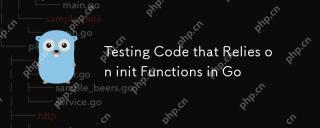 Testing Code that Relies on init Functions in GoMay 03, 2025 am 12:20 AM
Testing Code that Relies on init Functions in GoMay 03, 2025 am 12:20 AMWhentestingGocodewithinitfunctions,useexplicitsetupfunctionsorseparatetestfilestoavoiddependencyoninitfunctionsideeffects.1)Useexplicitsetupfunctionstocontrolglobalvariableinitialization.2)Createseparatetestfilestobypassinitfunctionsandsetupthetesten
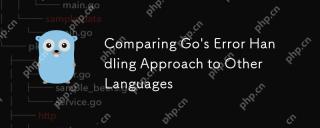 Comparing Go's Error Handling Approach to Other LanguagesMay 03, 2025 am 12:20 AM
Comparing Go's Error Handling Approach to Other LanguagesMay 03, 2025 am 12:20 AMGo'serrorhandlingreturnserrorsasvalues,unlikeJavaandPythonwhichuseexceptions.1)Go'smethodensuresexpliciterrorhandling,promotingrobustcodebutincreasingverbosity.2)JavaandPython'sexceptionsallowforcleanercodebutcanleadtooverlookederrorsifnotmanagedcare
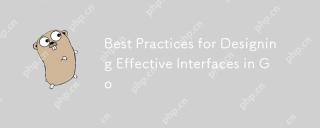 Best Practices for Designing Effective Interfaces in GoMay 03, 2025 am 12:18 AM
Best Practices for Designing Effective Interfaces in GoMay 03, 2025 am 12:18 AMAneffectiveinterfaceinGoisminimal,clear,andpromotesloosecoupling.1)Minimizetheinterfaceforflexibilityandeaseofimplementation.2)Useinterfacesforabstractiontoswapimplementationswithoutchangingcallingcode.3)Designfortestabilitybyusinginterfacestomockdep
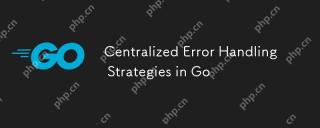 Centralized Error Handling Strategies in GoMay 03, 2025 am 12:17 AM
Centralized Error Handling Strategies in GoMay 03, 2025 am 12:17 AMCentralized error handling can improve the readability and maintainability of code in Go language. Its implementation methods and advantages include: 1. Separate error handling logic from business logic and simplify code. 2. Ensure the consistency of error handling by centrally handling. 3. Use defer and recover to capture and process panics to enhance program robustness.
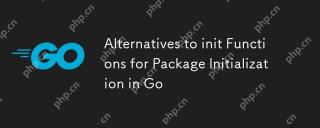 Alternatives to init Functions for Package Initialization in GoMay 03, 2025 am 12:17 AM
Alternatives to init Functions for Package Initialization in GoMay 03, 2025 am 12:17 AMInGo,alternativestoinitfunctionsincludecustominitializationfunctionsandsingletons.1)Custominitializationfunctionsallowexplicitcontroloverwheninitializationoccurs,usefulfordelayedorconditionalsetups.2)Singletonsensureone-timeinitializationinconcurrent
 Type Assertions and Type Switches with Go InterfacesMay 02, 2025 am 12:20 AM
Type Assertions and Type Switches with Go InterfacesMay 02, 2025 am 12:20 AMGohandlesinterfacesandtypeassertionseffectively,enhancingcodeflexibilityandrobustness.1)Typeassertionsallowruntimetypechecking,asseenwiththeShapeinterfaceandCircletype.2)Typeswitcheshandlemultipletypesefficiently,usefulforvariousshapesimplementingthe
 Using errors.Is and errors.As for Error Inspection in GoMay 02, 2025 am 12:11 AM
Using errors.Is and errors.As for Error Inspection in GoMay 02, 2025 am 12:11 AMGo language error handling becomes more flexible and readable through errors.Is and errors.As functions. 1.errors.Is is used to check whether the error is the same as the specified error and is suitable for the processing of the error chain. 2.errors.As can not only check the error type, but also convert the error to a specific type, which is convenient for extracting error information. Using these functions can simplify error handling logic, but pay attention to the correct delivery of error chains and avoid excessive dependence to prevent code complexity.
 Performance Tuning in Go: Optimizing Your ApplicationsMay 02, 2025 am 12:06 AM
Performance Tuning in Go: Optimizing Your ApplicationsMay 02, 2025 am 12:06 AMTomakeGoapplicationsrunfasterandmoreefficiently,useprofilingtools,leverageconcurrency,andmanagememoryeffectively.1)UsepprofforCPUandmemoryprofilingtoidentifybottlenecks.2)Utilizegoroutinesandchannelstoparallelizetasksandimproveperformance.3)Implement


Hot AI Tools

Undresser.AI Undress
AI-powered app for creating realistic nude photos

AI Clothes Remover
Online AI tool for removing clothes from photos.

Undress AI Tool
Undress images for free

Clothoff.io
AI clothes remover

Video Face Swap
Swap faces in any video effortlessly with our completely free AI face swap tool!

Hot Article

Hot Tools

mPDF
mPDF is a PHP library that can generate PDF files from UTF-8 encoded HTML. The original author, Ian Back, wrote mPDF to output PDF files "on the fly" from his website and handle different languages. It is slower than original scripts like HTML2FPDF and produces larger files when using Unicode fonts, but supports CSS styles etc. and has a lot of enhancements. Supports almost all languages, including RTL (Arabic and Hebrew) and CJK (Chinese, Japanese and Korean). Supports nested block-level elements (such as P, DIV),

DVWA
Damn Vulnerable Web App (DVWA) is a PHP/MySQL web application that is very vulnerable. Its main goals are to be an aid for security professionals to test their skills and tools in a legal environment, to help web developers better understand the process of securing web applications, and to help teachers/students teach/learn in a classroom environment Web application security. The goal of DVWA is to practice some of the most common web vulnerabilities through a simple and straightforward interface, with varying degrees of difficulty. Please note that this software

Dreamweaver Mac version
Visual web development tools

SecLists
SecLists is the ultimate security tester's companion. It is a collection of various types of lists that are frequently used during security assessments, all in one place. SecLists helps make security testing more efficient and productive by conveniently providing all the lists a security tester might need. List types include usernames, passwords, URLs, fuzzing payloads, sensitive data patterns, web shells, and more. The tester can simply pull this repository onto a new test machine and he will have access to every type of list he needs.

SublimeText3 Mac version
God-level code editing software (SublimeText3)






