
Troubleshooting Delve Debugger in Visual Studio Code
You're experiencing issues getting the Delve debugger to work in Visual Studio Code despite having installed the Go extension. Here's a step-by-step guide to resolve this problem:
Prerequisites
- Install the latest version of Go and set up GOROOT and GOPATH environment variables.
- Add $GOPATH/bin to your OS PATH environment variable.
- Set GO15VENDOREXPERIMENT=1.
- Install dlv (debugger for Go) using go get github.com/derekparker/delve/cmd/dlv. Ensure it's available in $GOPATH/bin.
- Install Visual Studio Code.
DLV Extension and Configuration
- Install the Rich Go language support for Visual Studio Code extension from the Marketplace.
Debugging Setup in VS Code
- Open the folder containing your Go project in VS Code (Ctrl Shift E).
- Open the hello.go file or create a new one.
- Add a breakpoint by pressing F9 on the line you wish to debug (e.g., i := 101).
- Press F5 to start debugging or run the application.
- Use F10 to step over, F11 to step into, and Shift F11 to step out of code blocks.
Launch Configuration
Your launch.json configuration remains untouched by default:
Result
After following these steps, you should be able to successfully use the Delve debugger in Visual Studio Code.
The above is the detailed content of Why Is My Delve Debugger Not Working in Visual Studio Code?. For more information, please follow other related articles on the PHP Chinese website!
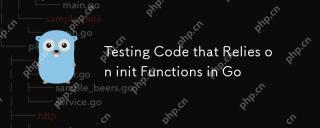 Testing Code that Relies on init Functions in GoMay 03, 2025 am 12:20 AM
Testing Code that Relies on init Functions in GoMay 03, 2025 am 12:20 AMWhentestingGocodewithinitfunctions,useexplicitsetupfunctionsorseparatetestfilestoavoiddependencyoninitfunctionsideeffects.1)Useexplicitsetupfunctionstocontrolglobalvariableinitialization.2)Createseparatetestfilestobypassinitfunctionsandsetupthetesten
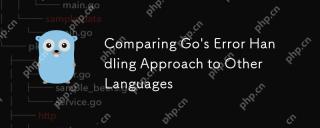 Comparing Go's Error Handling Approach to Other LanguagesMay 03, 2025 am 12:20 AM
Comparing Go's Error Handling Approach to Other LanguagesMay 03, 2025 am 12:20 AMGo'serrorhandlingreturnserrorsasvalues,unlikeJavaandPythonwhichuseexceptions.1)Go'smethodensuresexpliciterrorhandling,promotingrobustcodebutincreasingverbosity.2)JavaandPython'sexceptionsallowforcleanercodebutcanleadtooverlookederrorsifnotmanagedcare
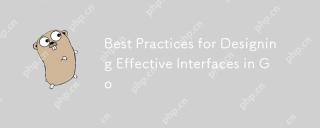 Best Practices for Designing Effective Interfaces in GoMay 03, 2025 am 12:18 AM
Best Practices for Designing Effective Interfaces in GoMay 03, 2025 am 12:18 AMAneffectiveinterfaceinGoisminimal,clear,andpromotesloosecoupling.1)Minimizetheinterfaceforflexibilityandeaseofimplementation.2)Useinterfacesforabstractiontoswapimplementationswithoutchangingcallingcode.3)Designfortestabilitybyusinginterfacestomockdep
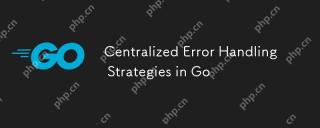 Centralized Error Handling Strategies in GoMay 03, 2025 am 12:17 AM
Centralized Error Handling Strategies in GoMay 03, 2025 am 12:17 AMCentralized error handling can improve the readability and maintainability of code in Go language. Its implementation methods and advantages include: 1. Separate error handling logic from business logic and simplify code. 2. Ensure the consistency of error handling by centrally handling. 3. Use defer and recover to capture and process panics to enhance program robustness.
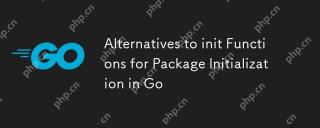 Alternatives to init Functions for Package Initialization in GoMay 03, 2025 am 12:17 AM
Alternatives to init Functions for Package Initialization in GoMay 03, 2025 am 12:17 AMInGo,alternativestoinitfunctionsincludecustominitializationfunctionsandsingletons.1)Custominitializationfunctionsallowexplicitcontroloverwheninitializationoccurs,usefulfordelayedorconditionalsetups.2)Singletonsensureone-timeinitializationinconcurrent
 Type Assertions and Type Switches with Go InterfacesMay 02, 2025 am 12:20 AM
Type Assertions and Type Switches with Go InterfacesMay 02, 2025 am 12:20 AMGohandlesinterfacesandtypeassertionseffectively,enhancingcodeflexibilityandrobustness.1)Typeassertionsallowruntimetypechecking,asseenwiththeShapeinterfaceandCircletype.2)Typeswitcheshandlemultipletypesefficiently,usefulforvariousshapesimplementingthe
 Using errors.Is and errors.As for Error Inspection in GoMay 02, 2025 am 12:11 AM
Using errors.Is and errors.As for Error Inspection in GoMay 02, 2025 am 12:11 AMGo language error handling becomes more flexible and readable through errors.Is and errors.As functions. 1.errors.Is is used to check whether the error is the same as the specified error and is suitable for the processing of the error chain. 2.errors.As can not only check the error type, but also convert the error to a specific type, which is convenient for extracting error information. Using these functions can simplify error handling logic, but pay attention to the correct delivery of error chains and avoid excessive dependence to prevent code complexity.
 Performance Tuning in Go: Optimizing Your ApplicationsMay 02, 2025 am 12:06 AM
Performance Tuning in Go: Optimizing Your ApplicationsMay 02, 2025 am 12:06 AMTomakeGoapplicationsrunfasterandmoreefficiently,useprofilingtools,leverageconcurrency,andmanagememoryeffectively.1)UsepprofforCPUandmemoryprofilingtoidentifybottlenecks.2)Utilizegoroutinesandchannelstoparallelizetasksandimproveperformance.3)Implement


Hot AI Tools

Undresser.AI Undress
AI-powered app for creating realistic nude photos

AI Clothes Remover
Online AI tool for removing clothes from photos.

Undress AI Tool
Undress images for free

Clothoff.io
AI clothes remover

Video Face Swap
Swap faces in any video effortlessly with our completely free AI face swap tool!

Hot Article

Hot Tools

SublimeText3 Mac version
God-level code editing software (SublimeText3)

Dreamweaver CS6
Visual web development tools

ZendStudio 13.5.1 Mac
Powerful PHP integrated development environment

SublimeText3 Chinese version
Chinese version, very easy to use

SAP NetWeaver Server Adapter for Eclipse
Integrate Eclipse with SAP NetWeaver application server.







