
Assigning an Icon to Your Executable in Visual Studio 2008
This guide pertains to Visual Studio 2010 and not the specific version stated in the query. However, the following steps can be applied to Visual Studio 2008 as well.
Procedural Walkthrough:
- Select the "View" menu and hover over "Resource View." Then, click on "Resource View" or use the keyboard shortcut "Ctrl Shift E" to open the Resource View pane.
- Within the Resource View pane, right-click on the project name and select "Add" > "Resource..."
- From the list of options, choose "Icon" and click "Import."
- Set the file filter to *.ico to display only Icon files since the executable icon must be in the ICO format.
- Select the desired ICO file.
- Build the project. Visual Studio will automatically assign the ICO file with the lowest resource ID as the icon for the executable file.
- If multiple ICO files are added to the project, ensure the preferred icon has the lowest resource ID in the resource.h file, which can be edited manually.
The above is the detailed content of How do I assign an icon to my executable in Visual Studio 2008?. For more information, please follow other related articles on the PHP Chinese website!
 C and Performance: Where It Still DominatesMay 01, 2025 am 12:14 AM
C and Performance: Where It Still DominatesMay 01, 2025 am 12:14 AMC still dominates performance optimization because its low-level memory management and efficient execution capabilities make it indispensable in game development, financial transaction systems and embedded systems. Specifically, it is manifested as: 1) In game development, C's low-level memory management and efficient execution capabilities make it the preferred language for game engine development; 2) In financial transaction systems, C's performance advantages ensure extremely low latency and high throughput; 3) In embedded systems, C's low-level memory management and efficient execution capabilities make it very popular in resource-constrained environments.
 C XML Frameworks: Choosing the Right One for YouApr 30, 2025 am 12:01 AM
C XML Frameworks: Choosing the Right One for YouApr 30, 2025 am 12:01 AMThe choice of C XML framework should be based on project requirements. 1) TinyXML is suitable for resource-constrained environments, 2) pugixml is suitable for high-performance requirements, 3) Xerces-C supports complex XMLSchema verification, and performance, ease of use and licenses must be considered when choosing.
 C# vs. C : Choosing the Right Language for Your ProjectApr 29, 2025 am 12:51 AM
C# vs. C : Choosing the Right Language for Your ProjectApr 29, 2025 am 12:51 AMC# is suitable for projects that require development efficiency and type safety, while C is suitable for projects that require high performance and hardware control. 1) C# provides garbage collection and LINQ, suitable for enterprise applications and Windows development. 2)C is known for its high performance and underlying control, and is widely used in gaming and system programming.
 How to optimize codeApr 28, 2025 pm 10:27 PM
How to optimize codeApr 28, 2025 pm 10:27 PMC code optimization can be achieved through the following strategies: 1. Manually manage memory for optimization use; 2. Write code that complies with compiler optimization rules; 3. Select appropriate algorithms and data structures; 4. Use inline functions to reduce call overhead; 5. Apply template metaprogramming to optimize at compile time; 6. Avoid unnecessary copying, use moving semantics and reference parameters; 7. Use const correctly to help compiler optimization; 8. Select appropriate data structures, such as std::vector.
 How to understand the volatile keyword in C?Apr 28, 2025 pm 10:24 PM
How to understand the volatile keyword in C?Apr 28, 2025 pm 10:24 PMThe volatile keyword in C is used to inform the compiler that the value of the variable may be changed outside of code control and therefore cannot be optimized. 1) It is often used to read variables that may be modified by hardware or interrupt service programs, such as sensor state. 2) Volatile cannot guarantee multi-thread safety, and should use mutex locks or atomic operations. 3) Using volatile may cause performance slight to decrease, but ensure program correctness.
 How to measure thread performance in C?Apr 28, 2025 pm 10:21 PM
How to measure thread performance in C?Apr 28, 2025 pm 10:21 PMMeasuring thread performance in C can use the timing tools, performance analysis tools, and custom timers in the standard library. 1. Use the library to measure execution time. 2. Use gprof for performance analysis. The steps include adding the -pg option during compilation, running the program to generate a gmon.out file, and generating a performance report. 3. Use Valgrind's Callgrind module to perform more detailed analysis. The steps include running the program to generate the callgrind.out file and viewing the results using kcachegrind. 4. Custom timers can flexibly measure the execution time of a specific code segment. These methods help to fully understand thread performance and optimize code.
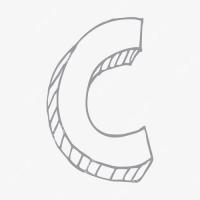 How to use the chrono library in C?Apr 28, 2025 pm 10:18 PM
How to use the chrono library in C?Apr 28, 2025 pm 10:18 PMUsing the chrono library in C can allow you to control time and time intervals more accurately. Let's explore the charm of this library. C's chrono library is part of the standard library, which provides a modern way to deal with time and time intervals. For programmers who have suffered from time.h and ctime, chrono is undoubtedly a boon. It not only improves the readability and maintainability of the code, but also provides higher accuracy and flexibility. Let's start with the basics. The chrono library mainly includes the following key components: std::chrono::system_clock: represents the system clock, used to obtain the current time. std::chron
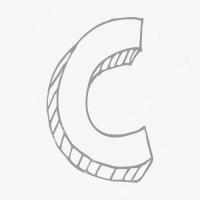 What is real-time operating system programming in C?Apr 28, 2025 pm 10:15 PM
What is real-time operating system programming in C?Apr 28, 2025 pm 10:15 PMC performs well in real-time operating system (RTOS) programming, providing efficient execution efficiency and precise time management. 1) C Meet the needs of RTOS through direct operation of hardware resources and efficient memory management. 2) Using object-oriented features, C can design a flexible task scheduling system. 3) C supports efficient interrupt processing, but dynamic memory allocation and exception processing must be avoided to ensure real-time. 4) Template programming and inline functions help in performance optimization. 5) In practical applications, C can be used to implement an efficient logging system.


Hot AI Tools

Undresser.AI Undress
AI-powered app for creating realistic nude photos

AI Clothes Remover
Online AI tool for removing clothes from photos.

Undress AI Tool
Undress images for free

Clothoff.io
AI clothes remover

Video Face Swap
Swap faces in any video effortlessly with our completely free AI face swap tool!

Hot Article

Hot Tools

Dreamweaver CS6
Visual web development tools

EditPlus Chinese cracked version
Small size, syntax highlighting, does not support code prompt function

DVWA
Damn Vulnerable Web App (DVWA) is a PHP/MySQL web application that is very vulnerable. Its main goals are to be an aid for security professionals to test their skills and tools in a legal environment, to help web developers better understand the process of securing web applications, and to help teachers/students teach/learn in a classroom environment Web application security. The goal of DVWA is to practice some of the most common web vulnerabilities through a simple and straightforward interface, with varying degrees of difficulty. Please note that this software

MantisBT
Mantis is an easy-to-deploy web-based defect tracking tool designed to aid in product defect tracking. It requires PHP, MySQL and a web server. Check out our demo and hosting services.

Safe Exam Browser
Safe Exam Browser is a secure browser environment for taking online exams securely. This software turns any computer into a secure workstation. It controls access to any utility and prevents students from using unauthorized resources.






