 Backend Development
Backend Development Python Tutorial
Python Tutorial When Plotting with Matplotlib, Why Does Performance Suffer and What Can Be Done?
When Plotting with Matplotlib, Why Does Performance Suffer and What Can Be Done?When Plotting with Matplotlib, Why Does Performance Suffer and What Can Be Done?

Performance Considerations for Matplotlib Plotting
While evaluating different Python plotting libraries, you may encounter performance issues when using Matplotlib. This article explores why Matplotlib plotting can be slow and provides solutions to improve its speed.
Slowness Causes
Matplotlib's sluggish performance primarily stems from two factors:
- Frequent Redraws: Each time fig.canvas.draw() is called, it refreshes the entire figure, including elements like axes boundaries and tick labels. This process is computationally intensive.
- Numerous Subplots: Plots with multiple subplots featuring many tick labels can significantly slow down rendering.
Improving Performance
To enhance performance, consider the following strategies:
1. Use Blitting:
Blitting involves only updating a specific portion of the canvas instead of redrawing the entire figure. This dramatically reduces the computational overhead. Matplotlib provides backend-specific blitting methods that vary depending on the GUI framework used.
2. Restrict Redrawing:
Utilize the animated=True option when plotting. Combined with the Matplotlib animations module, this technique permits specific object updates without triggering a full canvas redraw.
3. Customize Subplots:
Minimize the number of subplots and tick labels. Remove unnecessary elements to reduce rendering time.
4. Enhance Code Efficiency:
Refactor your code to improve its structure and reduce the number of operations performed. Utilize vectorized operations where possible.
Example:
Here's an optimized version of the code provided in the question, using blitting with copy_from_bbox and restore_region:
<code class="python">import matplotlib.pyplot as plt
import numpy as np
import time
x = np.arange(0, 2*np.pi, 0.01)
y = np.sin(x)
fig, axes = plt.subplots(nrows=6)
fig.show() # Draw the canvas initially
styles = ['r-', 'g-', 'y-', 'm-', 'k-', 'p-']
lines = [ax.plot(x, y, style)[0] for ax, style in zip(axes, styles)]
# Store background images of the axes
backgrounds = [fig.canvas.copy_from_bbox(ax.bbox) for ax in axes]
tstart = time.time()
for i in range(1, 200):
for j, line in enumerate(lines, start=1):
# Restore the background
fig.canvas.restore_region(backgrounds[j-1])
# Update the data
line.set_ydata(sin(j*x+i/10.0))
# Draw the artist and blit
ax.draw_artist(line)
fig.canvas.blit(ax.bbox)
print('FPS:', 200/(time.time()-tstart))</code>
Alternative Libraries
If Matplotlib's performance remains unsatisfactory, consider alternative plotting libraries such as Bokeh, Plotly, or Altair. These libraries prioritize real-time interactivity and performance optimization.
The above is the detailed content of When Plotting with Matplotlib, Why Does Performance Suffer and What Can Be Done?. For more information, please follow other related articles on the PHP Chinese website!
 Are Python lists dynamic arrays or linked lists under the hood?May 07, 2025 am 12:16 AM
Are Python lists dynamic arrays or linked lists under the hood?May 07, 2025 am 12:16 AMPythonlistsareimplementedasdynamicarrays,notlinkedlists.1)Theyarestoredincontiguousmemoryblocks,whichmayrequirereallocationwhenappendingitems,impactingperformance.2)Linkedlistswouldofferefficientinsertions/deletionsbutslowerindexedaccess,leadingPytho
 How do you remove elements from a Python list?May 07, 2025 am 12:15 AM
How do you remove elements from a Python list?May 07, 2025 am 12:15 AMPythonoffersfourmainmethodstoremoveelementsfromalist:1)remove(value)removesthefirstoccurrenceofavalue,2)pop(index)removesandreturnsanelementataspecifiedindex,3)delstatementremoveselementsbyindexorslice,and4)clear()removesallitemsfromthelist.Eachmetho
 What should you check if you get a 'Permission denied' error when trying to run a script?May 07, 2025 am 12:12 AM
What should you check if you get a 'Permission denied' error when trying to run a script?May 07, 2025 am 12:12 AMToresolvea"Permissiondenied"errorwhenrunningascript,followthesesteps:1)Checkandadjustthescript'spermissionsusingchmod xmyscript.shtomakeitexecutable.2)Ensurethescriptislocatedinadirectorywhereyouhavewritepermissions,suchasyourhomedirectory.
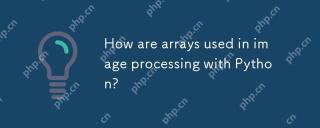 How are arrays used in image processing with Python?May 07, 2025 am 12:04 AM
How are arrays used in image processing with Python?May 07, 2025 am 12:04 AMArraysarecrucialinPythonimageprocessingastheyenableefficientmanipulationandanalysisofimagedata.1)ImagesareconvertedtoNumPyarrays,withgrayscaleimagesas2Darraysandcolorimagesas3Darrays.2)Arraysallowforvectorizedoperations,enablingfastadjustmentslikebri
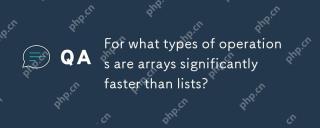 For what types of operations are arrays significantly faster than lists?May 07, 2025 am 12:01 AM
For what types of operations are arrays significantly faster than lists?May 07, 2025 am 12:01 AMArraysaresignificantlyfasterthanlistsforoperationsbenefitingfromdirectmemoryaccessandfixed-sizestructures.1)Accessingelements:Arraysprovideconstant-timeaccessduetocontiguousmemorystorage.2)Iteration:Arraysleveragecachelocalityforfasteriteration.3)Mem
 Explain the performance differences in element-wise operations between lists and arrays.May 06, 2025 am 12:15 AM
Explain the performance differences in element-wise operations between lists and arrays.May 06, 2025 am 12:15 AMArraysarebetterforelement-wiseoperationsduetofasteraccessandoptimizedimplementations.1)Arrayshavecontiguousmemoryfordirectaccess,enhancingperformance.2)Listsareflexiblebutslowerduetopotentialdynamicresizing.3)Forlargedatasets,arrays,especiallywithlib
 How can you perform mathematical operations on entire NumPy arrays efficiently?May 06, 2025 am 12:15 AM
How can you perform mathematical operations on entire NumPy arrays efficiently?May 06, 2025 am 12:15 AMMathematical operations of the entire array in NumPy can be efficiently implemented through vectorized operations. 1) Use simple operators such as addition (arr 2) to perform operations on arrays. 2) NumPy uses the underlying C language library, which improves the computing speed. 3) You can perform complex operations such as multiplication, division, and exponents. 4) Pay attention to broadcast operations to ensure that the array shape is compatible. 5) Using NumPy functions such as np.sum() can significantly improve performance.
 How do you insert elements into a Python array?May 06, 2025 am 12:14 AM
How do you insert elements into a Python array?May 06, 2025 am 12:14 AMIn Python, there are two main methods for inserting elements into a list: 1) Using the insert(index, value) method, you can insert elements at the specified index, but inserting at the beginning of a large list is inefficient; 2) Using the append(value) method, add elements at the end of the list, which is highly efficient. For large lists, it is recommended to use append() or consider using deque or NumPy arrays to optimize performance.


Hot AI Tools

Undresser.AI Undress
AI-powered app for creating realistic nude photos

AI Clothes Remover
Online AI tool for removing clothes from photos.

Undress AI Tool
Undress images for free

Clothoff.io
AI clothes remover

Video Face Swap
Swap faces in any video effortlessly with our completely free AI face swap tool!

Hot Article

Hot Tools

Notepad++7.3.1
Easy-to-use and free code editor

SublimeText3 Mac version
God-level code editing software (SublimeText3)

mPDF
mPDF is a PHP library that can generate PDF files from UTF-8 encoded HTML. The original author, Ian Back, wrote mPDF to output PDF files "on the fly" from his website and handle different languages. It is slower than original scripts like HTML2FPDF and produces larger files when using Unicode fonts, but supports CSS styles etc. and has a lot of enhancements. Supports almost all languages, including RTL (Arabic and Hebrew) and CJK (Chinese, Japanese and Korean). Supports nested block-level elements (such as P, DIV),

MinGW - Minimalist GNU for Windows
This project is in the process of being migrated to osdn.net/projects/mingw, you can continue to follow us there. MinGW: A native Windows port of the GNU Compiler Collection (GCC), freely distributable import libraries and header files for building native Windows applications; includes extensions to the MSVC runtime to support C99 functionality. All MinGW software can run on 64-bit Windows platforms.

MantisBT
Mantis is an easy-to-deploy web-based defect tracking tool designed to aid in product defect tracking. It requires PHP, MySQL and a web server. Check out our demo and hosting services.





