Home >Computer Tutorials >Troubleshooting >Reinstall Your Current Version of Windows to Repair System Files
Reinstall Your Current Version of Windows to Repair System Files
- Linda HamiltonOriginal
- 2024-09-29 20:02:021015browse
When you try to update the Windows operating system, you may receive the “reinstall your current version of Windows to repair system files and components” error message. This post from MiniTool introduces how to fix the issue.
When you try to download and install cumulative updates in Settings, you may receive the “Reinstall your current version of Windows to repair system files and components” message. The following is a related forum:
I have recently migrated my OS from my old SSD disk to my new one and accidentally deleted the recovery drive, now my Windows update gives this message (Re-install your current version of Windows to repair system files and components) I can’t install any updates because it says something went wrong on the installation restart and revert back.Microsoft
Now, let’s see how to fix the error.
Way 1: Use the Reinstall Now Option
When the “reinstall your current version of Windows to repair system files and components” error message appears, Windows 11 also shows the Reinstall Now button next to the warning message. You can click it right now to fix the issue. If you don’t see the button, you can find it via the following steps:
1. Press Windows I to open Settings. Go to System > Recovery.
2. Under the Fix problems using Windows Update section, click the Reinstall now button.
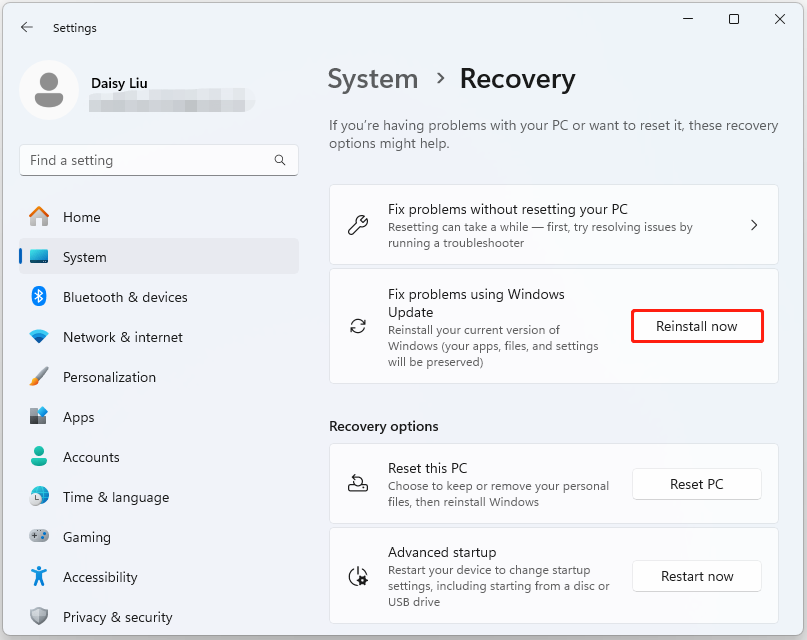
3. Follow the on-screen instructions to finish the reinstallation.
Way 2: Download via the Microsoft Update Catalog
To fix “reinstall your current version of Windows to repair system files and components”, you can download the update via Microsoft Update Catalog.
1. Go to the Microsoft Update Catalog official website.
2. Type theKB number you want to download and install in the Search box.
3. Find the suitable version based on your operating system. Then, click Download.
Way 3: Run SFC and DISM
To fix reinstall your current version of Windows to repair system files and components on Windows 11, you can run an SFC scan first and then try DISM for further checking.
1. Type Command Prompt in Search and choose Run as administrator.
2. Then, type sfc /scannow and press Enter. Wait for a while and you can see the verification process.
3. Next, you can run – DISM /Online /Cleanup-Image /RestoreHealth and press Enter.
Way 4: Repair Install Windows 11
If the above solutions are not working to the “reinstall your current version of Windows to repair system files and components” issue, you can choose to repair install Windows 11.
1. Download the Windows 11 Media Creation Tool from the Microsoft official website.
2. Run it and download the recommended ISO.
3. Right-click the downloaded ISO and choose Mount. This assigns the ISO a drive letter.
4. Run setup.exe from the ISO drive. This starts the repair installation.
Final Words
To sum up, this post has walked you through how to fix the “reinstall your current version of Windows to repair system files and components” issue on Windows 11. You can try them one by one until the issue gets fixed.
The above is the detailed content of Reinstall Your Current Version of Windows to Repair System Files. For more information, please follow other related articles on the PHP Chinese website!

