 Mobile Game Tutorial
Mobile Game Tutorial Mobile Game Guide
Mobile Game Guide Best PC graphics settings for Frostpunk 2: Graphics and performance, explained
Best PC graphics settings for Frostpunk 2: Graphics and performance, explainedBest PC graphics settings for Frostpunk 2: Graphics and performance, explained
Most of the time, your camera is miles away from the action, but you zoom right in with a spin of your mouse wheel. Highly detailed visuals come with a cost, so let me show you the best Frostpunk 2 PC settings for Graphics and Performance.
Best PC settings for Frostpunk 2
Frostpunk 2 is deceptively demanding on your PC, and even mid-range rigs may struggle with visuals on higher settings. While I’ve not experienced issues myself, I have read reports of stuttering when the screen is busy, which can even affect the audio.
I usually prioritize framerate over everything else in a multiplayer game, but that’s not the case here. Frostpunk 2 has gorgeous graphics, which add to the immersion in a single-player experience.
We’re aiming for a decent balance between visuals and performance, so here’s what I’m using and why.
Graphics Settings
- Fullscreen Mode – Fullscreen
- Resolution – Default to match monitor
- Display – Default to the primary monitor
- VSync – Off
- Frame Limit – 60
- Upscaling – FSR
- Frame Generation – Off
- Upscaling Quality – Balanced
- Sharpness – 100
- Gamma 2.2
Fullscreen gives Frostpunk 2 the highest priority on your PC. I recommend Fullscreen for most games, although it can cause issues if you’re recording footage or streaming. Change this setting to “Windowed Fullscreen” if you’re having problems.
VSync is only worth using if you notice screen-tearing. The setting can induce minor input lag. The lag will barely be noticeable, but I would rather not have it.
Framerate has a massive impact on your performance. If you have a beefy PC, you can crank this up to 120FPS and beyond. I find 60FPS is more than adequate, and I prefer a lower overall framerate if it’s stable.
Upscaling depends massively on your GPU. DLSS is designed for NVIDIA Cards, while FSR often works with everything. I have an RTX 3070, but FSR looks pretty sharp, hence the recommendation.

Speaking of sharpness, I’ve switched to 100, as it’s the recommended setting. The extra sharpness makes outlines appear slightly thicker and is not noticeable on every structure.
Finally, Gamma is monitor-specific, so feel free to adjust if the brightness feels off.
Fortunately, most key items are well-labeled in Frostpunk 2, but you should still memorize where to get every resource.
Graphics Presets
You can pick from a range of presets that simultaneously change the values of every performance slider. Your hardware matters here, as most of these settings can dramatically impact performance.
Most of my presets were set to High or above by default, but I noticed my system got pretty hot after a few hours. With this in mind, here is what I’m currently using:
- Textures – High
- Terrain – Medium
- Effects – High
- Shadows – Medium
- Fog – Low
- Postprocess – Medium
- Meshes – Medium
- City Details – Medium
- Lighting – Medium
If you notice frame dips and stutters when panning over dense areas, consider turning Textures, Terrain, Shadows, and City Details down.
Unlike the first list of settings, you can change almost all of these during gameplay. If you’re having performance issues, change everything to Low and slowly increase the settings while playing.
Graphics are only half the battle with Frostpunk 2. Even if you’re a strategy game veteran, the game is ferociously tough, so make sure you use appropriate difficulty settings.
The above is the detailed content of Best PC graphics settings for Frostpunk 2: Graphics and performance, explained. For more information, please follow other related articles on the PHP Chinese website!
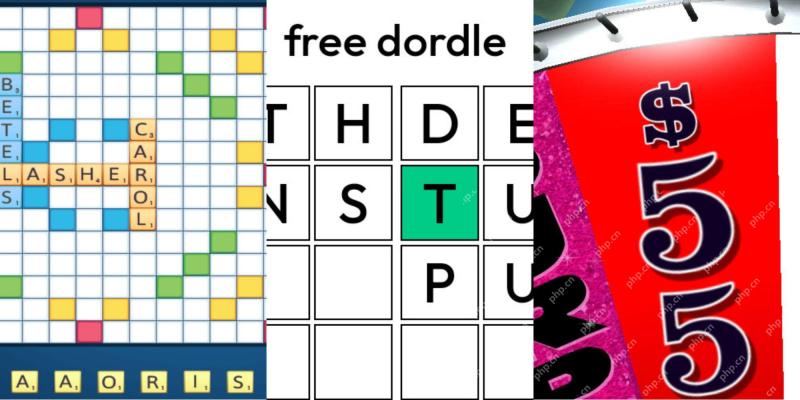 Wordle Answer And Hints - April 27 2025 Solution #1,408Apr 26, 2025 pm 06:04 PM
Wordle Answer And Hints - April 27 2025 Solution #1,408Apr 26, 2025 pm 06:04 PMDon't let your Wordle streak end! Before the weekend's over, conquer today's puzzle. Need a little help? We've got you covered with spoiler-free hints and solutions. All answers are carefully hidden to prevent accidental spoilers. We offer helpful
 Roblox: Grow A Garden - How To Get LemonsApr 26, 2025 pm 06:03 PM
Roblox: Grow A Garden - How To Get LemonsApr 26, 2025 pm 06:03 PMLemons: Roblox Grow A Garden's Elusive Prize Lemons are highly sought-after but incredibly rare in Roblox's Grow A Garden. Unlike other crops, they aren't available through shops, quests, or random drops. Attempts to acquire them through convention
 Assassin's Creed Shadows: Stealing Samurai Quest WalkthroughApr 26, 2025 pm 04:03 PM
Assassin's Creed Shadows: Stealing Samurai Quest WalkthroughApr 26, 2025 pm 04:03 PMIn Assassin's Creed: Shadows of Death, honor isn't always a samurai's strong suit. The "Stealing Samurai" side quest throws you into a situation where you'll confront dishonorable samurai, unlike the noble Yasuke. This quest offers substan
 Fatal Fury: City Of The Wolves - Complete Guide To Every MechanicApr 26, 2025 pm 02:55 PM
Fatal Fury: City Of The Wolves - Complete Guide To Every MechanicApr 26, 2025 pm 02:55 PMThis concise guide covers every mechanic in Fatal Fury: City of the Wolves. While the game offers in-game tutorials, this guide provides a comprehensive overview and context for each mechanic. This guide breaks down each mechanic for easy reference
 Fatal Fury: City Of The Wolves - Tizoc GuideApr 26, 2025 pm 12:10 PM
Fatal Fury: City Of The Wolves - Tizoc GuideApr 26, 2025 pm 12:10 PMFatal Fury: City of the Wolves's Tizoc: A Comprehensive Guide for Grappling Glory Tizoc, the avian grappler in Fatal Fury: City of the Wolves, transcends the typical Zangief-esque archetype. This guide provides a deep dive into his moveset, offering
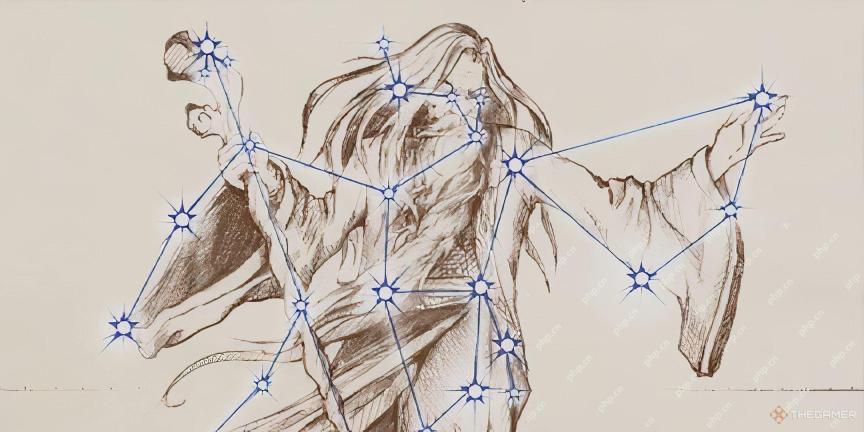 Oblivion Remastered: Best Melee BuildApr 26, 2025 pm 12:09 PM
Oblivion Remastered: Best Melee BuildApr 26, 2025 pm 12:09 PMOblivion Remastered: The Ultimate Weapon-Focused Melee Build Looking to create a devastating melee character in Oblivion Remastered? This guide focuses on a pure-carnage, weapon-heavy build, emphasizing choices that maximize damage output. While spec
 NYT Mini Crossword Answers And Hints - April 26, 2025Apr 26, 2025 pm 12:08 PM
NYT Mini Crossword Answers And Hints - April 26, 2025Apr 26, 2025 pm 12:08 PMStuck on today's NYT Mini Crossword? Need a fresh perspective on those tricky clues? Don't worry, we've got you covered! Sometimes a different hint is all you need to unlock that satisfying "aha!" moment. Whether you're looking for alter
 Pokemon Go: Growing Up Event GuideApr 26, 2025 pm 12:07 PM
Pokemon Go: Growing Up Event GuideApr 26, 2025 pm 12:07 PMPokemon Go's "Growing Up" Event: A Celebration of Starter Pokemon! Get ready for a new Pokemon Go event focusing on the adorable early-stage Pokemon! The "Growing Up" event brings exciting bonuses and encounters. This event runs


Hot AI Tools

Undresser.AI Undress
AI-powered app for creating realistic nude photos

AI Clothes Remover
Online AI tool for removing clothes from photos.

Undress AI Tool
Undress images for free

Clothoff.io
AI clothes remover

Video Face Swap
Swap faces in any video effortlessly with our completely free AI face swap tool!

Hot Article

Hot Tools

mPDF
mPDF is a PHP library that can generate PDF files from UTF-8 encoded HTML. The original author, Ian Back, wrote mPDF to output PDF files "on the fly" from his website and handle different languages. It is slower than original scripts like HTML2FPDF and produces larger files when using Unicode fonts, but supports CSS styles etc. and has a lot of enhancements. Supports almost all languages, including RTL (Arabic and Hebrew) and CJK (Chinese, Japanese and Korean). Supports nested block-level elements (such as P, DIV),

SublimeText3 Linux new version
SublimeText3 Linux latest version

VSCode Windows 64-bit Download
A free and powerful IDE editor launched by Microsoft

SAP NetWeaver Server Adapter for Eclipse
Integrate Eclipse with SAP NetWeaver application server.

Safe Exam Browser
Safe Exam Browser is a secure browser environment for taking online exams securely. This software turns any computer into a secure workstation. It controls access to any utility and prevents students from using unauthorized resources.






