Fix 1: Check if the Wallpaper Resolution Fits Your iPhone’s Screen
If you have downloaded a wallpaper, check its resolution and ensure that it matches the screen resolution of your iPhone. I have listed the pixel resolution of different iPhone models for your reference below:
- iPhone X, iPhone Xs – 1125 x 2436 pixels
- iPhone Xs Max – 1242 x 2688 pixels
- iPhone 11- 828 x 1792 pixels
- iPhone 12, iPhone 12 Pro, iPhone 13, iPhone 13 Pro, iPhone 14 – 1170 x 2532 pixels
- iPhone 15 – 1179 x 2556 pixels
- iPhone 11 Pro Max – 1242 x 2688 pixels
- iPhone 12 Pro Max, iPhone 13 Pro Max – 1284 x 2778 pixels
- iPhone 14 Pro Max, iPhone 15 Pro Max – 1290 x 2796 pixels
- iPhone 12 Mini, iPhone 13 Mini – 1080 x 2340 pixels
You can also check our compilation of the best free iPhone wallpapers and download them.
Fix 2: Disable Blur Effect in Wallpaper Settings
After the iOS 16 update, your iPhone allows you to blur the home screen wallpaper. You can choose to turn it off to fix the wallpaper appearing blurry on your iPhone.
Step 1: Open the Settings app and tap on Wallpaper.
Step 2: Tap on Customize below the home screen wallpaper you have selected. Then, tap Blur at the bottom-right corner to disable it and tap on Done.


Step 3: Close the Settings app and check the wallpaper on your iPhone.
Fix 3: Check Focus Mode Settings
There are different options to blur your wallpaper under the Focus Mode settings on your iPhone. We will cover three different options that might be causing this issue.
Step 1: Open the Settings app and tap on Focus. Then, select the Focus profile you are using on your iPhone.
Step 2: Tap on Options. Under the Appearance section, ensure that the Dim Lock Screen toggle is disabled.


If your iPhone runs iOS 15, tap on Lock Screen and tap the toggle next to Dim Lock Screen to disable the feature.
Fix 4: Unlink Sleep Focus Mode From Lock Screen
Sleep Focus mode helps prevent notifications when you retire to bed at night. However, it also blurs your iPhone screen. Since you can’t turn off Lock Screen Dimming for Sleep Focus, you cannot disable it.
Step 1: Open the Settings app on your iPhone and tap on Focus.
Step 2: Select Sleep Focus and tap on Options under the Customize Screens section. Then, turn off the toggle for Sleep Screen to unlink Sleep Focus from your lock screen.


After that, check if the wallpaper on the Lock Screen or Home Screen is blurry on your iPhone.
Fix 5: Reset Home Screen Layout
If your iPhone screen is still blurry or unresponsive, the last resort is to reset your home screen layout. This will restore all of your iPhone’s home screen settings to default.
Step 1: Open the Settings app on your iPhone and tap on General. Scroll down and tap on Transfer or Reset iPhone.


Step 2: Tap on Reset again and select Reset Home Screen Layout. Tap on Reset Home Screen Layout again to confirm.



After that, check if the problem is solved. You can also refer to our guide if your wallpaper disappears on your iPhone.
The above is the detailed content of 5 Ways to Fix Blurry Home or Lock Screen Wallpaper on iPhone. For more information, please follow other related articles on the PHP Chinese website!
 Are Your Devices Compatible with iOS 18, iPadOS 18, and macOS 15? Here's the Complete List May 07, 2025 am 11:20 AM
Are Your Devices Compatible with iOS 18, iPadOS 18, and macOS 15? Here's the Complete List May 07, 2025 am 11:20 AMApple has released and continues to test 2024's major software updates for iPhone, iPad, Mac, Apple Watch, Apple TV, and Apple Vision. But are your devices compatible? Will you need to upgrade a device or two to get all the latest features? Find out
 How to Turn Off “Follow Up” Mail Suggestions on iPhone & iPadMay 07, 2025 am 11:06 AM
How to Turn Off “Follow Up” Mail Suggestions on iPhone & iPadMay 07, 2025 am 11:06 AMThe Mail app on iPhone and iPad has been around since the beginning of those devices, and many people have grown familiar with how the Mail app works and behaves. But recently, Apple has been making a lot of tweaks and adjustments to the Mail app, an
 How to Have Apple Intelligence Write Emails For You on Mac, iPhone, iPadMay 07, 2025 am 10:49 AM
How to Have Apple Intelligence Write Emails For You on Mac, iPhone, iPadMay 07, 2025 am 10:49 AMAs you may know by now, Apple Intelligence includes handy writing tools and summarization features. One of the more useful ways to take advantage of the Apple Intelligence features on iPhone, Mac, and iPad is to have the AI feature write emails for y
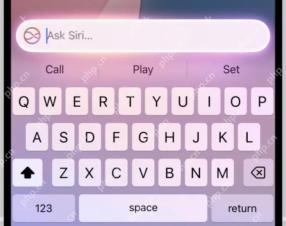 How to Use “Type to Siri” with Apple Intelligence on iPhone & iPadMay 07, 2025 am 10:15 AM
How to Use “Type to Siri” with Apple Intelligence on iPhone & iPadMay 07, 2025 am 10:15 AMUsing “Type to Siri” on iPhone and iPad is better than ever thanks to Apple Intelligence, and if you have a new enough iPhone or iPad. Type to Siri with Apple Intelligence includes ChatGPT integration, making it a notably more capable AI ass
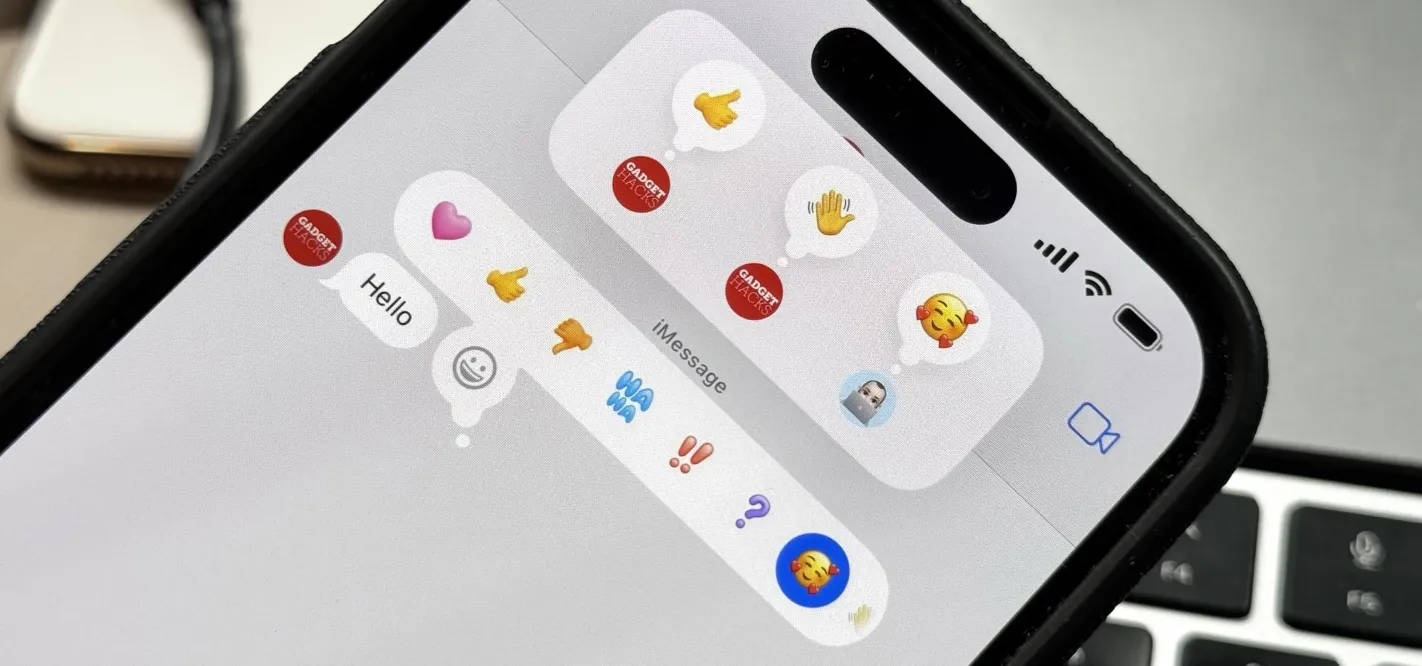 Apple's Tapback Reactions in Messages Got a Huge Makeover with More Options — Here's What's New May 07, 2025 am 09:31 AM
Apple's Tapback Reactions in Messages Got a Huge Makeover with More Options — Here's What's New May 07, 2025 am 09:31 AMThe updated Messages app for iPhone, iPad, and Mac has some really cool new features, but the one you may end up using the most is something you're already familiar with: Tapbacks. With iOS 18, iPadOS 18, and macOS Sequoia 15, Tapbacks are improved a
 How to deal with Wi-Fi Calling’s maximum limit on iPhoneMay 07, 2025 am 09:27 AM
How to deal with Wi-Fi Calling’s maximum limit on iPhoneMay 07, 2025 am 09:27 AMCellular carriers limit the number of devices you own logged into the same iCloud account that can place voice calls to the regular phone network via Wi-Fi. You might encounter this error as: “Wi-Fi Calling: You have registered the maximum numbe
 Suns out! Here's how to get Face ID on iPhone to work with sunglassesMay 07, 2025 am 09:26 AM
Suns out! Here's how to get Face ID on iPhone to work with sunglassesMay 07, 2025 am 09:26 AMNow the sun’s out you may be wearing your sunglasses and wondering why your iPhone won’t unlock. If you are fed up with having to remove your sunglasses every time you need to unlock your iPhone. Here’s what you can do to speed up th
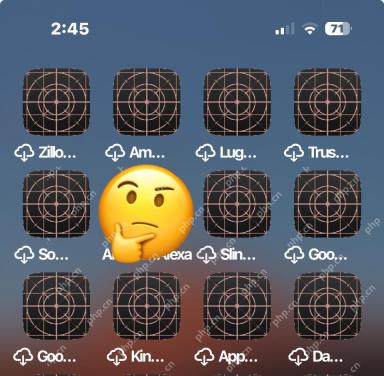 How to Fix iPhone Blank White/Grey Icons with Cross & CirclesMay 07, 2025 am 09:24 AM
How to Fix iPhone Blank White/Grey Icons with Cross & CirclesMay 07, 2025 am 09:24 AMSome iPhone and iPad users may occasionally notice that their iPhone app icons show up as blank white or grey icons with a grid like appearance on them of a cross and circles. If you’ve never seen this before, it can be confusing, especially since


Hot AI Tools

Undresser.AI Undress
AI-powered app for creating realistic nude photos

AI Clothes Remover
Online AI tool for removing clothes from photos.

Undress AI Tool
Undress images for free

Clothoff.io
AI clothes remover

Video Face Swap
Swap faces in any video effortlessly with our completely free AI face swap tool!

Hot Article

Hot Tools

WebStorm Mac version
Useful JavaScript development tools

Safe Exam Browser
Safe Exam Browser is a secure browser environment for taking online exams securely. This software turns any computer into a secure workstation. It controls access to any utility and prevents students from using unauthorized resources.

VSCode Windows 64-bit Download
A free and powerful IDE editor launched by Microsoft

SublimeText3 Linux new version
SublimeText3 Linux latest version

Zend Studio 13.0.1
Powerful PHP integrated development environment







