Home >System Tutorial >Windows Series >Easy Error Fix: Sorry, PowerPoint Can\'t Read ^0
Easy Error Fix: Sorry, PowerPoint Can\'t Read ^0
- PHPzOriginal
- 2024-09-11 17:47:021535browse
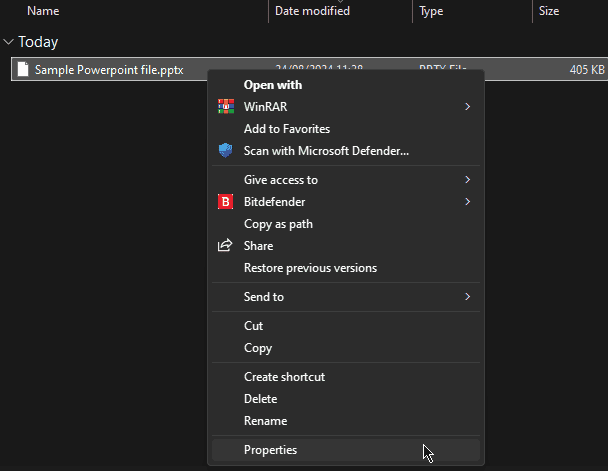 .
.


2. Repair the PowerPoint File
If the PowerPoint file is corrupted, you can try repairing it:
- Open PowerPoint and click on File in the top-left corner.

- Select Open and browse to the location of your problematic file.
- Instead of double-clicking the file, click on it once to select it.

- Click the arrow next to the Open button and choose Open and Repair.
3. Update PowerPoint
Outdated software can lead to compatibility issues. Ensure you’re using the latest version of PowerPoint:
- Open any PowerPoint presentation, click on File, and then Account.

- Under Product Information, click Update Options.
- Select Update Now if updates are available.

4. Clear PowerPoint Cache
Clearing the cache can resolve various PowerPoint issues:
- Close all PowerPoint applications.
- Press Windows key + R to open the Run dialog.

- Type %appdata%MicrosoftTemplates and press Enter.

- Delete all files in this folder.
- Restart PowerPoint and try opening your presentation.
5. Update System Drivers
Outdated or corrupted drivers can cause various software issues, including PowerPoint errors. To ensure your system drivers are up-to-date, I recommend using PC HelpSoft Driver Updater.

By following these steps, you should be able to resolve the Sorry, PowerPoint can’t read ^0 error and regain access to your presentation.
Let me know which fix worked for you in the comments below!
The above is the detailed content of Easy Error Fix: Sorry, PowerPoint Can\'t Read ^0. For more information, please follow other related articles on the PHP Chinese website!
Related articles
See more- How to solve the problem of Windows 7 desktop rotating 90 degrees
- How to forcefully terminate a running process in Win7
- Win11 Build 25336.1010 preview version released today: mainly used for testing operation and maintenance pipelines
- Win11 Beta preview Build 22621.1610/22624.1610 released today (including KB5025299 update)
- Fingerprint recognition cannot be used on ASUS computers. How to add fingerprints? Tips for adding fingerprints to ASUS computers







