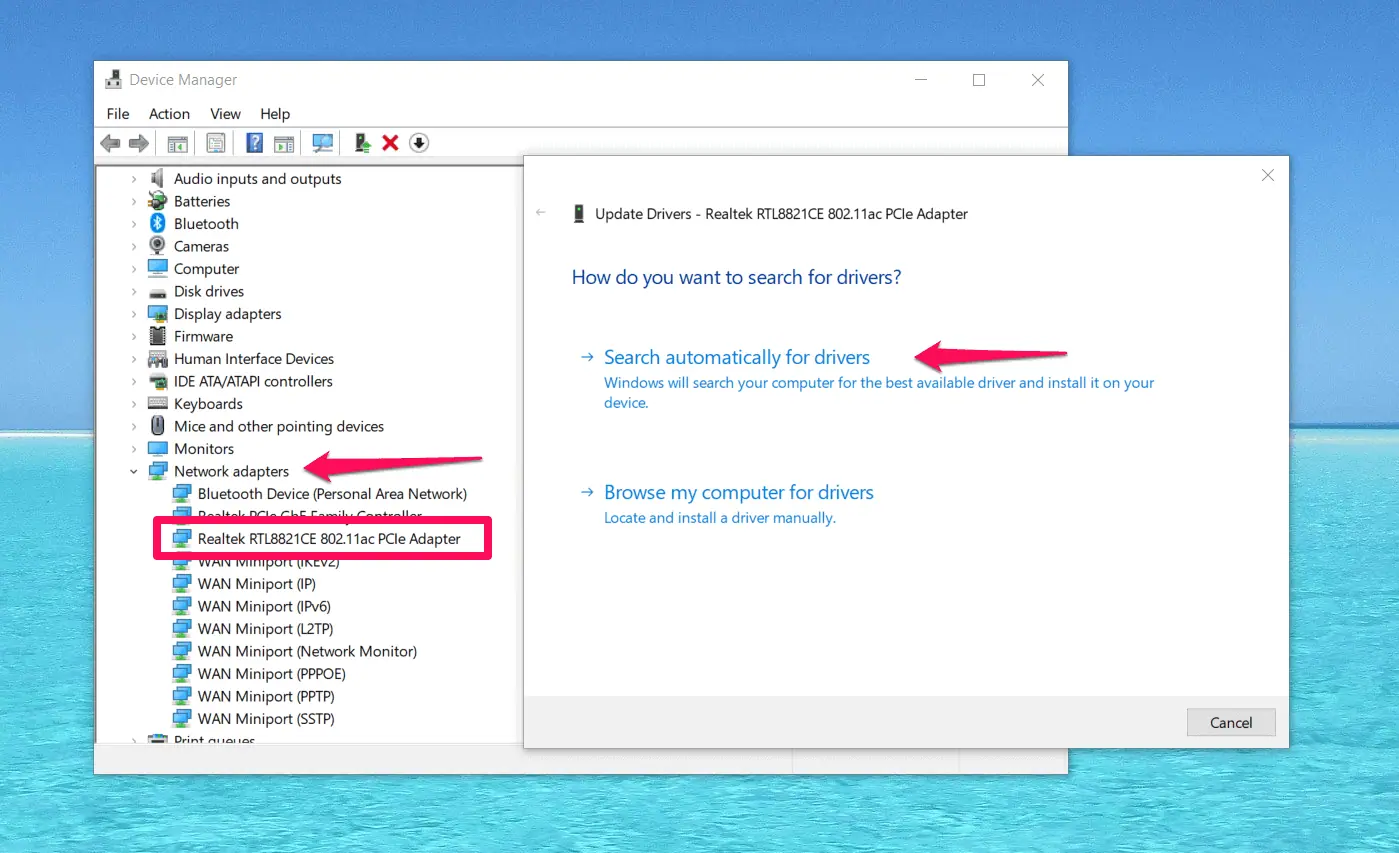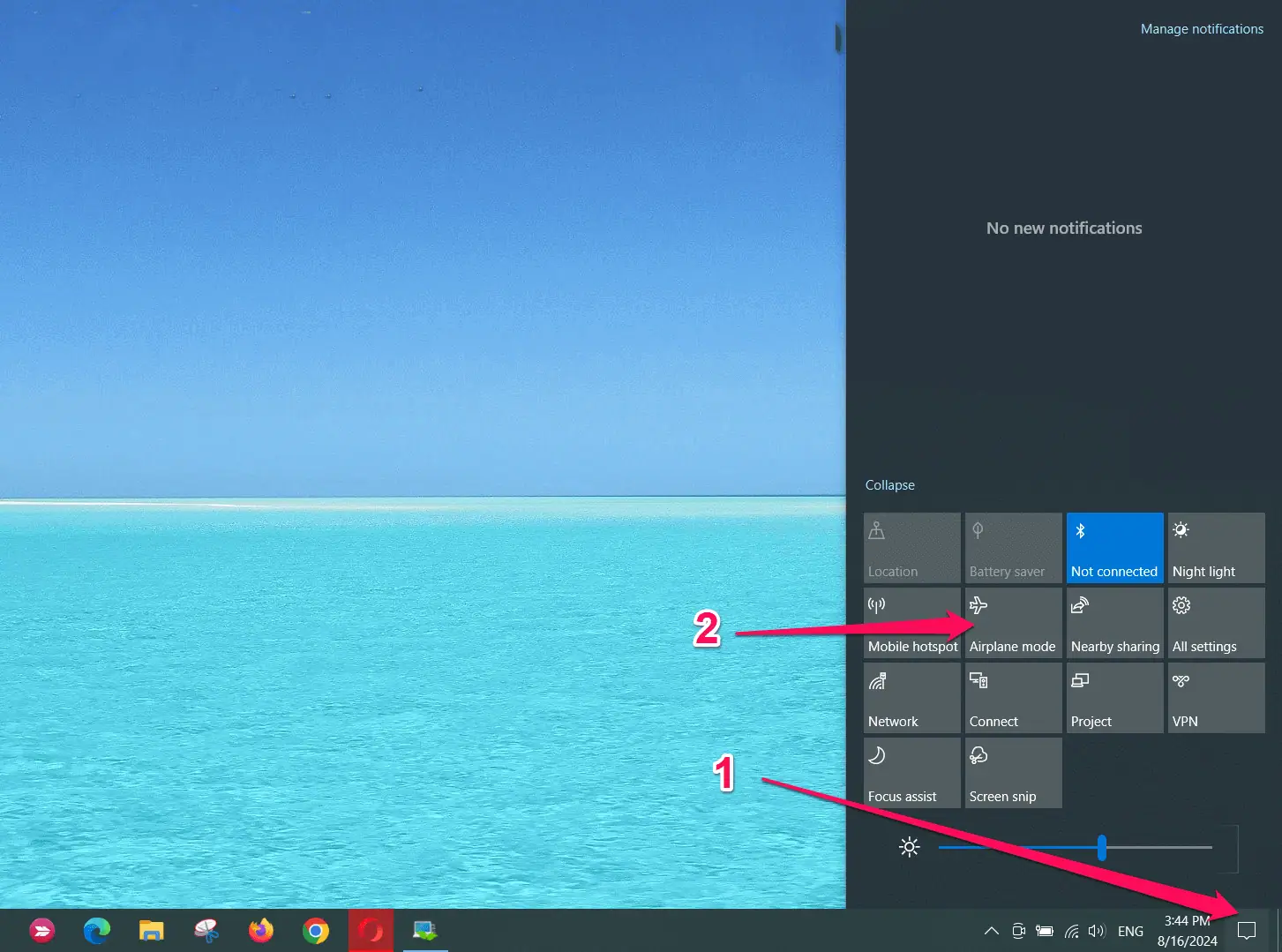Home >System Tutorial >Windows Series >New Laptop but No WiFi? – How to Fix It Fast
New Laptop but No WiFi? – How to Fix It Fast
- 王林Original
- 2024-09-11 17:32:251001browse

2. Update Your Network Drivers
Outdated or missing drivers can cause WiFi problems. Here’s how to update them:
Windows 10/11:
- Press Win + X and select Device Manager.
- Expand the Network adapters section.
- Right-click on your WiFi adapter and choose Update driver.

- Select Search automatically for updated driver software.
Mac:
macOS usually updates drivers automatically. Ensure your system is up-to-date by going to System Preferences > Software Update.
If you can’t update drivers this way, you can always use a driver updater, like PC HelpSoft.
All you have to do is download it from the official website and run a scan. The driver updater also has a network troubleshooter.
Updating your drivers can resolve compatibility issues that prevent WiFi connectivity.
3. Disable Airplane Mode
Accidentally enabling Airplane Mode can disable your WiFi. Here’s how to check:
Windows 10/11:
- Click on the Action Center (notification icon in the taskbar).

- Ensure that Airplane mode is turned off.
Mac:
Macs don’t have an Airplane Mode, but make sure WiFi is turned on.
And there you have it! By following these steps, you can resolve most connectivity hiccups quickly, and enjoy your new laptop with no WiFi issues.
The above is the detailed content of New Laptop but No WiFi? – How to Fix It Fast. For more information, please follow other related articles on the PHP Chinese website!
Related articles
See more- How to solve the problem of Windows 7 desktop rotating 90 degrees
- How to forcefully terminate a running process in Win7
- Win11 Build 25336.1010 preview version released today: mainly used for testing operation and maintenance pipelines
- Win11 Beta preview Build 22621.1610/22624.1610 released today (including KB5025299 update)
- Fingerprint recognition cannot be used on ASUS computers. How to add fingerprints? Tips for adding fingerprints to ASUS computers