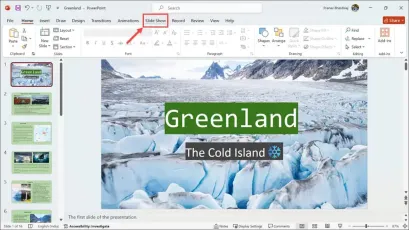
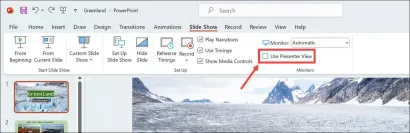
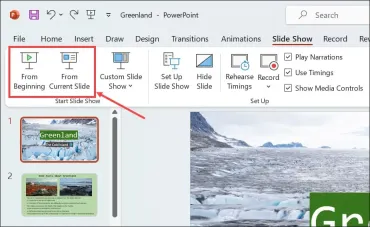
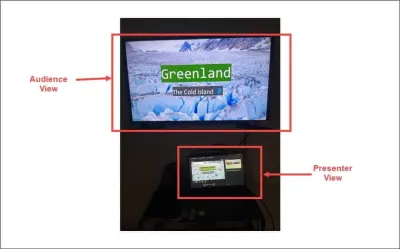
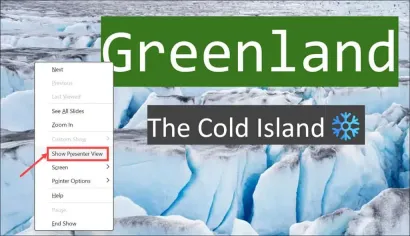
If you would like to turn off the Presenter View, uncheck its option under the Slide Show section.
Options Under Presenter View
Presenter View is quite a thoughtful addition and practically a lifesaver for teachers or corporate employees who are constantly required to refer to their notes during presentations. Under Presenter View, you have many options that you can utilize to enhance your presentations.
1. Pen and Laser Pointer

Clicking the Pen and Laser Pointer gives you several options, such as enabling the Laser Pointer, which you can control through your mouse. You can also enable the Pen and change its ink color to draw or point to something on a slide without actually making any changes to the original slide. Keep in mind that you get the option to save pen writings when you end the slide show.
Similarly, there is a Highlighter option that can be used to highlight something on a slide while presenting. Again, this doesn’t make any changes to the original slide by default.
2. See All Slides

The See All Slides option gives you an overview of all the slides in your presentation. Using it, you can jump to your intended slide instantly instead of going slide by slide.
Zoom into the Slide

This is another thoughtful option that lets you zoom into a particular section of the slide to focus your audience’s attention on that section. This is helpful when you don’t want to amend the whole slide but also want to bring focus to a particular part.
Then, there’s an option to black or unblack the current slide on your end.
There you have it, the method to view notes in PowerPoint while presenting with one monitor.
It’s an excellent feature to get used to for enhancing presentation skills and presenting with more confidence.
Let me know in the comments if you are facing any other issues with it.
The above is the detailed content of How to View Notes in PowerPoint While Presenting With One Monitor. For more information, please follow other related articles on the PHP Chinese website!
 Dell Pro 14 Plus Portable Monitor Review: Convenient Portability for ProfessionalsApr 30, 2025 am 03:02 AM
Dell Pro 14 Plus Portable Monitor Review: Convenient Portability for ProfessionalsApr 30, 2025 am 03:02 AMThe Dell Pro 14 Plus (P1425) portable monitor: a professional's practical choice, but with caveats. This 14-inch display shines with its brightness and resolution, making it ideal for on-the-go productivity. However, its lack of integrated speakers
 This Compact 1TB USB SSD Is Just $60 TodayApr 30, 2025 am 01:04 AM
This Compact 1TB USB SSD Is Just $60 TodayApr 30, 2025 am 01:04 AMSK Hynix Tube T31 1TB Portable SSD Special Offer! This compact USB-sized solid-state drive is currently priced at only $59.98 on Amazon, about 25% lower than the original price of $139.99! The SK Hynix Tube T31 has a fast transmission speed of up to 1000MB/s, adopts a compact USB drive design and supports USB 3.2 Gen 2 interface. Built-in DRAM ensures high-speed data transmission, backup and file transfer efficiency. It uses a standard USB-A interface, and if your computer only has a Type-C interface, you need to use a hub or an adapter. Compatibility-wise, it supports running Windows 10/11 and mac
 Your Next GPU Might Have a GyroscopeApr 30, 2025 am 12:58 AM
Your Next GPU Might Have a GyroscopeApr 30, 2025 am 12:58 AMHigh-end GPUs are getting so heavy, they're now incorporating gyroscopes! The ASUS ROG Astral RTX 5090, a massive 3kg (over 6 pounds), includes a Bosch Sensortec BMI323 IMU to detect sagging. This is a direct response to the increasing weight of th
 How to Create a Timeline Filter in Excel Apr 30, 2025 am 12:54 AM
How to Create a Timeline Filter in Excel Apr 30, 2025 am 12:54 AMExcel has a variety of methods for sorting and displaying data, making it easy to sort dates and view entries in chronological order. But if you need a more comprehensive and dynamic display, you might as well organize the data into a timeline. The Excel Timeline tool is an excellent way to present projects and their milestones or visualize data trends over time. This article will guide you on how to create a timeline filter in Excel. Preparation Before creating a data timeline filter, it needs to be converted to a pivot table. PivotTables are a powerful tool for organizing large amounts of data for easy analysis, filtering, and (in this case) viewing on the timeline. The method of creating a pivot table is as follows: Select a cell in the spreadsheet. Navigate to the Insert tab
 How to Update Apps on Your PC with WingetApr 30, 2025 am 12:52 AM
How to Update Apps on Your PC with WingetApr 30, 2025 am 12:52 AMLinux distributions offer users a wide range of options, one of which is the package manager. This article will explain three Ubuntu package managers, APT, Snap, and Flatpak, and explain when to use which one. Related Articles Manually updating Windows applications is cumbersome Windows provides users with a lot of freedom, including how to install and where to get the application. Therefore, there is currently no single location that can handle updates to all software on your PC. Microsoft Store handles its own updates. Some applications have their own built-in updates that run regularly or automatically when you start the application. Some content (usually drivers)
 Your Backblaze Backups Might Be in TroubleApr 29, 2025 pm 09:01 PM
Your Backblaze Backups Might Be in TroubleApr 29, 2025 pm 09:01 PMBackblaze Faces Accusations of Financial Irregularities: Should You Switch Backup Services? A recent report from Morpheus Research alleges serious financial and operational issues at Backblaze, prompting concerns among users of its popular cloud back
 How to Make Windows 11 Shut Down ShortcutApr 29, 2025 am 10:22 AM
How to Make Windows 11 Shut Down ShortcutApr 29, 2025 am 10:22 AMWhen your PC malfunctions and refuses to shut down normally, a Windows 11 shutdown shortcut can be a lifesaver. While the default shortcut ("Win X," then "U" twice) isn't always reliable, there are alternatives. Default Shutdown


Hot AI Tools

Undresser.AI Undress
AI-powered app for creating realistic nude photos

AI Clothes Remover
Online AI tool for removing clothes from photos.

Undress AI Tool
Undress images for free

Clothoff.io
AI clothes remover

Video Face Swap
Swap faces in any video effortlessly with our completely free AI face swap tool!

Hot Article

Hot Tools

SAP NetWeaver Server Adapter for Eclipse
Integrate Eclipse with SAP NetWeaver application server.

Atom editor mac version download
The most popular open source editor

SecLists
SecLists is the ultimate security tester's companion. It is a collection of various types of lists that are frequently used during security assessments, all in one place. SecLists helps make security testing more efficient and productive by conveniently providing all the lists a security tester might need. List types include usernames, passwords, URLs, fuzzing payloads, sensitive data patterns, web shells, and more. The tester can simply pull this repository onto a new test machine and he will have access to every type of list he needs.

Zend Studio 13.0.1
Powerful PHP integrated development environment

EditPlus Chinese cracked version
Small size, syntax highlighting, does not support code prompt function








