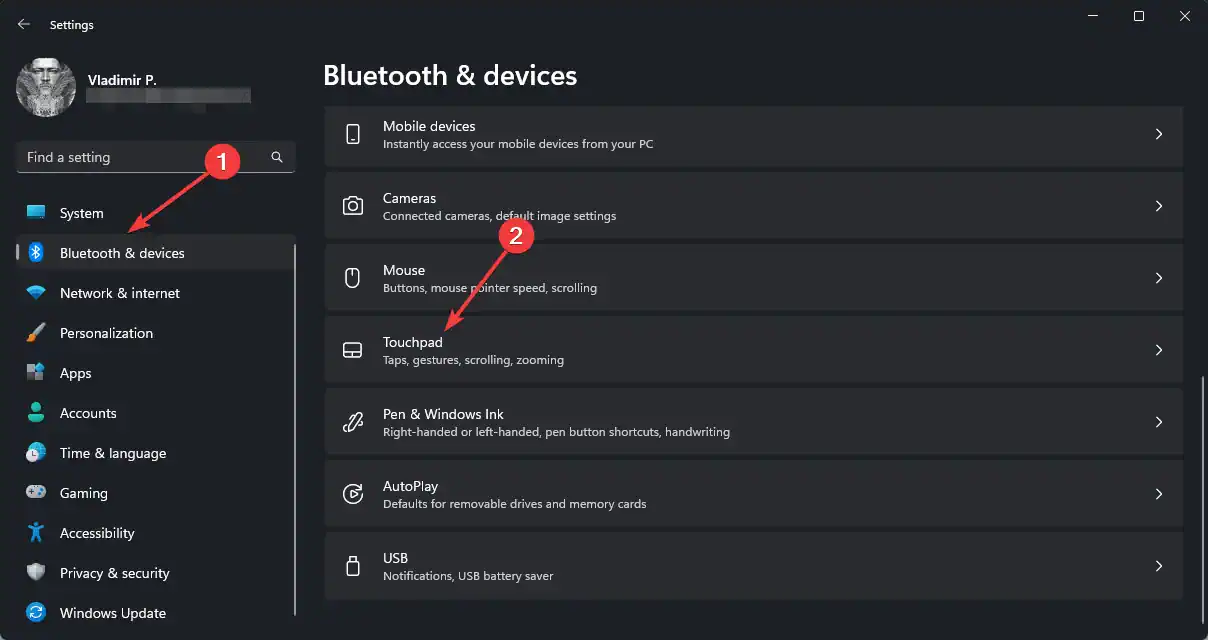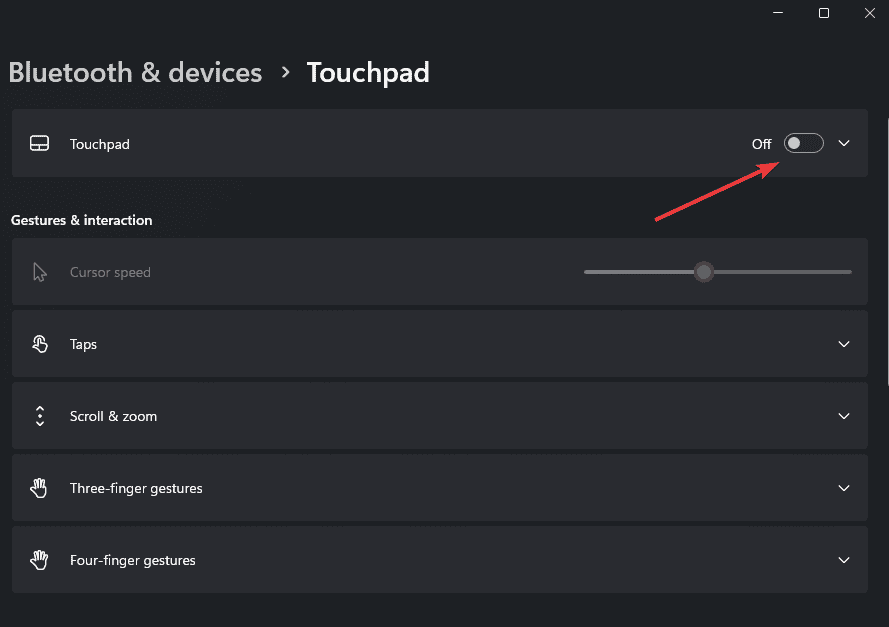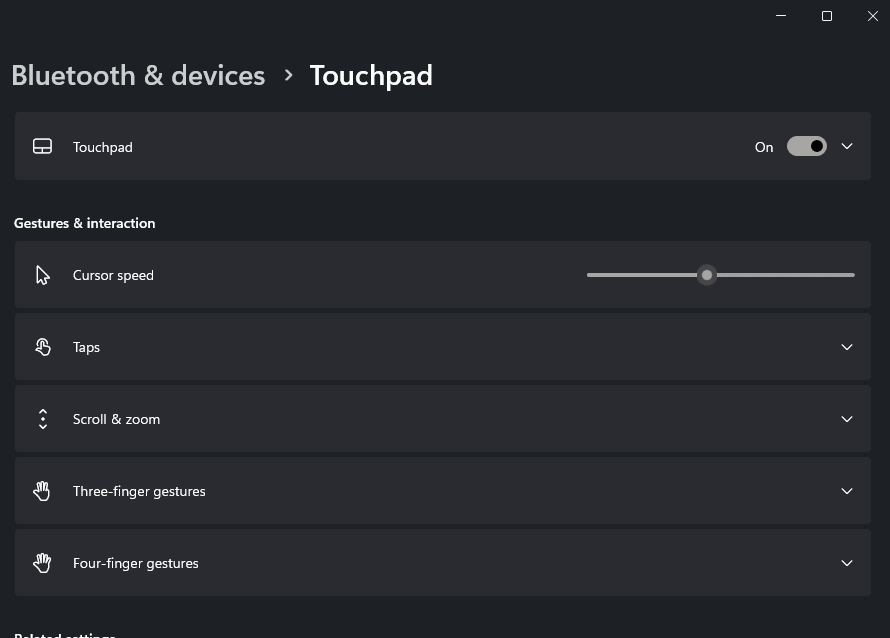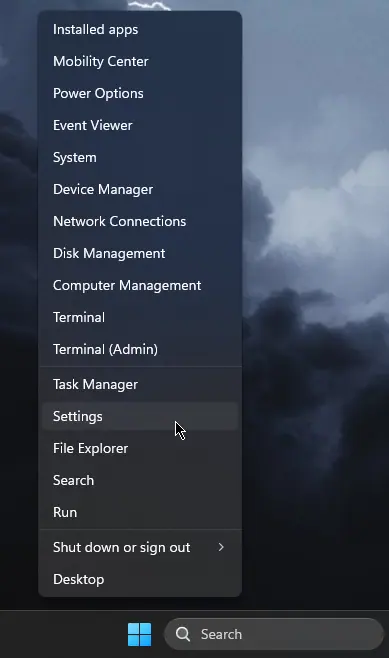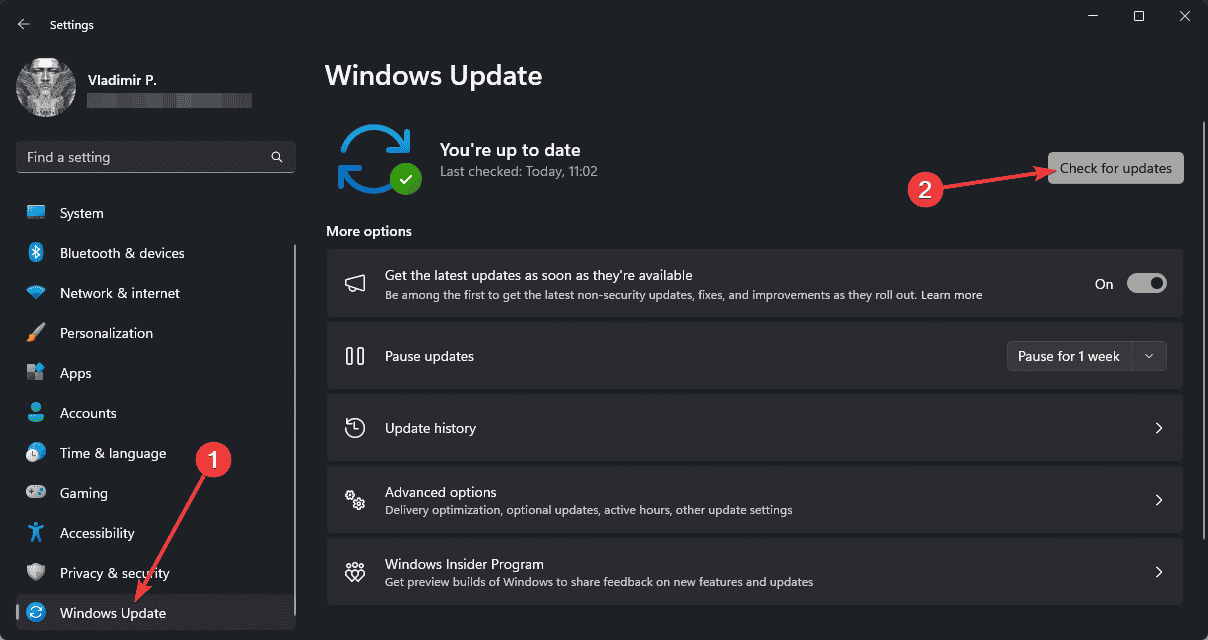Home >System Tutorial >Windows Series >Touchpad Cursor Disappears on Windows 11 – 5 Quick Fixes
Touchpad Cursor Disappears on Windows 11 – 5 Quick Fixes
- WBOYWBOYWBOYWBOYWBOYWBOYWBOYWBOYWBOYWBOYWBOYWBOYWBOriginal
- 2024-09-11 17:31:14911browse

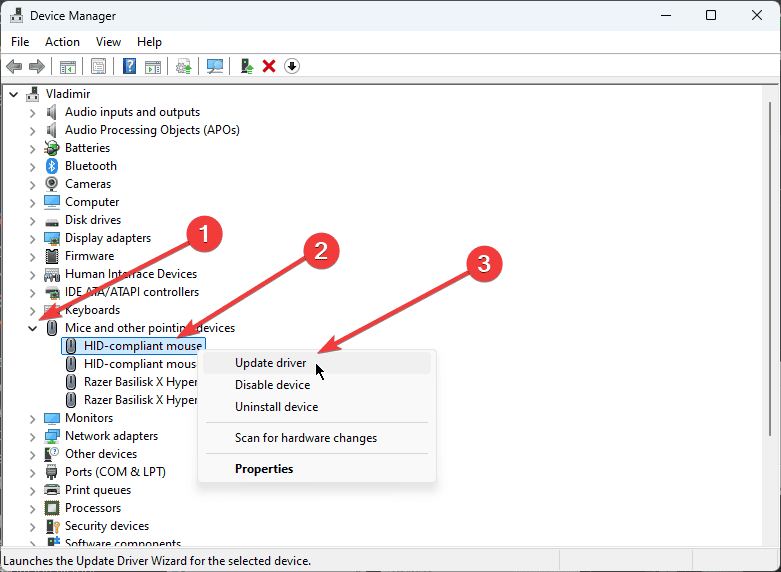
If Windows can’t find a new driver, consider using PC HelpSoft Driver Updater. This powerful software scans your system for outdated drivers and automatically updates them to the latest versions.
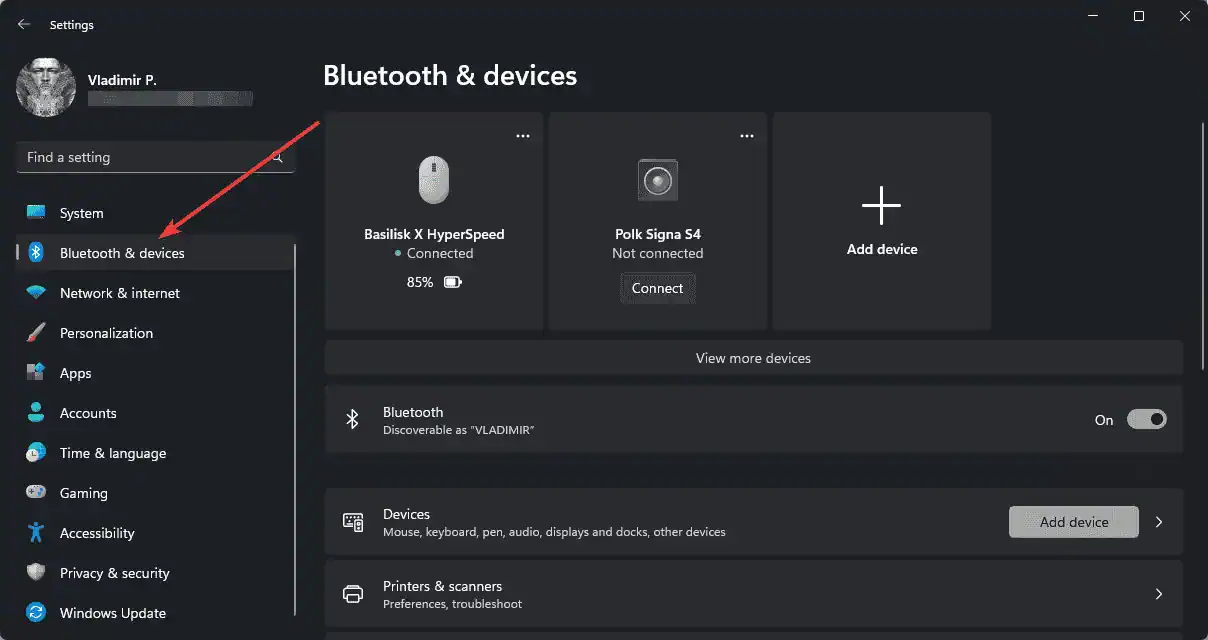


3. Disable and Re-enable Touchpad
A simple restart of your touchpad can sometimes resolve cursor visibility issues.
- Press the Windows key + I to open Settings.
- Go to Bluetooth & devices > Touchpad.

- Toggle the touchpad switch off.

- Wait for a few seconds, then toggle it back on.

4. Check for Windows Updates
Ensuring your system is up-to-date can prevent many cursor-related issues.
- Open Settings by right-clicking Start.

- Navigate to Windows Update, and click Check for updates.

- Install any available updates.
By following these fixes, you should be able to resolve the issue of your disappearing touchpad cursor in Windows 11.
Remember to restart your computer after applying any changes to ensure they take effect. If problems persist, consider contacting your device manufacturer’s support team for further assistance.
The above is the detailed content of Touchpad Cursor Disappears on Windows 11 – 5 Quick Fixes. For more information, please follow other related articles on the PHP Chinese website!
Related articles
See more- How to solve the problem of Windows 7 desktop rotating 90 degrees
- How to forcefully terminate a running process in Win7
- Win11 Build 25336.1010 preview version released today: mainly used for testing operation and maintenance pipelines
- Win11 Beta preview Build 22621.1610/22624.1610 released today (including KB5025299 update)
- Fingerprint recognition cannot be used on ASUS computers. How to add fingerprints? Tips for adding fingerprints to ASUS computers