Home >System Tutorial >Windows Series >What should I do if I cannot access shared folders in Win11 and do not have permission to use network resources?
What should I do if I cannot access shared folders in Win11 and do not have permission to use network resources?
- WBOYWBOYWBOYWBOYWBOYWBOYWBOYWBOYWBOYWBOYWBOYWBOYWBOriginal
- 2024-09-03 13:38:161514browse
How to solve shared folder access permission issues in Win11? Inaccessible shared folders are a common system problem that can lead to difficulty in file transfer and hindered collaboration. This issue is especially frustrating for Windows 11 users. In order to solve this problem, PHP editor Apple will provide a detailed guide to guide you step by step to configure the local group policy editor and grant appropriate permissions. By following these simple steps, you'll be able to restore access to your shared folders, simplifying file sharing and increasing productivity.
What should I do if the Win11 shared folder cannot be accessed and I have no permission to use network resources?
1. To run, you can press the [Win + R] key combination on the keyboard to open it, then enter the [gpedit.msc] command, and press [OK or Enter] to open the Local Group Policy Editor.
2. In the Local Group Policy Editor window, expand to [Computer Configuration - Windows Settings - Security Settings - Local Policy - User Rights Assignment], and then double-click [Deny access to this computer from the network] on the right .
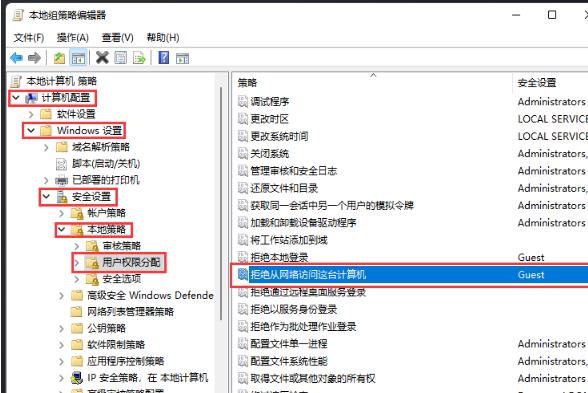
3. Deny access to this computer from the network. In the properties window, select the [Guest] account, and then click [Delete].
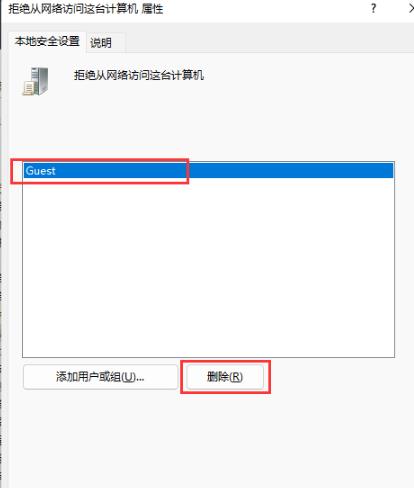
4. Continue in the Local Group Policy Editor, click [Security Options] on the left, find and double-click to open [Network Access: Sharing and Local Accounts] on the right Security model].
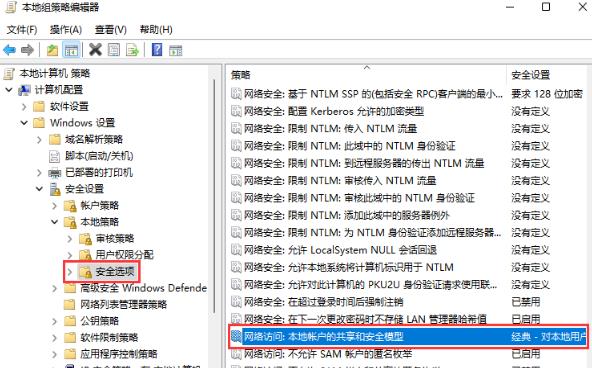
5. Network access: In the sharing and security model properties window of the local account, under the local security settings, select [Classic - authenticate local users without changing their original identity identity】.
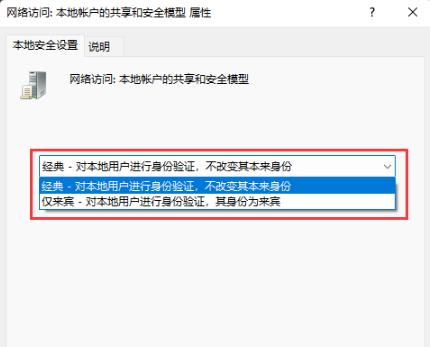
6. Continue in the Local Group Policy Editor, click [Security Options] on the left, find and double-click to open [Account: Local account with empty password] Only console logins are allowed].
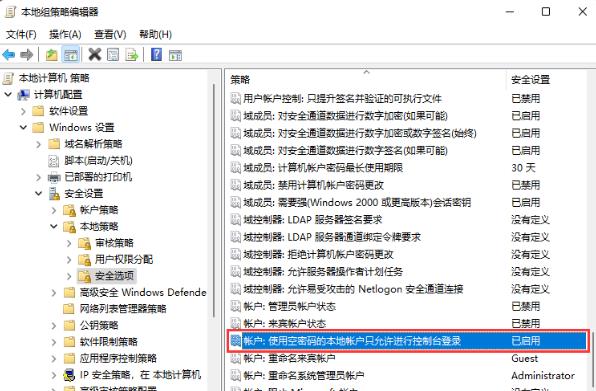
7. Account: Local accounts with empty passwords are only allowed to log in to the console. In the properties window, select [Disabled] and click [OK].
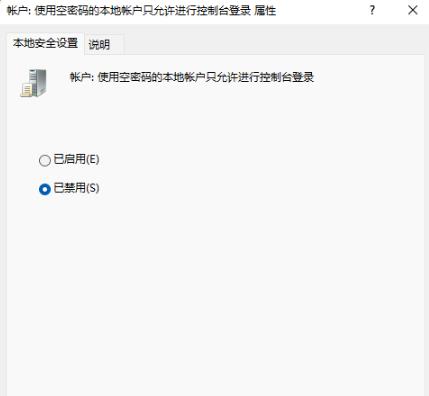
The above is the detailed content of What should I do if I cannot access shared folders in Win11 and do not have permission to use network resources?. For more information, please follow other related articles on the PHP Chinese website!
Related articles
See more- How to solve the problem of Windows 7 desktop rotating 90 degrees
- How to forcefully terminate a running process in Win7
- Win11 Build 25336.1010 preview version released today: mainly used for testing operation and maintenance pipelines
- Win11 Beta preview Build 22621.1610/22624.1610 released today (including KB5025299 update)
- Fingerprint recognition cannot be used on ASUS computers. How to add fingerprints? Tips for adding fingerprints to ASUS computers

