phpMyAdmin is a Database Administration tool, used for managing the MySQL & MariaDB databases, and it is available in the phpMyAdmin website for cost free as an open source software applications. It was originally written in the PHP scripting language, in order to work around more than one database and related servers. This tool is known for its special features like the provision to import & export multiple formatted files, a web interface, QBE or query by example, global search wizard, database management, and to watch over the current progress for parameters like CPU consumption, database connection range, real time reports, etc.
ADVERTISEMENT Popular Course in this category PHP DEVELOPER - Specialization | 8 Course Series | 3 Mock TestsStart Your Free Software Development Course
Web development, programming languages, Software testing & others
Pre-requisites
In order to install the phpMyAdmin tool, obviously, one needs to have the desired database installed in their computer. It helps when the database servers are connected and the phpMyAdmin is enabled, in order to perform the database management activities. The prerequisites are the most important part, which needs to be taken care of before actually using the phpMyAdmin tool. Keeping this in check leads to the uninterrupted proper functioning of the utilization of this tool, as the minor glitches can be discouraging and tiresome in the hour of need.
There are two ways for installing the phpMyAdmin tool, and both of them need to have the database installed in the computer being installing this tool. Below are the few other prerequisites with respect to the installation processes used.
- With the Apache Server: In this process, the Apache server, the PHP, and the MySQL database are the softwares that are required to be installed beforehand, that is, before installing the actual phpMyAdmin tool to the same system.
- With the help of WAMP: When using the WAMP, the phpMyAdmin tool can be accessed via an existing server already installed in the computer, while it allows just the database management & administration processes.
Installation Steps for phpMyAdmin
The Installation process and steps are different for the two different techniques of setting up a phpMyAdmin application on the computer. Below are the steps for working on the same.
1. With the Apache Server
Step 1: Open the web browser and go to the link: https://www.phpmyadmin.net (Fig. 01) from there. Use the direct link, or google as ‘phpMyAdmin download’ and use the first link from the results.

Step 2: The phpMyAdmin application website opens up (Fig. 02), to download the latest version of phpMyAdmin. Please note, the latest version is 5. 0. 2, as of June 2020.
This web page also contains the other details of the software, such as the detailed description, the databases compatible with the tool, an option for taking a demo of tool usage, an option to voluntarily donate the user’s desired amount for the free application, the extensive list of features that the tool is capable of performing, the hosts/ sponsors for creating this tool and the details of the previous version of the tool.

Step 3: Click on the ‘Download’ button from the above web page (Fig. 03), the browser will prompt a pop up as below and a quick download of the ‘phpMyAdmin-5.0.2-all-languages.zip’ ZIP file will take place.

Step 4: Save the file in the desired location in the computer system (Fig. 04), and extract the contents of the file by right-clicking & selecting the ‘Extract All’ option from the list (Fig. 05).


Step 5: Now, as the next step, locate the ‘htdocs’ folder (Fig. 06) in the Apache files from the local memory, typically it will be in the C: (C drive). Copy the contents of the ‘phpMyAdmin’ folder (Fig. 07) after extraction and paste the same to the Apache ‘htdocs’ folder. And then, rename the destination folder to ‘phpMyAdmin’, so as to allow the database to locate the files with the name as an indicator.


Step 6: Next step is to locate the ‘php.ini-production’ file (Fig. 08) from the PHP folder from the C: (C drive), and rename it into ‘php.ini’ (Fig. 09), as below, in order to make it easy for the phpMyAdmin tool to locate it when it is run,


Step 7: For the next step, open the ‘php.ini’ with Notepad (Fig. 10), and edit the line with extension=php_mbstring.dll to remove the semicolon in that line and save the file, as it prevents phpMyAdmin to call in the PHP functions.

Step 8: The phpMyAdmin tool is ready to use now, and if required one can test the same by navigating to ‘http://localhost’ for loading the phpMyAdmin tool’s homepage.
2. With the help of WAMP Servers
Step 1: Open the web browser and go to the link: http://www.wampserver.com/en (Fig. 11) from there. Use the direct link, or google as ‘phpMyAdmin download’ and use the first link from the results.

Step 2: Download the WAMPServer application from there, which is also available for free (Fig. 12). The homepage of WAMPserver also contains details of the software itself, along with the list and features of all the supporting plugins, extensions, public projects, and the aliases such as the phpMyAdmin tool (Fig. 13).


Step 3: Once the installation is complete, the WAMPServer will display all the items that come along with the package, such as in the below Fig. 14. As you can see, it is seen as a whole package of functional material, which includes the server like the Apache & localhost application, the phpMyAdmin supported databases like MySQL & MariaDB, contains options for importing & exporting almost all the common file types and the Administration tools like phpMyAdmin & Adminer. The WAMPServer logo can also be set under the windows notification box in the taskbar that will be shown as a hot pink W surrounded by a disconnected ring.

Conclusion
The phpMyAdmin tool is normally used on the database applications, as it provides easy and straightforward ways for managing and administering, connected to the common server such as the classic Apache server. This tool was created using the PHP scripting language, and it is used for carrying out Administration activities on the MySQL database.
The above is the detailed content of Install phpMyAdmin. For more information, please follow other related articles on the PHP Chinese website!
 What is the difference between unset() and session_destroy()?May 04, 2025 am 12:19 AM
What is the difference between unset() and session_destroy()?May 04, 2025 am 12:19 AMThedifferencebetweenunset()andsession_destroy()isthatunset()clearsspecificsessionvariableswhilekeepingthesessionactive,whereassession_destroy()terminatestheentiresession.1)Useunset()toremovespecificsessionvariableswithoutaffectingthesession'soveralls
 What is sticky sessions (session affinity) in the context of load balancing?May 04, 2025 am 12:16 AM
What is sticky sessions (session affinity) in the context of load balancing?May 04, 2025 am 12:16 AMStickysessionsensureuserrequestsareroutedtothesameserverforsessiondataconsistency.1)SessionIdentificationassignsuserstoserversusingcookiesorURLmodifications.2)ConsistentRoutingdirectssubsequentrequeststothesameserver.3)LoadBalancingdistributesnewuser
 What are the different session save handlers available in PHP?May 04, 2025 am 12:14 AM
What are the different session save handlers available in PHP?May 04, 2025 am 12:14 AMPHPoffersvarioussessionsavehandlers:1)Files:Default,simplebutmaybottleneckonhigh-trafficsites.2)Memcached:High-performance,idealforspeed-criticalapplications.3)Redis:SimilartoMemcached,withaddedpersistence.4)Databases:Offerscontrol,usefulforintegrati
 What is a session in PHP, and why are they used?May 04, 2025 am 12:12 AM
What is a session in PHP, and why are they used?May 04, 2025 am 12:12 AMSession in PHP is a mechanism for saving user data on the server side to maintain state between multiple requests. Specifically, 1) the session is started by the session_start() function, and data is stored and read through the $_SESSION super global array; 2) the session data is stored in the server's temporary files by default, but can be optimized through database or memory storage; 3) the session can be used to realize user login status tracking and shopping cart management functions; 4) Pay attention to the secure transmission and performance optimization of the session to ensure the security and efficiency of the application.
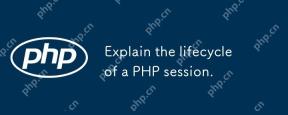 Explain the lifecycle of a PHP session.May 04, 2025 am 12:04 AM
Explain the lifecycle of a PHP session.May 04, 2025 am 12:04 AMPHPsessionsstartwithsession_start(),whichgeneratesauniqueIDandcreatesaserverfile;theypersistacrossrequestsandcanbemanuallyendedwithsession_destroy().1)Sessionsbeginwhensession_start()iscalled,creatingauniqueIDandserverfile.2)Theycontinueasdataisloade
 What is the difference between absolute and idle session timeouts?May 03, 2025 am 12:21 AM
What is the difference between absolute and idle session timeouts?May 03, 2025 am 12:21 AMAbsolute session timeout starts at the time of session creation, while an idle session timeout starts at the time of user's no operation. Absolute session timeout is suitable for scenarios where strict control of the session life cycle is required, such as financial applications; idle session timeout is suitable for applications that want users to keep their session active for a long time, such as social media.
 What steps would you take if sessions aren't working on your server?May 03, 2025 am 12:19 AM
What steps would you take if sessions aren't working on your server?May 03, 2025 am 12:19 AMThe server session failure can be solved through the following steps: 1. Check the server configuration to ensure that the session is set correctly. 2. Verify client cookies, confirm that the browser supports it and send it correctly. 3. Check session storage services, such as Redis, to ensure that they are running normally. 4. Review the application code to ensure the correct session logic. Through these steps, conversation problems can be effectively diagnosed and repaired and user experience can be improved.
 What is the significance of the session_start() function?May 03, 2025 am 12:18 AM
What is the significance of the session_start() function?May 03, 2025 am 12:18 AMsession_start()iscrucialinPHPformanagingusersessions.1)Itinitiatesanewsessionifnoneexists,2)resumesanexistingsession,and3)setsasessioncookieforcontinuityacrossrequests,enablingapplicationslikeuserauthenticationandpersonalizedcontent.


Hot AI Tools

Undresser.AI Undress
AI-powered app for creating realistic nude photos

AI Clothes Remover
Online AI tool for removing clothes from photos.

Undress AI Tool
Undress images for free

Clothoff.io
AI clothes remover

Video Face Swap
Swap faces in any video effortlessly with our completely free AI face swap tool!

Hot Article

Hot Tools

Dreamweaver Mac version
Visual web development tools

DVWA
Damn Vulnerable Web App (DVWA) is a PHP/MySQL web application that is very vulnerable. Its main goals are to be an aid for security professionals to test their skills and tools in a legal environment, to help web developers better understand the process of securing web applications, and to help teachers/students teach/learn in a classroom environment Web application security. The goal of DVWA is to practice some of the most common web vulnerabilities through a simple and straightforward interface, with varying degrees of difficulty. Please note that this software

Dreamweaver CS6
Visual web development tools

SublimeText3 Linux new version
SublimeText3 Linux latest version

Safe Exam Browser
Safe Exam Browser is a secure browser environment for taking online exams securely. This software turns any computer into a secure workstation. It controls access to any utility and prevents students from using unauthorized resources.







