Home >Software Tutorial >Computer Software >How to set up WPS text wrapping effect Introduction to WPS setting up text wrapping effect
How to set up WPS text wrapping effect Introduction to WPS setting up text wrapping effect
- WBOYWBOYWBOYWBOYWBOYWBOYWBOYWBOYWBOYWBOYWBOYWBOYWBOriginal
- 2024-08-29 10:03:21675browse
How to set up WPS text wrapping effect? I believe some users are not clear about it. WPS is an easy-to-use office editing software with many practical functions. If you want to set the text wrapping effect when using text editing, how should you do it? In response to this problem, this article brings a detailed solution to share with everyone, let’s take a look.
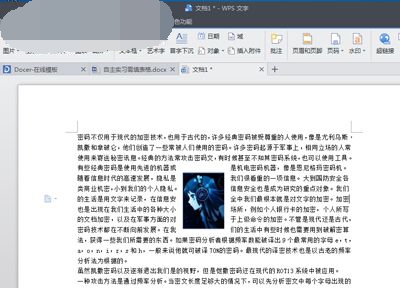
- Click the "New" button under "Text" in the menu bar to create a new document.
- Enter the required text in the document.
- Place the cursor in the middle of the text, click "Picture" → "From File" under "Insert" in the menu bar to insert the picture into the text.
- Select the picture, click "Surround" under "Surround" in the menu bar, and set it as needed.
- Drag and drop the image to the desired location to complete the surround effect.
The above is the detailed content of How to set up WPS text wrapping effect Introduction to WPS setting up text wrapping effect. For more information, please follow other related articles on the PHP Chinese website!
Statement:
The content of this article is voluntarily contributed by netizens, and the copyright belongs to the original author. This site does not assume corresponding legal responsibility. If you find any content suspected of plagiarism or infringement, please contact admin@php.cn
Previous article:How to share data with other Office 2019 programsNext article:How to share data with other Office 2019 programs

