What is am32.exe doing on my computer?
am32.exe is a process associated with the drivers for Plustech scanners. The process runs in the background and should not be removed while using the scanner.
Non-system processes like am32.exe originate from software you installed on your system. Since most applications store data on your hard disk and in your system's registry, it is likely that your computer has suffered fragmentation and accumulated invalid entries which can affect your PC's performance.
In Windows Task Manager, you can see what CPU, memory, disk and network utilization is causing the Action Manager 32 process. To access the Task Manager, hold down the Ctrl + Shift + Esc keys at the same time. These three buttons are located on the far left of your keyboard.
The am32.exe is an executable file on your computer's hard drive. This file contains machine code. If you start the software Plustech scanner on your PC, the commands contained in am32.exe will be executed on your PC. For this purpose, the file is loaded into the main memory (RAM) and runs there as a Action Manager 32 process (also called a task).
Is am32.exe harmful?
This process is considered safe. It is unlikely to pose any harm to your system.
am32.exe is a safe processCan I stop or remove am32.exe?
Many non-system processes that are running can be stopped because they are not involved in running your operating system.
am32.exe is used by 'Plustech scanner'. This is an application created by 'Plustech'.
If you no longer use Plustech scanner, you can permanently remove this software and thus am32.exe from your PC. To do this, press the Windows key + R at the same time and then type 'appwiz.cpl'. Then find Plustech scanner in the list of installed programs and uninstall this application.
Is am32.exe CPU intensive?
This process is not considered CPU intensive. However, running too many processes on your system may affect your PC’s performance. To reduce system overload, you can use the Microsoft System Configuration Utility (MSConfig) or the Windows Task Manager to manually find and disable processes that launch upon start-up.
Use the Windows Resource Monitor to find out which processes and applications write/read the most on the hard drive, send the most data to the Internet, or use the most memory. To access the Resource Monitor, press the key combination Windows key + R and then enter 'resmon'.
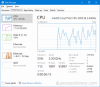
Why is am32.exe giving me errors?
Most am32 issues are caused by the application executing the process. The surest way to fix these errors is to update or uninstall this application. Therefore, please search the Plustech website for the latest Plustech scanner update.
The above is the detailed content of am32.exe - What is am32.exe?. For more information, please follow other related articles on the PHP Chinese website!
 Zoho Mail Login/Sign-up | Zoho Mail App Download - MiniToolApr 23, 2025 am 12:51 AM
Zoho Mail Login/Sign-up | Zoho Mail App Download - MiniToolApr 23, 2025 am 12:51 AMThis post mainly introduces Zoho Mail. Learn how to sign up for Zoho Mail and log into your Zoho Mail account to use this email service to view and manage your personal or business emails.
 How to Show or Hide Formulas in Microsoft Excel? - MiniToolApr 23, 2025 am 12:50 AM
How to Show or Hide Formulas in Microsoft Excel? - MiniToolApr 23, 2025 am 12:50 AMWant to show formulas in Excel? Want to hide formulas in Excel? It is not difficult to do these jobs. php.cn Software collects some useful methods and shows them in this post. In addition, if you want to recover your lost Excel files, you can try php
 Now Google One VPN Can Be Downloaded to Windows and Mac for Use - MiniToolApr 23, 2025 am 12:49 AM
Now Google One VPN Can Be Downloaded to Windows and Mac for Use - MiniToolApr 23, 2025 am 12:49 AMDoes Google provide a free VPN? What is Google One VPN? Do you get VPN with Google One? In this post, php.cn will show you information about this VPN service. Besides, you can download Google One VPN for Desktop (Windows & macOS) to access the in
 How to Fix 'internal hard drive keeps disconnecting Windows 10'?Apr 23, 2025 am 12:48 AM
How to Fix 'internal hard drive keeps disconnecting Windows 10'?Apr 23, 2025 am 12:48 AMAre you struggling with the “internal hard drive keeps disconnecting Windows 10” issue? There are many possible reasons for this related issue and you can read this post on php.cn Website for detailed troubleshooting measures and figure out its trigg
 How to Fix FIFA 22 Crashing on Windows 10/11? - MiniToolApr 23, 2025 am 12:47 AM
How to Fix FIFA 22 Crashing on Windows 10/11? - MiniToolApr 23, 2025 am 12:47 AMFIFA 22/21 is a popular game that there is no football fans can resist it. However, you will be stopped from enjoying the game due to some reasons. One of the most frequent issues that you might meet is FIFA 22/21 crashing on PC. If your FIFA 22 keep
 How to Fix Hulu Missing Episodes? Try These Fixes! - MiniToolApr 23, 2025 am 12:46 AM
How to Fix Hulu Missing Episodes? Try These Fixes! - MiniToolApr 23, 2025 am 12:46 AMSome of you find that Hulu won’t play certain shows when intending to watch some videos on it. To address Hulu missing episodes, we have sorted out some potential reasons and feasible solutions for you on php.cn Website. If you are also troubled by i
 How to Download and Install Google Drive for Windows - MiniToolApr 23, 2025 am 12:45 AM
How to Download and Install Google Drive for Windows - MiniToolApr 23, 2025 am 12:45 AMGoogle Drive offers apps for Windows and Mac. With the Google Drive desktop app, you can sync files more easily. This post from php.cn shows you how to download, install, and use Google Drive for Windows.
 How to Fix Loading Lag Detected in Super People on Windows 10/11? - MiniToolApr 23, 2025 am 12:43 AM
How to Fix Loading Lag Detected in Super People on Windows 10/11? - MiniToolApr 23, 2025 am 12:43 AMSuper People is one of the latest battle royal games that is published by Wonder Games and you can download it for free on the Steam client. When you play this game, you are likely to encounter Super People lag, low FPS and stuttering issues. Luckily


Hot AI Tools

Undresser.AI Undress
AI-powered app for creating realistic nude photos

AI Clothes Remover
Online AI tool for removing clothes from photos.

Undress AI Tool
Undress images for free

Clothoff.io
AI clothes remover

Video Face Swap
Swap faces in any video effortlessly with our completely free AI face swap tool!

Hot Article

Hot Tools

SAP NetWeaver Server Adapter for Eclipse
Integrate Eclipse with SAP NetWeaver application server.

VSCode Windows 64-bit Download
A free and powerful IDE editor launched by Microsoft

SecLists
SecLists is the ultimate security tester's companion. It is a collection of various types of lists that are frequently used during security assessments, all in one place. SecLists helps make security testing more efficient and productive by conveniently providing all the lists a security tester might need. List types include usernames, passwords, URLs, fuzzing payloads, sensitive data patterns, web shells, and more. The tester can simply pull this repository onto a new test machine and he will have access to every type of list he needs.

Notepad++7.3.1
Easy-to-use and free code editor

Safe Exam Browser
Safe Exam Browser is a secure browser environment for taking online exams securely. This software turns any computer into a secure workstation. It controls access to any utility and prevents students from using unauthorized resources.






