 System Tutorial
System Tutorial LINUX
LINUX An in-depth interpretation of the plus sign and dot in the permission column in Linux
An in-depth interpretation of the plus sign and dot in the permission column in LinuxAn in-depth interpretation of the plus sign and dot in the permission column in Linux

In Linux, the ls -l command is the most commonly used. The first column in the command display result is also where we are more concerned. Generally speaking, the characters indicating permissions occupy 10 positions. However, we often see content displayed at the eleventh position in this column. The most common one is the dot (.), and the plus sign (+) will also appear in this position. What is this? What's going on? Let's try it out with our own hands, shall we?
2.1 Let’s take a look at the root directory.
[root@DCGH ~]# ls -lZ / lrwxrwxrwx. root root system_u:object_r:bin_t:s0 bin -> usr/bin dr-xr-xr-x. root root system_u:object_r:boot_t:s0 boot drwxr-xr-x. root root system_u:object_r:device_t:s0 dev drwxr-xr-x. root root system_u:object_r:etc_t:s0 etc drwxr-xr-x. root root system_u:object_r:home_root_t:s0 home lrwxrwxrwx. root root system_u:object_r:lib_t:s0 lib -> usr/lib lrwxrwxrwx. root root system_u:object_r:lib_t:s0 lib64 -> usr/lib64 drwxr-xr-x. root root system_u:object_r:mnt_t:s0 media drwxr-xr-x. root root system_u:object_r:mnt_t:s0 mnt drwxr-xr-x. root root system_u:object_r:usr_t:s0 opt dr-xr-xr-x. root root system_u:object_r:proc_t:s0 proc dr-xr-x---. root root system_u:object_r:admin_home_t:s0 root drwxr-xr-x. root root system_u:object_r:var_run_t:s0 run lrwxrwxrwx. root root system_u:object_r:bin_t:s0 sbin -> usr/sbin drwxr-xr-x. root root system_u:object_r:var_t:s0 srv dr-xr-xr-x. root root system_u:object_r:sysfs_t:s0 sys drwxrwxrwt. root root system_u:object_r:tmp_t:s0 tmp drwxr-xr-x. root root system_u:object_r:usr_t:s0 usr drwxr-xr-x. root root system_u:object_r:var_t:s0 var
2.2 Create a file and a directory in the HOME directory respectively, and observe the details of the eleventh position of the permissions.
[root@DCGH ~]# touch DCGH [root@DCGH ~]# mkdir DCGH-DIR [root@DCGH ~]# ls -l 总用量 0 -rw-r--r--. 1 root root 0 3月 28 10:23 DCGH drwxr-xr-x. 2 root root 6 3月 28 10:24 DCGH-DIR
2.3 Check the SELinux status of this machine and list the basic information about SELinux in the files and directories in this directory.
[root@DCGH ~]# getenforce Enforcing [root@DCGH ~]# ls -lZ -rw-r--r--. root root unconfined_u:object_r:admin_home_t:s0 DCGH drwxr-xr-x. root root unconfined_u:object_r:admin_home_t:s0 DCGH-DIR
2.4 Close SELinux, create experimental files and directories again, and list the basic information about SELinux in this directory and the files and directories under the root again.
[root@DCGH ~]# sed -i "s/SELINUX=enforcing/SELINUX=disabled/g" /etc/selinux/config [root@DCGH ~]# reboot [root@DCGH ~]# getenforce Disabled [root@DCGH ~]# ls -lZ -rw-r--r--. root root unconfined_u:object_r:admin_home_t:s0 DCGH drwxr-xr-x. root root unconfined_u:object_r:admin_home_t:s0 DCGH-DIR [root@DCGH ~]# touch DCGH-later [root@DCGH ~]# mkdir DCGH-later-dir [root@DCGH ~]# ls -lZ -rw-r--r--. root root unconfined_u:object_r:admin_home_t:s0 DCGH drwxr-xr-x. root root unconfined_u:object_r:admin_home_t:s0 DCGH-DIR -rw-r--r-- root root ? DCGH-later drwxr-xr-x root root ? DCGH-later-dir [root@DCGH ~]# ls -lZ / lrwxrwxrwx. root root system_u:object_r:bin_t:s0 bin -> usr/bin dr-xr-xr-x. root root system_u:object_r:boot_t:s0 boot drwxr-xr-x root root ? dev drwxr-xr-x. root root system_u:object_r:etc_t:s0 etc drwxr-xr-x. root root system_u:object_r:home_root_t:s0 home lrwxrwxrwx. root root system_u:object_r:lib_t:s0 lib -> usr/lib lrwxrwxrwx. root root system_u:object_r:lib_t:s0 lib64 -> usr/lib64 drwxr-xr-x. root root system_u:object_r:mnt_t:s0 media drwxr-xr-x. root root system_u:object_r:mnt_t:s0 mnt drwxr-xr-x. root root system_u:object_r:usr_t:s0 opt dr-xr-xr-x root root ? proc dr-xr-x---. root root system_u:object_r:admin_home_t:s0 root drwxr-xr-x root root ? run lrwxrwxrwx. root root system_u:object_r:bin_t:s0 sbin -> usr/sbin drwxr-xr-x. root root system_u:object_r:var_t:s0 srv dr-xr-xr-x root root ? sys drwxrwxrwt. root root system_u:object_r:tmp_t:s0 tmp drwxr-xr-x. root root system_u:object_r:usr_t:s0 usr drwxr-xr-x. root root system_u:object_r:var_t:s0 var
Through the above example, we can see that this point (.) is not useless, but it has a huge effect, and we usually don’t pay much attention to it. Files and directories created after SELinux is turned on will show this dot in the permission column. Files and directories created after SELinux is turned off will not show this dot in the permission column. Files or directories created before will remain unchanged.
3.1 Friends who have learned about ACL permission settings in Linux must be familiar with this plus sign. But let us verify it through experiments.
[root@DCGH ~]# setfacl -m u:dcgh:rwx * [root@DCGH ~]# ls -lZ -rw-rwxr--+ root root unconfined_u:object_r:admin_home_t:s0 DCGH drwxrwxr-x+ root root unconfined_u:object_r:admin_home_t:s0 DCGH-DIR drwxrwxr-x+ root root ? DCGH-DIR-later -rw-rwxr--+ root root ? DCGH-later [root@DCGH ~]# setfacl -b * [root@DCGH ~]# ls -lZ -rw-r--r--. root root unconfined_u:object_r:admin_home_t:s0 DCGH drwxr-xr-x. root root unconfined_u:object_r:admin_home_t:s0 DCGH-DIR drwxr-xr-x root root ? DCGH-DIR-later -rw-r--r-- root root ? DCGH-later
We can see that after adding ACL permission control, the last position of the permission column of files and directories that previously had SELinux attributes has changed to a plus sign (+). After removing the original ACL permissions, restore them to their original state.
4.1 The dots in the Linux permission column are not meaningless characters. Directories and files created when SELinux is turned on have this point. This point in the permissions column indicates that the directory or file has SELinux-related permissions set. After disabling SELinux permissions, it is inconvenient for files or directories created when SELinux permissions were previously enabled to retain their original permissions, and the dots in the permissions column are still displayed. Newly created directories or files do not have this dot displayed in the permissions column.
4.2 If the last position in the permission column is a plus sign, it means that this directory or file has already set ACL permission related content. If the plus sign exists, the display of dots for directories or files that already have dots will be overwritten, but the original SELinux attributes remain unchanged.
The above is the detailed content of An in-depth interpretation of the plus sign and dot in the permission column in Linux. For more information, please follow other related articles on the PHP Chinese website!
 How to Create GUI Applications In Linux Using PyGObjectMay 13, 2025 am 11:09 AM
How to Create GUI Applications In Linux Using PyGObjectMay 13, 2025 am 11:09 AMCreating graphical user interface (GUI) applications is a fantastic way to bring your ideas to life and make your programs more user-friendly. PyGObject is a Python library that allows developers to create GUI applications on Linux desktops using the
 How to Install LAMP Stack with PhpMyAdmin in Arch LinuxMay 13, 2025 am 11:01 AM
How to Install LAMP Stack with PhpMyAdmin in Arch LinuxMay 13, 2025 am 11:01 AMArch Linux provides a flexible cutting-edge system environment and is a powerfully suited solution for developing web applications on small non-critical systems because is a completely open source and provides the latest up-to-date releases on kernel
 How to Install LEMP (Nginx, PHP, MariaDB) on Arch LinuxMay 13, 2025 am 10:43 AM
How to Install LEMP (Nginx, PHP, MariaDB) on Arch LinuxMay 13, 2025 am 10:43 AMDue to its Rolling Release model which embraces cutting-edge software Arch Linux was not designed and developed to run as a server to provide reliable network services because it requires extra time for maintenance, constant upgrades, and sensible fi
![12 Must-Have Linux Console [Terminal] File Managers](https://img.php.cn/upload/article/001/242/473/174710245395762.png?x-oss-process=image/resize,p_40) 12 Must-Have Linux Console [Terminal] File ManagersMay 13, 2025 am 10:14 AM
12 Must-Have Linux Console [Terminal] File ManagersMay 13, 2025 am 10:14 AMLinux console file managers can be very helpful in day-to-day tasks, when managing files on a local machine, or when connected to a remote one. The visual console representation of the directory helps us quickly perform file/folder operations and sav
 qBittorrent: A Powerful Open-Source BitTorrent ClientMay 13, 2025 am 10:12 AM
qBittorrent: A Powerful Open-Source BitTorrent ClientMay 13, 2025 am 10:12 AMqBittorrent is a popular open-source BitTorrent client that allows users to download and share files over the internet. The latest version, qBittorrent 5.0, was released recently and comes packed with new features and improvements. This article will
 Setup Nginx Virtual Hosts, phpMyAdmin, and SSL on Arch LinuxMay 13, 2025 am 10:03 AM
Setup Nginx Virtual Hosts, phpMyAdmin, and SSL on Arch LinuxMay 13, 2025 am 10:03 AMThe previous Arch Linux LEMP article just covered basic stuff, from installing network services (Nginx, PHP, MySQL, and PhpMyAdmin) and configuring minimal security required for MySQL server and PhpMyadmin. This topic is strictly related to the forme
 Zenity: Building GTK Dialogs in Shell ScriptsMay 13, 2025 am 09:38 AM
Zenity: Building GTK Dialogs in Shell ScriptsMay 13, 2025 am 09:38 AMZenity is a tool that allows you to create graphical dialog boxes in Linux using the command line. It uses GTK , a toolkit for creating graphical user interfaces (GUIs), making it easy to add visual elements to your scripts. Zenity can be extremely u
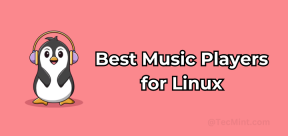 Top 22 Best Music Players for LinuxMay 13, 2025 am 09:25 AM
Top 22 Best Music Players for LinuxMay 13, 2025 am 09:25 AMSome may describe it as their passion, while others may consider it a stress reliever or a part of their daily life. In every form, listening to music has become an inseparable part of our lives. Music plays different roles in our lives. Sometimes it


Hot AI Tools

Undresser.AI Undress
AI-powered app for creating realistic nude photos

AI Clothes Remover
Online AI tool for removing clothes from photos.

Undress AI Tool
Undress images for free

Clothoff.io
AI clothes remover

Video Face Swap
Swap faces in any video effortlessly with our completely free AI face swap tool!

Hot Article

Hot Tools

ZendStudio 13.5.1 Mac
Powerful PHP integrated development environment

SecLists
SecLists is the ultimate security tester's companion. It is a collection of various types of lists that are frequently used during security assessments, all in one place. SecLists helps make security testing more efficient and productive by conveniently providing all the lists a security tester might need. List types include usernames, passwords, URLs, fuzzing payloads, sensitive data patterns, web shells, and more. The tester can simply pull this repository onto a new test machine and he will have access to every type of list he needs.

Dreamweaver Mac version
Visual web development tools

Dreamweaver CS6
Visual web development tools

SublimeText3 Chinese version
Chinese version, very easy to use





