Home >System Tutorial >Windows Series >What to do if Windows 10 computer security policy blocks unauthenticated guest access
What to do if Windows 10 computer security policy blocks unauthenticated guest access
- PHPzOriginal
- 2024-06-25 18:24:26505browse
How to solve Win10 security policy blocking unauthenticated guest access? When you encounter the prompt "Security policy blocks unauthenticated guest access" when accessing a shared file, it may cause the connection to fail. In order to solve this problem, please continue reading the detailed guide provided by PHP editor Youzi. This tutorial will guide you step-by-step through the process of changing security policies and troubleshooting access issues, helping you access shared files easily.
What to do if win10 computer security policy blocks unauthenticated guest access
1. Turn on the device, bring up the run window, enter the command "gpedit.msc", and press the "OK" button.

2. After the Local Group Policy Editor pops up, select "Computer Management", "Administrative Templates", "Network", and "Lanman Workstation".

3. Next, find the “Enable insecure guest login” option in the right window.
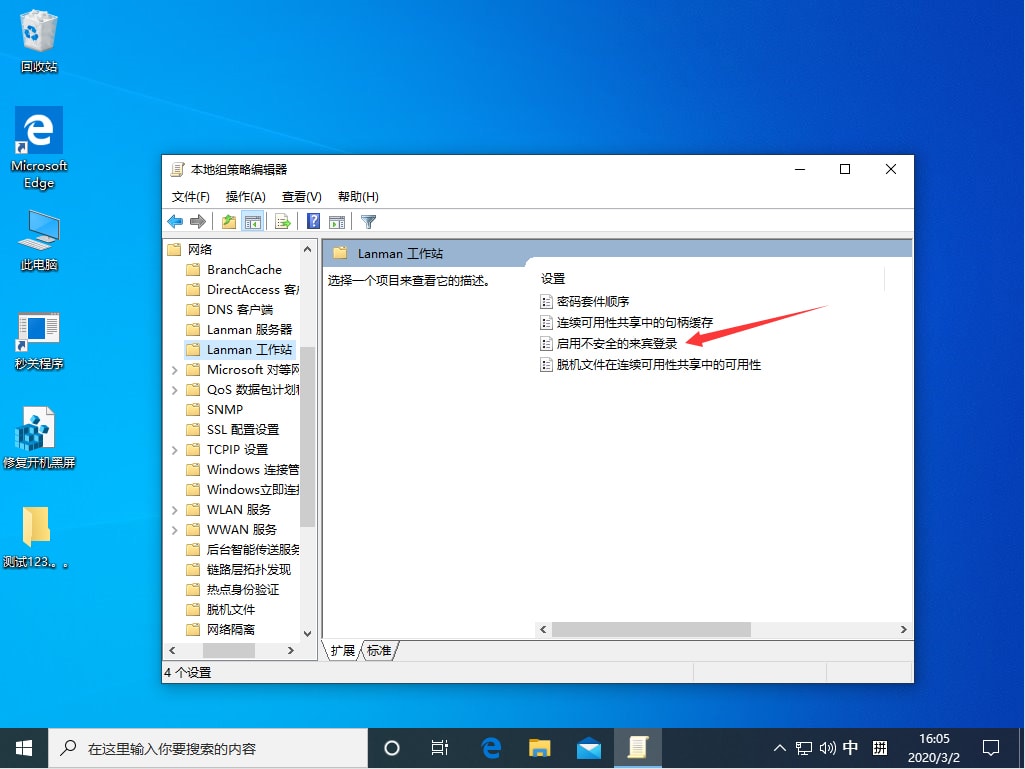
4. Adjust it to "Enabled" and restart the device.
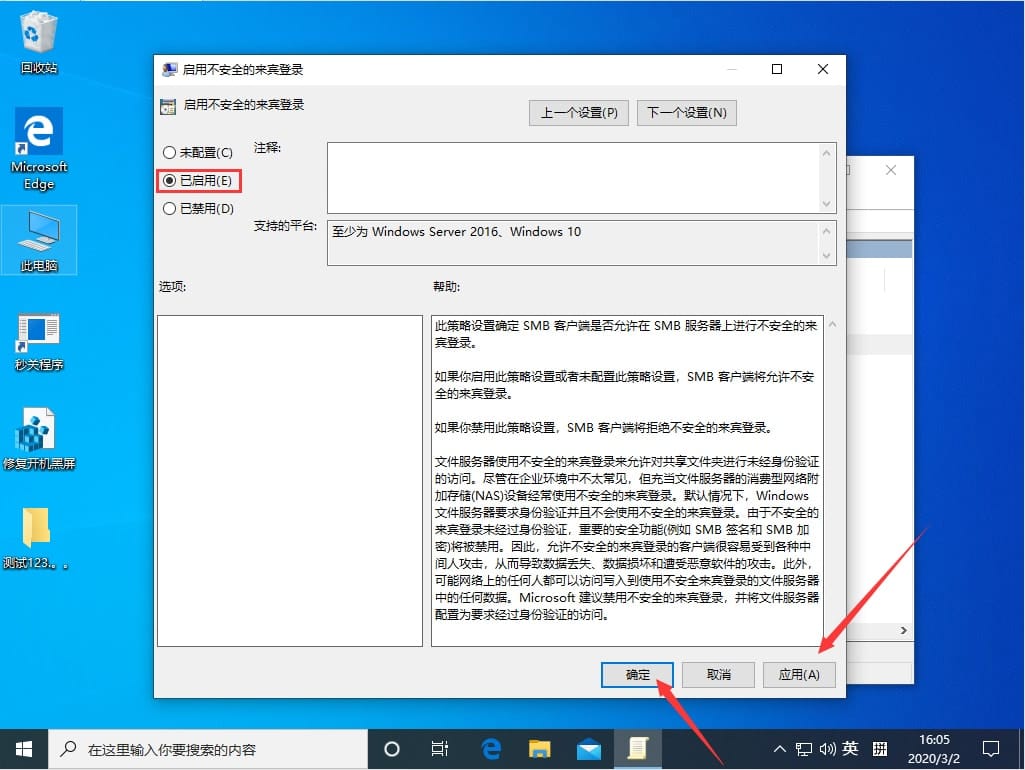
The above is the detailed content of What to do if Windows 10 computer security policy blocks unauthenticated guest access. For more information, please follow other related articles on the PHP Chinese website!
Related articles
See more- The reason why it is very slow to open websites in the server or unable to access external websites after setting the IP security policy in win2008 R2
- MysqL security strategy sharing
- How to solve the problem that win10 cannot connect to this network
- How to solve the problem of missing Bluetooth switch in win10
- Clarke Rodgers, director of corporate strategy at Amazon Cloud Technology, explains security strategies in the era of generative AI

