Some Android phones don't have a lot of storage, which means you might run out of space for apps. If your device has a microSD card slot, you can use that to expand the storage and have more room for apps. However, SD card support is more limited than it used to be.
What You Need to Know
Android apps are installed on your device's internal storage by default. If you have a microSD card, you can move some of your currently installed apps over to the microSD card. This is not supported by all apps, however. In fact, many don't support this feature at all.
The state of SD card support on Android is a shell of what it used to be. Not only is it much harder to find Android devices with SD card slots, but the functionality has been greatly diminished as well. We'll show you what you might be able to do if you have a microSD card in your Android device.
Running an app off your SD card will almost always be slower than running it off the internal storage, so only use this if you absolutely have to—and if you can, try to use it for apps that don't require a lot of speed to run well.
How to Move an Android App to an SD Card
First, swipe down from the top of the screen (once or twice, depending on your device) and tap the gear icon to open the Settings menu.

Next, select "Apps."

You may need to tap "See All [Number] Apps" for the full list of installed apps. Some devices show the full list right away.

Select the app that you would like to move to the SD card.

Next, on the App Info page, select "Storage" or "Storage & Cache."

If the app supports moving to the SD card, you'll see a "Change" button. Tap it.

A menu will pop up with the option to change the storage location to "SD card."

Tap "Move" on the next screen to begin the exporting process.
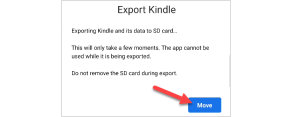
You'll see a progress bar during the process bar. When it's done, you'll be returned to the Settings app.

Can You Install Apps Directly to the SD Card?
Some manufacturers—namely, Samsung and LG—allowed users to format microSD cards as internal storage prior to around 2022. That meant apps and games would be installed there by default. Sadly, this feature is no longer present on newer devices.
Technically, it's still possible if you're willing to go through the trouble of rooting your Android phone. Rooting an Android phone is not as worth it as it used to be. Android has gotten much better and the rooting process has only gotten more difficult. It's simply not a legitimate solution for the majority of people.
Sadly, not many Android phones have SD card slots anymore, and it seems that even fewer apps support the ability to be moved to external storage. If you do have an SD card slot, you should take advantage of it.
The above is the detailed content of How to Move Apps to an SD Card on Android. For more information, please follow other related articles on the PHP Chinese website!
 How to Nuke All Notifications for New Apps in Android 13 — Then Bring Them Back Again When Needed May 13, 2025 am 10:30 AM
How to Nuke All Notifications for New Apps in Android 13 — Then Bring Them Back Again When Needed May 13, 2025 am 10:30 AMOne of Android's headlining strengths has always been how it handles notifications, and things have only improved with each new update. More recently, Android has improved notification permissions, so you'll have a choice of whether to receive notifi
 Netflix Games Coming to Android Tomorrow — But You Can Play Its Games Right Now May 13, 2025 am 09:29 AM
Netflix Games Coming to Android Tomorrow — But You Can Play Its Games Right Now May 13, 2025 am 09:29 AMYou're caught up on "Squid Games," and you've rewatched "Seinfeld" for the umpteenth time. You're looking forward to the next season of "Stranger Things," but it isn't out yet. Why not play Stranger Things on Netflix ins
 What Is HDR in Photography, and When Should You Turn It Off?May 13, 2025 am 09:01 AM
What Is HDR in Photography, and When Should You Turn It Off?May 13, 2025 am 09:01 AMYou know that moment when you take a photo that looks perfect to your eyes, but comes out all wrong on your phone? Maybe the sky is too bright, or your friend’s face is too dark to see. That’s where HDR comes in... or sometimes, makes it worse. Mo
 Phones Are More Powerful Than Ever, So Why Are Mobile Games Still So Bad?May 13, 2025 am 03:07 AM
Phones Are More Powerful Than Ever, So Why Are Mobile Games Still So Bad?May 13, 2025 am 03:07 AMMobile gaming's limitations: Why haven't phones caught up to consoles? For years, the belief was that mobile phones lacked the processing power for high-end games. However, top-tier smartphones now surpass older gaming consoles in capability. So, wh
 4 Ways This Plant Identification App Has Helped Me This SpringMay 13, 2025 am 02:00 AM
4 Ways This Plant Identification App Has Helped Me This SpringMay 13, 2025 am 02:00 AMThis spring, my smartphone became an invaluable tool in understanding the plant life surrounding my home. Thanks to the PictureThis app (recommended by a conservationist friend), identifying plants became as simple as taking a photo. Here's how I've
 The Pebble Smartwatch Is What Smartwatches Should Have BeenMay 13, 2025 am 12:12 AM
The Pebble Smartwatch Is What Smartwatches Should Have BeenMay 13, 2025 am 12:12 AMMiss Pebble: A smartwatch in the true sense Before those tiny watch computers tried to implement all the functions of their phones, there was a watch called Pebble. It has a completely different experience from today's smartwatches, and I can't help but hope that the Pebble concept will be more popular. Always on display without compromise What makes Pebble the most successful is its display. Instead of using a high-power, bright OLED screen, it uses an electronic ink screen, the same as the Kindle e-reader. This means the screen is always on, easy to read even in direct sunlight, and it consumes almost no power. I can do it for a few days, or even a week or more without charging. In contrast, the P I currently use
 Make Your Android Phone Read Articles, Books, News, and Other Text Out Loud to You May 12, 2025 am 10:41 AM
Make Your Android Phone Read Articles, Books, News, and Other Text Out Loud to You May 12, 2025 am 10:41 AMDetailed explanation of the text reading function of Android phone: Three ways to make your phone read any text aloud For users who like to work on multiple tasks at the same time, listening to audiobooks and podcasts is an excellent way to use their time efficiently, but there are actually other options. You can convert any written text on your Android phone into voice reading, allowing you to get information from your headphones or speakers anytime, anywhere. Your Android smartphone can read almost any text content, whether it is an e-book, web page, online news article, email, short stories, PDF documents, text files, or any other written work in any form. Even better, you have multiple options and some methods are more suitable for specific types of text conversions. Using Google Voice
 Make Google's Messages App on Your Phone Write or Rewrite Text Messages for You Using GenAI May 12, 2025 am 09:33 AM
Make Google's Messages App on Your Phone Write or Rewrite Text Messages for You Using GenAI May 12, 2025 am 09:33 AMGoogle Messages' Magic Compose: Your AI-Powered Texting Assistant Google Messages has integrated Magic Compose, a generative AI tool designed to enhance your texting experience. This feature offers intelligent reply suggestions and the ability to re


Hot AI Tools

Undresser.AI Undress
AI-powered app for creating realistic nude photos

AI Clothes Remover
Online AI tool for removing clothes from photos.

Undress AI Tool
Undress images for free

Clothoff.io
AI clothes remover

Video Face Swap
Swap faces in any video effortlessly with our completely free AI face swap tool!

Hot Article

Hot Tools

EditPlus Chinese cracked version
Small size, syntax highlighting, does not support code prompt function

Dreamweaver CS6
Visual web development tools

Atom editor mac version download
The most popular open source editor

SublimeText3 Chinese version
Chinese version, very easy to use

SAP NetWeaver Server Adapter for Eclipse
Integrate Eclipse with SAP NetWeaver application server.







