Home >Technology peripherals >AI >How to Use Nightshade to Protect Your Artwork From Generative AI
How to Use Nightshade to Protect Your Artwork From Generative AI
- 王林Original
- 2024-06-14 17:20:43889browse
AI tools are revolutionary and can now hold conversations, generate human-like text, and create images based on a single word. However, the training data these AI tools use often comes from copyrighted sources, especially when it comes to text-to-image generators like DALL-E, Midjourney, and others.
Stopping generative AI tools using copyright images to train is difficult, and artists from all walks of life have struggled to protect their work from AI training datasets. But now, that's all changing with the advent of Nightshade, a free AI tool built to poison the output of generative AI tools—and finally let artists take some power back.
What Is AI Poisoning?
AI poisoning is the act of "poisoning" the training dataset of an AI algorithm. This is similar to providing wrong information to the AI on purpose, resulting in the trained AI malfunctioning or failing to detect an image. Tools like Nightshade alter the pixels in a digital image in such a manner that it appears to be completely different to the AI training on it, but largely unchanged from the original to the human eye.

For example, if you upload a poisoned image of a car to the internet, it will look the same to us humans, but an AI attempting to train itself to identify cars by looking at images of cars on the internet will see something completely different.
A large enough sample size of these fake or poisoned images in an AI's training data can damage its ability to generate accurate images from a given prompt as the AI's understanding of the object is compromised.
There are still a few questions on what the future holds for Generative AI, but protecting original digital work is a definite priority. This can even damage future iterations of the model as the training data upon which the model's foundation is built isn't 100% correct.
Using this technique, digital creators who do not consent for their images to be used in AI datasets can protect them from being fed to generative AI without permission. Some platforms provide creators the option to opt out of including their artwork in AI training datasets. However, such opt-out lists have been disregarded by AI model trainers in the past and continue to be disregarded with little to no consequence.
Compared to other digital artwork protection tools like Glaze, Nightshade is offensive. Glaze prevents AI algorithms from mimicking the style of a particular image, while Nightshade changes the image's appearance to the AI. Both tools are built by Ben Zhao, Professor of Computer Science at the University of Chicago.
How to Use Nightshade
While the creator of the tool recommends Nightshade be used alongside Glaze, it can also be used as a standalone tool to protect your artwork. Using the tool is also fairly easy, considering there are only three steps to protecting your images with Nightshade.
However, there are a few things you need to keep in mind before getting started.
Nightshade is only available for Windows and MacOS with limited GPU support and a minimum of 4GB VRAM required. Non-Nvidia GPUs and Intel Macs aren't supported at the moment. Here's a list of supported Nvidia GPUs according to the Nightshade team (the GTX and RTX GPUs are found in the "CUDA-Enabled GeForce and TITAN Products" section). Alternatively, you can run Nightshade on your CPU, but it'll result in slower performance. If you have a GTX 1660, 1650, or 1550, a bug in the PyTorch library can prevent you from launching or using Nightshade properly. The team behind Nightshade may fix it in the future by moving from PyTorch to Tensorflow, but there are no workarounds at the moment. The issue also extends to the Ti variants of these cards. I launched the program by providing administrator access on my Windows 11 PC and waiting a few minutes for it to open. Your mileage may vary. If your artwork has lots of solid shapes or backgrounds, you may experience some artifacts. This can be countered by using a lower intensity of "poisoning."As far as protecting your images with Nightshade goes, here's what you need to do. Keep in mind that this guide uses the Windows version, but these steps also apply to the macOS version.
Download the Windows or macOS version from the Nightshade download page. Nightshade downloads as an archived folder with no installation required. Once the download is complete, extract the ZIP folder and double-click Nightshade.exe to run the program. Select the image you want to protect by clicking the Select button in the top-left. You can also select multiple images at once for batch processing.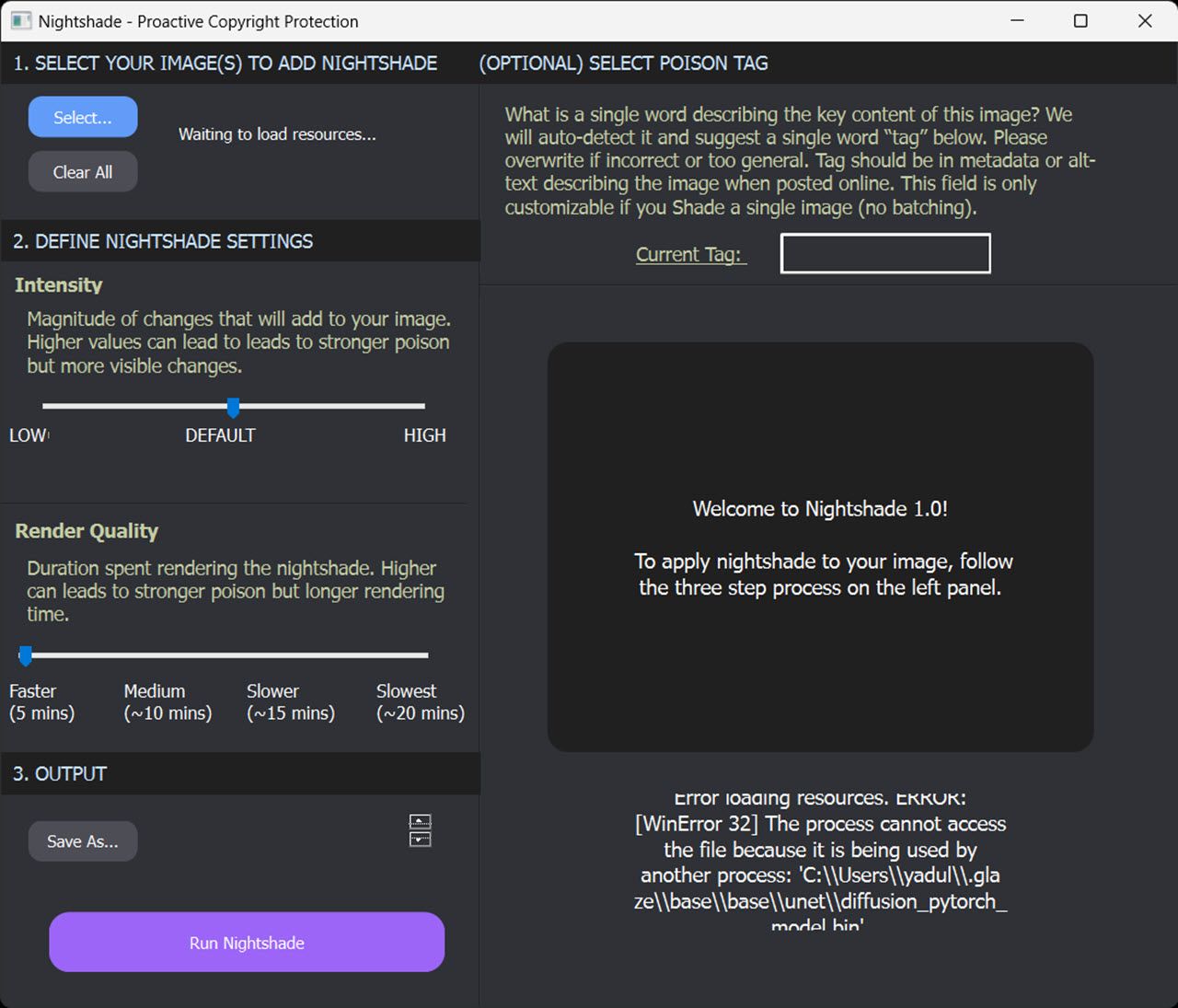 Adjust the Intensity and Render Quality dials according to your preferences. Higher values add stronger poisoning but can also introduce artifacts in the output image. Next, click the Save As button under the Output section to select a destination for the output file. Click the Run Nightshade button at the bottom to run the program and poison your images.
Adjust the Intensity and Render Quality dials according to your preferences. Higher values add stronger poisoning but can also introduce artifacts in the output image. Next, click the Save As button under the Output section to select a destination for the output file. Click the Run Nightshade button at the bottom to run the program and poison your images. Optionally, you can also select a poison tag. Nightshade will automatically detect and suggest a single word tag if you don't, but you can change it if it's incorrect or too general. Keep in mind this setting is only available when you process a single image in Nightshade.
If all goes well, you should get an image that looks identical to the original one to the human eye but completely different to an AI algorithm—protecting your artwork from generative AI.
The above is the detailed content of How to Use Nightshade to Protect Your Artwork From Generative AI. For more information, please follow other related articles on the PHP Chinese website!
Related articles
See more- Technology trends to watch in 2023
- How Artificial Intelligence is Bringing New Everyday Work to Data Center Teams
- Can artificial intelligence or automation solve the problem of low energy efficiency in buildings?
- OpenAI co-founder interviewed by Huang Renxun: GPT-4's reasoning capabilities have not yet reached expectations
- Microsoft's Bing surpasses Google in search traffic thanks to OpenAI technology

