 System Tutorial
System Tutorial Windows Series
Windows Series The Windows 11 Control Panel Is Missing Key Settings, Here\'s Where to Find Them
The Windows 11 Control Panel Is Missing Key Settings, Here\'s Where to Find ThemThe Windows 11 Control Panel Is Missing Key Settings, Here\'s Where to Find Them
For years, going back to the days of Windows 95 even, the Control Panel was the main way you interacted with Windows settings. Occasionally, you might have to dive into the Device Manager app or—if things were really serious—open the Registry Editor, but generally, it was all in the Control Panel.
In the last few versions of windows, Microsoft has been moving more and more settings out of their former home in the Control Panel. This has continued into the Windows 11 era, and if anything, it seems like the company is dismantling the Control Panel at an even faster rate.
While Microsoft hasn’t said that it plans to do away with the Control Panel app, and plenty of old apps remain in Windows 11. Still, the rate at which the company is moving settings says that Microsoft is at least considering it. Of course, this isn’t necessarily a bad thing.
Microsoft's New Home For Settings
There is an argument to be made for simplicity in naming, and it seems like that is what Microsoft is doing. The vast majority of the settings being moved out of the Control Panel are appearing in a different spot: the aptly named Settings app. This new Settings app is more powerful than you may imagine.
If you’ve been using Windows for years, the Control Panel makes perfect sense as the place to find any setting you’re looking for. On the other hand, if you’re a new Windows user or coming from a Mac, for example, that name doesn’t mean much to you. Alternatively, the Settings app is fairly self-explanatory.
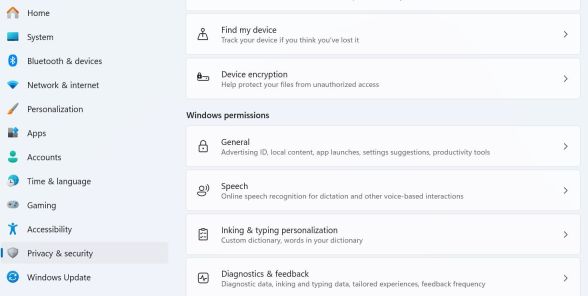
Eventually, this decision will likely make even more sense. For the moment, however, it can be tough to find the settings you’re looking for, especially if they’re no longer located where they had been for years.
Finding a Setting's New Home
The good news is that Windows 11’s updated Start Menu makes it easier than ever to find settings. Somewhat similarly to the macOS Spotlight feature, the search feature of the Start Menu will also search settings. You likely won’t find every single setting this way, but it can at least point you in the right direction.
For example, typing “Battery” in the search menu brings up the Battery Saver Overview by default, but you’ll also see options for enabling and disabling the Battery Saver feature alongside other options related to battery life.
While you may not be able to count on the Control Panel the way you could in older Windows versions, the good news is that the new Settings app does a good job filling in. It may take some getting used to, but all the functionality is there.
The above is the detailed content of The Windows 11 Control Panel Is Missing Key Settings, Here\'s Where to Find Them. For more information, please follow other related articles on the PHP Chinese website!
 Logitech Is Quietly Increasing Its PricesApr 23, 2025 am 03:02 AM
Logitech Is Quietly Increasing Its PricesApr 23, 2025 am 03:02 AMLogitech quietly raises prices on many products, citing no specific reason. Observers note price increases of up to 25% on various items, strongly suggesting the impact of ongoing US tariffs on goods imported from China, where Logitech's main manufa
 How to Stop Windows 11 From Auto-Installing Device DriversApr 23, 2025 am 01:02 AM
How to Stop Windows 11 From Auto-Installing Device DriversApr 23, 2025 am 01:02 AMThe only way to safely update Windows hardware drivers Want to update your computer's hardware driver? Please get driver updates from Windows Update or the device manufacturer's website. Before making the following changes, be sure to create a system restore point. If something goes wrong, it will be easier to undo the changes. Use Settings to turn off automatic device driver installation One way to prevent Windows 11 from automatically installing device drivers is to switch an option in Settings. To do this, press Windows i to start "Settings". In the left sidebar, select System. At the bottom of the right pane, select About. Select Device Specifications. In the expanded section, select Advanced System Settings. exist
 8 Ways to Clear the Clipboard on Windows 11Apr 21, 2025 pm 12:13 PM
8 Ways to Clear the Clipboard on Windows 11Apr 21, 2025 pm 12:13 PMThis guide provides multiple ways to clear your Windows 11 clipboard, ensuring your copied data remains private. Your clipboard stores various items, including text, images, and videos. Let's explore several methods to erase its contents. Method 1:
 Logitech's G515 Lightspeed keyboard is 25% offApr 21, 2025 pm 12:06 PM
Logitech's G515 Lightspeed keyboard is 25% offApr 21, 2025 pm 12:06 PMLogitech G515 Lightspeed TKL Mechanical Gaming Keyboard Review The Logitech G515 Lightspeed TKL uses low profile keys and feels very similar to the Apple Magic Keyboard, but has an additional mechanical switch, which is slim overall and has a rechargeable battery. Amazon Link This keyboard is perfect for users who both work and games. Amazon currently sells for $119.99, down from its original price of $159.99, only once before it reached this price. G515 Lightspeed TKL is slim in size, 14.49 inches long and 5.91 inches wide,
 How to Enable TPM 2.0 to Get Windows 11Apr 21, 2025 am 11:17 AM
How to Enable TPM 2.0 to Get Windows 11Apr 21, 2025 am 11:17 AMMany users with powerful desktops were initially blocked from upgrading to Windows 11 due to a simple BIOS setting being disabled by default: TPM 2.0. This guide explains how to enable it. Checking for TPM Compatibility Windows has a built-in tool t
 How to Download a Website as an App on the DesktopApr 21, 2025 am 10:37 AM
How to Download a Website as an App on the DesktopApr 21, 2025 am 10:37 AMQuickly Access Your Favorite Websites: Two Methods for Adding Websites to Your Desktop Tired of hunting through bookmarks? Windows offers easy ways to add frequently visited websites directly to your desktop for instant access. This guide details tw
 8 Ways to Open the Run Dialog Box on Windows 11Apr 20, 2025 am 06:01 AM
8 Ways to Open the Run Dialog Box on Windows 11Apr 20, 2025 am 06:01 AMWindows 11's Run dialog box (Run) provides a convenient way to quickly access various system features and installed applications. The way to start this dialog is simple, just use keyboard shortcuts or select menu items. This article will describe several ways to start this utility. Use keyboard shortcuts to open the run dialog The quickest way to start a Run dialog on Windows 11 is to use keyboard shortcuts. This method opens the dialog box instantly. To do this, press the Windows R key on the keyboard. No matter where you are currently on your computer, Windows 11 will immediately open the Run dialog box. You can then enter the name of the utility you want to start.
 Samsung's 32-inch Odyssey G7 IPS Gaming Monitor Is $270 Off TodayApr 20, 2025 am 03:01 AM
Samsung's 32-inch Odyssey G7 IPS Gaming Monitor Is $270 Off TodayApr 20, 2025 am 03:01 AMSamsung Odyssey G7 (G70D) 32-inch Esports Monitor Special Offer! Original price is $800, current price is only $530, saving $270! This Odyssey G7 sports monitor has 4K resolution, IPS panel, 144Hz refresh rate, AMD FreeSync Premium support, and smart Tizen capabilities. Samsung's official website priced at $530 If you need a monitor that supports high refresh rate gaming, this Samsung 32-inch Odyssey G7 monitor is ideal for you. Currently on sale, priced at $530, $270 less than the original price, and comes with 4K resolution, IPS panel and smart software capabilities. 32-inch Odyss


Hot AI Tools

Undresser.AI Undress
AI-powered app for creating realistic nude photos

AI Clothes Remover
Online AI tool for removing clothes from photos.

Undress AI Tool
Undress images for free

Clothoff.io
AI clothes remover

Video Face Swap
Swap faces in any video effortlessly with our completely free AI face swap tool!

Hot Article

Hot Tools

SublimeText3 Mac version
God-level code editing software (SublimeText3)

Safe Exam Browser
Safe Exam Browser is a secure browser environment for taking online exams securely. This software turns any computer into a secure workstation. It controls access to any utility and prevents students from using unauthorized resources.

Atom editor mac version download
The most popular open source editor

EditPlus Chinese cracked version
Small size, syntax highlighting, does not support code prompt function

SecLists
SecLists is the ultimate security tester's companion. It is a collection of various types of lists that are frequently used during security assessments, all in one place. SecLists helps make security testing more efficient and productive by conveniently providing all the lists a security tester might need. List types include usernames, passwords, URLs, fuzzing payloads, sensitive data patterns, web shells, and more. The tester can simply pull this repository onto a new test machine and he will have access to every type of list he needs.





