Question: How to modify the subtitle timeline in Aegisub software? Aegisub is a powerful subtitle editing software that can help users easily modify and adjust the timeline of subtitles. If you need to add or modify subtitles to a video, it's crucial to know how to operate the timeline in Aegisub. In this tutorial, PHP editor Xigua will bring you a step-by-step guide to help you master the skills of modifying the subtitle timeline. We'll walk you through the entire process, starting with setting up the timeline to adjusting the start and end times of your subtitles. By reading the details below, you will be able to use Aegisub proficiently to ensure that subtitles are perfectly synchronized with the video.
Open Aegisub, click File → Open Subtitles to open the subtitle file, or directly pull the subtitle file into it.
Pull the video in at the same time to modify it more accurately.


Select the subtitles you want to adjust, and then click the adjustment icon on the toolbar. (If you need overall adjustment, you can not select it, or you can use Ctrl+A to select all)

The adjustment window will pop up later. The format of time in panning mode is h:mm:ss:cs, also It is hours: minutes: seconds: milliseconds. For example, adjusting one second is as shown in the figure, 0:00:01:00.
If the subtitles are too fast, choose the delay below. Otherwise, if the subtitles are too slow, choose the corresponding advance.
Continue to look at the application, which subtitles are applied to, generally use "selected rows" and "all rows". As mentioned above, if it is an overall adjustment, you do not need to select it, because you can choose to apply it to all rows here.
But it is recommended to select all subtitle lines and then use "Selected Lines" here.
Then there is the time. The default selection is "Start and End Time", which is to adjust the start time and end time of the subtitle line, delay or advance the main line.

P.S. If you have just finished speaking and the subtitles are still displayed and you need to shorten its duration, select "End Time Only" to move the end time of the selected subtitle line forward. On the contrary, the duration can be extended.
The same principle applies to "Start Time Only", what is modified is the start time of the subtitle line.
After setting the parameters, click OK.
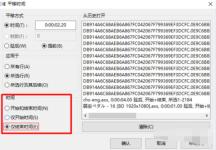
The picture below shows before and after the modification.
You can see that the time of the selected row has been delayed by one second.
Then Ctrl+S to save the file.
The subtitle timeline adjustment is completed.

The above is the detailed content of How to modify subtitle timeline with Aegisub. For more information, please follow other related articles on the PHP Chinese website!
 How much does Microsoft PowerToys cost?Apr 09, 2025 am 12:03 AM
How much does Microsoft PowerToys cost?Apr 09, 2025 am 12:03 AMMicrosoft PowerToys is free. This collection of tools developed by Microsoft is designed to enhance Windows system functions and improve user productivity. By installing and using features such as FancyZones, users can customize window layouts and optimize workflows.
 What is the best alternative to PowerToys?Apr 08, 2025 am 12:17 AM
What is the best alternative to PowerToys?Apr 08, 2025 am 12:17 AMThebestalternativestoPowerToysforWindowsusersareAutoHotkey,WindowGrid,andWinaeroTweaker.1)AutoHotkeyoffersextensivescriptingforautomation.2)WindowGridprovidesintuitivegrid-basedwindowmanagement.3)WinaeroTweakerallowsdeepcustomizationofWindowssettings
 Does Microsoft PowerToys require a license?Apr 07, 2025 am 12:04 AM
Does Microsoft PowerToys require a license?Apr 07, 2025 am 12:04 AMMicrosoft PowerToys does not require a license and is a free open source software. 1.PowerToys provides a variety of tools, such as FancyZones for window management, PowerRename for batch renaming, and ColorPicker for color selection. 2. Users can enable or disable these tools according to their needs to improve work efficiency.
 Is Microsoft PowerToys free or paid?Apr 06, 2025 am 12:14 AM
Is Microsoft PowerToys free or paid?Apr 06, 2025 am 12:14 AMMicrosoft PowerToys is completely free. This tool set provides open source utilities that enhance Windows operating system, including features such as FancyZones, PowerRename, and KeyboardManager, to help users improve productivity and customize their operating experience.
 Is PowerToys part of Windows 11?Apr 05, 2025 am 12:03 AM
Is PowerToys part of Windows 11?Apr 05, 2025 am 12:03 AMPowerToys is not the default component of Windows 11, but a set of tools developed by Microsoft that needs to be downloaded separately. 1) It provides features such as FancyZones and Awake to improve user productivity. 2) Pay attention to possible software conflicts and performance impacts when using them. 3) It is recommended to selectively enable the tool and periodically update it to optimize performance.
 How do I download Microsoft PowerToys?Apr 04, 2025 am 12:03 AM
How do I download Microsoft PowerToys?Apr 04, 2025 am 12:03 AMThe way to download Microsoft PowerToys is: 1. Open PowerShell and run wingetinstallMicrosoft.PowerToys, 2. or visit the GitHub page to download the installation package. PowerToys is a set of tools to improve Windows user productivity. It includes features such as FancyZones and PowerRename, which can be installed through winget or graphical interface.
 What is the purpose of PowerToys?Apr 03, 2025 am 12:10 AM
What is the purpose of PowerToys?Apr 03, 2025 am 12:10 AMPowerToys is a free collection of tools launched by Microsoft to enhance productivity and system control for Windows users. It provides features through standalone modules such as FancyZones management window layout and PowerRename batch renaming files, making user workflow smoother.
 Does PowerToys need to be running?Apr 02, 2025 pm 04:41 PM
Does PowerToys need to be running?Apr 02, 2025 pm 04:41 PMPowerToys needs to be run in the background to achieve its full functionality. 1) It relies on system-level hooks and event listening, such as FancyZones monitoring window movement. 2) Reasonable resource usage, usually 50-100MB of memory, and almost zero CPU usage when idle. 3) You can set up power-on and use PowerShell scripts to implement it. 4) When encountering problems, check the log files, disable specific tools, and ensure that they are updated to the latest version. 5) Optimization suggestions include disabling infrequently used tools, adjusting settings, and monitoring resource usage.


Hot AI Tools

Undresser.AI Undress
AI-powered app for creating realistic nude photos

AI Clothes Remover
Online AI tool for removing clothes from photos.

Undress AI Tool
Undress images for free

Clothoff.io
AI clothes remover

AI Hentai Generator
Generate AI Hentai for free.

Hot Article

Hot Tools

Dreamweaver Mac version
Visual web development tools

DVWA
Damn Vulnerable Web App (DVWA) is a PHP/MySQL web application that is very vulnerable. Its main goals are to be an aid for security professionals to test their skills and tools in a legal environment, to help web developers better understand the process of securing web applications, and to help teachers/students teach/learn in a classroom environment Web application security. The goal of DVWA is to practice some of the most common web vulnerabilities through a simple and straightforward interface, with varying degrees of difficulty. Please note that this software

Safe Exam Browser
Safe Exam Browser is a secure browser environment for taking online exams securely. This software turns any computer into a secure workstation. It controls access to any utility and prevents students from using unauthorized resources.

ZendStudio 13.5.1 Mac
Powerful PHP integrated development environment

SublimeText3 English version
Recommended: Win version, supports code prompts!





