Home >Software Tutorial >Computer Software >Detailed method of viewing database model diagram in Visio
Detailed method of viewing database model diagram in Visio
- WBOYWBOYWBOYWBOYWBOYWBOYWBOYWBOYWBOYWBOYWBOYWBOYWBOriginal
- 2024-06-11 12:47:051152browse
Are you curious how to view a database model diagram using Visio? PHP editor Xiaoxin will introduce this method to you in detail and provide you with clear and easy-to-understand steps. By carefully following the instructions outlined below this summary, you will be able to easily navigate the database model in Visio and gain a deeper understanding of your database structure.
1. Open Visio, as shown below.

2. Click File, New, Software and Database, as shown below.

3. Select the database model diagram, click Create, and then successfully create a vsd file. As shown below.

4. Select the tool on the left and drag the entity into the page, as shown below.
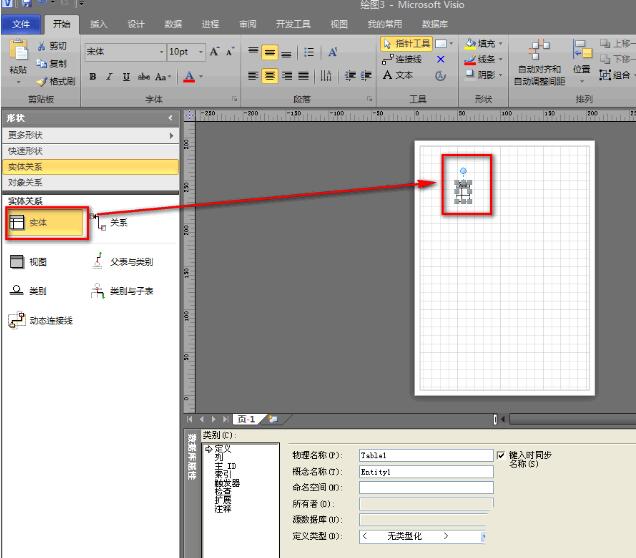
5. At the bottom of the page, edit the relevant information of the entity (i.e. table), as shown below.

6. Click on the column. Here we can set the key name and data format, as shown below.

7. Check pk to set the primary key of a table, as shown below.

The above is the detailed content of Detailed method of viewing database model diagram in Visio. For more information, please follow other related articles on the PHP Chinese website!

