 Mobile Tutorial
Mobile Tutorial iPhone
iPhone What should I do if my iPhone's memory is full and it can't be turned on? Share the white apple solution!
What should I do if my iPhone's memory is full and it can't be turned on? Share the white apple solution!How to solve iPhone memory shortage Although Apple mobile phones are famous for their smoothness, over time, the accumulation of a large number of photos, videos and other files will occupy the memory space. This may lead to insufficient space on the device, or even problems such as being unable to boot and stuck on the white Apple interface. This article will provide an in-depth analysis of the reasons why your iPhone is running out of memory, and provide a series of practical solutions to help you free up valuable space and restore the smooth operation of your device. PHP editor Xigua will introduce these methods one by one, from cleaning cache files to optimizing photo storage, to ensure that your iPhone is always in top condition.

The problem of insufficient memory causing white apples on iPhone is very common and can be said to be one of the most common failures of Apple. Next, I will share with you how to solve this problem. First, we can try to restart the device. Press and hold the iPhone's power button, wait for the "Slide to power off" prompt to appear, and then slide to turn off the device. Press the power button again and try turning it on to see if it starts normally. If restarting does not solve the problem
Method 1: Force restart
If you can force restart the phone, you can actively choose to clean the data, which can ensure the integrity and non-loss of data to the greatest extent. However, different devices have different force restart methods. You can choose the force restart steps according to your model.
Full-screen models (iPhone8 and later): Quickly press the volume + and - keys respectively, and then press and hold the power button until the iPhone screen goes black and the Apple logo appears again, then release the buttons;
iPhone7, iPhone7Plus, etc.: Press and hold the top (or side) button and the volume down button at the same time until the Apple logo appears after the iPhone screen goes black, then release the buttons;
Models with a Home button (Before iPhone 7): Press and hold the Home button and the Power button at the same time until the Apple logo appears after the iPhone screen goes black, then release the buttons.

Method 2: iTunes Restore iPhone
Using iTunes to reset the device will clear the data on the device and solve the problem of insufficient memory. Once the recovery is complete, you can use your phone again.
Open the iTunes software on the computer, use the data cable to connect the computer, and then press and hold the power button for 3 seconds. After the Apple logo appears, press and hold the home button and the power button at the same time. After 10 seconds, the phone will enter a black screen. , then release the power button, and continue to press the home button until itunes on the computer displays that it detects an iPhone in recovery mode and then let go.
After iTunes recognizes the device, select "Restore iPhone" and wait for the recovery to complete.
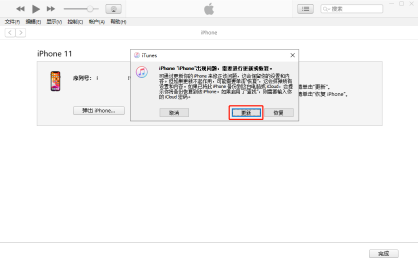
Method 3: Use the repair tool to restore
Use the standard mode of the Apple phone repair tool to repair the iPhone. The tool not only supports repairing black/white Apples, but also supports repairing more than 150 types of iOS System problems, such as black screen, black screen spinning, card recovery mode, device restarting in an infinite loop, etc.
Compared with the previous method, the advantage of this method is that it can repair the device while retaining data. After repairing the iPhone, the memory must be cleaned up as soon as possible to avoid another crash.
Repair steps:
Step 1: Open the Apple phone repair tool, connect the phone to the computer through the data cable, click "Repair iOS System Problems" and select "Standard Repair".

Step 2: Put the iPhone into recovery mode or DFU mode according to the software interface prompts. If the iPhone is white due to insufficient memory, it is recommended to put the device into DFU mode to ensure a higher success rate of data repair!

Step 3: After the software recognizes the device, click "Download Firmware". After the firmware download is completed, automatic repair will begin. The entire repair process takes about 10 minutes. Be careful not to disconnect the data cable and wait until "Repair Completed" is displayed.

These methods are all effective for the problem that the iPhone memory is full and cannot be turned on. You can choose according to the actual situation and find the recovery method that best suits you.
The above is the detailed content of What should I do if my iPhone's memory is full and it can't be turned on? Share the white apple solution!. For more information, please follow other related articles on the PHP Chinese website!
 How to Lock iPhone / iPad Apps with Face ID or PasscodeMay 08, 2025 am 10:53 AM
How to Lock iPhone / iPad Apps with Face ID or PasscodeMay 08, 2025 am 10:53 AMThe app lock feature for iPhone and iPad allows you to authenticate with a Face ID or password before launching a specific app, even if your device is unlocked. This feature is very practical for users who focus on security and privacy, as well as for general users. This app lock feature supports both Face ID and password, which you can use regardless of the authentication method you use. If you are not familiar with this feature, read on and you will soon learn how to enable and lock apps on your device. How to lock an app with a Face ID or password on your iPhone You must have iOS 18 or iPadOS 18 or higher to make
 iOS 18.2.1 Released for iPhone & iPad with Bug FixesMay 08, 2025 am 10:23 AM
iOS 18.2.1 Released for iPhone & iPad with Bug FixesMay 08, 2025 am 10:23 AMApple released iOS 18.2.1 for iPhone users and iPadOS 18.2.1 for iPad users. These new software updates are said to contain important bug fixes, so it is recommended for all users to install. This release does not contain the published security updates, and the specific bug fixes are not completely clear. Currently, this is the only software update available for Apple devices, but bug fix updates for other devices may be released later. How to download and install iOS 18.2.1 update First, back up your iPhone or iPad to iCloud and/or computer, and then continue to install: On iPhone or i
 How to Use Any Emoji as Tapback Reaction on iPhone, Mac, iPadMay 08, 2025 am 09:24 AM
How to Use Any Emoji as Tapback Reaction on iPhone, Mac, iPadMay 08, 2025 am 09:24 AMTapback response is popular among messaging apps for iPhone, iPad and Mac. The latest system software version allows you to use any emoji as a Tapback reaction, not just a few default options. This provides a great way to further customize replies to messages and is very simple to use. While the Tapback Reaction feature has been around for a while, you need a modern iOS, iPadOS, or macOS version to use any emoji as a Tapback Reaction. Specifically, you need iOS/iPadOS 18 or higher, or macOS Sequoia or higher to use this feature. How to do it in i
 iOS 18.2 Released with ChatGPT Siri, Image Playground, More AI, Bug Fixes, & Security UpdatesMay 08, 2025 am 09:10 AM
iOS 18.2 Released with ChatGPT Siri, Image Playground, More AI, Bug Fixes, & Security UpdatesMay 08, 2025 am 09:10 AMApple launches iOS 18.2 and iPadOS 18.2 updates, bringing new AI features! iPhone and iPad users can now download and install the latest iOS 18.2 and iPadOS 18.2 system updates to experience the powerful AI features powered by Apple Intelligence. The core of this update is to enhance the device's AI capabilities, including Siri integrated ChatGPT, Image Playground image generation tool, and small AI feature improvements in other applications and systems. In addition to AI features, the update also includes improvements in photo applications and Fi
 How to Disable Mail Categories on iPhone & Return to Old Inbox StyleMay 08, 2025 am 09:05 AM
How to Disable Mail Categories on iPhone & Return to Old Inbox StyleMay 08, 2025 am 09:05 AMNew changes to iOS 18.2/iPadOS 18.2 Mail App: How to turn off the annoying Mail Category feature? After upgrading to iOS 18.2 or iPadOS 18.2, many users found that the Mail app enables the Mail Category view by default, dividing emails into categories such as "Main", "Transaction", "Update" and "Promotion" inboxes. While Apple may think this design is more convenient, it has troubled many users. Many people complain that the new interface is more complex, difficult to find emails, and frequent errors in email classification, and no longer display emails in chronological order. Many users prefer a single inbox view of older mail apps. If you also want to turn off this feature and revert to the familiar single inbox view,
 Are Your Devices Compatible with iOS 18, iPadOS 18, and macOS 15? Here's the Complete List May 07, 2025 am 11:20 AM
Are Your Devices Compatible with iOS 18, iPadOS 18, and macOS 15? Here's the Complete List May 07, 2025 am 11:20 AMApple has released and continues to test 2024's major software updates for iPhone, iPad, Mac, Apple Watch, Apple TV, and Apple Vision. But are your devices compatible? Will you need to upgrade a device or two to get all the latest features? Find out
 How to Turn Off “Follow Up” Mail Suggestions on iPhone & iPadMay 07, 2025 am 11:06 AM
How to Turn Off “Follow Up” Mail Suggestions on iPhone & iPadMay 07, 2025 am 11:06 AMThe Mail app on iPhone and iPad has been around since the beginning of those devices, and many people have grown familiar with how the Mail app works and behaves. But recently, Apple has been making a lot of tweaks and adjustments to the Mail app, an
 How to Have Apple Intelligence Write Emails For You on Mac, iPhone, iPadMay 07, 2025 am 10:49 AM
How to Have Apple Intelligence Write Emails For You on Mac, iPhone, iPadMay 07, 2025 am 10:49 AMAs you may know by now, Apple Intelligence includes handy writing tools and summarization features. One of the more useful ways to take advantage of the Apple Intelligence features on iPhone, Mac, and iPad is to have the AI feature write emails for y


Hot AI Tools

Undresser.AI Undress
AI-powered app for creating realistic nude photos

AI Clothes Remover
Online AI tool for removing clothes from photos.

Undress AI Tool
Undress images for free

Clothoff.io
AI clothes remover

Video Face Swap
Swap faces in any video effortlessly with our completely free AI face swap tool!

Hot Article

Hot Tools

Dreamweaver CS6
Visual web development tools

PhpStorm Mac version
The latest (2018.2.1) professional PHP integrated development tool

SecLists
SecLists is the ultimate security tester's companion. It is a collection of various types of lists that are frequently used during security assessments, all in one place. SecLists helps make security testing more efficient and productive by conveniently providing all the lists a security tester might need. List types include usernames, passwords, URLs, fuzzing payloads, sensitive data patterns, web shells, and more. The tester can simply pull this repository onto a new test machine and he will have access to every type of list he needs.

SublimeText3 Mac version
God-level code editing software (SublimeText3)

MinGW - Minimalist GNU for Windows
This project is in the process of being migrated to osdn.net/projects/mingw, you can continue to follow us there. MinGW: A native Windows port of the GNU Compiler Collection (GCC), freely distributable import libraries and header files for building native Windows applications; includes extensions to the MSVC runtime to support C99 functionality. All MinGW software can run on 64-bit Windows platforms.






