Home >Software Tutorial >Computer Software >How to restore backup driver using 360 Driver Master
How to restore backup driver using 360 Driver Master
- PHPzOriginal
- 2024-06-03 21:20:001175browse
360 Driver Master restores backed-up drivers, which can help users quickly restore lost or damaged drivers in the system. PHP editor Baicao brings you the method of restoring the backup driver by 360 Driver Master to help you solve driver problems easily. Please continue reading below for detailed steps.
First you need to download and install 360 Driver Master. After the installation is completed and you open it, 360 Driver Master will automatically detect your system driver, as shown in the figure below:
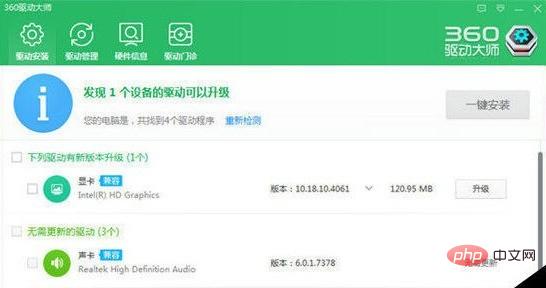
Then We click the inverted triangle in the upper right corner and select the [Settings] option to enter the setting interface, as shown below:

Users can select the default storage path for driver backup in the settings, as shown below Shown:

Then we click on the driver management panel on the main interface and enter the [Driver Backup] interface, then check the driver you want to back up, and click the backup button behind it Wait for the backup to be successful, as shown in the following figure:

You need to notice that there is a driver recovery item on the main interface. This is the restore function interface for the backed up driver. Check Select the backup drive you want to restore and click Restore, as shown in the figure below:

The above is the detailed content of How to restore backup driver using 360 Driver Master. For more information, please follow other related articles on the PHP Chinese website!

