 Mobile Tutorial
Mobile Tutorial Android Phone
Android Phone How to open the ever-changing small window in Black Shark 4_How to open the ever-changing small window in Black Shark 4
How to open the ever-changing small window in Black Shark 4_How to open the ever-changing small window in Black Shark 4When using a Black Shark phone, you often need to run multiple tasks at the same time. At this time, turning on the versatile small window function can help users quickly switch applications and improve operating efficiency. PHP editor Banana today brings you a method to open a small window that can be used to help you easily enjoy the convenience of multitasking. Please read on for detailed steps.
1. Open the phone settings and click [Features].

2. Click [Various Small Window].

3. Select the location and turn on the switch at the back.

The above is the detailed content of How to open the ever-changing small window in Black Shark 4_How to open the ever-changing small window in Black Shark 4. For more information, please follow other related articles on the PHP Chinese website!
 One UI 8 Beta (Android 16) Could Arrive for Samsung Phones This MonthMay 12, 2025 am 06:01 AM
One UI 8 Beta (Android 16) Could Arrive for Samsung Phones This MonthMay 12, 2025 am 06:01 AMSamsung Galaxy users rejoice! The One UI 8 beta program (Android 16) is reportedly launching sooner than expected. Initial internal testing, begun in March, placed Samsung ahead of their One UI 7 schedule. This is welcome news after criticism surrou
 Google Messages Is Getting Two New Features You'll LoveMay 12, 2025 am 03:04 AM
Google Messages Is Getting Two New Features You'll LoveMay 12, 2025 am 03:04 AMGoogle Messages gets a much-needed customization boost! Two highly anticipated features are arriving: group chat icon customization and a "delete for everyone" option for RCS messages. These improvements address long-standing user complain
 Should You Go Ultra? What to Know Before Buying the Most Expensive Android PhonesMay 12, 2025 am 01:00 AM
Should You Go Ultra? What to Know Before Buying the Most Expensive Android PhonesMay 12, 2025 am 01:00 AMThe "high value" choice for flagship phones: Is the Ultra/Pro model worth buying? High-end Android phones are usually available in two versions: the basic model and the more advanced Ultra or Pro version. The latter has more powerful features, but tends to sell for over $1,000. So, are these "high value" models really worth the money? A little better configuration Ultra and Pro models are usually slightly better in configuration. The most significant improvement is the camera system, which will usually be equipped with additional lenses and better sensors. While the processor is usually the same, Ultra models usually offer versions with larger memory and storage space. For example, the Galaxy S25 Ultra and Pixel 9
 How Google Pushed One of My Favorite Apps to Leave the Play StoreMay 11, 2025 pm 09:02 PM
How Google Pushed One of My Favorite Apps to Leave the Play StoreMay 11, 2025 pm 09:02 PMAndroid's app ecosystem lags behind iOS in paid, premium offerings. The recent disappearance of iA Writer from the Google Play Store sheds light on why. Google's policies, and the inherent challenges of Android's fragmented nature, play a significa
 Magically Add All the Right Emoji to Your Messages with Emojify, Gboard's New Emoji Generator May 11, 2025 am 10:06 AM
Magically Add All the Right Emoji to Your Messages with Emojify, Gboard's New Emoji Generator May 11, 2025 am 10:06 AMGboard's Emojify: Automatically Add Emojis to Your Messages Gboard, Google's keyboard app, now offers Emojify, a fun feature that automatically suggests and adds emojis to your text messages. This Android-exclusive tool builds upon the already popul
 Have You Pressed This Little Button in Your Galaxy's Volume Panel Yet? May 11, 2025 am 09:26 AM
Have You Pressed This Little Button in Your Galaxy's Volume Panel Yet? May 11, 2025 am 09:26 AMSamsung One UI 3.0's Secret Weapon: Live Caption Samsung's One UI 3.0 update introduces a hidden gem: Live Caption. This Google-powered accessibility feature, tucked away in the volume panel, offers incredibly accurate real-time transcriptions for vi
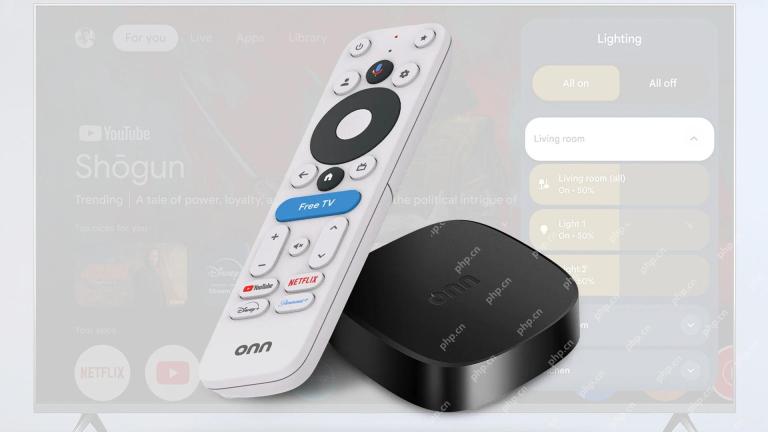 Walmart Launches the $30 Onn 4K Plus Android TV Stream BoxMay 10, 2025 pm 09:06 PM
Walmart Launches the $30 Onn 4K Plus Android TV Stream BoxMay 10, 2025 pm 09:06 PMOnn 4K Plus Streaming Player: Walmart’s $30 Surprise Shortly after this article was published, Walmart removed the product page of the Onn 4K Plus streaming player. However, a commenter from AFTVnews said they saw the device in a physical store, so you might be able to find it in some Walmart physical stores. The Onn 4K Plus streaming player has now appeared on Walmart’s online store after it leaked in April. Although it's not available for purchase at the moment, for $30, it looks like it might be perfect for my room. A few weeks ago, the community comment platform Home Tester Club released some early comments in advance, and accidentally leaked the device, so we
 These Are My 8 Essential Apps for SummerMay 10, 2025 pm 09:02 PM
These Are My 8 Essential Apps for SummerMay 10, 2025 pm 09:02 PMSummer's just around the corner, and I'm already prepping for outdoor adventures and the scorching heat. Plenty of third-party apps can help you plan your summer activities, depending on your interests. Beyond hydration trackers like Waterllama, man


Hot AI Tools

Undresser.AI Undress
AI-powered app for creating realistic nude photos

AI Clothes Remover
Online AI tool for removing clothes from photos.

Undress AI Tool
Undress images for free

Clothoff.io
AI clothes remover

Video Face Swap
Swap faces in any video effortlessly with our completely free AI face swap tool!

Hot Article

Hot Tools

SublimeText3 Linux new version
SublimeText3 Linux latest version

Zend Studio 13.0.1
Powerful PHP integrated development environment

WebStorm Mac version
Useful JavaScript development tools

MinGW - Minimalist GNU for Windows
This project is in the process of being migrated to osdn.net/projects/mingw, you can continue to follow us there. MinGW: A native Windows port of the GNU Compiler Collection (GCC), freely distributable import libraries and header files for building native Windows applications; includes extensions to the MSVC runtime to support C99 functionality. All MinGW software can run on 64-bit Windows platforms.

Dreamweaver CS6
Visual web development tools





