 Web Front-end
Web Front-end HTML Tutorial
HTML Tutorial Detailed example of using css to beautify html form controls (form beautification)_HTML/Xhtml_web page production
Detailed example of using css to beautify html form controls (form beautification)_HTML/Xhtml_web page productionDetailed example of using css to beautify html form controls (form beautification)_HTML/Xhtml_web page production
1. Basic syntax structure of html submit and bottom buttons
1. html submit button
Set type="submit" in the input tag to set this form control as a button.
Submit button code:
Screenshot of submit button effect

Screenshot of html submit button effect
2. html bottom button
Set type="bottom" in the input tag to set this form control as a button.
Bottom button code:
bottom button screenshot:

Screenshot of html botton button effect
2. The difference between html submit and bottom buttons
type=button is simply a button function
type=submit is to send the form
But those who are engaged in WEB UI should note that using submit can improve the usability of the page:
After using submit, the page supports keyboard enter key operation, but many WEB software designers may not have noticed that submit is unified.
After using button, the page often does not support the enter key. Therefore, if you need to support the enter key, you must set up a submit. By default, the enter key operates on the first submit on the page.
After executing onClick, go to action. Can be submitted automatically without onClick. So onclick is not required here.
After onClick is executed, the jump file is controlled in the js file. Submit requires onClick.
For example:
1, onclick="form1.action='a.jsp';form1.submit();" This realizes the submit function.
http://www.css.com">
Copy code
 The code is as follows:
The code is as follows:
onClick="javascript:windows.location.href="your url"">
Beautify picture button material
2), corresponding to the complete HTML source code:
Copy code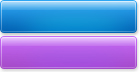
3)、bottom效果截图

bottom美化效果截图
2、对html submit按钮美化
1)、图片素材
可将图片另存为使用

按钮图片素材 鼠标右键另存为使用
2)、对应完整HTML源代码:
3)、submit按钮效果截图
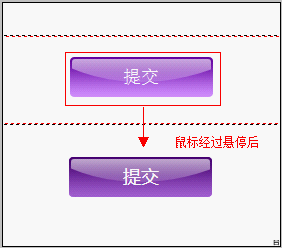
html submit美化后效果截图
 HTML as a Markup Language: Its Function and PurposeApr 22, 2025 am 12:02 AM
HTML as a Markup Language: Its Function and PurposeApr 22, 2025 am 12:02 AMThe function of HTML is to define the structure and content of a web page, and its purpose is to provide a standardized way to display information. 1) HTML organizes various parts of the web page through tags and attributes, such as titles and paragraphs. 2) It supports the separation of content and performance and improves maintenance efficiency. 3) HTML is extensible, allowing custom tags to enhance SEO.
 The Future of HTML, CSS, and JavaScript: Web Development TrendsApr 19, 2025 am 12:02 AM
The Future of HTML, CSS, and JavaScript: Web Development TrendsApr 19, 2025 am 12:02 AMThe future trends of HTML are semantics and web components, the future trends of CSS are CSS-in-JS and CSSHoudini, and the future trends of JavaScript are WebAssembly and Serverless. 1. HTML semantics improve accessibility and SEO effects, and Web components improve development efficiency, but attention should be paid to browser compatibility. 2. CSS-in-JS enhances style management flexibility but may increase file size. CSSHoudini allows direct operation of CSS rendering. 3.WebAssembly optimizes browser application performance but has a steep learning curve, and Serverless simplifies development but requires optimization of cold start problems.
 HTML: The Structure, CSS: The Style, JavaScript: The BehaviorApr 18, 2025 am 12:09 AM
HTML: The Structure, CSS: The Style, JavaScript: The BehaviorApr 18, 2025 am 12:09 AMThe roles of HTML, CSS and JavaScript in web development are: 1. HTML defines the web page structure, 2. CSS controls the web page style, and 3. JavaScript adds dynamic behavior. Together, they build the framework, aesthetics and interactivity of modern websites.
 The Future of HTML: Evolution and Trends in Web DesignApr 17, 2025 am 12:12 AM
The Future of HTML: Evolution and Trends in Web DesignApr 17, 2025 am 12:12 AMThe future of HTML is full of infinite possibilities. 1) New features and standards will include more semantic tags and the popularity of WebComponents. 2) The web design trend will continue to develop towards responsive and accessible design. 3) Performance optimization will improve the user experience through responsive image loading and lazy loading technologies.
 HTML vs. CSS vs. JavaScript: A Comparative OverviewApr 16, 2025 am 12:04 AM
HTML vs. CSS vs. JavaScript: A Comparative OverviewApr 16, 2025 am 12:04 AMThe roles of HTML, CSS and JavaScript in web development are: HTML is responsible for content structure, CSS is responsible for style, and JavaScript is responsible for dynamic behavior. 1. HTML defines the web page structure and content through tags to ensure semantics. 2. CSS controls the web page style through selectors and attributes to make it beautiful and easy to read. 3. JavaScript controls web page behavior through scripts to achieve dynamic and interactive functions.
 HTML: Is It a Programming Language or Something Else?Apr 15, 2025 am 12:13 AM
HTML: Is It a Programming Language or Something Else?Apr 15, 2025 am 12:13 AMHTMLisnotaprogramminglanguage;itisamarkuplanguage.1)HTMLstructuresandformatswebcontentusingtags.2)ItworkswithCSSforstylingandJavaScriptforinteractivity,enhancingwebdevelopment.
 HTML: Building the Structure of Web PagesApr 14, 2025 am 12:14 AM
HTML: Building the Structure of Web PagesApr 14, 2025 am 12:14 AMHTML is the cornerstone of building web page structure. 1. HTML defines the content structure and semantics, and uses, etc. tags. 2. Provide semantic markers, such as, etc., to improve SEO effect. 3. To realize user interaction through tags, pay attention to form verification. 4. Use advanced elements such as, combined with JavaScript to achieve dynamic effects. 5. Common errors include unclosed labels and unquoted attribute values, and verification tools are required. 6. Optimization strategies include reducing HTTP requests, compressing HTML, using semantic tags, etc.
 From Text to Websites: The Power of HTMLApr 13, 2025 am 12:07 AM
From Text to Websites: The Power of HTMLApr 13, 2025 am 12:07 AMHTML is a language used to build web pages, defining web page structure and content through tags and attributes. 1) HTML organizes document structure through tags, such as,. 2) The browser parses HTML to build the DOM and renders the web page. 3) New features of HTML5, such as, enhance multimedia functions. 4) Common errors include unclosed labels and unquoted attribute values. 5) Optimization suggestions include using semantic tags and reducing file size.


Hot AI Tools

Undresser.AI Undress
AI-powered app for creating realistic nude photos

AI Clothes Remover
Online AI tool for removing clothes from photos.

Undress AI Tool
Undress images for free

Clothoff.io
AI clothes remover

Video Face Swap
Swap faces in any video effortlessly with our completely free AI face swap tool!

Hot Article

Hot Tools

SecLists
SecLists is the ultimate security tester's companion. It is a collection of various types of lists that are frequently used during security assessments, all in one place. SecLists helps make security testing more efficient and productive by conveniently providing all the lists a security tester might need. List types include usernames, passwords, URLs, fuzzing payloads, sensitive data patterns, web shells, and more. The tester can simply pull this repository onto a new test machine and he will have access to every type of list he needs.

WebStorm Mac version
Useful JavaScript development tools

Atom editor mac version download
The most popular open source editor

EditPlus Chinese cracked version
Small size, syntax highlighting, does not support code prompt function

DVWA
Damn Vulnerable Web App (DVWA) is a PHP/MySQL web application that is very vulnerable. Its main goals are to be an aid for security professionals to test their skills and tools in a legal environment, to help web developers better understand the process of securing web applications, and to help teachers/students teach/learn in a classroom environment Web application security. The goal of DVWA is to practice some of the most common web vulnerabilities through a simple and straightforward interface, with varying degrees of difficulty. Please note that this software




