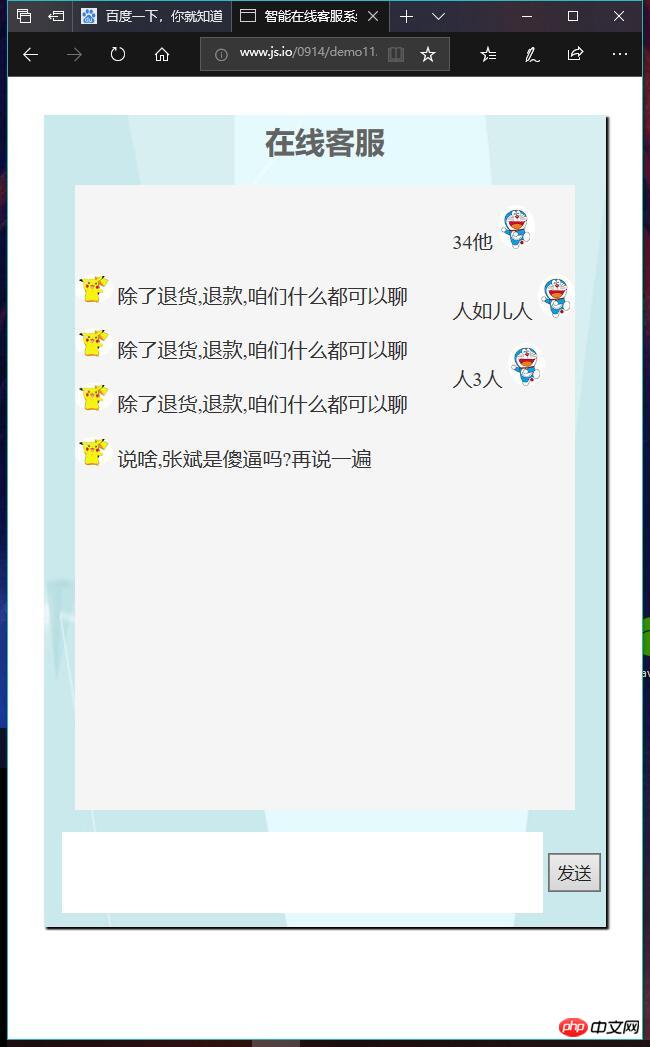DOM操作与实战案例
时间:2018年9月14号 天气:台风天
1. 编程:实例演示 id,class,标签和css选择器获取元素的方法
id通过getElementByID(),class通过getELementsByClassName(),Tag通过getElementsByTagName(),css选择器通过querySelectorAll()与querySelecttor().
id:
实例
<!DOCTYPE html>
<html lang="en">
<head>
<meta charset="UTF-8">
<title>根据id选择元素</title>
<style>
ul{
margin: 0;
padding: 0;
text-decoration: none;
}
li{
display: block;
float: left;
margin-left: 10px;
padding: 10px;
border: 1px solid black;
border-radius: 50%;
color: #636363;
font-size: 1rem;
}
</style>
</head>
<body>
<ul id="lists">
<li id="item1">01</li>
<li id="02">02</li>
<li id="item2">03</li>
<li id="04">04</li>
<li id="item3">05</li>
</ul>
<script>
//获取元素
let item1 = document.getElementById('item1');
let item2 = document.getElementById('item2');
let item3 = document.getElementById('item3');
//使用元素
item1.style.backgroundColor = 'red';
item2.style.backgroundColor = 'coral';
item3.style.backgroundColor = 'blue';
//动脑子想想怎么简化操作
function getElements() {
let Elements = {};
for (let i=0;i<arguments.length;i++){
let id = arguments[i];
let get =document.getElementById(id);
if (get ===null){
throw new Error('该元素不存在'+id);
}
Elements[id] = get;
}
return Elements;
}
let elt = getElements('02','04');
console.log(elt);
// let json = JSON.parse(elt);
// let clor =json.02;
// clor.style.backgroundColor ='green';
//json.04.style.backgroundColor ='yellow';
// for (let key in elt){
// elt[key].style.backgroundColor='lightgreen';
// }
elt['02'].style.backgroundColor='lightgreen';
elt['04'].style.backgroundColor='yellow';
// elt.style.backgroundColor='green';
</script>
</body>
</html>运行实例 »
点击 "运行实例" 按钮查看在线实例
class:
实例
<!DOCTYPE html>
<html lang="en">
<head>
<meta charset="UTF-8">
<title>通过class属性来获取元素</title>
</head>
<style>
.container{
width: 450px;
height: 450px;
overflow: hidden;
/*border: 1px solid red;*/
/*background-color: whitesmoke;*/
box-shadow: 2px 2px 2px black;
margin: auto;
position: relative;
}
.first{
width:150px;
height:150px;
position: absolute;
left: 150px;
top:0px;
}
.two{
width:150px;
height:150px;
position: absolute;
left: 0px;
top:150px;
background-color:coral;
}
.third{
width:150px;
height:150px;
position: absolute;
left: 150px;
top:150px;
background-color:lightgreen;
}
.four{
width:150px;
height:150px;
position: absolute;
left: 300px;
top:150px;
background-color:lightblue;
}
.five{
width:150px;
height:150px;
position: absolute;
left: 150px;
top:300px;
background-color:lightpink;
}
</style>
<body>
<div class="container">
<div class="first"></div>
<div class="two"></div>
<div class="third"></div>
<div class="four"></div>
<div class="five"></div>
</div>
<script>
let container = document.getElementsByClassName('container')[0];
// console.log(container);
container.style.backgroundColor ='wheat';
let first = document.getElementsByClassName('first').item(0);
first.style.backgroundColor = 'lime'
let two = document.getElementsByClassName('two');
two.item(0).style.backgroundColor = 'grey'
</script>
</body>
</html>运行实例 »
点击 "运行实例" 按钮查看在线实例
css选择器来获取元素
实例
<!DOCTYPE html>
<html lang="en">
<head>
<meta charset="UTF-8">
<title>使用css选择器来获取元素</title>
</head>
<body>
<ul id="ul">
<li class="red">列表项01</li>
<li>列表项02</li>
<li class="green">列表项03</li>
<li class="green">列表项04</li>
<li class="coral large">列表项05</li>
</ul>
<script>
//我们选择页面元素的时候,大多使用css选择器来获取元素,例如
// .red 获取 class="red"的元素,其实js也支持使用css选择器获取元素
let lists = document.querySelectorAll('li');
console.log(lists); //返回节点列表数组,里面每个元素对应一个元素
//可以使用
lists[0].style.backgroundColor = 'coral';
lists.item(1).style.backgroundColor = 'lightblue';
//该方法还可以在元素上调用,这也根据标签和class类名获取元素是一样的
let ul = document.querySelector('#ul'); // 获取满足条件的第一个元素
console.log(ul); // 只返回ul列表元素以及内部子元素
let li = ul.querySelectorAll('.green');
for (let i = 0; i < li.length; i++) {
li[i].style.backgroundColor = 'green';
}
</script>
</body>
</html>运行实例 »
点击 "运行实例" 按钮查看在线实例
Tag标签名
实例
<!DOCTYPE html>
<html lang="en">
<head>
<meta charset="UTF-8">
<title>使用标签名和name属性选择的快捷方式</title>
</head>
<body>
<img src="inc/1.jpg" alt="" name="pic">
<form action="" name="register">
<input type="text" placeholder="用户名">
<input type="password" placeholder="密码不少于8位">
<button>提交</button>
</form>
<p><a href="http://www.php.cn" name="php">php中文网</a></p>
<script>
//根据name标签名和name属性选择元素的快捷方式:仅适用于极少的几个,这是历史原因造成的
// images: 所有的<img>元素 图像,数组, 有三种访问方式
document.images[0].style.width = '200px'; // 1.标签索引
document.images['pic'].style.width = '200px'; // 2.name 属性
document.images.pic.style.width = '300px'; // 3.将name视为元素对象的属性进行访问
// forms: 所有的<forms>元素 表单,数组
document.forms[0].style.backgroundColor = 'lightgreen';
document.forms['register'].style.backgroundColor = 'lightblue';
document.forms.register.style.backgroundColor = 'red';
document.forms.item(0).style.backgroundColor = 'lightgreen'; // 类数组可用item()方法获取某个元素
//a 链接: 所有的<a>元素,NodeList 数组
document.links[0].style.backgroundColor = 'yellow';
document.links['php'].style.backgroundColor = 'red';
document.links.php.style.backgroundColor = 'green';
// body: <body>元素,总有定义,只有一个
document.body.style.backgroundColor = 'wheat';
// head: <head>元素,总有定义,不写会自动添加,只有一个
let style = document.createElement('style');
document.head.appendChild(style);
// documentElement: <html>元素,总有定义,同样一个页面只有一个
console.log(document.documentElement);
// doctype: 文档类型,同样也只有一个
console.log(document.doctype);
</script>
</body>
</html>运行实例 »
点击 "运行实例" 按钮查看在线实例
2. 实战: 在线聊天机器人
实例
<!DOCTYPE html>
<html lang="en">
<head>
<meta charset="UTF-8">
<title>智能在线***系统</title>
</head>
<style>
.{
margin: 0;
padding: 0;
}
.main{
background-image: url('../0913/inc/2.jpg');
width: 450px;
height: 650px;
margin: 30px auto;
color: #333333;
box-shadow: 2px 2px 2px #000;
}
h2{
text-align: center;
color: #636363;
padding-top:5px ;
}
.container{
width: 400px;
height: 500px;
margin:0px auto;
background-color: whitesmoke;
padding: 0;
overflow: hidden;
}
table{
width: 450px;
height: 100px;
margin: auto;
}
ul{
list-style-type: none;
}
textarea{
resize: none;
border: none;
}
button{
line-height: 25px;
}
button:hover{
cursor: pointer;
}
</style>
<body>
<div class="main">
<h2>在线***</h2>
<div class="container">
<div id="1" style="float: right"><p></p></div>
<br><br><br>
<div id="2" style="float: left"><p></p></div>
<br><br><br>
</div>
<table>
<tr>
<td align="right"><textarea name="text" cols="50" rows="4"></textarea></td>
<td align="left"><button type="button">发送</button></td>
</tr>
</table>
</div>
</body>
</html>
<script>
//获取元素
let text =document.getElementsByName('text')[0];
let div1 =document.getElementById('1');
let div2 =document.getElementById('2');
let btn = document.getElementsByTagName('button')[0];
let num =0;
//鼠标点击事件
btn.onclick =function () {
//alert(text.value);
//获取用户提交的信息
if (text.value.length === 0){
alert('大佬,输点内容啊!!!');
return false;
}
let userComment = text.value;
//立即清空用户信息区
text.value = '';
let p =document.createElement('p');
// li.innerHTML =userComment;
let userpic = '<img src="../0913/inc/lg.jpg" width="30px" style="border-radius:50%">';
p.innerHTML =userComment +' '+userpic;
div1.appendChild(p);
num +=1;
//***自动回复内容
setTimeout(function () {
let info =[
'真烦人,有话快说,别耽误我玩抖音',
'除了退货,退款,咱们什么都可以聊',
'说啥,张斌是傻逼吗?再说一遍',
'在我方便的时候再回复你吧~~',
'投诉我的人多了,你算老几~~~'
];
let temp = info[Math.floor(Math.random()*3)];
let kefuPic ='<img src="../0913/inc/4.jpg" width="30px" style="border-radius: 50%">';
let reply =document.createElement('p');
reply.innerHTML =kefuPic +' '+temp;
div2.appendChild(reply);
num +=1;
},2000);
if (num >10){
div1.innerHTML ='';
div2.innerHTML ='';
num =0;
}
}
</script>运行实例 »
点击 "运行实例" 按钮查看在线实例
本机运行图: