今日随堂学习代码集合篇:
列表
无序列表
ul>li*5
代码示例:<ul><li></li><li></li><li></li><li></li><li></li></ul>
有序列表
ol>li*5
代码示例:<ol><li></li><li></li><li></li><li></li><li></li></ol>
- 自定义列表
dt{用户名}+dd{老王}+dt{性别}+dd{男}+dd{有头发}
代码示例:
其中无需列表ul应用场景较为广泛,例如导航,幻灯片,瀑布流页面等图文信息,自定义列表也较广泛,例如热点帖子,用户信息等<dt>用户名</dt><dd>老王</dd><dt>性别</dt><dd>男</dd><dd>有头发</dd>
表格
今日学习表格由4部分组成,标题,表头,主体,表尾
其中标题代码为:
<caption>表格标题</caption>
表头代码为:
代码知识点:<thead></thead><th></th>
<thead><th>id</th><th>name</th><th>email</th><th>password</th></thead>
主体代码为:
代码知识点为:<tbody></tbody>
<tbody><tr><td></td><td></td><td></td><td></td></tr></tbody>
表尾代码为:
代码知识点:<tfoot></tfoot>
<tfoot><tr><td>x</td><td>x</td><td>x</td><td>x</td></tr></tfoot>
表单较为重点(初步较难理解)
最常见的有用户注册,用户登录,提交表单等重要信息
常见有form + input + select + button
form自己理解为主体部分,提交信息部分.
参数:action
提交的信息,例如提交给某个php文件
参数2:method
提交的形式,如get,post
参数3:type
提交数据的值是什么形式,例如是文本形式,还是密码形式,常见的值为txt,password
参数4:button
是按钮的意思,经常使用为按钮携带参数的值提交到某个php文件
参数5:name(name:作为可与服务器交互数据的HTML元素的服务器端的标示。)
是提交的参数,例如name=”username”,提交的是username的值,name=”password”,password的值,value=”admin”,参数balue一般会一起出现,起到默认值的左右,例如用户名默认值为admin,具体看下面代码.
示例代码(get方式(明文)/post方式)
<h2>用户注册</h2><!-- form + input + select + button ... --><!-- action: 处理表单的程序 --><form action="verify.php" method="get" style="display: grid; gap: 10px"><!-- name: 变量/js选择, value: 默认值 --><!-- <input type="text" name="username" value="admin" /><input type="password" name="password" /> --><!-- http://127.0.0.1:5500/1222/verify.php?username=admin&password=123456 --><!-- <button>提交</button> --><!-- 提交的数据,直接在url中 , 这叫: get 请求 --><!-- post: 数据不会出现在url中, 而是随着请求体发送 --><!-- http://127.0.0.1:5500/1222/verify.php ? username=admin --><!-- http://127.0.0.1:5500/1222/verify.php?username=zhu+lao+shizhu lao shizhu+lao+shi --><!-- 二种请求类型: get, postform的二个属性: action, method -->
文本框:
<!-- 文本框 --><div><label for="usernaem">用户名:</label><inputtype="text"name="usernaem"value="admin"id="usernaem"placeholder="至少8位"required/></div>
新参数:id,一般为标识符
新参数2:placeholder,为提示符
新参数3:required,意思是其字段是必填字段,光标选中文本框后消失.
新参数4: label里面的for字段,绑定了id标识,点击其label触动标识for,光标自动点入input
密码框:
<!-- 密码框 --><div><label for="password">密码:</label><inputtype="password"name="password"id="password"placeholder="数字+字母,至少6位"/><button onclick="showPassword(this,this.form.password)" type="button">查看</button></div>
其中密码框的onclick点击事件为老师直接拿的,不作为参考依据.
邮件示例:
<div><label for="email">邮箱:</label><input type="email" name="email" id="email" /></div>
跟密码框大致意思一直,但是邮箱type可以直接使用email值,系统带了type参数email值,让用户必须使用邮箱.
单选框:
<!-- 单选按钮 --><div><label for="secret">性别:</label><!-- name发表一致 --><!-- gender = male --><!-- checked: 默认 --><input type="radio" name="gender" id="male" value="male" /><labelfor="male">男</label><!-- gender = female --><input type="radio" name="gender" id="female" value="female" /><labelfor="female">女</label><inputtype="radio"name="gender"id="secret"value="secret"checked/><label for="secret">保密</label></div>
注意单选框type的值为radio,上面的意思是这样的,性别哪里,for的值为secret,默认选中id为secret,也就是保密选项,当鼠标点到性别的时候,会自动点中保密选项,checked意思是默认,也就是打开这个页面的时候,默认就是选中了保密.
复选框:
<!-- 复选框 --><div><label>爱好: </label><!-- name 是一个数组名称 --><inputtype="checkbox"name="hobby[]"id="game"value="game"checked/><label for="game">游戏</label><input type="checkbox" name="hobby[]" id="trave" value="trave" /><labelfor="trave">旅游</label><inputtype="checkbox"name="hobby[]"id="shoot"value="shoot"checked/><label for="shoot">摄影</label></div>
复选框老师没有在爱好哪里进行鼠标点击爱好选中某个爱好,而是默认选中了俩,游戏跟蛇形,因为在input里面,放入了默认参数:checked,这里注意的两个部分是,复选框type的值为checkbox,还要注意的是name传输给服务器的值是一个数组,例如:name=”hobby[]”,name=”hobby[]”name=”hobby[]”,刚刚发现,虽然点爱好,并没有默认某个爱好,但是点,游戏,旅游,摄影,这几组字的时候,会默认选中,因为老师在label中的for里面的值为相应的id.
下拉列表:
<!-- 下拉列表 --><!-- name 与 value 写到二个标签中 --><select name="level" id=""><option value="1">铜牌会员</option><option value="2">金牌会员</option><option value="3" selected>永久会员</option></select><!-- 默认提交 --><button type="submit">提交</button><button type="button">按钮</button><!-- 重置不是清空,只是恢复到默认值状态 --><button type="reset">重置</button></form><script>function showPassword(btn, ele) {if (ele.type === "password") {ele.type = "text";btn.textContent = "隐藏";} else {ele.type = "password";btn.textContent = "显示";}}</script></body></html>
以上代码是整个页面的代码.可以从上往下拼凑,学习时间为12月23日
上面为下拉先说按钮的意思,其中看到重置的下面有个form,就是在这个表单里面,所有按钮,点击提交会提交到action的值,也就是那个php文件里面,因为提交的type的值为submit,第二个按钮,type=”button” 同学说,以后异步的时候会用到,重置,type=”reset”就是恢复打开页面的初始状态,一定一定记住,name的值是提交给服务器的字段,划重点, selected,是默认值的意思,就是打开这个页面,默认选中的就是永久会员.
下拉列表中js部分不为参考对象,因为还没有学,
复选框隐藏折叠系列
常用,因为经常进行菜单的折叠和下拉
<title>checkbox复选框做一个下拉菜单/折叠</title><style>/* 将复选框隐藏起 */input[type="checkbox"] {display: none;}input[type="checkbox"]:checked ~ ul {display: none;}</style></head><body><label for="menu">菜单</label><input type="checkbox" id="menu" /><ul><p>Hellllllldlddddddddddd</p><p>Hellllllldlddddddddddd</p><p>Hellllllldlddddddddddd</p><p>Hellllllldlddddddddddd</p><p>Hellllllldlddddddddddd</p><p>Hellllllldlddddddddddd</p></ul></body>
划重点:
<label for="menu">菜单</label><input type="checkbox" id="menu" />
for的值一定等于id的值,type=”checkbox”一定记住是复选框的意思,其余的没啥说的,display: none;用他隐藏过文字.
内联框架与多媒体
<title>内联框架与多媒体</title></head><body><!-- 内联框架标签: 画中画 --><!-- <iframesrc="https://j.map.baidu.com/84/AXtc"frameborder="1"width="500"height="500"></iframe> --><!-- <a href="https://j.map.baidu.com/84/AXtc" target="map">合肥市</a><iframe src="" frameborder="1" width="500" height="500" name="map"></iframe> --><!-- 多媒体 --><!-- controls: 添加控制功能 --><!-- autoplay: 自动播放 --><videosrc="images/ztx.mp4"width="300"controlsposter="images/fm.jpg"></video></body></html>
这里要记住的是,iframe里面的,target的作用,他与name的值要一直,当a标签target=”map”时,iframe的name=”map”时,点击a标签后,a标签的url链接会嵌入到iframe当中.
下面为后台示例代码:
与dedecms,帝国cms后台相似,也是用了内联做的,贴代码,最后一步了,搞完睡觉了,明天搞表单
<!-- 后台顶部 --><div class="header"><h1>网站后台管理</h1><div><span>admin</span><a href="logout.php">退出</a></div></div><!-- 左侧导航 --><ul class="nav"><li><a href="demo1.html" target="content">菜单项1</a></li><li><a href="demo2.html" target="content">菜单项2</a></li><li><a href="demo3.html" target="content">菜单项3</a></li><li><a href="demo4.html" target="content">菜单项4</a></li><li><a href="demo5.html" target="content">菜单项5</a></li></ul><!-- 右侧内容 --><iframe src="" frameborder="0" name="content"></iframe></body></html>
作业1
课程表图片展示: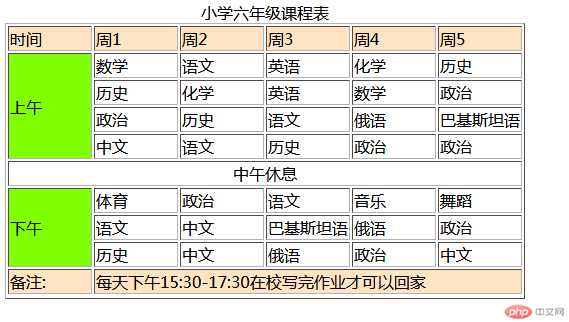
课程表代码示例:
<!DOCTYPE html><html lang="zh-CN"><head><meta charset="UTF-8" /><meta http-equiv="X-UA-Compatible" content="IE=edge" /><meta name="viewport" content="width=device-width, initial-scale=1.0" /><title>一周课程表</title></head><body><style>td {width: 80px;}.c {background-color: bisque;}.time {background-color: chartreuse;}.center {text-align: center;}</style><table border="1"><caption>小学六年级课程表</caption><thead><tr class="c"><th>时间</th><th>周1</th><th>周2</th><th>周3</th><th>周4</th><th>周5</th></tr></thead><tbody><tr><td class="time" rowspan="4">上午</td><td>数学</td><td>语文</td><td>英语</td><td>化学</td><td>历史</td></tr><tr><td>历史</td><td>化学</td><td>英语</td><td>数学</td><td>政治</td></tr><tr><td>政治</td><td>历史</td><td>语文</td><td>俄语</td><td>巴基斯坦语</td></tr><tr><td>中文</td><td>语文</td><td>历史</td><td>政治</td><td>政治</td></tr><tr><td class="center" colspan="6">中午休息</td></tr><tr><td class="time" rowspan="3">下午</td><td>体育</td><td>政治</td><td>语文</td><td>音乐</td><td>舞蹈</td></tr><tr><td>语文</td><td>中文</td><td>巴基斯坦语</td><td>俄语</td><td>政治</td></tr><tr><td>历史</td><td>中文</td><td>俄语</td><td>政治</td><td>中文</td></tr></tbody><tfoot><tr><td class="c">备注:</td><td class="c" colspan="5">每天下午15:30-17:30在校写完作业才可以回家</td></tr></tfoot></table></body></html>
作业2
代码示例成品图: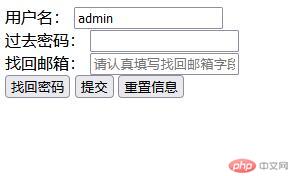
代码:
<!DOCTYPE html><html lang="zh-CN"><head><meta charset="UTF-8" /><meta name="viewport" content="width=device-width, initial-scale=1.0" /><title>找回密码</title></head><body><div><form action="login.php" method="post"><div><label for="name">用户名:</label><input type="text" id="name" name="name" value="admin" /></div><div><label for="password">过去密码:</label><input type="password" id="password" name="password" required /></div><div><label for="email">找回邮箱:</label><input type="email" id="email" name="email" placeholder="请认真填写找回邮箱字段" required /></div><div><button type="submit">找回密码</button><button type="button">提交</button><button type="reset">重置信息</button></div></form></div></body></html>

