box-sizing属性
| 属性值 | 定义 |
|---|---|
| content-box | 盒模型以元素内容区为边界,不包含padding、border值 |
| border-box | 盒模型以元素边框区为边界,包含padding、border值 |
- 代码演示
<style>body div:first-of-type {width: 100px;height: 100px;background-color: lightcoral;border: 2px solid #000;box-sizing: content-box;padding: 5px;}body div:first-of-type + * {width: 100px;height: 100px;background-color: lightcoral;border: 2px solid #000;box-sizing: border-box;padding: 5px;}</style></head><body><div></div><div></div></body>
图片演示
box-sizing:content-box div元素原始宽、高为100px,增加border、padding后宽高变成114px
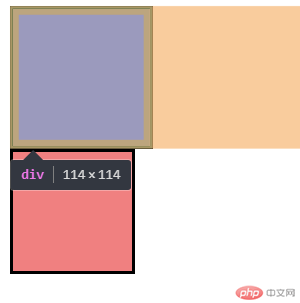
box-sizing:border-box div元素原始宽、高为100px,增加border、padding后宽高仍然保持100px
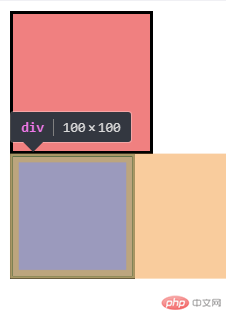
元素居中方式
行内元素及行内块元素居中方式
水平居中 text-algin:center;
<style>body div:first-of-type {width: 300px;height: 300px;border: 1px solid;text-align: center;}body div:first-of-type + * {width: 300px;height: 300px;border: 1px solid;text-align: center;}</style></head><body><div>行内元素水平居中</div><div><img src="https://www.php.cn/static/images/index_php_item3.jpg?1" alt="" /></div></body>
图片演示:
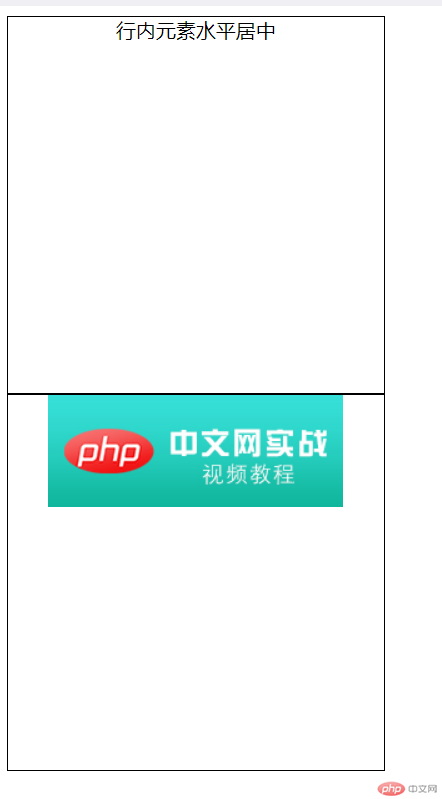
垂直居中
1.行内元素垂直居中 行高与高度一致
<style>body div:first-of-type {width: 300px;height: 300px;line-height: 300px;border: 1px solid;text-align: center;}</style></head><body><div>行内元素水平居中</div></body>
图片演示:
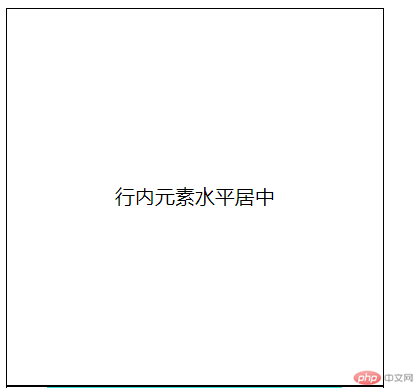
2.行内块元素垂直居中
<style>body div {width: 300px;height: 300px;border: 1px solid;position: relative;}div img {position: absolute;top: 0;bottom: 0;left: 0;right: 0;margin: auto;}</style></head><body><div><img src="https://www.php.cn/static/images/index_php_item3.jpg?1" alt="" /></div></body>
图片演示:

- 块元素居中
1.水平居中 margin:0 auto;
<style>.cont {width: 200px;height: 200px;border: 1px solid;}.top {width: 50px;height: 50px;margin: 0 auto;background-color: red;}</style></head><body><div class="cont"><div class="top"></div></div></body>
图片演示: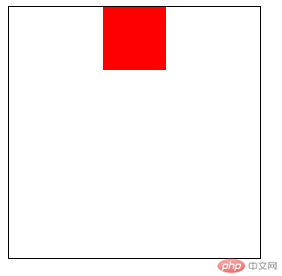
2.垂直居中
方法一:
<style>.cont {width: 200px;height: 200px;border: 1px solid;display: table-cell;vertical-align: middle;}.top {width: 50px;height: 50px;margin: auto;background-color: red;}</style></head><body><div class="cont"><div class="top"></div></div></body>
图片演示: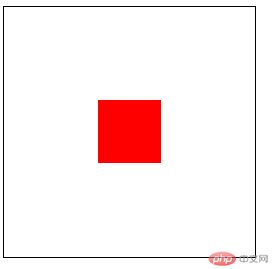
方法二:用行内块元素的浮动定位方式也可以达到相同效果

