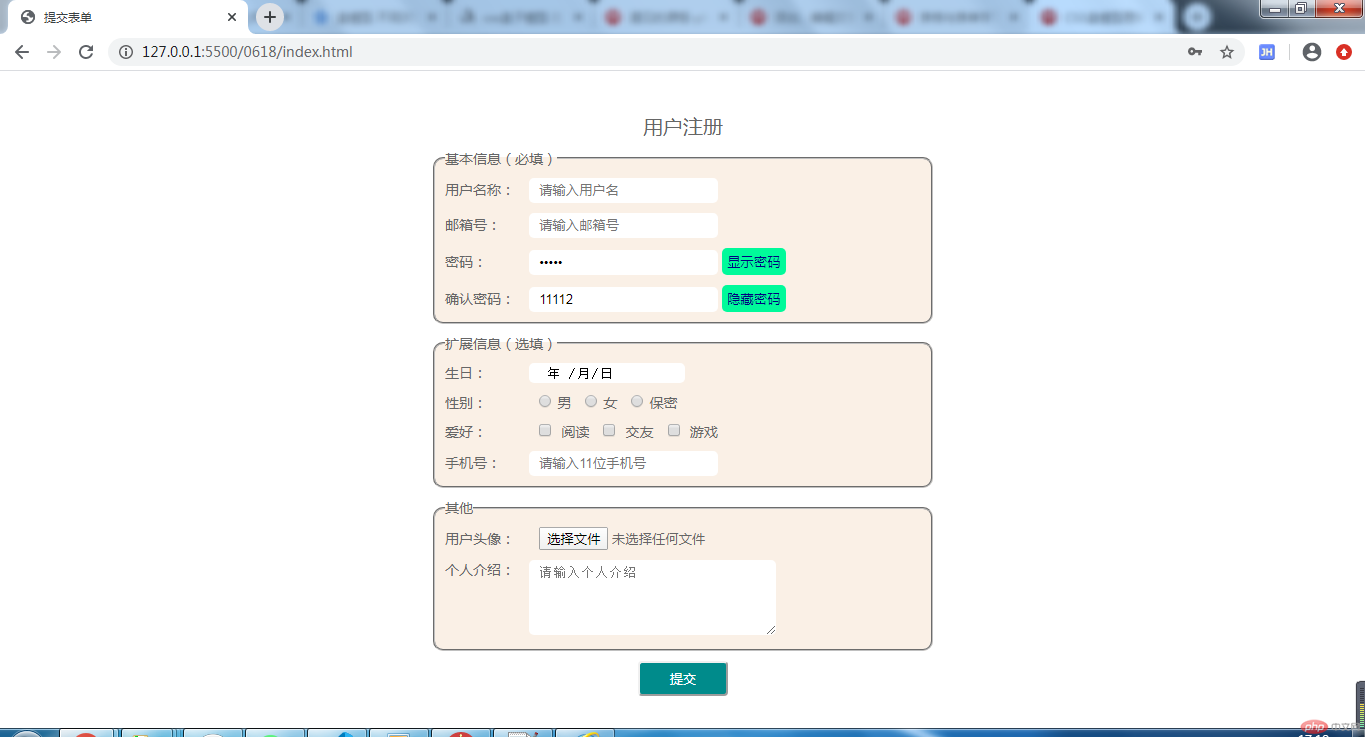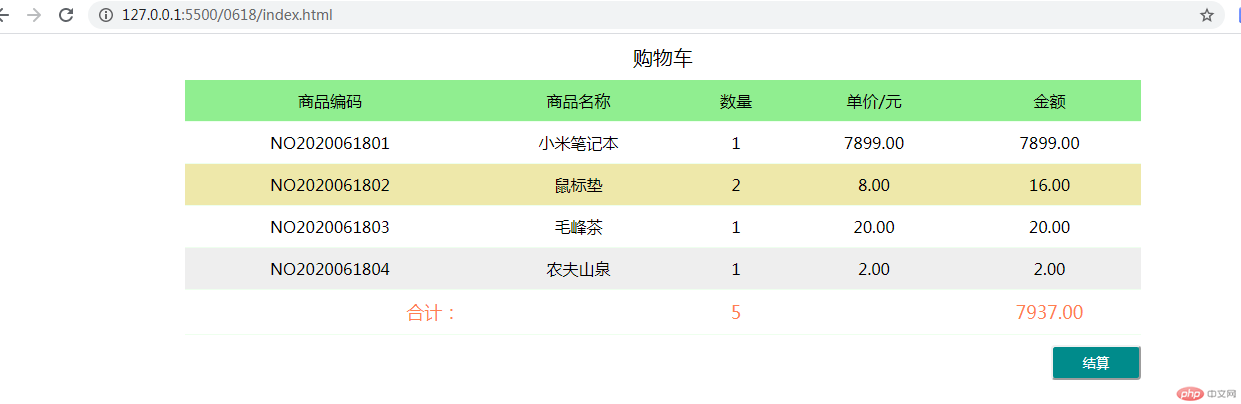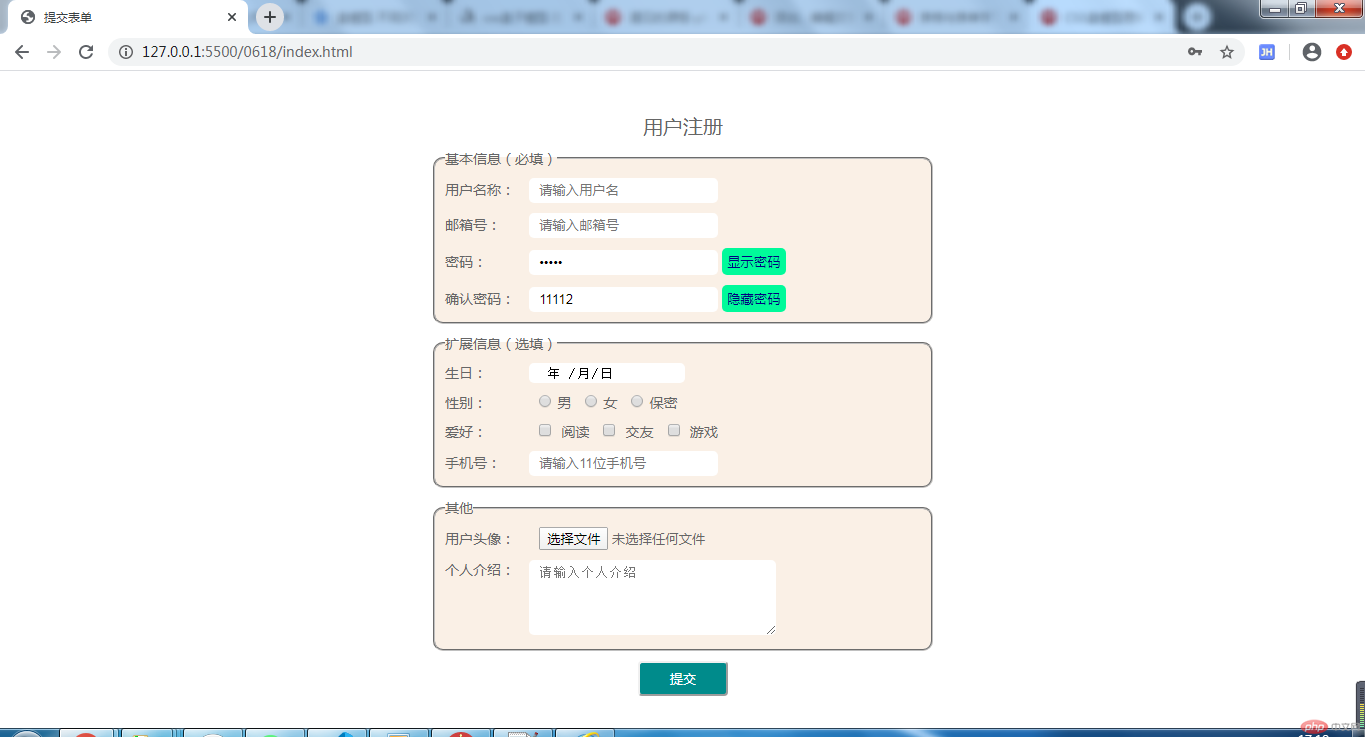1.表格的学习,以购物车为例,详细如下:
<!DOCTYPE html><html lang="zh-CN"> <head> <meta charset="UTF-8" /> <meta name="viewport" content="width=device-width, initial-scale=1.0" /> <title>购物车</title> <style type="text/css"> /* 浏览器默认外边距8像素,全部初始化0 */ * { padding: 0; margin: 0; } .table { width: 70%; /* 表格边框线实心,去掉间隙 */ border-collapse: collapse; /* 表格文字水平居中对齐 */ text-align: center; /* 表格水平居中对齐 */ margin: auto; } .table caption { /* 标题上下外边距10像素,左右自动,也就是水平居中 */ margin: 10px auto; font-size: 20px; } .table tr th, .table tr td { border-bottom: 1px solid #efef; /* 字体显示更细 */ font-weight: lighter; /* 表格内容内边距10像素 */ padding: 10px; } /* 表格头部第一个设置背景颜色 */ .table thead tr:first-child { background: lightgreen; } /* 表格内容主题,分组后偶数行显示背景颜色,也就是表格隔行换色 */ .table tbody tr:nth-of-type(even) { background: #eeeeee; } /* 光标移到表格行上后,表格背景颜色改变 */ .table tbody tr:hover { background: palegoldenrod; } .table tfoot { font-size: 18px; color: coral; } /* body内容分组后,第一个div设置宽度和外边距 */ body div:first-of-type { width: 70%; /* 外边距:上10像素,下0像素,左右边距自动 */ margin: 10px auto 0px; } button { width: 90px; height: 35px; /* 这个是圆角样式 */ border-radius: 4px; color: #ffffff; background: darkcyan; /* 这个是去掉点击后的外边框虚线 */ outline: none; float: right; } /* 光标移上去样式 */ button:hover { /* 光标移上去后,改变光标形状,pointer表示小手形状 */ cursor: pointer; background: darkolivegreen; font-size: 18px; } </style> </head> <body> <table class="table"> <caption> 购物车 </caption> <thead> <tr> <th>商品编码</th> <th>商品名称</th> <th>数量</th> <th>单价/元</th> <th>金额</th> </tr> </thead> <tbody> <tr> <td>NO2020061801</td> <td>小米笔记本</td> <td>1</td> <td>7899.00</td> <td>7899.00</td> </tr> <tr> <td>NO2020061802</td> <td>鼠标垫</td> <td>2</td> <td>8.00</td> <td>16.00</td> </tr> <tr> <td>NO2020061803</td> <td>毛峰茶</td> <td>1</td> <td>20.00</td> <td>20.00</td> </tr> <tr> <td>NO2020061804</td> <td>农夫山泉</td> <td>1</td> <td>2.00</td> <td>2.00</td> </tr> </tbody> <tfoot> <tr> <!-- colspan表示横向合并单元格,rowspan表示纵向合并单元格,后面跟上合并单元格数量,并且删除对应数量的单元格 --> <td colspan="2">合计:</td> <td>5</td> <td> </td> <td>7937.00</td> </tr> </tfoot> </table> <div> <button>结算</button> </div> </body></html>
运行结果截图:
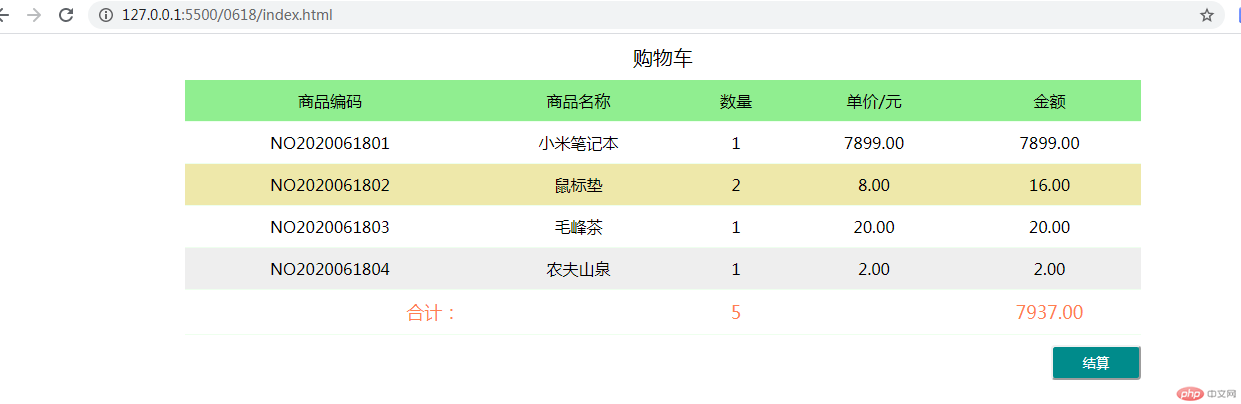
2.表单学习:
<!DOCTYPE html><html lang="zh-CN"> <head> <meta charset="UTF-8" /> <meta name="viewport" content="width=device-width, initial-scale=1.0" /> <title>提交表单</title> <style type="text/css"> /* 浏览器默认外边距8像素,全部初始化0 */ * { padding: 0; margin: 0; } input, textarea { outline: none; padding: 0 10px; border-radius: 5px; border: none; } textarea { line-height: 25px; } input[type="text"], input[type="password"], input[type="email"] { height: 25px; line-height: 25px; } input[type="radio"], input[type="checkbox"] { margin-left: 10px; margin-right: 5px; } input[type="button"] { background: mediumspringgreen; color: navy; padding: 5px; cursor: pointer; } .regbox { height: 100vh; display: flex; justify-content: center; align-items: center; font-weight: lighter; } .applyBox { width: 500px; color: #666; } .applyBox .title { text-align: center; font-size: 20px; margin: 10px 0px; } .forminfo fieldset { font-size: 14px; padding: 10px; margin-bottom: 10px; border-radius: 10px; background: linen; } .forminfo fieldset:last-of-type { margin-bottom: 0px; } .forminfo fieldset div:not(:last-of-type) { margin-bottom: 10px; } .forminfo fieldset div label:first-of-type { width: 80px; display: inline-block; } .applyBox .btnBox { text-align: center; } .btnBox .submitBtn { width: 90px; height: 35px; /* 这个是圆角样式 */ border-radius: 4px; color: #ffffff; background: darkcyan; /* 这个是去掉点击后的外边框虚线 */ outline: none; margin-top: 10px; } /* 光标移上去样式 */ .btnBox .submitBtn:hover { /* 光标移上去后,改变光标形状,pointer表示小手形状 */ cursor: pointer; background: darkolivegreen; font-size: 18px; } </style> </head> <body> <div class="regbox"> <form action=""> <div class="applyBox"> <div class="title">用户注册</div> <div class="forminfo"> <fieldset> <legend>基本信息(必填)</legend> <div> <!-- for的值要与input的id对应,这样点击lable也能直接点中input --> <!-- required只在submit提交表单时生效,可以提示必录 --> <!-- autofocus默认光标选中 --> <label for="userName">用户名称:</label> <input type="text" id="userName" name="userName" placeholder="请输入用户名" required autofocus /> </div> <div> <label for="email">邮箱号:</label> <input type="email" id="email" name="email" placeholder="请输入邮箱号" required /> </div> <div> <label for="password">密码:</label> <input type="password" id="password" name="password" placeholder="******" required /> <input type="button" data-showid="password" value="显示密码" /> </div> <div> <label for="confitmPwd">确认密码:</label> <input type="password" id="confitmPwd" name="confitmPwd" placeholder="******" required /> <input type="button" data-showid="confitmPwd" value="显示密码" /> </div> </fieldset> <fieldset> <legend>扩展信息(选填)</legend> <div> <label for="birthday">生日:</label> <input type="date" id="birthday" name="birthday" /> </div> <div> <label for="gender">性别:</label> <input type="radio" id="male" name="sex" value="0" /><label for="male" >男</label > <input type="radio" id="female" name="sex" value="1" /><label for="female" >女</label > <input type="radio" id="gender" name="sex" value="2" /><label for="gender" >保密</label > </div> <div> <label for="read">爱好:</label> <input type="checkbox" id="read" name="like" value="0" /> <label for="read">阅读</label> <input type="checkbox" id="friends" name="like" value="1" /> <label for="friends">交友</label> <input type="checkbox" id="game" name="like" value="2" /> <label for="game">游戏</label> </div> <div> <label for="phone">手机号:</label> <input type="text" id="phone" name="phone" placeholder="请输入11位手机号" /> </div> </fieldset> <fieldset> <legend>其他</legend> <div> <label for="userimg">用户头像:</label> <input type="file" id="userimg" name="userimg" /> </div> <div> <label for="introduce" style="vertical-align: top;" >个人介绍:</label > <textarea name="introduce" id="introduce" cols="30" rows="3" placeholder="请输入个人介绍" ></textarea> </div> </fieldset> </div> <div class="btnBox"> <button type="submit" class="submitBtn">提交</button> </div> </div> </form> </div> </body> <script> //给显示密码按钮添加事件 document .querySelectorAll('input[type="button"]')[0] .addEventListener("click", showPwd); document .querySelectorAll('input[type="button"]')[1] .addEventListener("click", showPwd); function showPwd(e) { let id = e.target.dataset.showid; let objtype = document.getElementById(id).type; if (objtype === "text") { document.getElementById(id).type = "password"; e.target.value = "显示密码"; } else { document.getElementById(id).type = "text"; e.target.value = "隐藏密码"; } } </script></html>
预览: