一、JS实现选项卡
代码输出效果在线预览:
选项卡效果
<!DOCTYPE html><html lang="en"><head><meta charset="UTF-8" /><meta name="viewport" content="width=device-width, initial-scale=1.0" /><title>选项卡</title><style>* {margin: 0;padding: 0;}a {text-decoration: none;color: lightseagreen;}a:hover {text-decoration: underline;color: red;}li {list-style: none;}li:hover {cursor: default;}.tabs {width: 300px;height: 200px;margin: 30px;background-color: #efefef;display: flex;flex-direction: column;}.tab {height: 36px;display: flex;}.tab li {flex: auto;text-align: center;line-height: 36px;background-color: lightseagreen;}.tab li.active {background-color: #ddd;}.item {padding: 20px;display: none;}.item.active {display: block;}</style></head><body><div class="tabs"><!-- 导航 --><ul class="tab"><li class="active" data-index="1">声乐</li><li data-index="2">舞蹈</li><li data-index="3">器乐</li></ul><!-- 详情1 --><ul class="item active" data-index="1"><li><a href="">美声唱法</a></li><li><a href="">通俗唱法</a></li><li><a href="">民族唱法</a></li></ul><!-- 详情2 --><ul class="item" data-index="2"><li><a href="">古典舞</a></li><li><a href="">现代舞</a></li><li><a href="">民族舞</a></li></ul><!-- 详情2 --><ul class="item" data-index="3"><li><a href="">古筝</a></li><li><a href="">琵琶</a></li><li><a href="">扬琴</a></li></ul></div><script>// 导航:事件委托var tab = document.querySelector(".tab");// 获取列表var items = document.querySelectorAll(".item");// 给导航绑定点击事件tab.addEventListener("click", show, false);// 给导航绑定鼠标移动事件tab.addEventListener("mouseover", show, false);// 事件回调函数function show(ev) {console.log(ev.target);// 1. 清空导航原有的激活状态ev.target.parentNode.childNodes.forEach(function (item) {if (item.nodeType === 1) item.classList.remove("active");});// 2. 将当前用户正在点击的导航设置为激活状态ev.target.classList.toggle("active");// 3. 清空列表原有的激活状态items.forEach(function (item) {item.classList.remove("active");});// 4. 在列表中查询data-index与导航的data-index相等的内容,将它设置为激活items.forEach(function (item) {if (item.dataset.index === ev.target.dataset.index)item.classList.add("active");});}</script></body></html>
输出效果: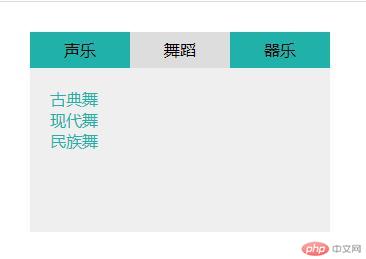
二、JS实现轮播图
代码输出效果在线预览
轮播图效果
<!DOCTYPE html><html lang="en"><head><meta charset="UTF-8" /><title>轮播图</title><style>ul,li {margin: 0;padding: 0;list-style: none;}.box {/*定位父级*/position: relative;width: 1000px;height: 350px;margin: 0 auto;}.box .slider {width: 1000px;height: 350px;display: none;}.box .slider.active {display: block;}.box .point-list {position: absolute;/*绝对定位的环境下的水平居中方式*/left: 50%;margin-left: -38px;top: 310px;}.box .point-list .point {display: inline-block;width: 12px;height: 12px;margin: 0 5px;background-color: white;border-radius: 100%;}.box .point-list .point.active {background-color: black;}.box .point-list .point:hover {cursor: pointer;}.skip {position: absolute;top: 140px;display: inline-block;width: 40px;height: 80px;text-align: center;line-height: 80px;background-color: lightgray;color: white;opacity: 0.2;font-size: 36px;}.box .prev {left: 0;}.box .next {right: 0;}.box .skip:hover {cursor: pointer;opacity: 0.5;color: black;}</style></head><body><div class="box"><imgsrc="banner/banner1.jpg"alt=""data-index="1"class="slider active"/><img src="banner/banner2.jpg" alt="" data-index="2" class="slider" /><img src="banner/banner3.jpg" alt="" data-index="3" class="slider" /><img src="banner/banner4.jpg" alt="" data-index="4" class="slider" /><div class="point-list"><!-- <span class="point active" data-index="1"></span><span class="point" data-index="2"></span><span class="point" data-index="3"></span> --></div><span class="skip prev"><</span><span class="skip next">></span></div><script>// 获取轮播图片组var imgs = document.querySelectorAll("img");var pointList = document.querySelector(".point-list");// 动态生成小圆点imgs.forEach(function (img, index) {var span = document.createElement("span");if (index === 0) span.classList.add("point", "active");span.classList.add("point");// 将小圆点与当前显示的图片的索引进行关联span.dataset.index = img.dataset.index;pointList.appendChild(span);});// 为了正确的设置小圆点高亮显示, 这里需要获取到所有的小圆点var points = document.querySelectorAll(".point");// 事件代理/委托: 给小圆点添加点击事件pointList.addEventListener("click",function (ev) {console.log(ev.target);imgs.forEach(function (img) {if (img.dataset.index === ev.target.dataset.index) {imgs.forEach(function (img) {img.classList.remove("active"); //移除原来图片上的激活样式});img.classList.add("active"); // 设置当前图片的激活样式// 公共函数: 设置小圆点当前的高亮, 必须与图片一一对应, 或者同步setPointActive(img.dataset.index);}});},false);// 公共函数:setPointActivefunction setPointActive(imgIndex) {// 清除原来的所有的小圆点上的高亮激活样式points.forEach(function (point) {point.classList.remove("active");});points.forEach(function (point) {if (point.dataset.index === imgIndex) point.classList.add("active");});}// 获取翻页按钮var skip = document.querySelectorAll(".skip");// 添加事件skip.item(0).addEventListener("click", skipImg, false);skip.item(1).addEventListener("click", skipImg, false);// 翻页事件回调skipImgfunction skipImg(ev) {// 遍历并找到当前正在显示的图片var currentImg = null;imgs.forEach(function (img) {if (img.classList.contains("active")) currentImg = img;});// 1. 判断是否是点击了显示前一张if (ev.target.classList.contains("prev")) {currentImg.classList.remove("active");currentImg = currentImg.previousElementSibling;console.log(currentImg);// 如果存在前一张if (currentImg !== null && currentImg.nodeName === "IMG")// 将当前图片显示currentImg.classList.add("active");else {//否则就显示最后一张,形成循环currentImg = imgs[imgs.length - 1];currentImg.classList.add("active");}}// 2. 判断是否是点击了显示下一张if (ev.target.classList.contains("next")) {currentImg.classList.remove("active");currentImg = currentImg.nextElementSibling;console.log(currentImg);// 如果存在前一张if (currentImg !== null && currentImg.nodeName === "IMG")// 将当前图片显示currentImg.classList.add("active");else {//否则就显示最后一张,形成循环currentImg = imgs[0];currentImg.classList.add("active");}}// 公共函数: 设置小圆点当前的高亮, 必须与图片一一对应, 同步setPointActive(currentImg.dataset.index);}//获取整个轮播图var box = document.querySelector(".box");//创建定时器var timer = null;// 1. 当鼠标移出轮播图区域时, 启动定时器,每2秒自动切换图片box.addEventListener("mouseout", startTimer, false);// 2. 当鼠标移入轮播图区域时,清除定时器,由用户点击操作box.addEventListener("mouseover", clearTimer, false);// 启动定时器function startTimer() {var click = new Event("click");//setInterval(): 间歇式执行setInterval(function () {skip.item(1).dispatchEvent(click);}, 2000);}// 清除定时器function clearTimer() {clearInterval(timer);}</script></body></html>
输出效果: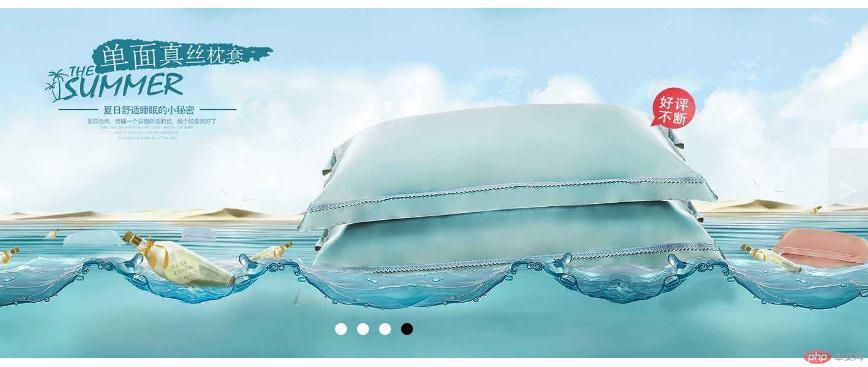
三、总结
平时浏览网页常见的选项卡和轮播图效果,原来实现起来的步骤确实简单,但是切记每实现一个步骤的代码要及时打印检查,及时纠正,之前学习过的零散知识点,只是死记着,做案例时才明白原来是要用在哪里。真的是理论来源于实践,实践反过来又验证了理论。

