1、常用选择器
<!DOCTYPE html> <html> <head> <meta charset="utf-8"> <title>选择器</title> <link rel="stylesheet" href="css1.css"/> <ul> <li id="bg-red">1</li> <li class="bg-green">2</li> <li class="bg-green">3</li> <li class="bg-blue">4</li> <li id="bg-grey">5</li> <li class="bg-blue">6</li> <li>7</li> <li>8</li> <li>9</li> <li>10</li> </ul> </head> <body> </body> </html>
以上代码是1-10的十个球用于演示选择器。
ul{
margin: 0;
padding-left: 0;
border: 1px solid red;
}
ul li{
list-style-type: none;
width: 40px;
height: 40px;
background: wheat;
/*让文本水平居中,单行文本垂直居中*/
text-align: center;
line-height: 40px;
border-radius: 50%;
/*把块级元素改为内联元素,否则将独占一行*/
display:inline-block;
/*加上阴影*/
box-shadow: 2px 2px 1px #888;
}
/*id选择器*/
#bg-red{
background-color: #;
}
#bg-grey{
background-color: #888888;
}
/*类选择器*/
.bg-green{
background-color: green;
}
.bg-blue{
background-color: lightblue;
}
/*属性选择器*/
li[id="bg-red"]{
border:1px solid black;
}
/*群组选择器*/
#bg-grey,.bg-blue{
border:1px dotted purple;
}
/*相邻选择器*/
#bg-red + * {
background-color: -yellow;
}
/*兄弟选择器*/
#bg-grey ~ * {
background-color: -brown;
}
/*伪类:子元素选择器*/
ul :first-child{
background-color: blue;
}
ul :last-child{
background-color: blue;
}
ul :nth-child(7){
background-color: blue;
}
ul :nth-last-child(3){
background-color: blue;
}
/*伪类:类型选择器*/
ul li:first-of-type{
color: white;
}
ul li:last-of-type{
color: yellow;
}
ul li:nth-of-type(9){
color:red;
}以上是用于测试选择器的css文件。
相邻选择器选择的是紧挨着的下一个元素,属于单选;兄弟选择器选择的则是后面所有平级的元素,属于多选。
伪类选择中,子元素选择器nth-child(n)选择的是第n个子元素,n从1开始。此选择器只与位置(排序)有关。
类型选择器nth-of-type(n)选择的是第n个某类型的元素,比如第n个p标签,第n个li标签等;n从1开始,此选择器不仅与位置(排序)有关,而且也跟元素的类型有关。
2、padding对盒子大小的影响
<!DOCTYPE html> <html> <head> <meta charset="utf-8"> <title>padding</title> <link rel="stylesheet" href="css1.css"> </head> <body> <!--通过重写容器高度宽度的方式使图片在容器居中--> <div class="box1"> <img src="lock.jpg" alt="lock" width="300"> </div> <!--宽度分离--> <div class="wrap"> <div class="box2"> <img src="lock.jpg" alt="lock" width="300"> </div> </div> <!-- box-sizing --> <div class="box3"> <img src="lock.jpg" alt="lock" width="300"> </div> </body> </html>
以上写了3个盒子,使用了3种不同的方法让图片在容器内居中显示
.box1{
width: 400px;
height: 400px;
border: 1px solid black;
background-color: lightblue;
padding: 50px;
width: 300px;
height: 300px;
}
/* 宽度分离 */
.wrap{
width: 400px;
}
.box2{
padding: 50px;
border: 1px solid black;
background-color: lightcoral;
}
.box3{
width: 400px;
box-sizing: border-box;
padding: 50px;
border: 1px solid black;
background-color: lightgreen;
}以上是css的代码,运行结果如图
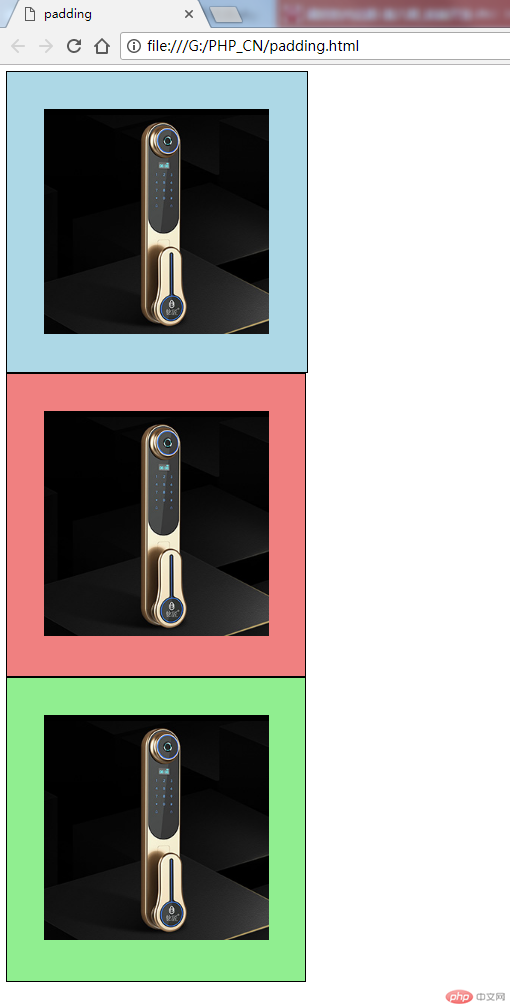
第一种方法,写了padding为50之后,盒子会向下和向右把盒子撑大,重新把宽度和高度写回400,图片实现了上下居中。
第二种方法,宽度分离,实际上就是用两个盒子套起来,这样里面这个盒子写了padding为50之后,撑不破外面的盒子,所以图片也实现了居中;
第三种方法,使用box-sizing=border-box,也就是告诉浏览器盒子的大小以border来计算,包含了padding。因为Chrome和firfox这些浏览器默认的计算盒子大小是以content的数据来计算的,而IE则是以border的大小来计算。用这个方法,padding值写了之后就不会撑大盒子了。
3、margin中的同级塌陷、嵌套传递和自动挤压
margin是盒子的外边距,透明的,可以理解为是个相对值。
<!DOCTYPE html> <html> <head> <meta charset="utf-8"> <title>margin</title> <link rel="stylesheet" href="css2.css"/> </head> <body> <!-- 1、同级塌陷--> <div class="box1"> </div> <div class="box2"> </div> <!-- 2、嵌套传递--> <div class="box3"> <div class="box4"> </div> </div> <!-- 3、自动挤压--> <div class="box5"> <div class="box6"> </div> </div> </body> </html>
以上实例演示了margin的三种情形,以下是对应的css
.box1{
background-color: lightblue;
width: 200px;
height: 200px;
margin-bottom: 50px;
}
.box2{
background-color: lightcoral;
width: 200px;
height: 200px;
margin-top: 30px;
}
.box3{
background-color: lightgray;
box-sizing: border-box;
width: 200px;
height: 200px;
margin-top: 50px;
padding: 50px;
}
.box4{
background-color: lightgreen;
width: 100px;
height: 100px;
}
.box5{
background-color: lightpink;
box-sizing: border-box;
width: 200px;
height: 200px;
margin: 50px;
padding-top: 50px;
}
.box6{
background-color: lightseagreen;
width: 100px;
height: 100px;
margin: auto;
}实例运行结果如图:
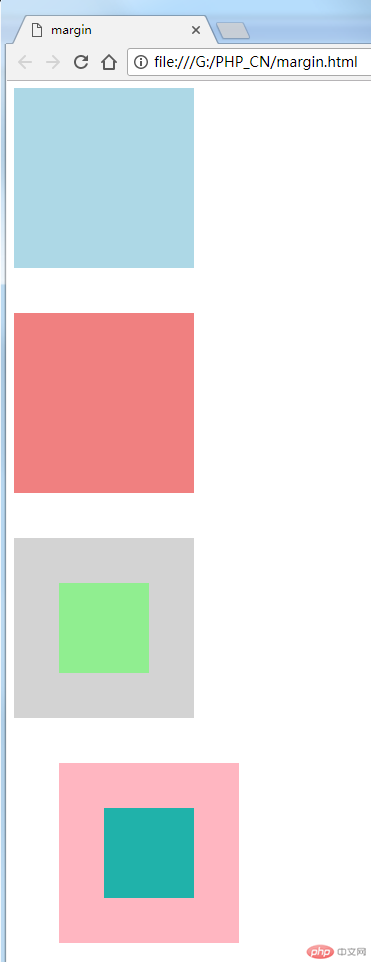
同级塌陷的意思就是只垂直方向的两个盒子,其外边距以大的为准。因为margin是透明的,所以可以理解为margin是从盒子的border算起的到外部的一个相对值,两个相邻的margin可以重叠。
嵌套传递指的是子元素的margin值会透过父元素向外传递,可以认为盒子嵌套的时候,padding的属性是优先的,如果padding值没有写可以理解为0,那么相当于两个盒子套在一起的时候,是靠左靠上贴合没有间隙的。这时候子元素写了margin值就透过父元素传递到了外面。解决方法是,父元素里用padding值去控制,也就是相当于给两个盒子之间加了填充物,隔开了。但是padding会把盒子撑大,所以可以用box-sizing:border-box;去把父元素盒子的边界固定。
自动挤压是margin值设为auto时的情形,如果margin值只有auto,则正好左右外边距一样,居中了。如果单只左边或右边设为auto,则该侧外边距会变到最大自动挤压元素到另一侧。在最后一个嵌套的盒子当中,给子元素的margin设置为auto正好就左右居中了。

