下面将展示Ajax验证表单代码及效果图
实例
<!DOCTYPE html> <html lang="en"> <head> <meta charset="UTF-8"> <title>ajax表单验证</title> </head> <body> <h3>用户登录</h3> <form name="login" method="post" onsubmit="return false"> <p> <label for="email">邮箱:</label> <input type="email" id="email" name="email" placeholder="example@gmail.com"> <span style="color: red" id="error_email">*</span> </p> <p> <label for="password">密码: </label> <input type="password" id="password" name="password" placeholder="不少于6位"> <span style="color: red" id="error_psw">*</span> </p> <p> <button id="submit" type="button">提交</button> <span id="result"></span> </p> </form> <script> var login=document.forms.namedItem('login'); var submit=document.getElementById('submit'); var error_email=document.getElementById('error_email'); var error_psw=document.getElementById('error_psw'); var result=document.getElementById('result'); submit.addEventListener('click',checkUser,false); function checkUser(){ var user= isEmpty(login,error_email,error_psw); return user ? verfiy(user,result) : false; } function isEmpty(form,error1,error2){ var email=form.email.value.trim(); var password=form.password.value.trim(); if(email.length===0){ error1.innerText='邮箱不能为空'; form.email.focus(); return false; }else if(password.length===0){ error2.innerText='密码不能为空'; form.password.focus(); return false; } return { email:email, password:password } } function verfiy(user,result){ var request = new XMLHttpRequest(); // 2. 监听请求变化 request.onreadystatechange = function () { if (request.status === 4) { if (request.status === 200) { // 请求成员, 更新页面中的DOM元素 console.log(request.responseText); result.innerHTML=request.responseText; } } }; // 如果是POST请求, 3-4步会发生变化 // 3. 初始化请求 request.open('post', 'check.php', true); // 4. 设置请求头 request.setRequestHeader('Content-Type', 'application/x-www-form-urlencoded'); // 5. 发送请求 var data='email='+user.email+'&password='+user.password; request.send(data); } login.email.addEventListener('input', function (){ error_email.innerText = ''; // 清除邮箱错误提示 result.innerText = ''; // 清除服务器返回的验证提示 }, false); login.password.addEventListener('input', function (){ error_psw.innerText = ''; // 清除密码错误提示 result.innerText = ''; // 清除服务器返回的验证提示 }, false); </script> </body> </html>
运行实例 »点击 "运行实例" 按钮查看在线实例
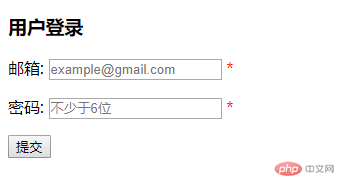
下面是选项卡代码及效果图
实例
<!DOCTYPE html> <html lang="en"> <head> <meta charset="UTF-8"> <title>Title</title> <style> h2 { text-align: center; } .box { width: 538px; height: 500px; background-color: white; border: 1px solid #ccc; margin: 20px auto; color: #363636; } .box > ul { margin: 0; padding: 0; background-color: #f8f8f8; /*border-bottom: 1px solid #ccc;*/ overflow: hidden; } .box > ul li { list-style-type: none; width: 90px; height:36px; float:left; border-right: 1px solid #ccc; border-bottom: 1px solid #ccc; text-align: center; line-height: 36px; } .box ul + span { float:right; width:90px; height: 36px; line-height: 36px; margin-top: -36px; } .box ul + span >a { color: #696969; text-decoration: none; } .box li.active { background-color: #fff; font-weight: bolder; border-bottom: none; border-top: 3px solid orangered; } .box div { display: none; } .box div ul { margin: 0; padding: 10px; list-style-type: none; } .box div ul li { line-height: 1.5em; /*background-color: yellow;*/ } .box div ul li a { color: #636363; text-decoration: none; } .box div ul li a:hover { color: #000; } .box div ul li span { float: right; color: red; } </style> </head> <body> <h2>仿PHP中文网选项卡</h2> <div class="box"> <ul> <!-- 创建四个选项卡,并设置第一个为当前激活高亮状态 --> <li class="active">技术文章</li> <li>网站源码</li> <li>原生手册</li> <li>推荐博文</li> </ul> <span><a href="">更多下载>></a></span> <!-- 其实你在页面中看到列表,其实都已经在页面中了,只是隐藏了起来,实际开发过程,大多是通过Ajax请求来动态获取 --> <div style="display: block;"> </div> <div> </div> <div> </div> <div> </div> </div> <script> var box=document.getElementsByClassName('box')[0]; //获取 无序列表 var ul=box.getElementsByTagName('ul')[0]; //获取无序列表中li的内容 var tab=ul.getElementsByTagName('li'); //选项卡下DIV中的内容 var list=box.getElementsByTagName('div'); for( var i=0;i<tab.length;i++){ tab[i].index=i; tab[i].addEventListener('click',getData,false); } function getData(){ for(var i=0;i<tab.length;i++){ tab[i].className=''; list[i].style.display='none'; } this.classList.add('active'); list[this.index].style.display='block'; var n=this.index; var request=new XMLHttpRequest(); request.onreadystatechange=function(){ if (request.readyState===4){ list[n].innerHTML=request.responseText; } }; request.open('get','data.php?p='+n,true); request.send(null); } //机器人点击第一页 var defalutTab=ul.firstElementChild; defalutTab.addEventListener('click',show,false); var event=new Event('click'); defalutTab.dispatchEvent(event); function show(){ var request=new XMLHttpRequest(); request.onreadystatechange=function () { if (request.readyState===4){ list[0].innerHTML=request.responseText; } }; request.open('get','data.php?p=0',true); request.send(null); } </script> </body> </html>
运行实例 »点击 "运行实例" 按钮查看在线实例
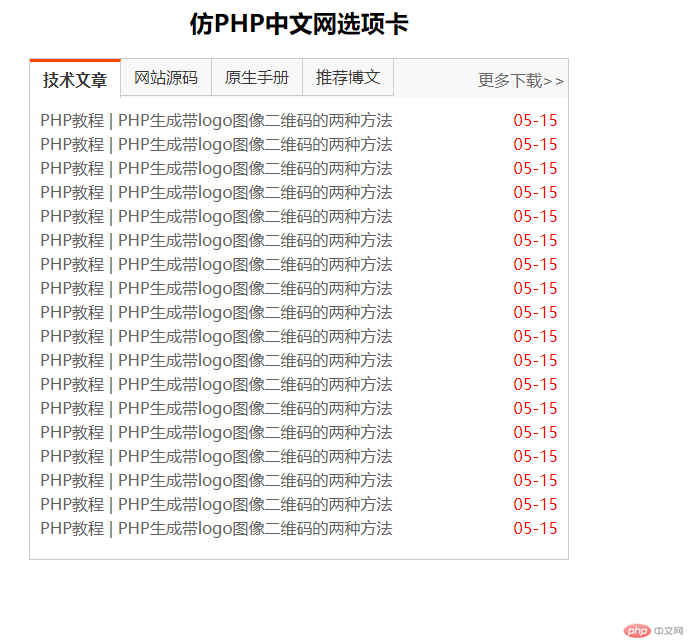
根据上方 学习到Ajax给我们带来的用户体验。
选项卡中的自动点击需要掌握及大量的代码体验。
学会如何使用Ajax POST 和GET
以及在使用Ajax的时候要想的全面一些 获取那些东西 从什么地方获取等。
博客列表 >Ajax验证表单数据及选项卡-2019年5月15日21点00分
Ajax验证表单数据及选项卡-2019年5月15日21点00分
- 小李广花荣原创转载
- 2019年05月23日 17:40:41766浏览
声明:本文内容转载自脚本之家,由网友自发贡献,版权归原作者所有,如您发现涉嫌抄袭侵权,请联系admin@php.cn 核实处理。
全部评论
文明上网理性发言,请遵守新闻评论服务协议

