浅谈Angular如何使用ng-content进行内容投影
- 青灯夜游转载
- 2021-07-02 11:00:592688浏览
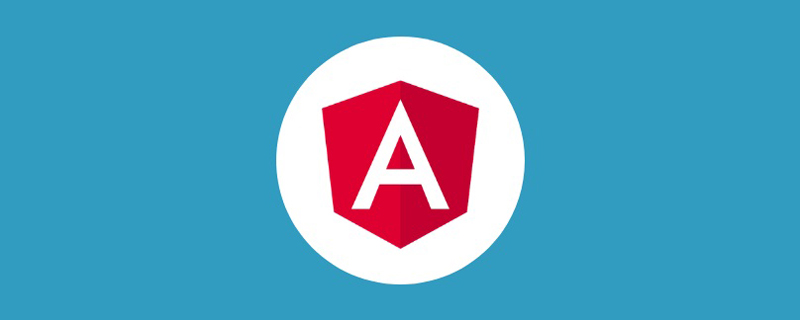
在这篇文章中,我们将会探索如何使用 ng-content 进行内容投影,来创建灵活的可复用组件。
ng-content
ng-content 元素是一个用来插入外部或者动态内容的占位符。父组件将外部内容传递给子组件,当 Angular 解析模板时,就会在子组件模板中 ng-content 出现的地方插入外部内容。
我们可以使用内容投影来创建可重用的组件。这些组件有相似的逻辑和布局,并且可以在许多地方使用。一般我们在封装一些公共组件的时候经常会用到。【相关教程推荐:《angular教程》】
不使用内容投影
为了理解为什么要使用 ng-content 进行内容投影,首先让我们来创建一个很常见的 button 组件。
btn.component.ts
import { Component } from '@angular/core';
@Component({
selector: 'app-btn',
templateUrl: './btn.component.html',
styleUrls: ['./btn.component.scss'],
})
export class BtnComponent {
constructor() {}
onClick($event: any) {
console.log($event);
}
}btn.component.html
<button (click)=onClick($event)> Click Me </button>
在这个组件中,button 的文本始终是 Click Me,如果我们想传递不同的文本进来呢?可能你会想到最常使用的 @Input 装饰器,但是如果我们不只是想传文本进来,而是传一段 html 进来呢?这个时候就需要用到这篇文章的主角:ng-content。
单插槽内容投影
内容投影的最基本形式是单插槽内容投影。单插槽内容投影是指创建一个组件,我们可以在其中投影一个组件。
要创建使用单插槽内容投影的组件,我们只需要对上面的组件进行一些简单的修改:把 Click Me 替换为 d553bd28b5bbbbd4b6fb4990edbabbf078e68693bbc3a4be56286441c90e88e6。
btn.component.html
<button (click)=onClick($event)> <ng-content></ng-content> </button>
在使用 btn 组件的地方:
<app-btn>Cancel</app-btn> <app-btn><b>Submit</b></app-btn>
在 4f5ea333ca342b306353367e241915b03e56165a02e29eb7b68166825115687f 中的内容会传递给 btn 组件,并且显示在 ng-contnet 中。
多插槽内容投影
上面的 btn 组件非常简单,但实际上ng-content 要比这个更强大。一个组件可以具有多个插槽,每个插槽可以指定一个 CSS 选择器,该选择器会决定将哪些内容放入该插槽。该模式称为多插槽内容投影。使用此模式,我们必须指定希望投影内容出现在的位置。可以通过使用 ng-content 的 select 属性来完成此任务。
要创建使用多插槽内容投影的组件,需要执行以下操作:
创建一个组件。
在组件模板中,添加
ng-content元素,让你希望投影的内容出现在其中。将
select属性添加到ng-content元素。 Angular 使用的选择器支持标签名、属性、CSS 类和:not伪类的任意组合。
下面我们来创建一个复杂一些的 card 组件。
card.component.html
<div class="card">
<div class="header">
<ng-content select="header"></ng-content>
</div>
<div class="content">
<ng-content select="content"></ng-content>
</div>
<div class="footer">
<ng-content select="footer"></ng-content>
</div>
</div>在使用 card 组件的地方:
app.component.html
<app-card>
<header>
<h1>Angular</h1>
</header>
<content>One framework. Mobile & desktop.</content>
<footer><b>Super-powered by Google </b></footer>
</app-card>
<app-card>
<header>
<h1 style="color:red;">React</h1>
</header>
<content>A JavaScript library for building user interfaces</content>
<footer><b>Facebook Open Source </b></footer>
</app-card>如果在 app-card 中有不属于 header, content, footer 之外的内容呢?比如按照下面的写法使用 app-card 组件:
app.component.html
<app-card>
<header>
<h1>Angular</h1>
</header>
<div>Not match any selector</div>
<content>One framework. Mobile & desktop.</content>
<footer><b>Super-powered by Google </b></footer>
<div>This text will not not be shown</div>
</app-card>会发现两个 div 都没有渲染在页面中,为了解决这个问题,我们可以在组件中添加一个没有任何 selector 的 ng-content 标签。所有没办法匹配到任何其他插槽的内容都会被渲染在这个里面。
card.component.html
<div class="card">
<div class="header">
<ng-content select="header"></ng-content>
</div>
<div class="content">
<ng-content select="content"></ng-content>
</div>
<div class="footer">
<ng-content select="footer"></ng-content>
</div>
<ng-content></ng-content>
</div>ngProjectAs
在某些情况下,我们需要使用 ng-container 把一些内容包裹起来传递到组件中。大多数情况是因为我们需要使用结构型指令像 ngIf 或者 ngSwitch 等。比如只有在某些情况下才向 card 组件传递 header。
在下面的例子中,我们将 header 包裹在了 ng-container 中。
<app-card>
<ng-container>
<header>
<h1>Angular</h1>
</header>
</ng-container>
<content>One framework. Mobile & desktop.</content>
<footer><b>Super-powered by Google </b></footer>
</app-card>由于 ng-container 的存在,header 部分并没有被渲染到我们想要渲染的插槽中,而是渲染到了没有提供任何 selector 的 ng-content 中。
在这种情况下,我们可以使用 ngProjectAs 属性。
在上面的 ng-container 加上这个属性,就可以按照我们的期望来渲染了。
<app-card>
<ng-container ngProjectAs='header'>
...
</app-card>更多编程相关知识,请访问:编程教学!!
以上是浅谈Angular如何使用ng-content进行内容投影的详细内容。更多信息请关注PHP中文网其他相关文章!

