本文主要介绍了React Native 通告消息竖向轮播组件的封装,具有一定的参考价值,感兴趣的小伙伴们可以参考一下,希望能帮助到大家。
本文实例为大家分享了React Native通告消息竖向轮播组件的封装代码,供大家参考,具体内容如下
import React, {Component} from 'react'
import {
Text,
View,
Animated,
Easing,
StyleSheet,
} from 'react-native'
export default class ScrollVertical extends Component {
static defaultProps = {
enableAnimation: true,
};
constructor(props) {
super(props)
let translateValue= new Animated.ValueXY({x: 0, y: 0})
translateValue.addListener(({x,y})=>{
// Log('value',x,y)
})
this.state = {
translateValue: translateValue,
// 滚屏高度
scrollHeight: this.props.scrollHeight || 32,
// 滚屏内容
kb_content: [],
// Animated.View 滚动到的 y轴坐标
kb_tempValue: 0,
// 最大偏移量
kb_contentOffsetY: 0,
// 每一次滚动切换之前延迟的时间
delay: this.props.delay || 500,
// 每一次滚动切换的持续时间
duration: this.props.duration || 500,
enableAnimation: true,
}
}
render() {
return (
<View style={[styles.kbContainer, {height: this.state.scrollHeight}, this.props.kbContainer]}>
{
this.state.kb_content.length !== 0 ?
<Animated.View
style={[
{flexDirection: 'column'},
{
transform: [
{translateY: this.state.translateValue.y}
]
}
]}>
{this.state.kb_content.map(this._createKbItem.bind(this))}
</Animated.View> : null
}
</View>
)
}
componentWillReceiveProps(nextProps) {
Log('componentWillReceiveProps', nextProps)
this.setState({
enableAnimation: nextProps.enableAnimation?true:false
}, () => {
this.startAnimation();
}
)
}
componentDidMount() {
Log('componentDidMount')
let content = this.props.data || []
if (content.length !== 0) {
let h = (content.length + 1) * this.state.scrollHeight
this.setState({
kb_content: content.concat(content[0]),
kb_contentOffsetY: h
})
// 开始动画
// this._startAnimation()
this.startAnimation();
}
}
_createKbItem(kbItem, index) {
return (
<View key={index}
style={[{justifyContent: 'center', height: this.state.scrollHeight}, this.props.scrollStyle]}>
<Text style={[styles.kb_text_c, this.props.textStyle]}>{kbItem.content}</Text>
</View>
)
}
startAnimation = () => {
if (this.state.enableAnimation) {
if(!this.animation){
this.animation = setTimeout(() => {
this.animation=null;
this._startAnimation();
}, this.state.delay);
}
}
}
componentWillUnmount() {
if (this.animation) {
clearTimeout(this.animation);
}
if(this.state.translateValue){
this.state.translateValue.removeAllListeners();
}
}
_startAnimation = () => {
this.state.kb_tempValue -= this.state.scrollHeight;
if (this.props.onChange) {
let index = Math.abs(this.state.kb_tempValue) / (this.state.scrollHeight);
this.props.onChange(index<this.state.kb_content.length-1?index:0);
}
Animated.sequence([
// Animated.delay(this.state.delay),
Animated.timing(
this.state.translateValue,
{
isInteraction: false,
toValue: {x: 0, y: this.state.kb_tempValue},
duration: this.state.duration, // 动画持续的时间(单位是毫秒),默认为500
easing: Easing.linear
}
),
])
.start(() => {
// 无缝切换
// Log('end')
if (this.state.kb_tempValue - this.state.scrollHeight === -this.state.kb_contentOffsetY) {
// 快速拉回到初始状态
this.state.translateValue.setValue({x: 0, y: 0});
this.state.kb_tempValue = 0;
}
this.startAnimation();
})
}
}
const styles = StyleSheet.create({
kbContainer: {
// 必须要有一个背景或者一个border,否则本身高度将不起作用
backgroundColor: 'transparent',
overflow: 'hidden'
},
kb_text_c: {
fontSize: 18,
color: '#181818',
}使用
import React, {Component} from 'react';
import {
StyleSheet,
View,
TouchableOpacity,
Alert,
ScrollView,
ART,
TouchableHighlight,
ListView,
Dimensions,
Text
} from 'react-native';
import ScrollVertical from '../../app-widget/scroll-vertical'
const dataArray = [
{
title: '降价了',
},
{
title: '全场五折',
},
{
title: '打到骨折',
}
]
export default class extends React.Component {
render() {
let array = [{ content: '' }];
if (dataArray && dataArray.length > 0) {
array = [];
for (let item of dataArray) {
array.push({ content: item.title});
}
}
return (
<View style={{ padding: Constant.sizeMarginDefault, paddingBottom: 0, backgroundColor: '#FFFFFF' }}>
<TouchableOpacity onPress={() => {
if (dataArray && dataArray.length > 0) {
Log(dataArray[this.index].title)
}
}} style={{ flexDirection: 'row', backgroundColor: "#FFFFFF", alignItems: 'center', borderRadius: 8, paddingLeft: 5, paddingRight: 5 }}>
<Text style={{ fontSize: Constant.scaleFontSize(14) }} fontWeight={'bold'}>公告</Text>
<View style={{ marginLeft: 5, marginRight: 8, backgroundColor: '#b01638', borderRadius: 8, width: 22, alignItems: 'center', }}>
<Text style={{ color: 'white', fontSize: Constant.fontSizeSmall }}>新</Text>
</View>
<View style={{ flexDirection: 'row', flex: 1 }}>
<ScrollVertical
onChange={(index => {
this.index = index;
})}
enableAnimation={true}
data={array}
delay={2500}
duration={1000}
scrollHeight={34}
scrollStyle={{ alignItems: 'flex-start' }}
textStyle={{ color: Constant.colorTxtContent, fontSize: Constant.fontSizeSmall }} />
</View>
<View style={{ height: 14, width: 1, backgroundColor: Constant.colorTxtContent }} />
<Text style={{ color: Constant.colorTxtContent, paddingLeft: Constant.sizeMarginDefault, fontSize: Constant.fontSizeSmall }}>查看</Text>
</TouchableOpacity>
</View>
);
}
};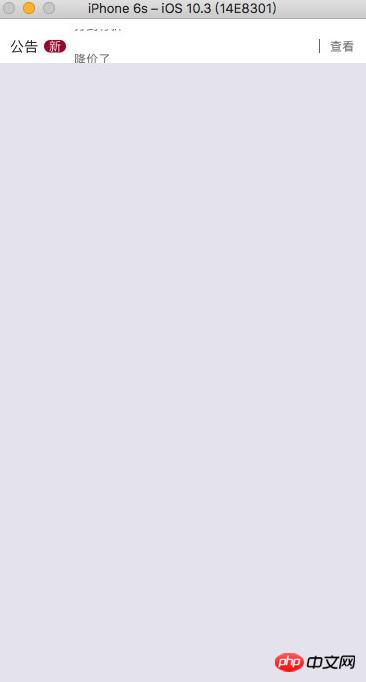
相关推荐:
以上是React Native竖向轮播组件的封装详解的详细内容。更多信息请关注PHP中文网其他相关文章!
 JavaScript数据类型:浏览器和nodejs之间是否有区别?May 14, 2025 am 12:15 AM
JavaScript数据类型:浏览器和nodejs之间是否有区别?May 14, 2025 am 12:15 AMJavaScript核心数据类型在浏览器和Node.js中一致,但处理方式和额外类型有所不同。1)全局对象在浏览器中为window,在Node.js中为global。2)Node.js独有Buffer对象,用于处理二进制数据。3)性能和时间处理在两者间也有差异,需根据环境调整代码。
 JavaScript评论:使用//和 / * * / * / * /May 13, 2025 pm 03:49 PM
JavaScript评论:使用//和 / * * / * / * /May 13, 2025 pm 03:49 PMJavaScriptusestwotypesofcomments:single-line(//)andmulti-line(//).1)Use//forquicknotesorsingle-lineexplanations.2)Use//forlongerexplanationsorcommentingoutblocksofcode.Commentsshouldexplainthe'why',notthe'what',andbeplacedabovetherelevantcodeforclari
 Python vs. JavaScript:开发人员的比较分析May 09, 2025 am 12:22 AM
Python vs. JavaScript:开发人员的比较分析May 09, 2025 am 12:22 AMPython和JavaScript的主要区别在于类型系统和应用场景。1.Python使用动态类型,适合科学计算和数据分析。2.JavaScript采用弱类型,广泛用于前端和全栈开发。两者在异步编程和性能优化上各有优势,选择时应根据项目需求决定。
 Python vs. JavaScript:选择合适的工具May 08, 2025 am 12:10 AM
Python vs. JavaScript:选择合适的工具May 08, 2025 am 12:10 AM选择Python还是JavaScript取决于项目类型:1)数据科学和自动化任务选择Python;2)前端和全栈开发选择JavaScript。Python因其在数据处理和自动化方面的强大库而备受青睐,而JavaScript则因其在网页交互和全栈开发中的优势而不可或缺。
 Python和JavaScript:了解每个的优势May 06, 2025 am 12:15 AM
Python和JavaScript:了解每个的优势May 06, 2025 am 12:15 AMPython和JavaScript各有优势,选择取决于项目需求和个人偏好。1.Python易学,语法简洁,适用于数据科学和后端开发,但执行速度较慢。2.JavaScript在前端开发中无处不在,异步编程能力强,Node.js使其适用于全栈开发,但语法可能复杂且易出错。
 JavaScript的核心:它是在C还是C上构建的?May 05, 2025 am 12:07 AM
JavaScript的核心:它是在C还是C上构建的?May 05, 2025 am 12:07 AMjavascriptisnotbuiltoncorc; saninterpretedlanguagethatrunsonenginesoftenwritteninc.1)javascriptwasdesignedAsalightweight,解释edganguageforwebbrowsers.2)Enginesevolvedfromsimpleterterterpretpreterterterpretertestojitcompilerers,典型地提示。
 JavaScript应用程序:从前端到后端May 04, 2025 am 12:12 AM
JavaScript应用程序:从前端到后端May 04, 2025 am 12:12 AMJavaScript可用于前端和后端开发。前端通过DOM操作增强用户体验,后端通过Node.js处理服务器任务。1.前端示例:改变网页文本内容。2.后端示例:创建Node.js服务器。
 Python vs. JavaScript:您应该学到哪种语言?May 03, 2025 am 12:10 AM
Python vs. JavaScript:您应该学到哪种语言?May 03, 2025 am 12:10 AM选择Python还是JavaScript应基于职业发展、学习曲线和生态系统:1)职业发展:Python适合数据科学和后端开发,JavaScript适合前端和全栈开发。2)学习曲线:Python语法简洁,适合初学者;JavaScript语法灵活。3)生态系统:Python有丰富的科学计算库,JavaScript有强大的前端框架。


热AI工具

Undresser.AI Undress
人工智能驱动的应用程序,用于创建逼真的裸体照片

AI Clothes Remover
用于从照片中去除衣服的在线人工智能工具。

Undress AI Tool
免费脱衣服图片

Clothoff.io
AI脱衣机

Video Face Swap
使用我们完全免费的人工智能换脸工具轻松在任何视频中换脸!

热门文章

热工具

SublimeText3 英文版
推荐:为Win版本,支持代码提示!

EditPlus 中文破解版
体积小,语法高亮,不支持代码提示功能

VSCode Windows 64位 下载
微软推出的免费、功能强大的一款IDE编辑器

Dreamweaver Mac版
视觉化网页开发工具

Atom编辑器mac版下载
最流行的的开源编辑器





