Integrate Cloudinary in a Next.js application
- Mary-Kate Olsen原创
- 2024-09-21 16:32:17495浏览
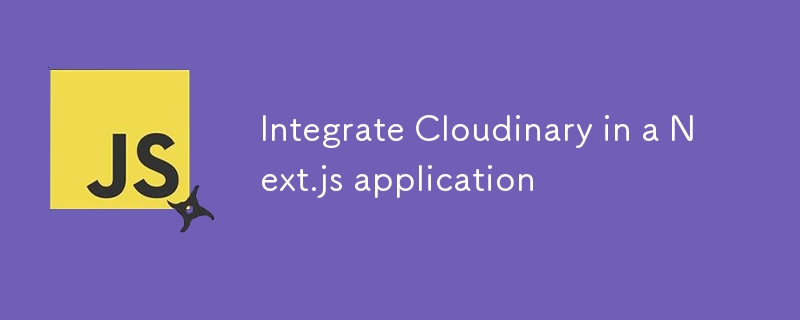
Read About Cloudinary and its pricing.
1. Create a Cloudinary Account
Sign up at Cloudinary and create a new account if you don't have one.
2. Install Cloudinary SDK
You can install the Cloudinary SDK using npm or yarn:
npm install cloudinary
3. Configure Cloudinary
You can create a configuration file to hold your Cloudinary credentials. It’s good practice to keep these in environment variables.
Create a .env.local file in your project root and add your Cloudinary credentials:
CLOUDINARY_URL=cloudinary://<API_KEY>:<API_SECRET>@<CLOUD_NAME>
4. Set Up Cloudinary in Your Application
// utils/cloudinary.js
import { v2 as cloudinary } from 'cloudinary';
cloudinary.config({
cloud_name: process.env.CLOUDINARY_CLOUD_NAME,
api_key: process.env.CLOUDINARY_API_KEY,
api_secret: process.env.CLOUDINARY_API_SECRET,
});
export const uploadImage = async (file) => {
try {
const result = await cloudinary.uploader.upload(file, {
folder: 'your_folder_name', // optional
});
return result.secure_url; // Return the URL of the uploaded image
} catch (error) {
console.error('Cloudinary upload error:', error);
throw new Error('Upload failed');
}
};
5. Use the Upload Function
// pages/api/upload.js
import { uploadImage } from '../../utils/cloudinary';
export default async function handler(req, res) {
if (req.method === 'POST') {
const { file } = req.body; // Assume you're sending a file in the body
try {
const url = await uploadImage(file);
res.status(200).json({ url });
} catch (error) {
res.status(500).json({ error: error.message });
}
} else {
res.setHeader('Allow', ['POST']);
res.status(405).end(`Method ${req.method} Not Allowed`);
}
}
6. Upload from the Frontend
// components/ImageUpload.js
import { useState } from 'react';
const ImageUpload = () => {
const [file, setFile] = useState(null);
const [imageUrl, setImageUrl] = useState('');
const handleFileChange = (event) => {
setFile(event.target.files[0]);
};
const handleSubmit = async (event) => {
event.preventDefault();
const formData = new FormData();
formData.append('file', file);
const res = await fetch('/api/upload', {
method: 'POST',
body: formData,
});
const data = await res.json();
if (data.url) {
setImageUrl(data.url);
} else {
console.error('Upload failed:', data.error);
}
};
return (
<form onSubmit={handleSubmit}>
<input type="file" onChange={handleFileChange} />
<button type="submit">Upload</button>
{imageUrl && <img src={imageUrl} alt="Uploaded" />}
</form>
);
};
export default ImageUpload;
7. Test Your Setup
Run your Next.js application and test the image upload functionality.
Conclusion
You should now have a working integration of Cloudinary in your Next.js app! If you have any specific requirements or need further customization, feel free to ask!
以上是Integrate Cloudinary in a Next.js application的详细内容。更多信息请关注PHP中文网其他相关文章!
声明:
本文内容由网友自发贡献,版权归原作者所有,本站不承担相应法律责任。如您发现有涉嫌抄袭侵权的内容,请联系admin@php.cn

