如何在React Native中完全隐藏StatusBar
- PHPz原创
- 2024-09-12 10:32:411178浏览
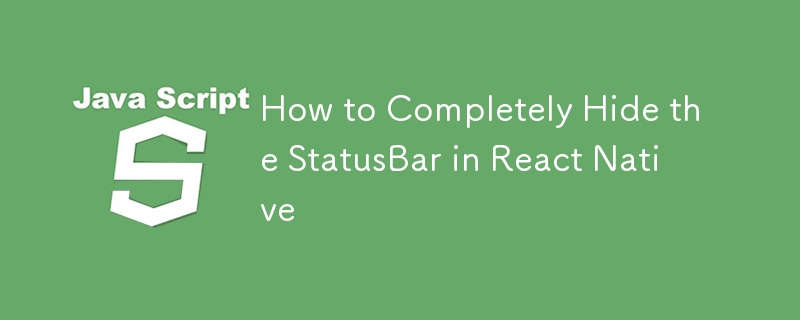
StatusBar 是移动应用程序不可或缺的一部分,通常显示网络指示器、时间和电池信息。然而,在某些情况下,无论是全屏体验、游戏还是沉浸式媒体应用程序,都需要隐藏 StatusBar。
在本文中,我们将介绍如何在 React Native 中隐藏 StatusBar,探索各种边缘情况,并根据应用程序的设计和功能讨论不同的要求。
基本方法:隐藏 StatusBar
React Native 提供了 StatusBar 组件,可用于控制其在应用程序中的可见性。要完全隐藏它,可以使用 StatusBar 组件的 hide 属性。
例子
import React from 'react';
import { View, StatusBar } from 'react-native';
const App = () => {
return (
<View style={{ flex: 1, justifyContent: 'center', alignItems: 'center' }}>
<StatusBar hidden={true} />
{/* Your content goes here */}
</View>
);
};
export default App;
要点:
- 导入StatusBar组件:StatusBar组件来自react-native,可以在应用程序的布局中进行配置。
- 设置hidden={true}:要隐藏StatusBar,请将hidden 属性设置为true。这将完全隐藏其所应用屏幕的状态栏。
在这个基本示例中,StatusBar 在整个屏幕上是隐藏的。然而,某些边缘情况和要求可能需要更复杂的配置,我们将在接下来讨论。
案例一:全屏应用
对于设计为全屏的应用程序,例如游戏、媒体播放器或沉浸式体验,您可能希望在应用程序的所有屏幕上隐藏状态栏,而不仅仅是特定的屏幕上。
解决方案:全局StatusBar控件
为了确保 StatusBar 在您的应用程序中隐藏:
- 在根组件中全局应用隐藏属性(例如 App.js)。
- 这将隐藏所有屏幕的状态栏,即使用户在应用程序的不同部分之间导航也是如此。
全局状态栏示例
import React from 'react';
import { View, StatusBar } from 'react-native';
const App = () => {
return (
<View style={{ flex: 1 }}>
<StatusBar hidden={true} />
{/* Rest of your app goes here */}
</View>
);
};
export default App;
全屏应用程序的注意事项
- 不需要 SafeAreaView:如果您隐藏 StatusBar,则不需要使用 SafeAreaView,这通常可以确保您的内容不会与新设备上的 StatusBar 或凹口等系统 UI 元素重叠。由于 StatusBar 被隐藏,这些担忧不再适用。
案例 2:处理凹口和安全区域
对于针对有缺口的设备(例如带有缺口的 iPhone 或带有显示屏切口的 Android 设备)的应用,您通常需要确保应用的 UI 不会与这些区域重叠。通常,SafeAreaView 可以帮助管理这个问题。
您还需要 SafeAreaView 吗?
如果您完全隐藏 StatusBar,您不需要 SafeAreaView 来管理与 StatusBar 相关的安全区域,因为它不再可见。但是,如果您的应用仍然需要考虑设备凹口或其他系统UI元素(例如主页指示器),SafeAreaView可能仍然对管理这些区域有用。
考虑缺口的示例
import React from 'react';
import { View, StatusBar, SafeAreaView } from 'react-native';
const App = () => {
return (
<SafeAreaView style={{ flex: 1 }}>
<StatusBar hidden={true} />
<View style={{ flex: 1, justifyContent: 'center', alignItems: 'center' }}>
{/* Content will not overlap with notches or home indicators */}
</View>
</SafeAreaView>
);
};
export default App;
何时使用 SafeAreaView
- 如果仅隐藏 StatusBar:如果您仅隐藏 StatusBar 但仍需要避免与凹口或主页指示器重叠,则应使用 SafeAreaView。
- 如果隐藏所有系统 UI 元素:如果您的应用是真正全屏的,隐藏所有系统 UI 元素(包括缺口或主页指示器),则不需要 SafeAreaView。
案例 3:状态栏和方向更改
如果您的应用支持多个方向(纵向和横向),则 StatusBar 的行为可能会根据设备设置和方向而改变。在某些情况下,切换方向时状态栏可能会重新出现,尤其是在 Android 上。
解决方案:跨方向锁定 StatusBar
为了确保 StatusBar 在所有方向上保持隐藏状态:
- Monitor orientation changes and programmatically set the StatusBar visibility.
- Use libraries like react-native-orientation-locker to lock the orientation and ensure consistent behavior.
Summary of Key Requirements
- Completely Hide StatusBar: Use the hidden={true} prop on the StatusBar component to hide it globally or on specific screens.
- Full-Screen Apps: For full-screen apps, remove SafeAreaView unless you need to handle notches or home indicators.
- Dynamic Control: Use state or event handling to dynamically toggle the visibility of the StatusBar.
- Orientation and Edge Cases: Be aware of orientation changes and notch handling for a seamless user experience.
以上是如何在React Native中完全隐藏StatusBar的详细内容。更多信息请关注PHP中文网其他相关文章!

