如何启用wsl2
- DDD原创
- 2024-08-15 15:21:16378浏览
本文提供了有关如何启用和升级到 Windows Subsystem for Linux 2 (WSL2) 的分步说明,该功能允许用户在 Windows 10 和 Windows 11 中本机运行 Linux 发行版。本文涵盖了系统要求
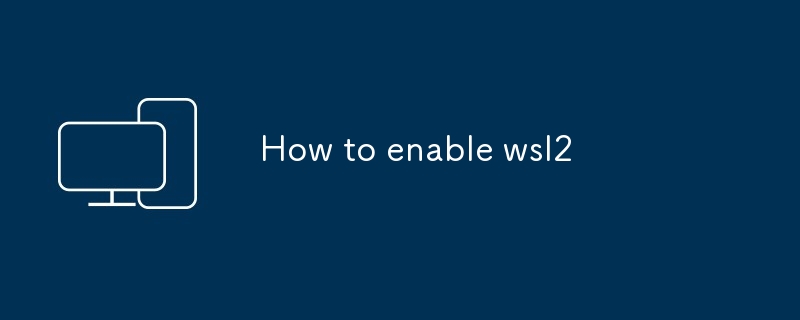
如何启用 WSL2
WSL2 是适用于 Linux 的 Windows 子系统的最新版本,它允许您在 Windows 10 和 Windows 11 上本机运行 Linux 发行版。要启用 WSL2,请按照以下步骤操作:
- 启用适用于 Linux 的 Windows 子系统功能: 转到设置 > 应用程序> 程序和功能> 打开或关闭 Windows 功能。选中适用于 Linux 的 Windows 子系统旁边的框,然后单击确定。
- 安装 Linux 发行版: 转到 Microsoft Store 并搜索 Linux 发行版。单击 安装 安装发行版。
- 将 WSL2 设置为默认版本: 打开命令提示符或 Windows PowerShell 窗口并键入以下命令:
<code>wsl --set-version <distribution name> 2</code>
替换 <distribution name></distribution> 使用您安装的 Linux 发行版的名称。<distribution name> with the name of the Linux distribution you installed.
How do I upgrade my WSL version to WSL2?
To upgrade your WSL version to WSL2, follow the steps outlined in the "How to enable WSL2" section above. Once you have enabled WSL2, your existing WSL distributions will be automatically upgraded to WSL2.
What are the system requirements for WSL2?
WSL2 has the following system requirements:
- Windows 10 version 1903 or later
- A 64-bit processor
- Virtualization support enabled in BIOS
- At least 4 GB of RAM
- At least 10 GB of free disk space
How can I check if WSL2 is enabled on my system?
To check if WSL2 is enabled on your system, open a Command Prompt or Windows PowerShell window and type the following command:
<code>wsl --status</code>
If WSL2 is enabled, the command will output WSL 2 is running
- 🎜Windows 10 版本 1903 或更高版本🎜🎜A 64 位处理器🎜🎜BIOS 中启用虚拟化支持🎜🎜至少 4 GB RAM🎜🎜至少 10 GB 可用磁盘空间🎜
WSL 2 is running。🎜以上是如何启用wsl2的详细内容。更多信息请关注PHP中文网其他相关文章!

