如何在IIS上部署PHP網站
- 醉折花枝作酒筹轉載
- 2021-05-19 17:41:132813瀏覽
這篇文章要為大家介紹一下在IIS上部署PHP網站的方法。有一定的參考價值,有需要的朋友可以參考一下,希望對大家有幫助。

部署網站前檢視系統是否已經安裝CGI
#1、啟動iis伺服器,開啟IIS伺服器
開啟IIS伺服器,點選網站,右鍵點選「新增網站」
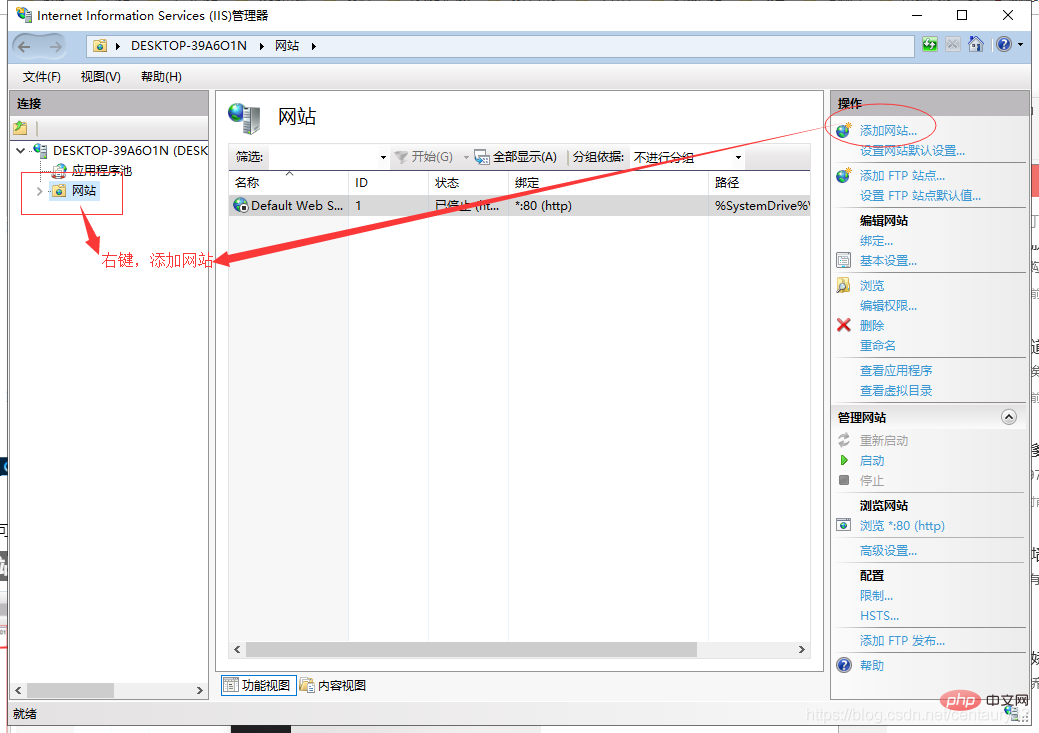
2、建立網站
點選「新增網站」後,進入頁面填寫網站相關內容,如:網站名稱、實體路徑(網站所在資料夾),點選「確定」建立成功

3、PHP設定
點選建立好的網站,點選“處理程序映射”,點擊右側的“新增映射模組”,在彈出層中輸入對應的參數,點擊確認
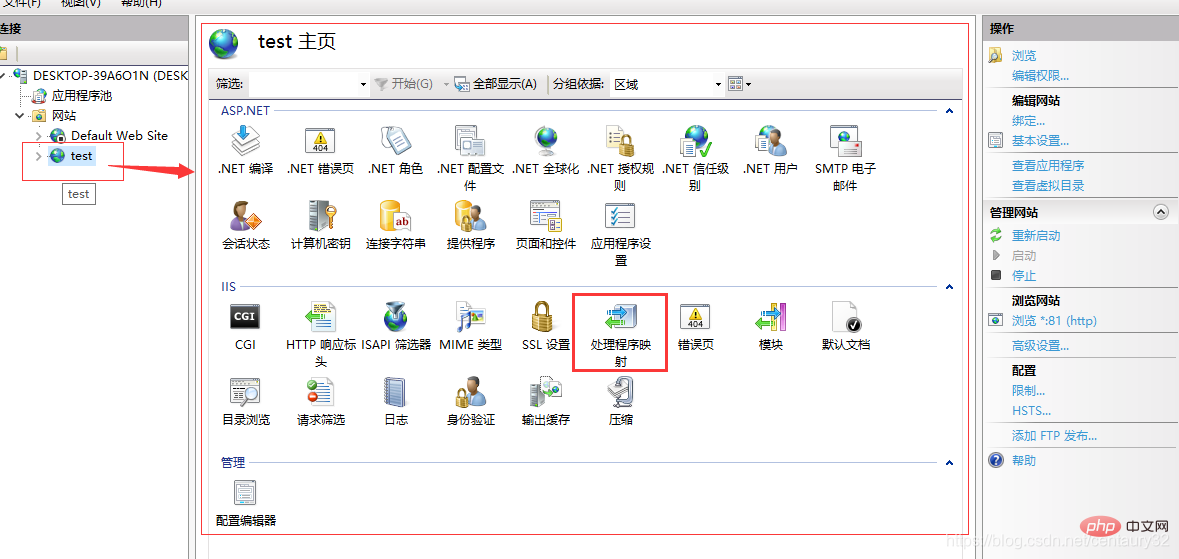
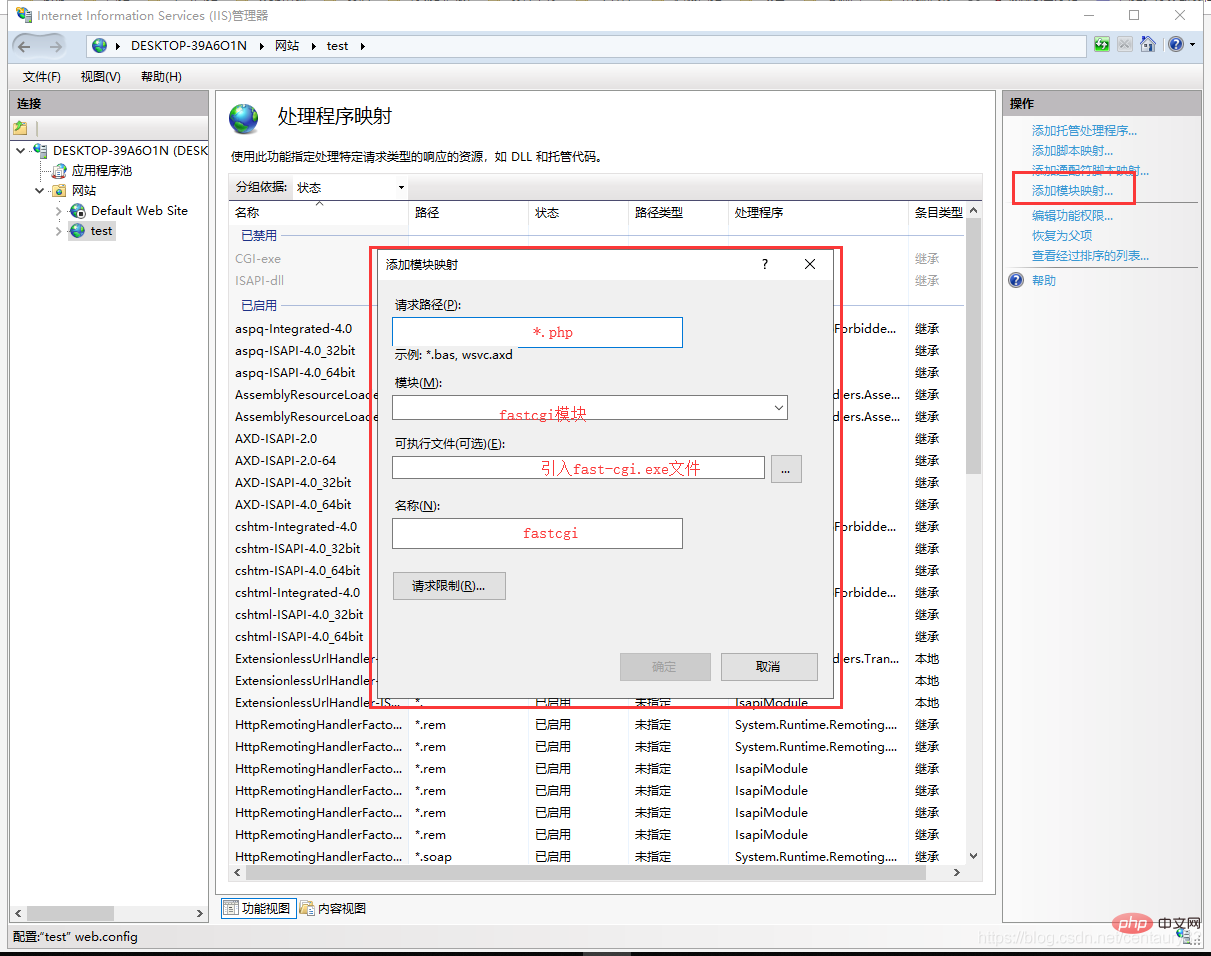
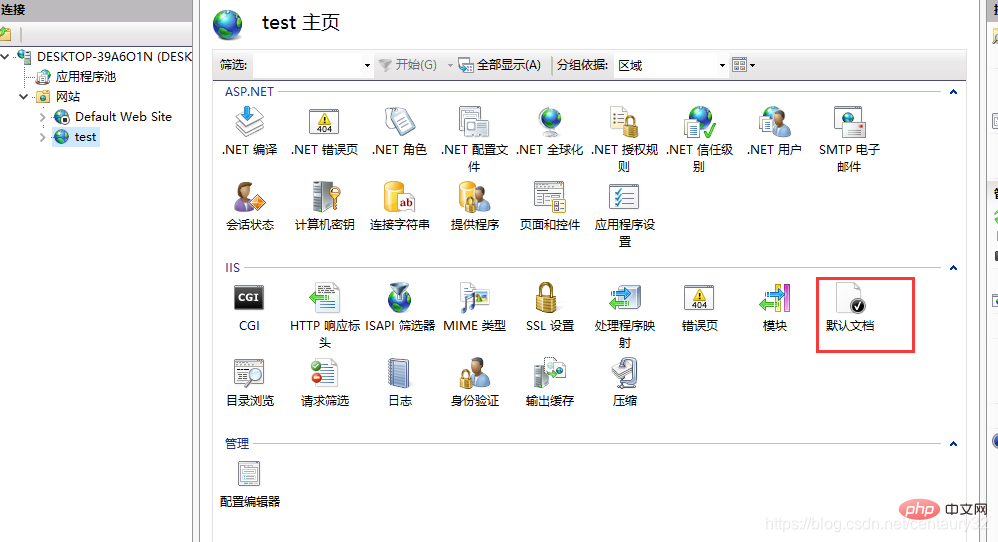
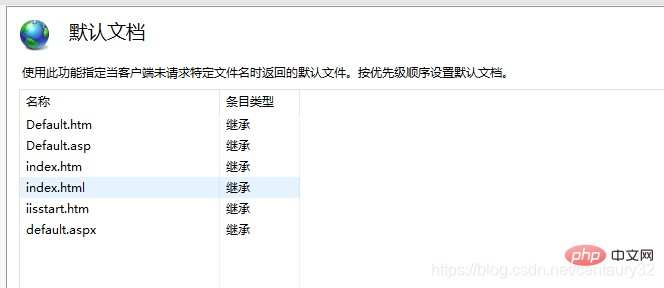
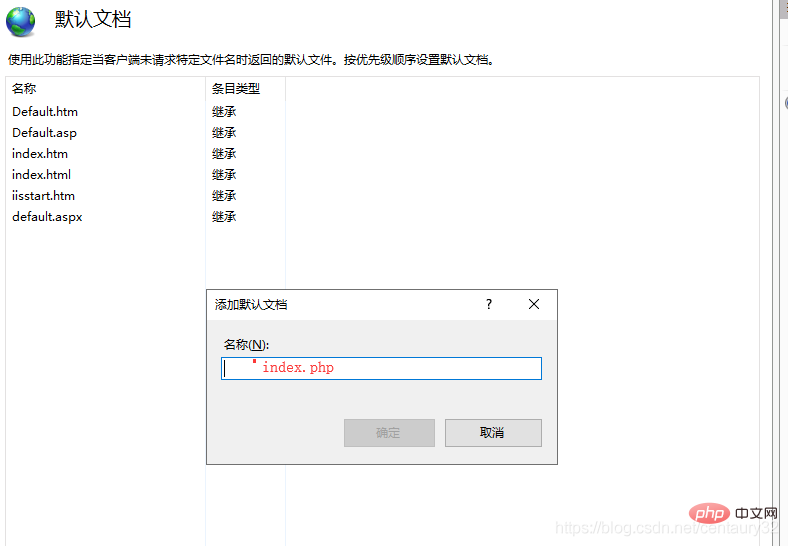
設定預設文檔
點選“預設文檔”,滑鼠右鍵點選“新增”按鈕,新增預設文檔,輸入index.php,點選“確定”新增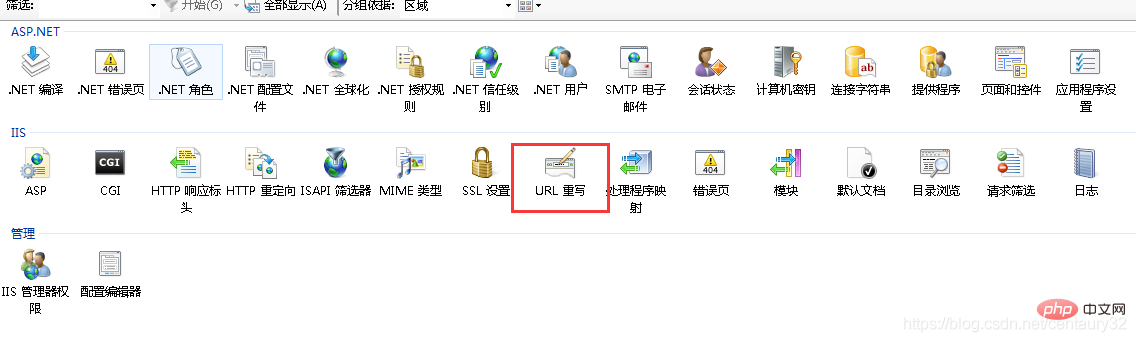
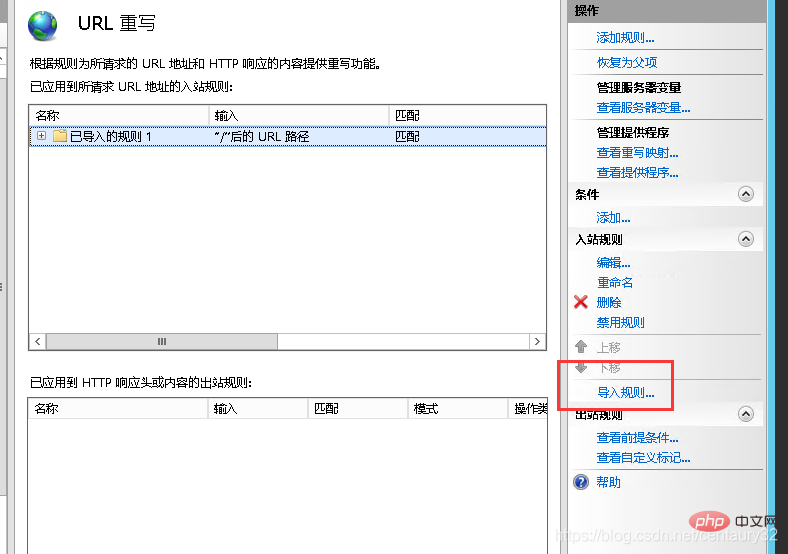
4、安裝urlrewrite
#5、使用URL重寫
<?xml version="1.0" encoding="UTF-8"?>
<configuration>
<system.webServer>
<rewrite>
<rules>
<rule name="已导入的规则 1" stopProcessing="true">
<match url="^(.*)$" ignoreCase="false" />
<conditions logicalGrouping="MatchAll">
<add input="{REQUEST_FILENAME}" matchType="IsDirectory" ignoreCase="false" negate="true" />
<add input="{REQUEST_FILENAME}" matchType="IsFile" ignoreCase="false" negate="true" />
</conditions>
<action type="Rewrite" url="index.php/{R:1}" appendQueryString="true" />
</rule>
</rules>
</rewrite>
<handlers>
<add name="php-cgi" path="*.php" verb="*" modules="FastCgiModule" scriptProcessor="D:\phpStudy\php56n\php-cgi.exe" resourceType="File" />
</handlers>
<defaultDocument>
<files>
<add value="index.php" />
</files>
</defaultDocument>
</system.webServer>
</configuration>###推薦學習:###php影片教學## #######以上是如何在IIS上部署PHP網站的詳細內容。更多資訊請關注PHP中文網其他相關文章!
陳述:
本文轉載於:csdn.net。如有侵權,請聯絡admin@php.cn刪除

