uni-app入門教學之 資料綁定、樣式綁定與事件處理
- coldplay.xixi轉載
- 2021-01-07 10:01:083623瀏覽
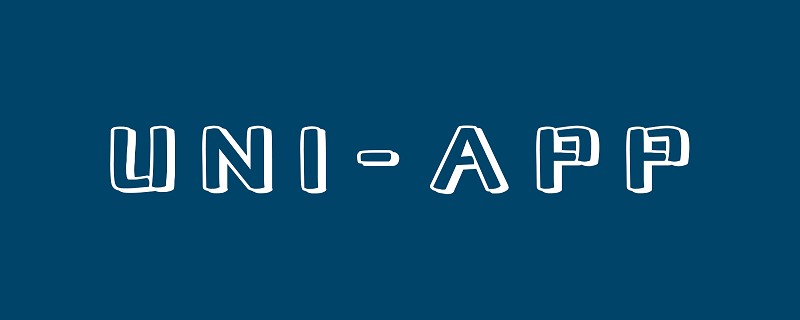
推薦(免費):uni-app開發教學
文章目錄
- #前言
- 一、範本語法及資料綁定
- #1.宣告與渲染變數
- 二、class和style綁定
- #1.class語法
- 2.style語法
- 三、事件與事件綁定
- 1.uni-app事件
- #2.事件綁定
##前言
#本文的內容主要包含3部分:宣告並渲染變量,包括條件渲染;透過class和style定義樣式並動態綁定;事件的綁定,包含了事件傳參。三部分均具有動態綁定的特性。一、模板語法及資料綁定
1.宣告與渲染變數
在使用變數前,需要先聲明
,一般在data區塊中進行聲明,如hello uniapp專案中index.vue中定義的title變數如下:data() {
return {
title: 'Hello'
}},
可以在script語言區塊的data區塊中定義多個變量,並且在template語言塊的視圖中用<!-- -->{{}}呼叫變量,並且可以綁定多種類型的變量,包括基本資料類型、數組等。 先測試基礎資料調用,index.vue如下:
<template>
<view class="content">
<image class="logo" src="/static/logo.png"></image>
<view class="text-area">
<text class="title">{{title}}</text>
</view>
<view class="red">
hello-{{name}} </view>
</view></template><script>
export default {
data() {
return {
title: 'Hello',
name: 'Corley'
}
},
onLoad() {
console.log('index onload')
},
onShow() {
console.log('index onshow')
},
onHide() {
console.log('index onhide')
},
methods: {
}
}</script><style>
.content {
display: flex;
flex-direction: column;
align-items: center;
justify-content: center;
}
.logo {
height: 200rpx;
width: 200rpx;
margin-top: 200rpx;
margin-left: auto;
margin-right: auto;
margin-bottom: 50rpx;
}
.text-area {
display: flex;
justify-content: center;
}
.title {
font-size: 36rpx;
color: #8f8f94;
}</style>
顯示:
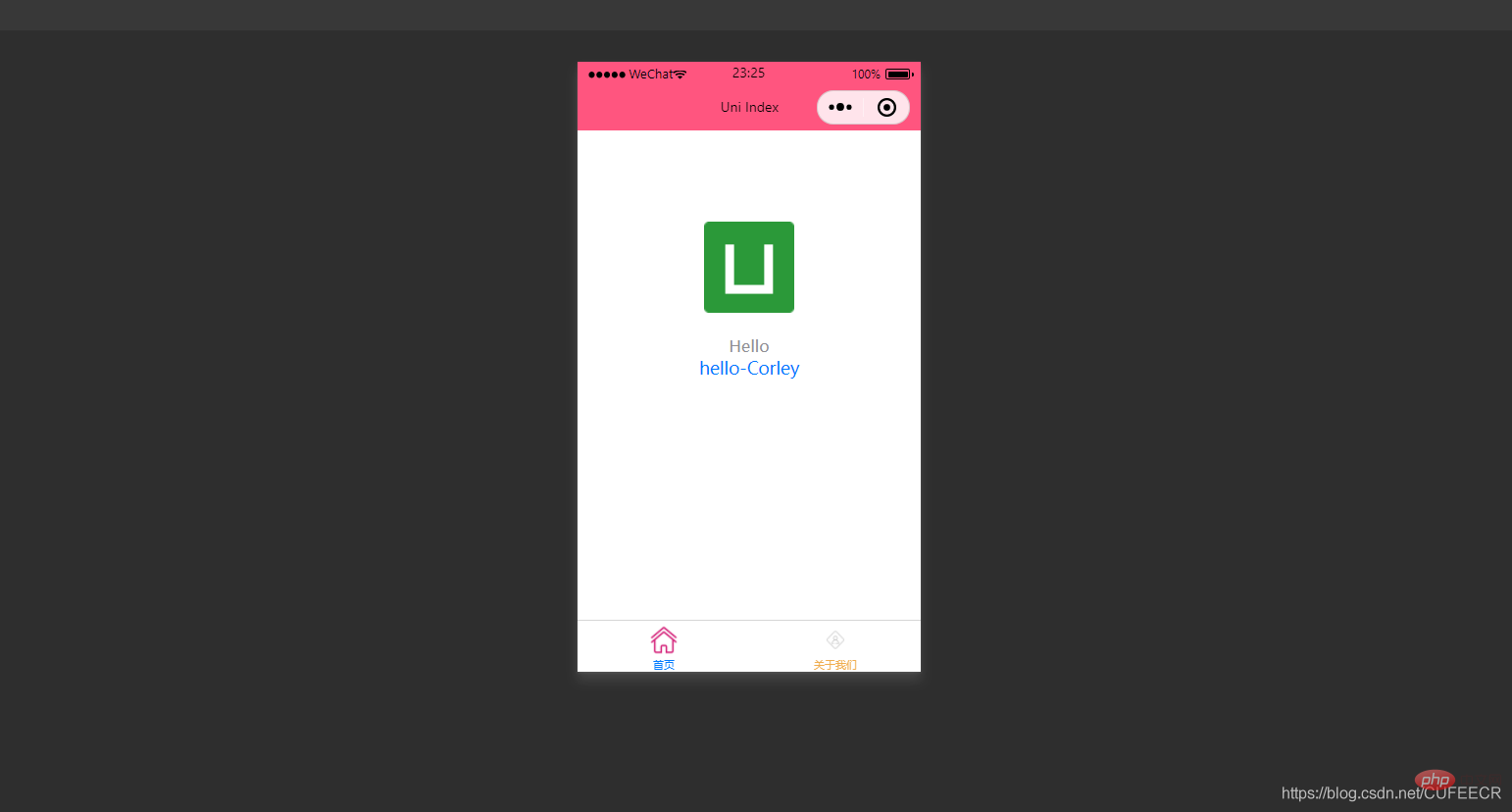 可以看到,定義的title和name變數渲染到了視圖中。
可以看到,定義的title和name變數渲染到了視圖中。 需要注意,宣告的變數都是回應式的,也就是視圖中渲染的結果與變數本身是綁定的,會同步變化
,index. vue如下:<template>
<view class="content">
<image class="logo" src="/static/logo.png"></image>
<view class="text-area">
<text class="title">{{title}}</text>
</view>
<view class="red">
hello-{{name}}-{{age}} </view>
</view></template><script>
var _self;
export default {
data() {
return {
title: 'Hello',
name: 'Corley',
age: 18
}
},
onLoad() {
_self = this;
setTimeout(function(){
_self.age = 20
}, 3000);
},
onShow() {
console.log('index onshow')
},
onHide() {
console.log('index onhide')
},
methods: {
}
}</script><style>
.content {
display: flex;
flex-direction: column;
align-items: center;
justify-content: center;
}
.logo {
height: 200rpx;
width: 200rpx;
margin-top: 200rpx;
margin-left: auto;
margin-right: auto;
margin-bottom: 50rpx;
}
.text-area {
display: flex;
justify-content: center;
}
.title {
font-size: 36rpx;
color: #8f8f94;
}</style>
顯示:
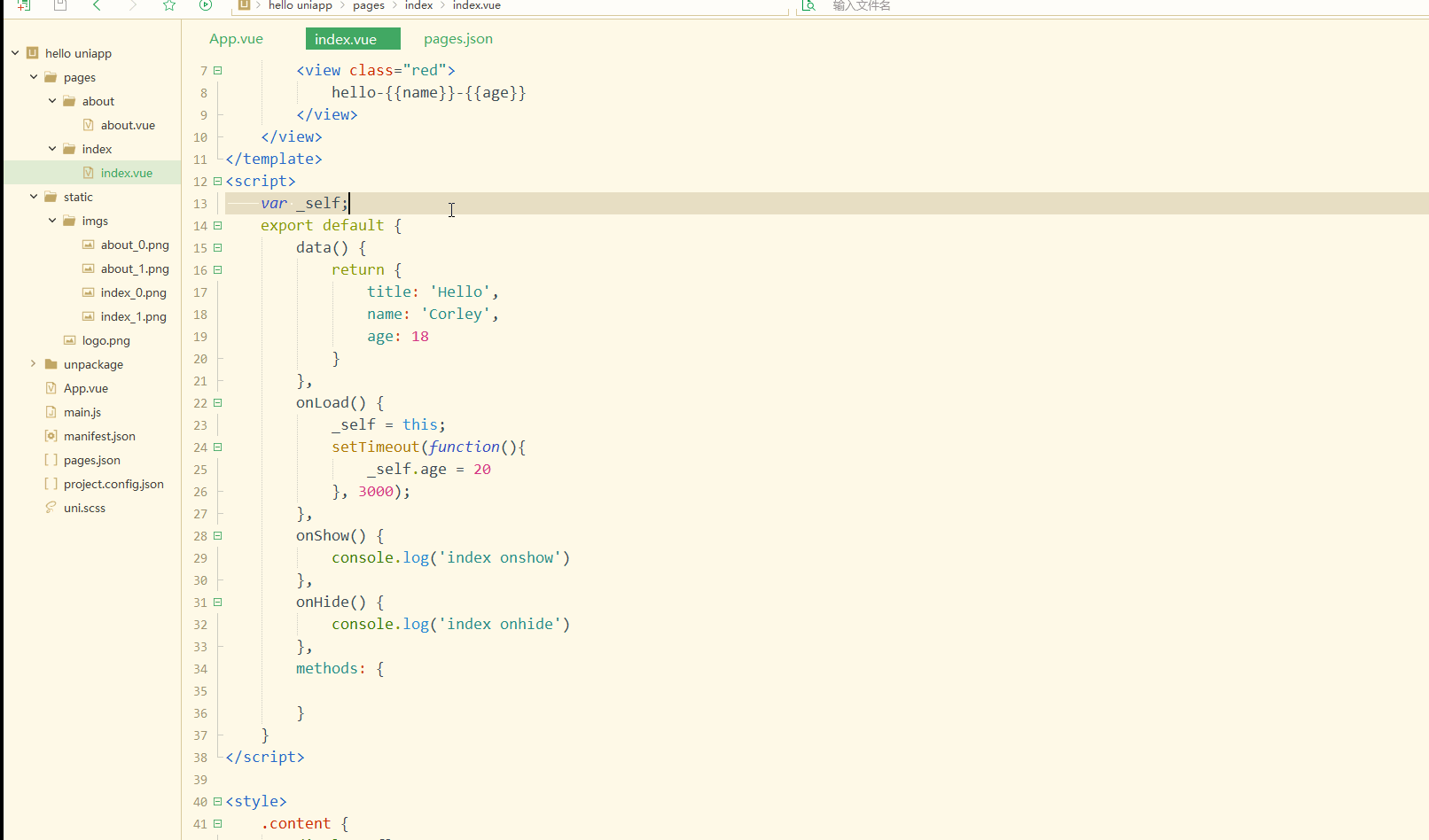
可以看到,在進入onLoad
<template>
<view class="content">
<image class="logo" src="/static/logo.png"></image>
<view class="text-area">
<text class="title">{{title}}</text>
</view>
<view class="red">
{{students[0]}}<br>
{{students[0].name}} </view>
</view></template><script>
var _self;
export default {
data() {
return {
title: 'Hello',
name: 'Corley',
age: 18,
students: [{
name: "张三",
age: 18
},
{
name: "李四",
age: 20
}
]
}
},
onLoad() {
_self = this;
setTimeout(function() {
_self.age = 20
}, 3000);
},
onShow() {
console.log('index onshow')
},
onHide() {
console.log('index onhide')
},
methods: {
}
}</script><style>
.content {
display: flex;
flex-direction: column;
align-items: center;
justify-content: center;
}
.logo {
height: 200rpx;
width: 200rpx;
margin-top: 200rpx;
margin-left: auto;
margin-right: auto;
margin-bottom: 50rpx;
}
.text-area {
display: flex;
justify-content: center;
}
.title {
font-size: 36rpx;
color: #8f8f94;
}</style>
顯示:
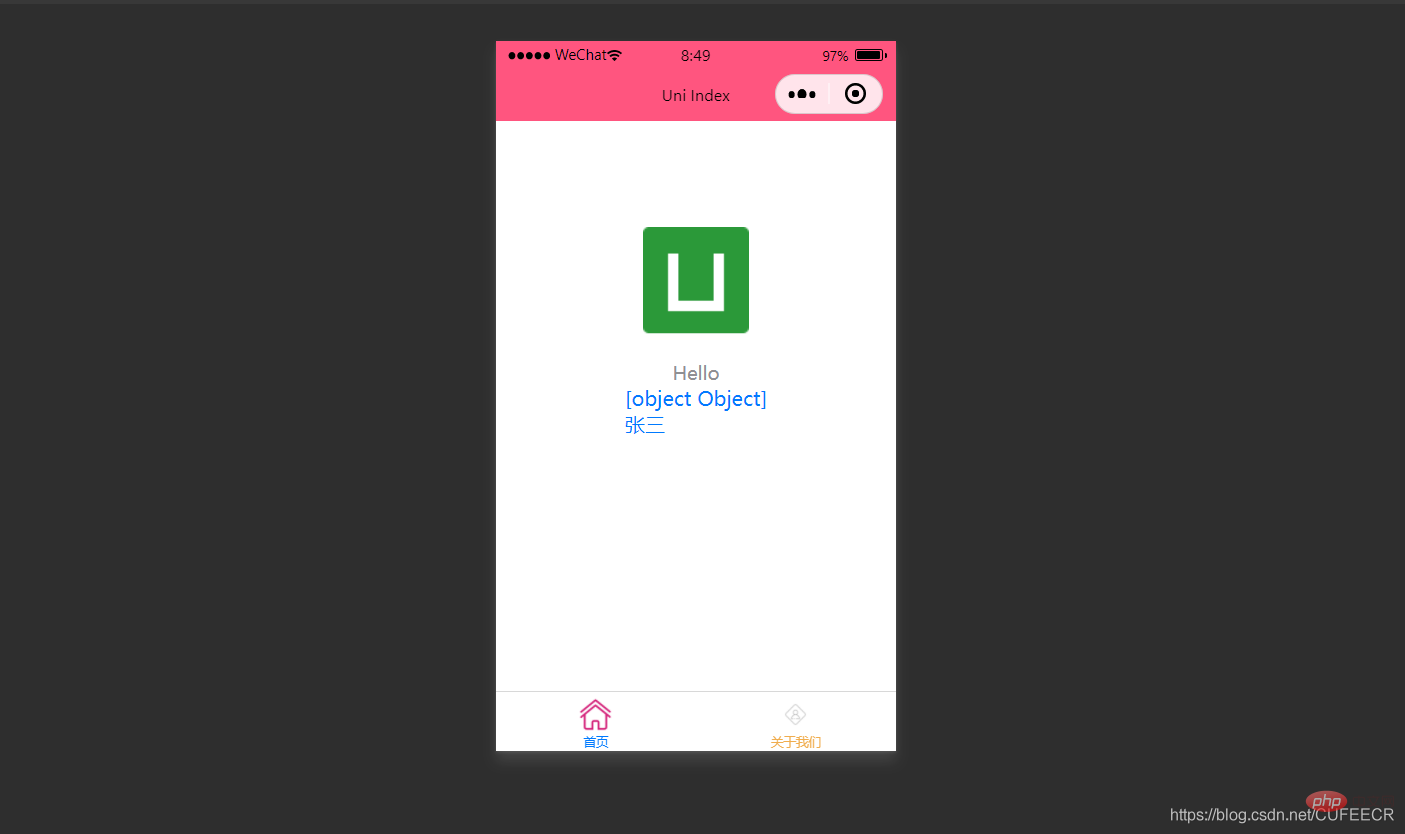
##也可以使用迴圈來遍歷數組,即使用v-for進行遍歷。
index.vue如下:
<template>
<view class="content">
<image class="logo" src="/static/logo.png"></image>
<view class="text-area">
<text class="title">{{title}}</text>
</view>
<view v-for="(item, index) in students">
{{index}} - {{item.name}} : {{item.age}} </view>
</view></template><script>
var _self;
export default {
data() {
return {
title: 'Hello',
name: 'Corley',
age: 18,
students: [{
name: "张三",
age: 18
},
{
name: "李四",
age: 20
}
]
}
},
onLoad() {
_self = this;
setTimeout(function() {
_self.age = 20
}, 3000);
},
onShow() {
console.log('index onshow')
},
onHide() {
console.log('index onhide')
},
methods: {
}
}</script><style>
.content {
display: flex;
flex-direction: column;
align-items: center;
justify-content: center;
}
.logo {
height: 200rpx;
width: 200rpx;
margin-top: 200rpx;
margin-left: auto;
margin-right: auto;
margin-bottom: 50rpx;
}
.text-area {
display: flex;
justify-content: center;
}
.title {
font-size: 36rpx;
color: #8f8f94;
}</style>
顯示: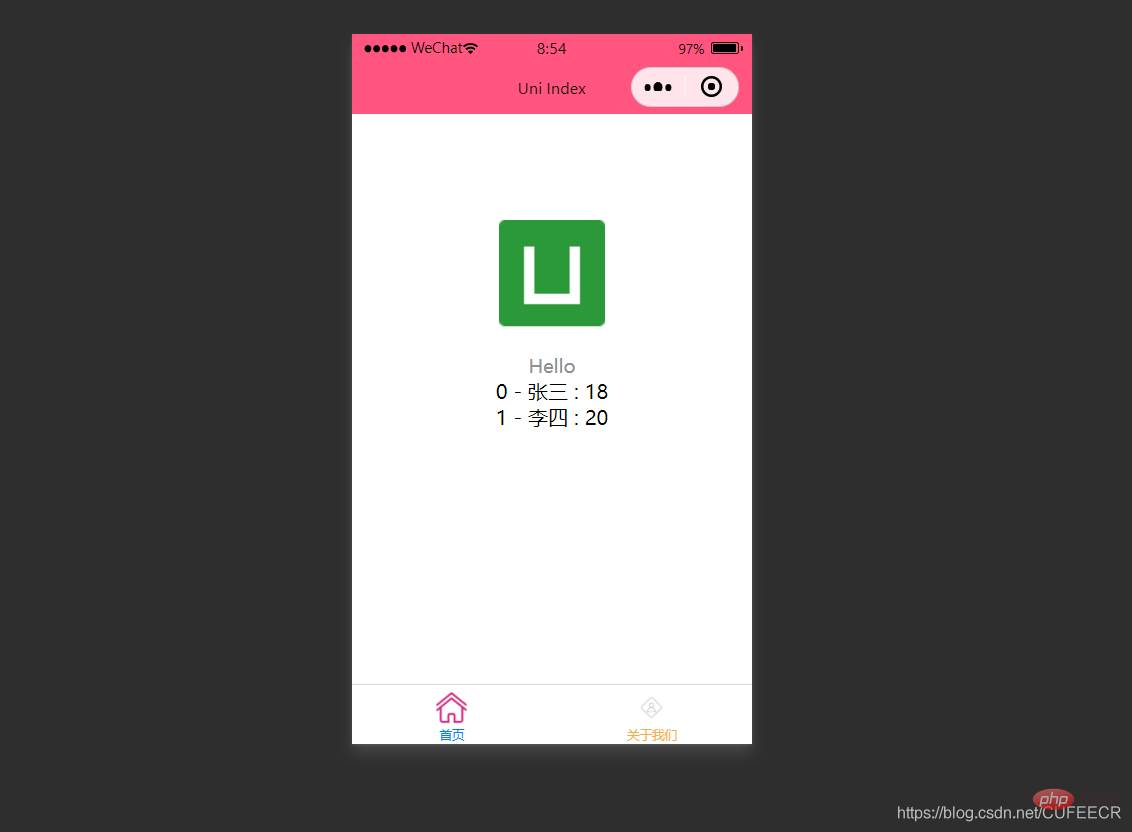
#顯然,此時遍歷出了陣列中的所有元素。
2.條件渲染
條件渲染是指滿足某個條件才渲染某個元素,使用v-if。
如下:
<template>
<view class="content">
<image class="logo" src="/static/logo.png"></image>
<view class="text-area">
<text class="title">{{title}}</text>
</view>
<view v-if="show1">
show1... </view>
<view v-if="show2">
show2... </view>
</view></template><script>
var _self;
export default {
data() {
return {
title: 'Hello',
name: 'Corley',
age: 18,
show1: true,
show2: false
}
},
onLoad() {
_self = this;
setTimeout(function() {
_self.age = 20
}, 3000);
},
onShow() {
console.log('index onshow')
},
onHide() {
console.log('index onhide')
},
methods: {
}
}</script><style>
.content {
display: flex;
flex-direction: column;
align-items: center;
justify-content: center;
}
.logo {
height: 200rpx;
width: 200rpx;
margin-top: 200rpx;
margin-left: auto;
margin-right: auto;
margin-bottom: 50rpx;
}
.text-area {
display: flex;
justify-content: center;
}
.title {
font-size: 36rpx;
color: #8f8f94;
}</style>
顯示: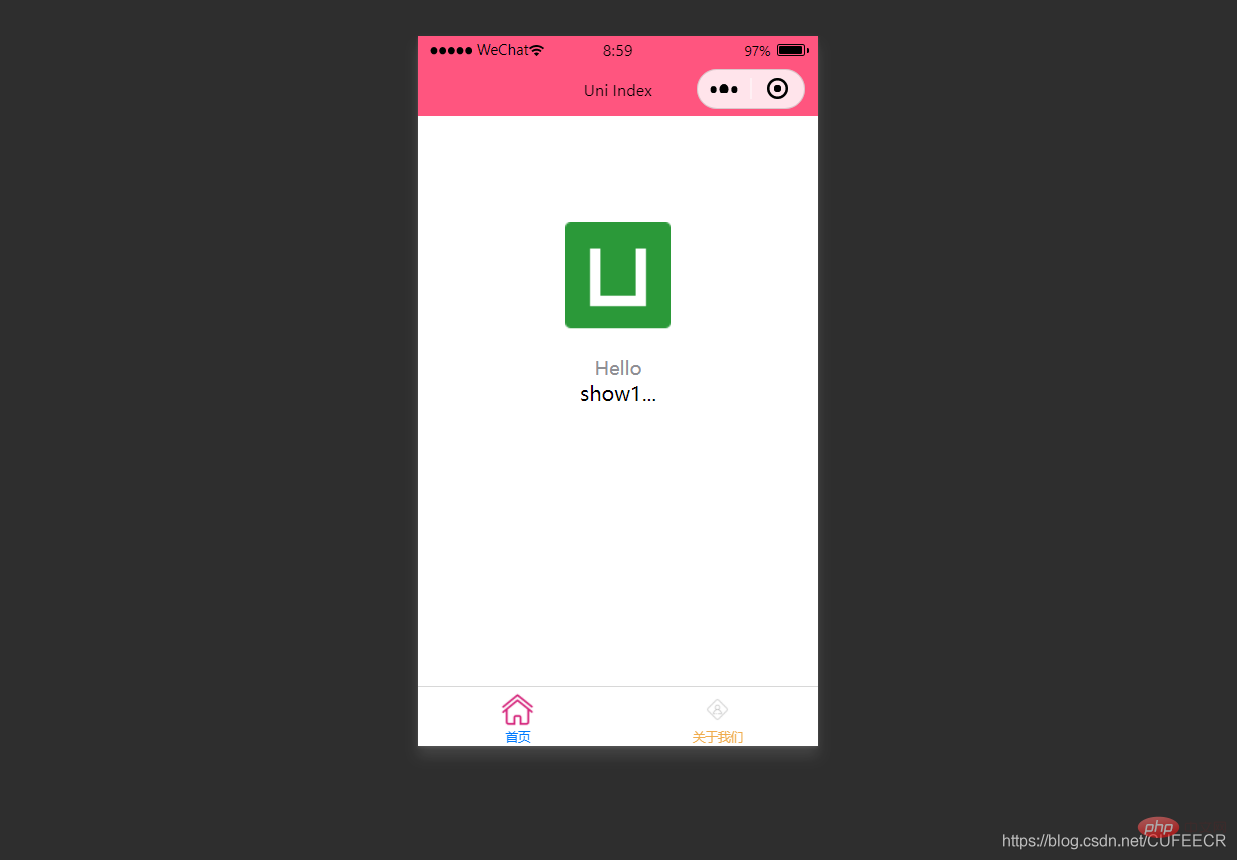
#此時根據v-if中傳的值判斷是否渲染。
:hidden屬性用來定義是否要隱藏某個元素,如下:
<template>
<view class="content">
<image class="logo" src="/static/logo.png"></image>
<view class="text-area">
<text class="title">{{title}}</text>
</view>
<view :hidden="show1">
show1... </view>
<view :hidden="show2">
show2... </view>
</view></template><script>
var _self;
export default {
data() {
return {
title: 'Hello',
name: 'Corley',
age: 18,
show1: true,
show2: false
}
},
onLoad() {
_self = this;
setTimeout(function() {
_self.age = 20
}, 3000);
},
onShow() {
console.log('index onshow')
},
onHide() {
console.log('index onhide')
},
methods: {
}
}</script><style>
.content {
display: flex;
flex-direction: column;
align-items: center;
justify-content: center;
}
.logo {
height: 200rpx;
width: 200rpx;
margin-top: 200rpx;
margin-left: auto;
margin-right: auto;
margin-bottom: 50rpx;
}
.text-area {
display: flex;
justify-content: center;
}
.title {
font-size: 36rpx;
color: #8f8f94;
}</style>
顯示: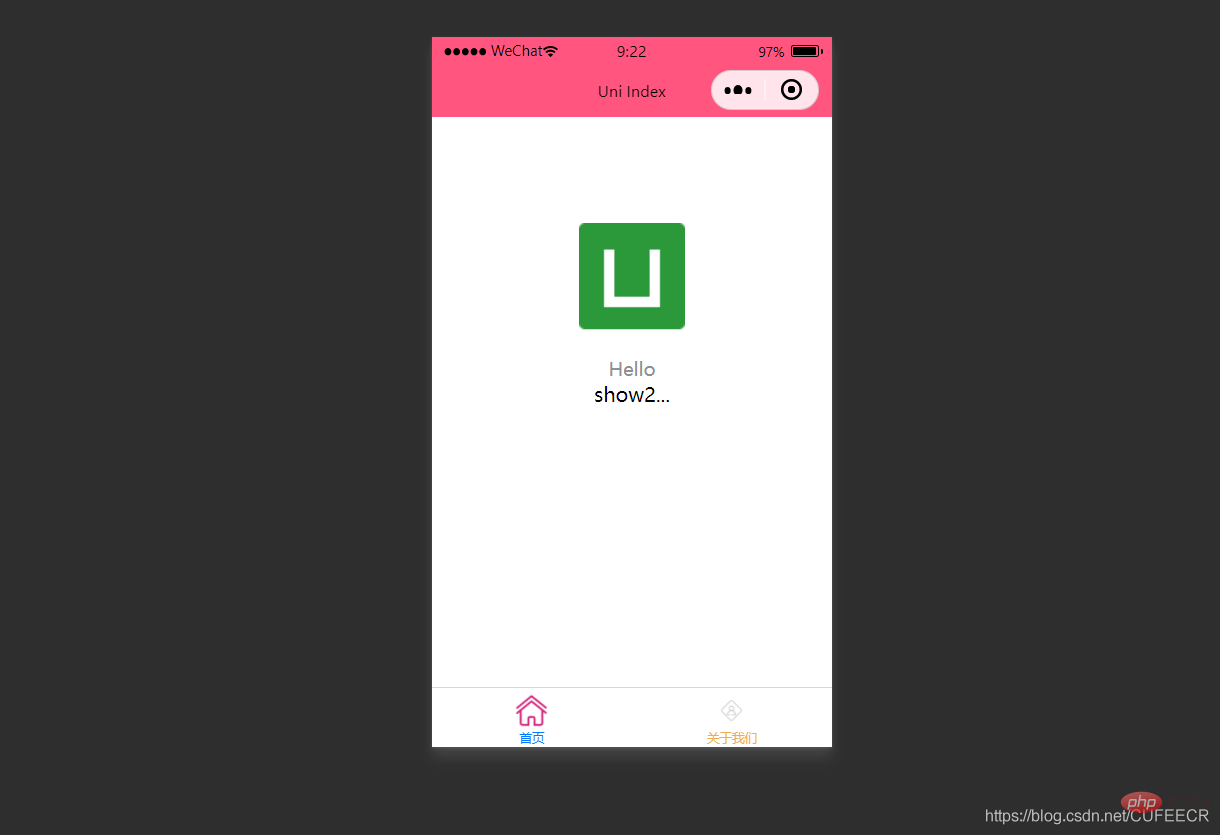
可以看到,v-if和:hidden的效果相反,但是原理上還是有一定區別:v-if是根據條件決定是否渲染,:hidden會渲染但根據條件決定是否展示,可以依照特定需求進行選擇。
二、class和style綁定
前面已經提到過,可以在template語言塊的某個標籤中透過style屬性直接定義樣式,也可以在style語言區塊中透過選擇器定義樣式,再在template語言區塊中使用。
為節省效能,可以將Class與Style的表達式透過compiler硬編碼到uni-app中,透過條件判斷來決定是否顯示某個樣式。
1.class語法
class支援的語法方式如下:
<!-- 1 --><view class="static" v-bind:class="{ active: isActive, 'text-danger': hasError }">111</view><!-- 2 --><view class="static" v-bind:class="[isActive ? activeClass : '', errorClass]">222</view><!-- 3 --><view class="static" v-bind:class="[{ active: isActive }, errorClass]">333</view><!-- 4 --><view :class="{ active: isActive }">444</view><!-- 5 --><view class="static" :class="[activeClass, errorClass]">555</view>
其中,前3種為完整形式,後2種為簡寫形式;isActive ? activeClass : ''為三元運算子。
index.vue如下:
<template>
<view class="content">
<image class="logo" src="/static/logo.png"></image>
<view class="text-area">
<text class="title">{{title}}</text>
</view>
<view :class="{'red' : isRed}">
class bind 2... </view>
<view :class="[isBlue ? 'blue' : 'red']">
class bind 3... </view>
</view></template><script>
export default {
data() {
return {
title: 'Hello',
name: 'Corley',
age: 18,
isRed: true,
isBlue: true
}
},
onLoad() {
},
onShow() {
console.log('index onshow')
},
onHide() {
console.log('index onhide')
},
methods: {
}
}</script><style>
.content {
display: flex;
flex-direction: column;
align-items: center;
justify-content: center;
}
.logo {
height: 200rpx;
width: 200rpx;
margin-top: 200rpx;
margin-left: auto;
margin-right: auto;
margin-bottom: 50rpx;
}
.text-area {
display: flex;
justify-content: center;
}
.title {
font-size: 36rpx;
color: #8f8f94;
}
.blue {
color: #007AFF;
}</style>
顯示: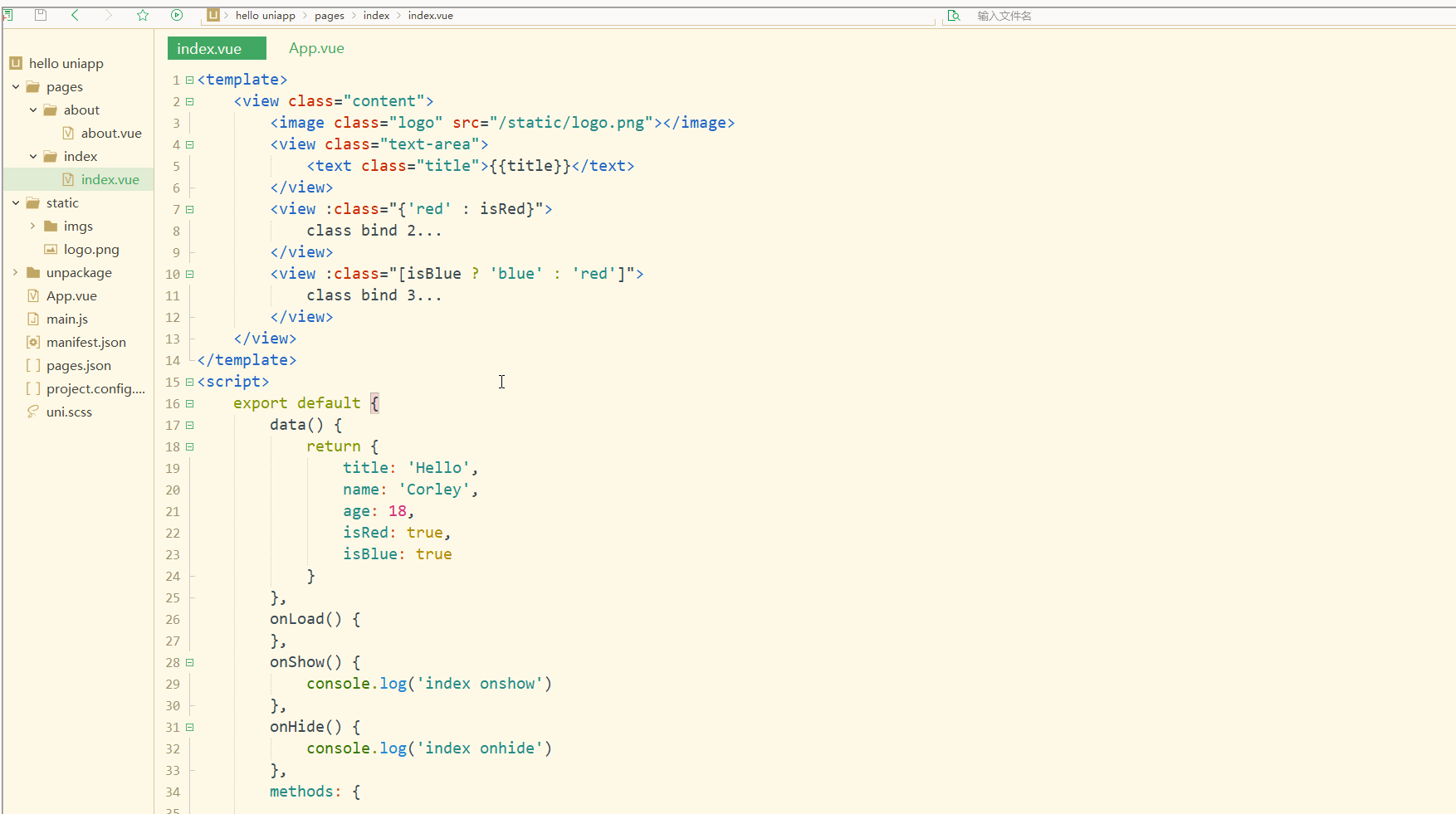
#可以看到,在進行編譯選然後,微信開發者工具中wxml顯示的是被渲染後的class值。
2.style語法
style 支援的語法如下:
<!-- 1 --><view v-bind:style="{ color: activeColor, fontSize: fontSize + 'px' }">111</view><!-- 2 --><view v-bind:style="[{ color: activeColor, fontSize: fontSize + 'px' }]">222</view><!-- 3 --><view :style="{ color: activeColor, fontSize: fontSize + 'px' }">333</view><!-- 4 --><view :style="[{ color: activeColor, fontSize: fontSize + 'px' }]">444</view>
其中,前2種為完整形式,後2種為簡寫形式。
index.vue如下:
<template>
<view class="content">
<image class="logo" src="/static/logo.png"></image>
<view class="text-area">
<text class="title">{{title}}</text>
</view>
<view style="font-size: 10px;">
style static... </view>
<view :style="{fontSize: fontSize+'px'}">
class dynamic... </view>
</view></template><script>
var _self;
export default {
data() {
return {
title: 'Hello',
name: 'Corley',
age: 18,
fontSize: 20
}
},
onLoad() {
_self = this;
setTimeout(function(){
_self.fontSize = 30;
}, 3000)
},
onShow() {
console.log('index onshow')
},
onHide() {
console.log('index onhide')
},
methods: {
}
}</script><style>
.content {
display: flex;
flex-direction: column;
align-items: center;
justify-content: center;
}
.logo {
height: 200rpx;
width: 200rpx;
margin-top: 200rpx;
margin-left: auto;
margin-right: auto;
margin-bottom: 50rpx;
}
.text-area {
display: flex;
justify-content: center;
}
.title {
font-size: 36rpx;
color: #8f8f94;
}
.blue {
color: #007AFF;
}</style>
顯示: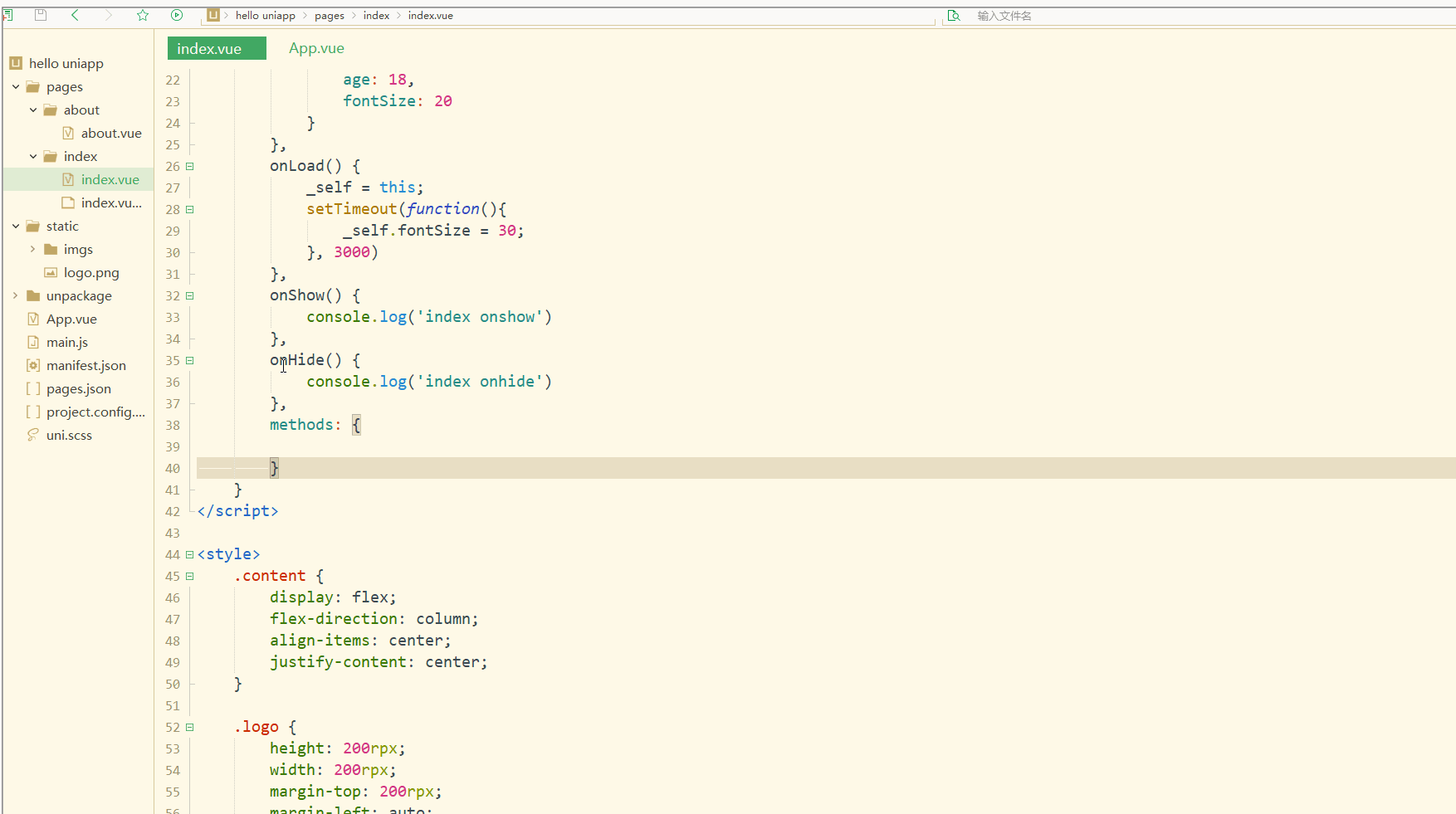
#顯然,樣式可以動態改變。
需要注意,uni-app不支持 Vue官方文档中Class 与 Style 绑定 中的 classObject 和 styleObject 语法,但是可以用 computed 方法生成 class 或者 style 字符串,插入到页面中,如下:
<template>
<view>
<!-- 支持 -->
<view class="container" :class="computedClassStr"></view>
<view class="container" :class="{active: isActive}"></view>
<!-- 不支持 -->
<view class="container" :class="computedClassObject"></view>
</view> </template>
3.案例–动态菜单切换
本案例实现动态切换导航栏。
先展示横向排列的导航栏,index.vue如下:
<template>
<view>
<view v-for="(item, index) in menus" class="menu">
{{item}} </view>
</view></template><script>
var _self;
export default {
data() {
return {
menus: [
'新闻', '汽车', '读书'
]
}
},
onLoad() {
},
onShow() {
console.log('index onshow')
},
onHide() {
console.log('index onhide')
},
methods: {
}
}</script><style>
.menu {
padding: 10px;
float: left;
margin: 5px;
line-height: 36px;
}</style>
显示: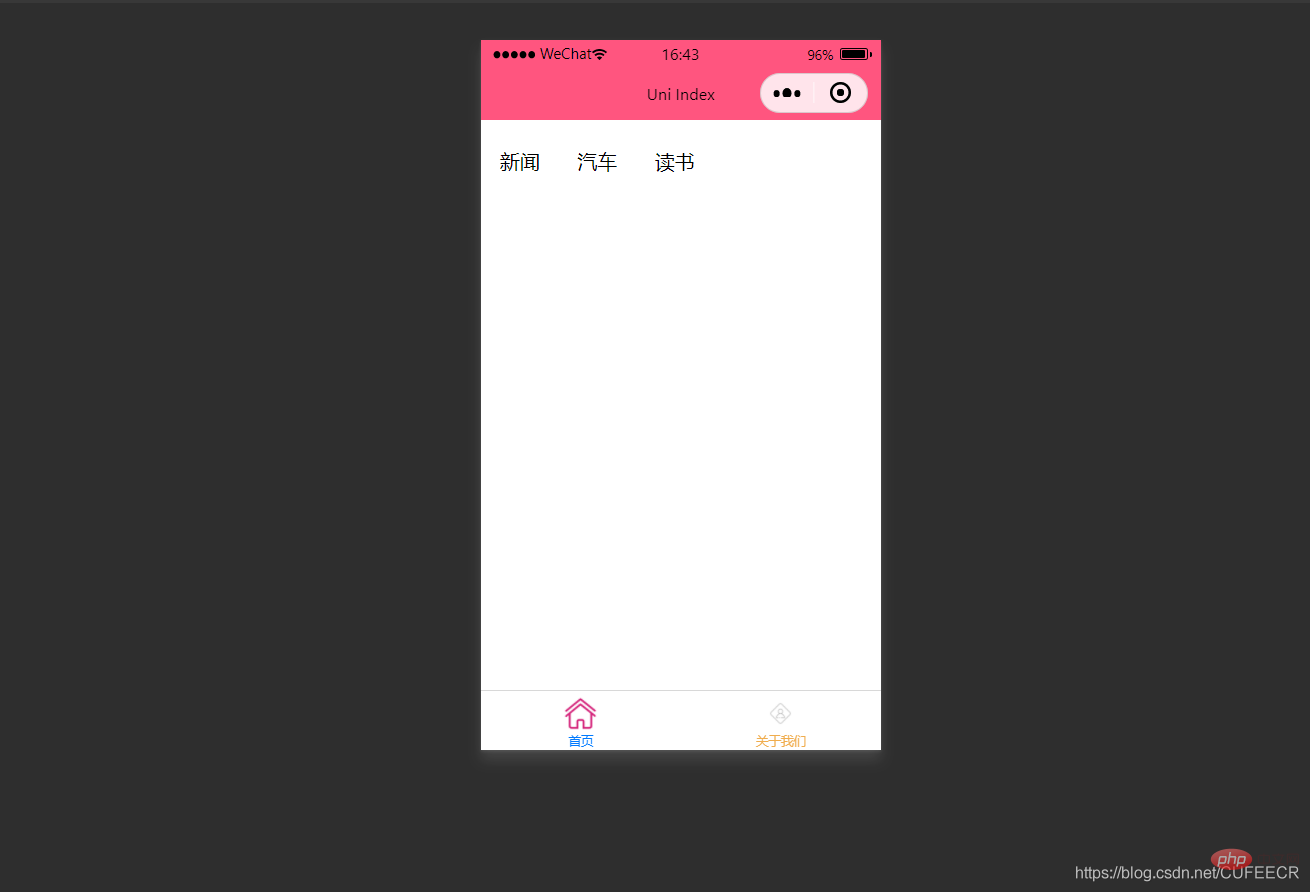
此时已经可以将导航栏横向展示了。
再实现当前的导航栏显示不一样的颜色,如下:
<template>
<view>
<view v-for="(item, index) in menus" class="menu" :class="[activeIndex==index?'menuActive':'']">
{{item}} </view>
</view></template><script>
var _self;
export default {
data() {
return {
menus: [
'新闻', '汽车', '读书'
],
activeIndex: 0
}
},
onLoad() {
},
onShow() {
console.log('index onshow')
},
onHide() {
console.log('index onhide')
},
methods: {
}
}</script><style>
.menu {
padding: 10px;
float: left;
margin: 5px;
line-height: 36px;
}
.menuActive {
color: #FF0000 !important;
}</style>
显示: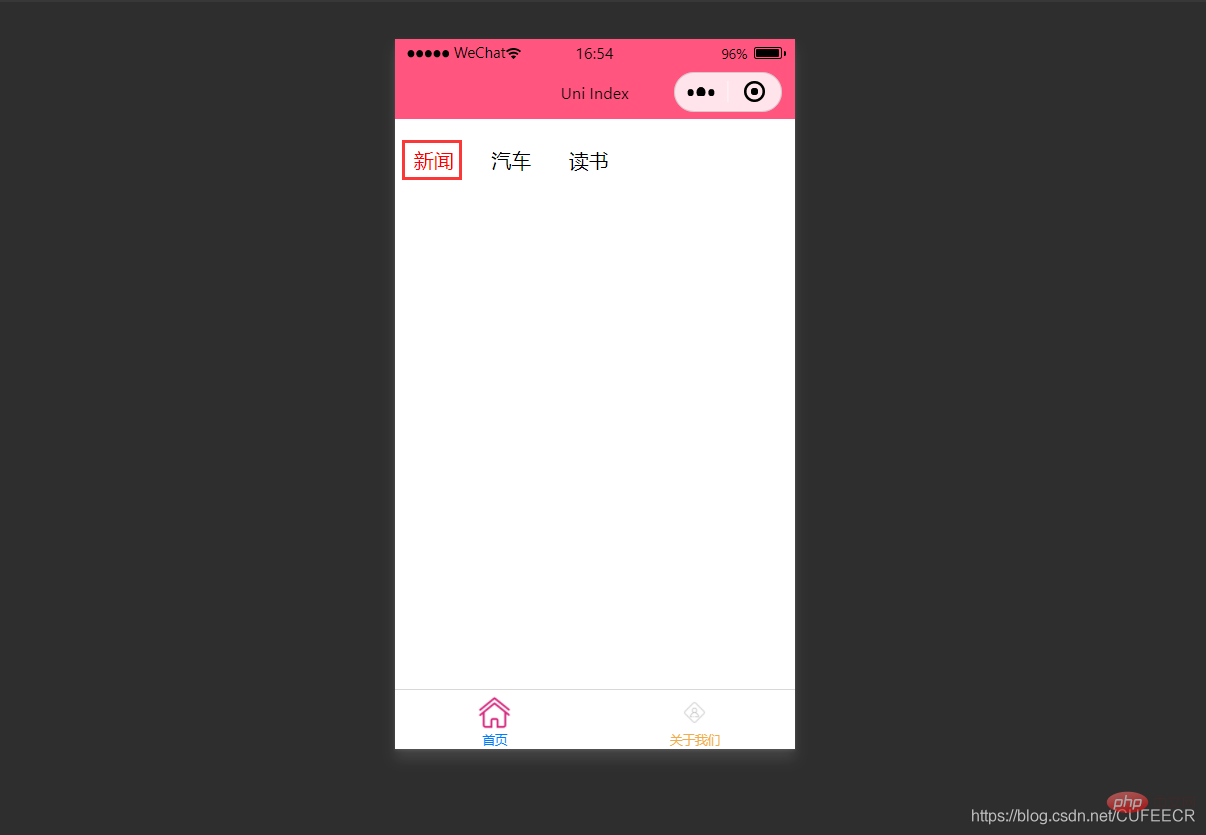
此时,第1个导航栏变为红色。
进一步实现点击时,颜色动态变化,如下:
<template>
<view>
<view v-for="(item, index) in menus" class="menu" :class="[activeIndex==index?'menuActive':'']" @click="menuClick" :id="index">
{{item}} </view>
</view></template><script>
var _self;
export default {
data() {
return {
menus: [
'新闻', '汽车', '读书'
],
activeIndex: 0
}
},
onLoad() {
_self = this
},
onShow() {
console.log('index onshow')
},
onHide() {
console.log('index onhide')
},
methods: {
menuClick: function(e){
var aid = e.target.id;
console.log(aid);
_self.activeIndex = aid;
}
}
}</script><style>
.menu {
padding: 10px;
float: left;
margin: 5px;
line-height: 36px;
}
.menuActive {
color: #FF0000 !important;
}</style>
使用了事件来达到动态切换的效果。
显示: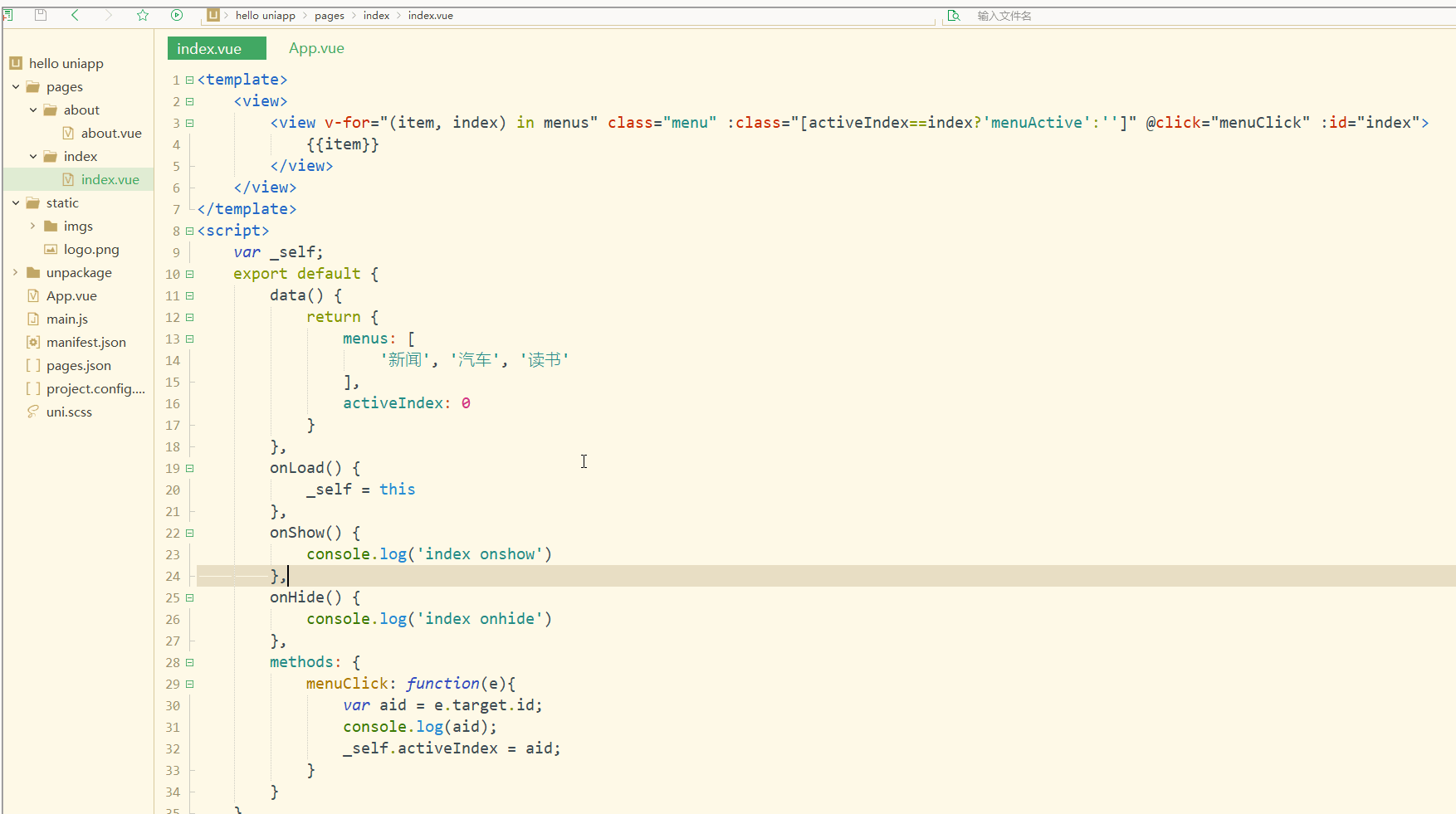
可以看到,点击不同的导航栏实现了颜色同步变化的效果。
三、事件和事件绑定
1.uni-app事件
事件映射表定义了WEB事件和uni-app事件之间的对应关系,具体如下:
| Web事件 | uni-app事件 | 说明 |
|---|---|---|
| click | ‘tap’ | 被点击 |
| touchstart | ‘touchstart’ | 手指开始在元素上触摸时 |
| touchmove | ‘touchmove’ | 移动 |
| touchcancel | ‘touchcancel’ | 取消 |
| touchend | ‘touchend’ | 结束 |
| tap | ‘tap’ | 单机 |
| longtap | ‘longtap’ | 长按 |
| input | ‘input’ | 输入 |
| change | ‘change’ | 改变 |
| submit | ‘submit’ | 表单提交 |
| blur | ‘blur’ | 失焦 |
| focus | ‘focus’ | 聚焦 |
| reset | ‘reset’ | 表单重置 |
| confirm | ‘confirm’ | 确认 |
| columnchange | ‘columnchange’ | 字段变化 |
| linechange | ‘linechange’ | 行比那花 |
| error | ‘error’ | 错误 |
| scrolltoupper | ‘scrolltoupper’ | 滚动到顶部 |
| scrolltolower | ‘scrolltolower’ | 滚动到底部 |
| scroll | ‘scroll’ | 滚动 |
说明:
(1)在 input 和 textarea 中 change 事件会被转为 blur 事件;
(2)列表中没有的原生事件也可以使用,例如map组件的regionchange 事件直接在组件上添加@regionchange修饰即可,同时这个事件也非常特殊,它的 event type 有 begin 和 end 两个,导致我们无法在handleProxy 中区分到底是什么事件,所以在监听此类事件的时候同时监听事件名和事件类型,即<map @regionchange="functionName" @end="functionName" @begin="functionName"><map>;
(3)由于平台的差异,bind 和 catch 事件同时绑定时,只会触发 bind,catch 不会被触发,使用时需要注意。
(4)件修饰符:
- 使用stop会阻止冒泡,但是同时绑定了一个非冒泡事件,会导致该元素上的 catchEventName 失效;
- prevent 可以直接结束事件,因为uni-app里没有什么默认事件,比如 submit 并不会跳转页面;
- self 没有可以判断的标识;
- once 也不能做,因为uni-app没有 removeEventListener, 虽然可以直接在 handleProxy 中处理,但是并不优雅;
(5)按键修饰符:
uni-app运行在手机端,没有键盘事件,所以不支持按键修饰符。
2.事件绑定
使用@对元素进行事件绑定,当事件被触发时,会导致相应的操作。
index.vue如下:
<template>
<view>
<view class="demo" @click="clickTest" @longtap="longtap"></view>
</view></template><script>
var _self;
export default {
data() {
return {
}
},
onLoad() {
_self = this
},
onShow() {
console.log('index onshow')
},
onHide() {
console.log('index onhide')
},
methods: {
clickTest : function(e){
console.log("click")
},
longtap : function(e){
console.log("longtap")
},
}
}</script><style>
.demo {
width: 600rpx;
height: 600rpx;
background: #DD524D;
}</style>
显示: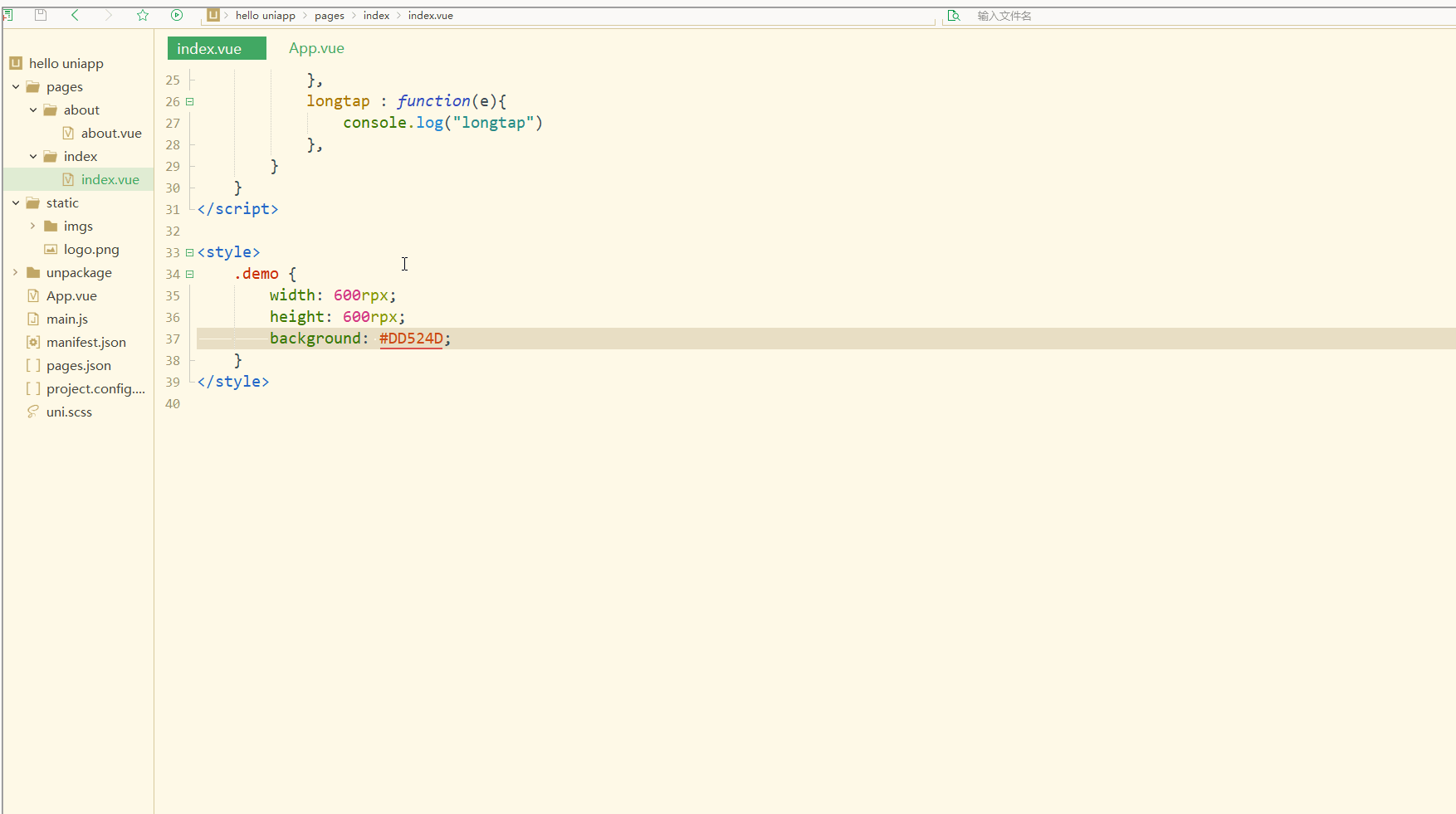
可以看到,在进行点击和长按时,会触发不同的事件、执行不同的操作。
可以在小程序中观察对应事件对象,并利用此对象获取更多信息。
3.事件传参
在触发事件时,还可以传入动态参数。
如下:
<template>
<view>
<view v-for="(item, index) in students" class="persons" @click="menuClick" v-bind:id="index">{{index}} - {{item.name}}</view>
</view></template><script>
var _self;
export default {
data() {
return {
students: [{
name: "张三",
age: 18
},
{
name: "李四",
age: 20
}
]
}
},
onLoad() {
_self = this
},
onShow() {
console.log('index onshow')
},
onHide() {
console.log('index onhide')
},
methods: {
menuClick: function(e) {
console.log(e);
console.log(e.target.id);
},
}
}</script><style>
.demo {
width: 600rpx;
height: 600rpx;
background: #DD524D;
}</style>
显示: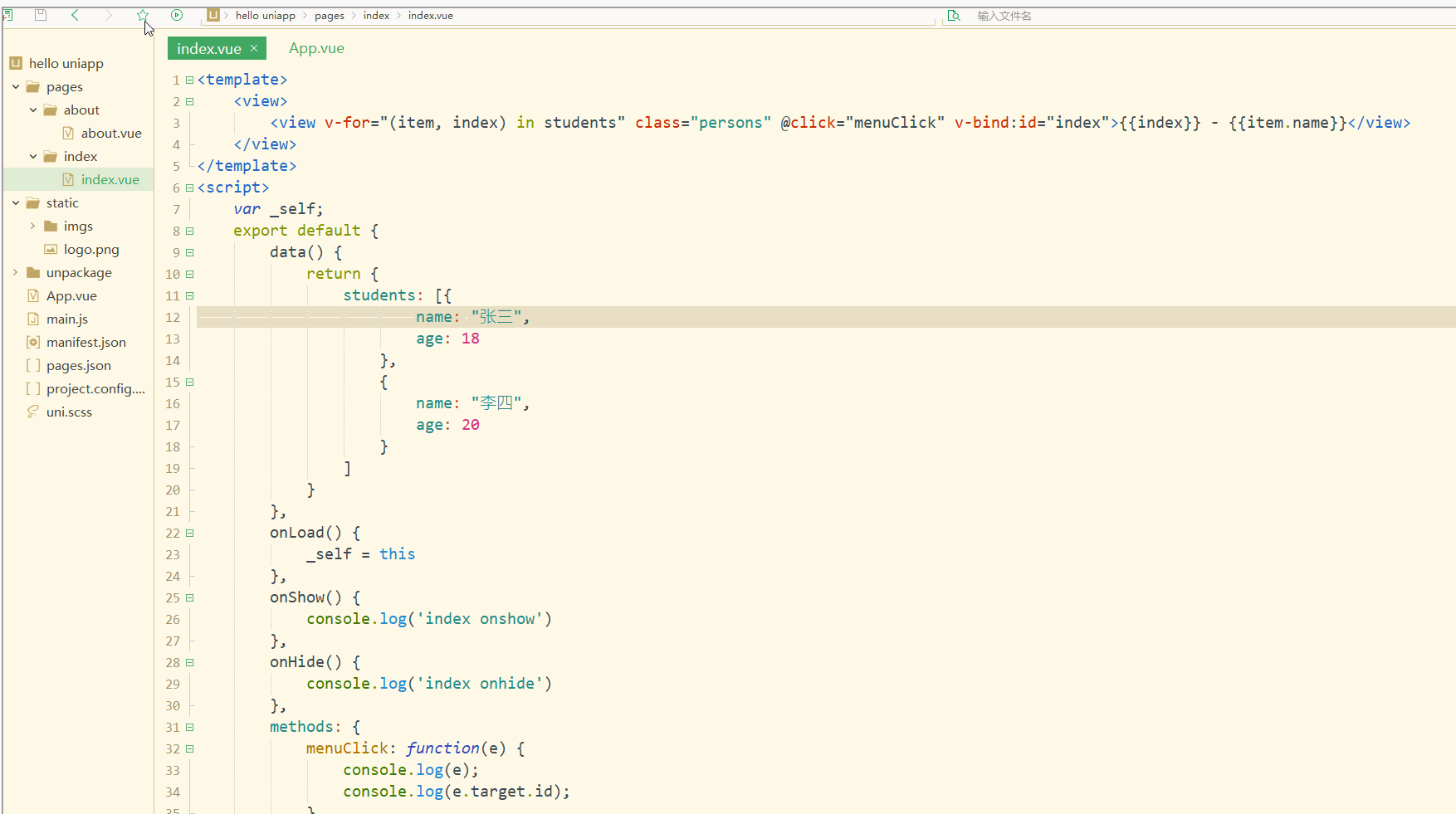
可以看到,在进行点击时,控制台打印出了事件对象和e.target.id的值。
再如:
<template>
<view>
<view class="demo" id="outid" @click="clickTest" @longtap="longtap">
<view id="inid" style="width: 400rpx;height: 400rpx;background: #007AFF;"></view>
</view>
</view></template><script>
var _self;
export default {
data() {
return {
}
},
onLoad() {
_self = this
},
onShow() {
console.log('index onshow')
},
onHide() {
console.log('index onhide')
},
methods: {
clickTest : function(e){
console.log(e.currentTarget.id)
console.log(e.target.id)
},
longtap : function(e){
console.log("longtap")
},
}
}</script><style>
.demo {
width: 600rpx;
height: 600rpx;
background: #DD524D;
}</style>
显示: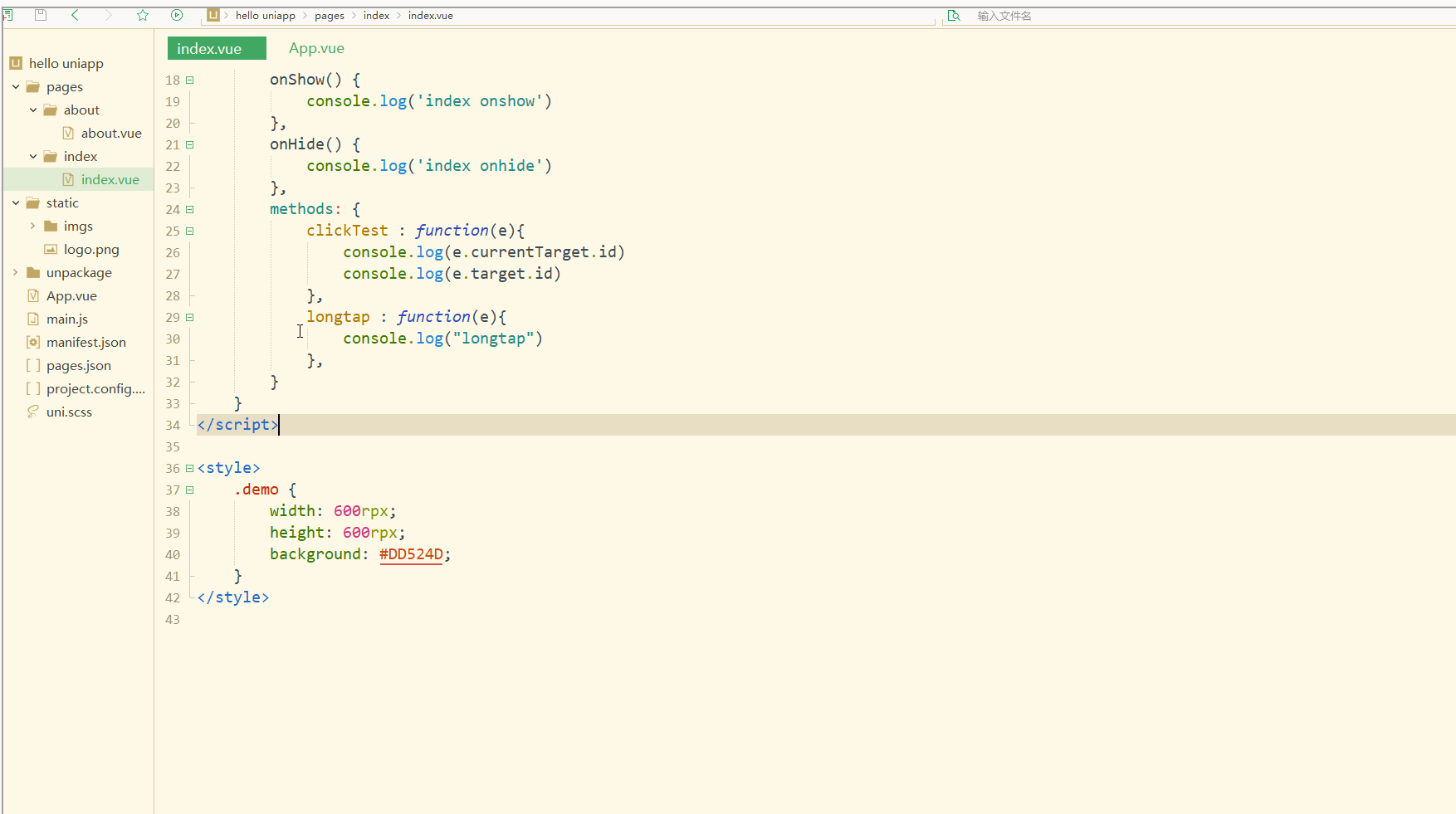
可以看到,在点击外部红色区域时,打印的两个id值相同;
而在点击内部蓝色区域时,e.target变为内部的view元素,所以打印出的也是inid,所以在使用属性传参时尽量使用e.currentTarget。
总结
在uni-app中,不论是对于数据(变量),还是对于以class或style定义的样式,亦或定义的事件,都可以进行动态绑定、同步变化,这些特性有利于更高效地开发出所需功能,大大降低了开发成本。
以上是uni-app入門教學之 資料綁定、樣式綁定與事件處理的詳細內容。更多資訊請關注PHP中文網其他相關文章!

