CSS3 製作一個material-design 風格登入介面實例
- 高洛峰原創
- 2017-02-25 15:19:282240瀏覽
這篇文章主要介紹了使用CSS3 製作一個material-design 風格登入介面實例 ,具有一定的參考價值,有需要的可以了解一下。
心血來潮,想學material design 的設計風格,就嘗試完成了一個登錄頁面製作.
這是整體效果.
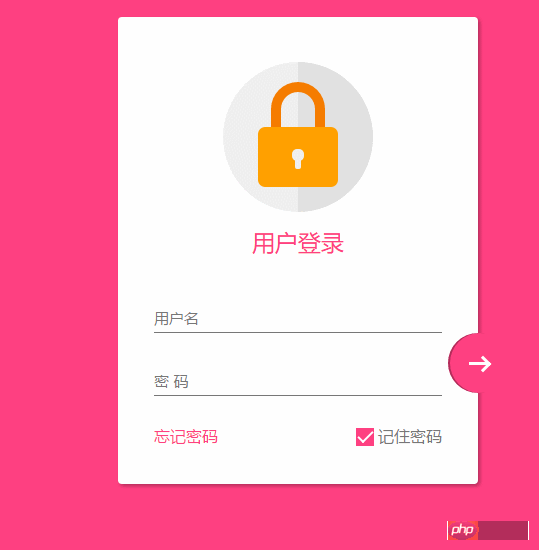
感覺還不錯吧,結尾會附上代碼
在編寫的過程中,沒有使用任何圖片或者字體圖標,全部使用css3完成,還是遇到一些難點和bug,所以想筆記下來,以後方便查閱.
響應式設計
在這個頁面中,使用下面3點來完成響應式設計
1、最大寬度.設定了max-width 的最大寬度,以便在大螢幕時相容.
2、margin : 20px auto; 使其保持時刻居中
3、元件使用像素
關於響應式的設計要點還有很多。
整體頁面佈局
<!DOCTYPE html>
<html lang="en">
<head>
<meta charset="UTF-8">
<title>Document</title>
<meta http-equiv="X-UA-Compatible" content="IE=edge,chrome=1">
<meta name="viewport" content="width=device-width, initial-scale=1.0">
<link rel="stylesheet" href="styles/style.css">
</head>
<body>
<p class="container">
<p class="logo">
<p class="logo-block-top">
</p>
<p class="logo-block-bottom">
</p>
</p>
<h4 class="login-header">用户登录</h4>
<p class="content">
<p class="form-group">
<input type="text" required class="form-control">
<label class="form-label">用户名</label>
</p>
<p class="form-group">
<input type="text" required class="form-control">
<label class="form-label">密 码</label>
</p>
<p class="option">
<p class="option-left"><a href="">忘记密码</a></p>
<p class="option-right">
<span class="md-checkbox" checked="checked"></span>
<label class="form-label">记住密码</label>
</p>
</p>
</p>
<button class="login-button">
<span class="icon-login"></span>
</button>
</p>
</body>
<script src="./app.js type=" text/javascript "></script>
</html>
#CSS 開始
給body新增樣式
html {
font-family: "Microsoft YaHei", 宋体, "Segoe UI", "Lucida Grande", Helvetica, Arial, sans-serif, FreeSans, Arimo;
background-color: #FF4081;
color: #777;
}
版心
#.container{
position: relative;
max-width: 360px;
margin: 0 auto;
margin-top: 30px;
padding: 45px 20px;
border-radius: 4px;
box-shadow: 2px 2px 5px rgba(0, 0, 0, 0.3);
background-color: #fff;
box-sizing: border-box;
}##注意,這裡調整內部邊距使用了padding 而不是對子元素使用margin,因為如果要使用margin,為了BFC 的效果,就需要加上overflow: hidden. 這樣就會對尾部按鈕溢出產生影響.##頭部logo.container>.logo {
height: 150px;
width: 150px;
position: relative;
background-color: #EFEFEF;
border-radius: 75px;
margin: 0 auto;
}
設定border-radius 為width和height的一般,就會使其成為一個圓
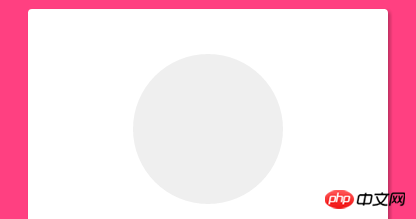 #下面需要一個顏色更深的半圓
#下面需要一個顏色更深的半圓
如何繪製一個半圓?
#.container>.logo::after {
content: ' ';
height: 150px;
width: 75px;
position: absolute;
background-color: #E1E1E1;
border-radius: 0 75px 75px 0;
left: 75px;
top: 0;
}
設定寬度為高度的一般,然後設定左上角和左下角圓角為0,右邊為75px
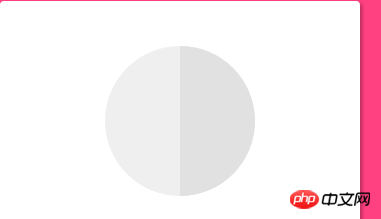 #製作鎖定,分為兩部分,lock-top 和lock -bottom
#製作鎖定,分為兩部分,lock-top 和lock -bottom
.container>.logo>.logo-block-top {
box-sizing: border-box;
height: 45px;
width: 54px;
border: 10px solid #F57C00;
border-bottom: 0;
position: absolute;
border-radius: 27px 27px 0 0;
left: 48px;
z-index: 1001;
top: 20px;
}
也是設定圓角
.container>.logo>.logo-block-bottom {
position: absolute;
height: 60px;
width: 80px;
box-sizing: border-box;
background-color: #FFA000;
z-index: 1001;
top: 65px;
left: 35px;
border-radius: 7px;
}
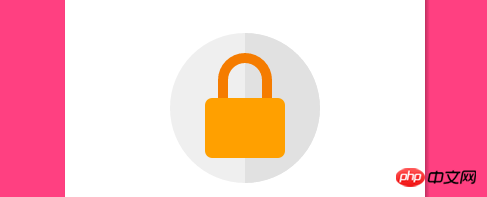 設定鑰匙心,這個也分為兩部分,上面的圓孔和和下面的橢圓
設定鑰匙心,這個也分為兩部分,上面的圓孔和和下面的橢圓
剛好可以設定在lock-bottom 的before和after偽元素上面
.container>.logo>.logo-block-bottom::before {
content: " ";
position: absolute;
height: 12px;
width: 12px;
background-color: #EFEFEF;
border-radius: 5px;
top: 22px;
left: 34px;
box-sizing: border-box;
}
.container>.logo>.logo-block-bottom::after {
content: " ";
position: absolute;
height: 12px;
width: 6px;
background-color: #EFEFEF;
border-radius: 2px;
top: 30px;
left: 37px;
box-sizing: border-box;
}
到這裡logo 就完成了
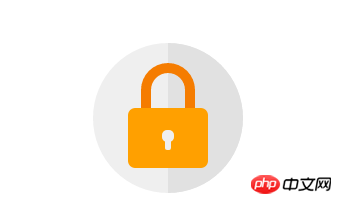 下面是' 使用者登入' 標題.
下面是' 使用者登入' 標題.
.container>.login-header {
text-align: center;
font-size: 23px;
color: #FF4081;
font-weight: 400;
margin: 15px 0 18px 0;
}
#為內容新增一個容器##.container>.content {
width: 90%;
margin: 0 auto;
}
#新增一個form-group,包含label和input 標籤,設定相對佈局
.container>.content>.form-group {
position: relative;
}
以下就是核心部分,為input 設定樣式(這裡會產生一個bug,在結尾會介紹)
.container>.content>.form-group>.form-control {
z-index: 3;
position: relative;
height: 58px;
width: 100%;
border: 0px;
border-bottom: 1px solid #777;
padding-top: 22px;
color: #FF4081;
font-size: 12px;
background: none;
box-sizing: border-box;
outline: none;
display: inline-block;
-webkit-transition: 0.3s;
transition: 0.3s;
}
labe 標籤,使用絕對定位,將其放置到Input的上面.
.container>.content>.form-group>.form-label {
z-index: 1;
position: absolute;
bottom: 10px;
left: 0;
font-size: 15px;
-webkit-transition: 0.3s;
transition: 0.3s;
}
為兩個form group 設定一定的間距,否則下面會擋住上面設定的box-shadow
.container>.content>.form-group>:first-child {
margin-bottom: 5px;
}
#添加動態效果
.container>.content>.form-group>.form-control:focus,
.container>.content>.form-group>.form-control:valid {
box-shadow: 0 1px #FF4081;
border-color: #FF4081;
}
.container>.content>.form-group>.form-control:focus+.form-label,
.container>.content>.form-group>.form-control:valid+.form-label {
font-size: 12px;
-ms-transform: translateY(-20px);
-webkit-transform: translateY(-20px);
transform: translateY(-25px);
}
#下面就到了底部option ,也分為兩部分,option-left 和option-right
.container>.content>.option {
width: 100%;
height: 14px;
margin-top: 24px;
font-size: 16px;
}
.container>.content>.option>.option-left {
width: 50%;
float: left;
}
.container>.content>.option>.option-left>a,
.container>.content>.option>.option-left>a:hover {
color: #FF4081;
text-decoration: none;
}
在option-right 中,要注意這個複選框並不是原生的Input,而是使用p 旋轉而得,因為原生的checkbox無法更改樣式.
.container>.content>.option>.option-right {
width: 50%;
float: right;
text-align: right;
position: relative;
}
.container>.content>.option>.option-right>.md-checkbox {
height: 18px;
width: 18px;
display: inline-block;
box-sizing: border-box;
position: absolute;
background-color: #FF4081;
cursor: pointer;
position: absolute;
top: 3px;
right: 68px;
}
.container>.content>.option>.option-right>.md-checkbox[checked]:after {
content: " ";
border-left: 2px solid #fff;
border-bottom: 2px solid #fff;
height: 8px;
width: 15px;
box-sizing: border-box;
position: absolute;
transform: rotate(-45deg);
top: 3px;
left: 2px;
}
這裡使用css3 中的旋轉,而模仿一個選中效果
注意: 雖然p無法直接選中,但還是可以為其添加一個checkd屬性, 這個屬性是一個特殊的css 事件效果,可以透過js來控制.
最後,登入按鈕.
#這裡,也必須使用絕對定位,參考點是bottom和right
.container>.login-button {
position: absolute;
height: 60px;
width: 60px;
border: 0px;
outline: 0px;
background-color: #FF4081;
border-radius: 30px;
right: -30px;
bottom: 91px;
box-shadow: 2px 0 0 rgba(0, 0, 0, 0.3) inset;
}
通过 box-shadow: 2px 0 0 rgba(0, 0, 0, 0.3) inset; 这句话可以知道一个内嵌效果.
中间的按钮在不适用字体图标的情况下也必须要用p 旋转来模仿了
.container>.login-button >.icon-login {
box-sizing: border-box;
position: relative;
width: 18px;
height: 3px;
background-color: #fff;
transition: 0.3s;
display: block;
margin: auto;
}
.container>.login-button >.icon-login::after {
content: ' ';
box-sizing: border-box;
position: absolute;
left: 8px;
height: 12px;
width: 12px;
border-top: 3px solid #fff;
border-right: 3px solid #fff;
transform: rotate(45deg);
top: -4px;
}
最后是鼠标hover上的放大和阴影效果
.container>.login-button:hover {
box-shadow: 0 0 0 rgba(0, 0, 0, 0.3) inset, 0 3px 6px rgba(0, 0, 0, 0.16), 0 5px 11px rgba(0, 0, 0, 0.23)
}
.container>.login-button:hover>.icon-login {
-ms-transform: scale(1.2);
=webkit-transform: scale(1.2);
transform: scale(1.2);
}
至此,所有的css已经结束了,查看效果
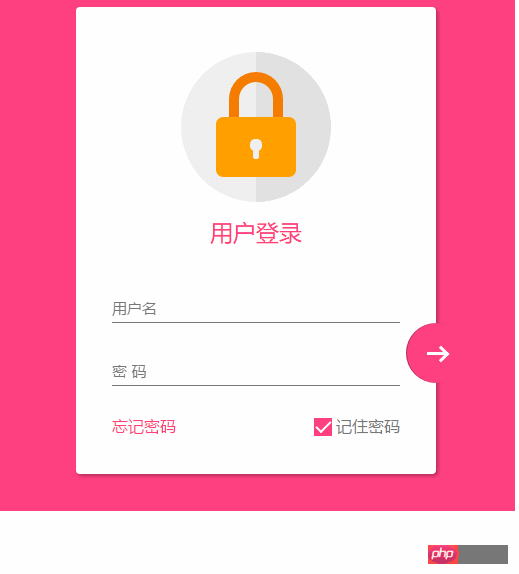
transition bug修复
当我刷新页面或者点击忘记密码的时候,input框就会抖动一下,这个问题只会出现在chrome 浏览器上,firefox 或者edge都不会重现,所以我才这应该是兼容性的问题。 在不断尝试中,我发现,只有取消 transition属性,就不会产生抖动。
这个问题困扰了我3天,真实百思不得其姐。
在某度中查询半天,未果 。
后来终于在 StackOverFlow 中,搜索chrome input transition 时,终于一个回到让我貌似顿开。
this bug has been reported, adding an script tag somewhere can advoid it.
之后,我在页面尾部添加一个下面节点,终于顺利解决。
<script src="./app.js type=" text/javascript "></script>
在阅读过一些文章之后,总结为
当chrome 的input 默认属性向自定义过度时,因为存在transition,所以会产生抖动。 而基本上所有的页面都有script标签,所以这个bug 几乎很难被重现。而我遇到,算是运气好吧。。
至此,这个页面全部内容已经完成。
material-design 很赞,angular-material 是使用 AngularJS 封装了 material-design 的UI 库,很漂亮。不同于 bootstrap的完全扁平化风格,它采用的是盒子堆砌效果,动画效果也比较赞。
以上就是本文的全部内容,希望对大家的学习有所帮助,也希望大家多多支持PHP中文网。
更多CSS3 制作一个material-design 风格登录界面实例相关文章请关注PHP中文网!

