Android 仿淘寶、京東商品詳情頁向上拖曳查看圖文詳情控制DEMO詳解
- 高洛峰原創
- 2017-02-08 17:10:332210瀏覽
本文介紹android 仿淘寶、京東商品詳情頁向上拖曳查看圖文詳情控制DEMO詳解,使用兩個scrollView,兩個scrollView 垂直排列,透過自訂viewGroup來控制兩個scrollView的垂直排列,以及滑動事件的處理。對android 拖曳查看圖文詳情知識有興趣的朋友一起學習吧
一、淘寶商品詳情頁效果
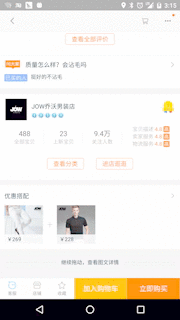
我們的效果
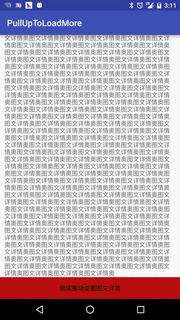
我們的效果
我們的效果我們的效果
我們的效果
使用兩個scrollView,兩個scrollView 垂直排列,透過自訂viewGroup來控制兩個scrollView的垂直排列,以及滑動事件的處理。如下圖
三、具體實作
1、繼承viewGroup自訂佈局View 重寫onMeasure()和onLayout方法,在onLayout方法中完成對兩個子ScrollView的垂直排列,如下碼
<RelativeLayout xmlns:android="http://schemas.android.com/apk/res/android"
xmlns:tools="http://schemas.android.com/tools"
android:layout_width="match_parent"
android:layout_height="match_parent"
tools:context="com.baoyunlong.view.pulluptoloadmore.MainActivity">
<com.baoyunlong.view.pulluptoloadmore.PullUpToLoadMore
android:layout_width="match_parent"
android:layout_height="match_parent"
android:orientation="vertical">
<com.baoyunlong.view.pulluptoloadmore.MyScrollView
android:layout_width="match_parent"
android:layout_height="match_parent"
android:fillViewport="true">
<LinearLayout
android:layout_width="match_parent"
android:layout_height="match_parent"
android:orientation="vertical">
<ImageView
android:scaleType="fitXY"
android:src="@drawable/a1"
android:layout_width="match_parent"
android:layout_height="180dp" />
<TextView
android:text="这里是标题"
android:textSize="18dp"
android:layout_marginRight="10dp"
android:layout_marginLeft="10dp"
android:layout_marginTop="10dp"
android:layout_width="match_parent"
android:layout_height="wrap_content" />
<TextView
android:layout_marginTop="10dp"
android:text="子标题"
android:layout_marginLeft="10dp"
android:layout_marginRight="10dp"
android:textSize="18dp"
android:layout_width="match_parent"
android:layout_height="wrap_content" />
..............
<LinearLayout
android:layout_height="0dp"
android:layout_weight="1"
android:gravity="bottom"
android:layout_width="match_parent">
<TextView
android:layout_width="match_parent"
android:layout_height="wrap_content"
android:height="50dp"
android:background="#b11"
android:gravity="center"
android:text="继续拖动查看图文详情"
android:textColor="#000" />
</LinearLayout>
</LinearLayout>
</com.baoyunlong.view.pulluptoloadmore.MyScrollView>
<com.baoyunlong.view.pulluptoloadmore.MyScrollView
android:layout_width="match_parent"
android:layout_height="match_parent"
android:fillViewport="true">
<LinearLayout
android:layout_width="match_parent"
android:layout_height="match_parent"
android:gravity="center"
android:orientation="vertical">
<ImageView
android:layout_width="wrap_content"
android:layout_height="wrap_content"
android:src="@drawable/a1" />
<ImageView
android:layout_width="wrap_content"
android:layout_height="wrap_content"
android:src="@drawable/a3" />
.........
</LinearLayout>
</com.baoyunlong.view.pulluptoloadmore.MyScrollView> </com.baoyunlong.view.pulluptoloadmore.PullUpToLoadMore>
</RelativeLayout>
public class PullUpToLoadMore extends ViewGroup {
public PullUpToLoadMore(Context context) {
super(context);
}
public PullUpToLoadMore(Context context, AttributeSet attrs) {
super(context, attrs);
}
public PullUpToLoadMore(Context context, AttributeSet attrs, int defStyleAttr) {
super(context, attrs, defStyleAttr);
}
@Override
protected void onMeasure(int widthMeasureSpec, int heightMeasureSpec) {
super.onMeasure(widthMeasureSpec, heightMeasureSpec);
measureChildren(widthMeasureSpec, heightMeasureSpec);
}
@Override
protected void onLayout(boolean changed, int l, int t, int r, int b) {
int childCount = getChildCount();
int childTop = t;
for (int i = 0; i < childCount; i++) {
View child = getChildAt(i);
child.layout(l, childTop, r, childTop + child.getMeasuredHeight());
childTop += child.getMeasuredHeight();
}
}
}
1)、處於第一屏時第一個ScrollView已經滑動到底部並且滑動方向是往上滑動,這個時候滑動事件應該交給父view處理也就是攔截事件讓onInterceptTouchEvent返回true.然後父view通過scrollBy()方法滾動,顯示出第二個scrollView。
(2)、當處於第二屏時 第二個ScrollView已經滑動到頂部並且滑動方向是往下滑動,這個時候滑動事件交給父view處理,根據滑動事件顯示出第一個ScrollView。
(3)、當手指離開螢幕時,根據滑動速度來決定是回彈到第一個ScrollView還是第二個ScrollView,透過VelocityTracker來取得滑動速度。 3、一些細節的處理 (1)、如果仔細看觀察淘寶的實現效果你會發現,當你滑動到剛剛看到「繼續拖動,查看圖文詳情」的時候,手指抬起,然後再按下重新向上拖動你會發現,第二頁並不會劃出來,而是停留在了「繼續拖動,查看圖文詳情」的底部,京東的效果也是一樣。這樣使用者體驗不太好,我們來優化一下。其實透過查看ScrollView的源碼可以看出來,這是因為ScrollView類別的onTouchEvent方法的預設實現,呼叫了parent.requestDisallowInterceptTouchEvent(true)方法阻止了我們攔截事件,導致我們父view的onInterceptTouchEvent方法無法執行,也就攔截不到事件,攔截不到事件我們的onTouchEvent就無法執行,onTouchEvent無法執行,我們寫在onTouchEvent裡面的滾動邏輯就執行不到了,導致了上面我們看到的劃不動的效果。解決方法就是,我們需要重寫dispatchTouchEvent()方法,防止子view幹擾我們,這樣我們滑動的時候就可以一氣呵成了。代碼如下:@Override
public boolean dispatchTouchEvent(MotionEvent ev) {
//防止子View禁止父view拦截事件
this.requestDisallowInterceptTouchEvent(false);
return super.dispatchTouchEvent(ev);
}
(2)、監聽ScrollView滑動事件的問題 滾動事件監聽。 /**
* Created by baoyunlong on 16/6/8.
*/
public class MyScrollView extends ScrollView {
private static String TAG=MyScrollView.class.getName();
public void setScrollListener(ScrollListener scrollListener) {
this.mScrollListener = scrollListener;
}
private ScrollListener mScrollListener;
public MyScrollView(Context context) {
super(context);
}
public MyScrollView(Context context, AttributeSet attrs) {
super(context, attrs);
}
public MyScrollView(Context context, AttributeSet attrs, int defStyleAttr) {
super(context, attrs, defStyleAttr);
}
@Override
public boolean onTouchEvent(MotionEvent ev) {
switch (ev.getAction()){
case MotionEvent.ACTION_MOVE:
if(mScrollListener!=null){
int contentHeight=getChildAt(0).getHeight();
int scrollHeight=getHeight();
int scrollY=getScrollY();
mScrollListener.onScroll(scrollY);
if(scrollY+scrollHeight>=contentHeight||contentHeight<=scrollHeight){
mScrollListener.onScrollToBottom();
}else {
mScrollListener.notBottom();
}
if(scrollY==0){
mScrollListener.onScrollToTop();
}
}
break;
}
boolean result=super.onTouchEvent(ev);
requestDisallowInterceptTouchEvent(false);
return result;
}
public interface ScrollListener{
void onScrollToBottom();
void onScrollToTop();
void onScroll(int scrollY);
void notBottom();
}
4、完整程式碼如下
/**
* Created by baoyunlong on 16/6/8.
*/
public class PullUpToLoadMore extends ViewGroup {
public static String TAG = PullUpToLoadMore.class.getName();
MyScrollView topScrollView, bottomScrollView;
VelocityTracker velocityTracker = VelocityTracker.obtain();
Scroller scroller = new Scroller(getContext());
int currPosition = 0;
int position1Y;
int lastY;
public int scaledTouchSlop;//最小滑动距离
int speed = 200;
boolean isIntercept;
public boolean bottomScrollVIewIsInTop = false;
public boolean topScrollViewIsBottom = false;
public PullUpToLoadMore(Context context) {
super(context);
init();
}
public PullUpToLoadMore(Context context, AttributeSet attrs) {
super(context, attrs);
init();
}
public PullUpToLoadMore(Context context, AttributeSet attrs, int defStyleAttr) {
super(context, attrs, defStyleAttr);
init();
}
private void init() {
post(new Runnable() {
@Override
public void run() {
topScrollView = (MyScrollView) getChildAt(0);
bottomScrollView = (MyScrollView) getChildAt(1);
topScrollView.setScrollListener(new MyScrollView.ScrollListener() {
@Override
public void onScrollToBottom() {
topScrollViewIsBottom = true;
}
@Override
public void onScrollToTop() {
}
@Override
public void onScroll(int scrollY) {
}
@Override
public void notBottom() {
topScrollViewIsBottom = false;
}
});
bottomScrollView.setScrollListener(new MyScrollView.ScrollListener() {
@Override
public void onScrollToBottom() {
}
@Override
public void onScrollToTop() {
}
@Override
public void onScroll(int scrollY) {
if (scrollY == 0) {
bottomScrollVIewIsInTop = true;
} else {
bottomScrollVIewIsInTop = false;
}
}
@Override
public void notBottom() {
}
});
position1Y = topScrollView.getBottom();
scaledTouchSlop = ViewConfiguration.get(getContext()).getScaledTouchSlop();
}
});
}
@Override
public boolean dispatchTouchEvent(MotionEvent ev) {
//防止子View禁止父view拦截事件
this.requestDisallowInterceptTouchEvent(false);
return super.dispatchTouchEvent(ev);
}
@Override
public boolean onInterceptTouchEvent(MotionEvent ev) {
int y = (int) ev.getY();
switch (ev.getAction()) {
case MotionEvent.ACTION_DOWN:
lastY = y;
break;
case MotionEvent.ACTION_MOVE:
//判断是否已经滚动到了底部
if (topScrollViewIsBottom) {
int dy = lastY - y;
//判断是否是向上滑动和是否在第一屏
if (dy > 0 && currPosition == 0) {
if (dy >= scaledTouchSlop) {
isIntercept = true;//拦截事件
lastY=y;
}
}
}
if (bottomScrollVIewIsInTop) {
int dy = lastY - y;
//判断是否是向下滑动和是否在第二屏
if (dy < 0 && currPosition == 1) {
if (Math.abs(dy) >= scaledTouchSlop) {
isIntercept = true;
}
}
}
break;
}
return isIntercept;
}
@Override
public boolean onTouchEvent(MotionEvent event) {
int y = (int) event.getY();
velocityTracker.addMovement(event);
switch (event.getAction()) {
case MotionEvent.ACTION_MOVE:
int dy = lastY - y;
if (getScrollY() + dy < 0) {
dy = getScrollY() + dy + Math.abs(getScrollY() + dy);
}
if (getScrollY() + dy + getHeight() > bottomScrollView.getBottom()) {
dy = dy - (getScrollY() + dy - (bottomScrollView.getBottom() - getHeight()));
}
scrollBy(0, dy);
break;
case MotionEvent.ACTION_UP:
isIntercept = false;
velocityTracker.computeCurrentVelocity(1000);
float yVelocity = velocityTracker.getYVelocity();
if (currPosition == 0) {
if (yVelocity < 0 && yVelocity < -speed) {
smoothScroll(position1Y);
currPosition = 1;
} else {
smoothScroll(0);
}
} else {
if (yVelocity > 0 && yVelocity > speed) {
smoothScroll(0);
currPosition = 0;
} else {
smoothScroll(position1Y);
}
}
break;
}
lastY = y;
return true;
}
@Override
protected void onMeasure(int widthMeasureSpec, int heightMeasureSpec) {
super.onMeasure(widthMeasureSpec, heightMeasureSpec);
measureChildren(widthMeasureSpec, heightMeasureSpec);
}
@Override
protected void onLayout(boolean changed, int l, int t, int r, int b) {
int childCount = getChildCount();
int childTop = t;
for (int i = 0; i < childCount; i++) {
View child = getChildAt(i);
child.layout(l, childTop, r, childTop + child.getMeasuredHeight());
childTop += child.getMeasuredHeight();
}
}
//通过Scroller实现弹性滑动
private void smoothScroll(int tartY) {
int dy = tartY - getScrollY();
scroller.startScroll(getScrollX(), getScrollY(), 0, dy);
invalidate();
}
@Override
public void computeScroll() {
if (scroller.computeScrollOffset()) {
scrollTo(scroller.getCurrX(), scroller.getCurrY());
postInvalidate();
}
}
}🎜🎜🎜源碼:🎜🎜🎜github地址查看圖文詳情控制DEMO詳解,希望對大家有幫助,如果大家有任何疑問請給我留言,小編會及時回覆大家的。在此也非常感謝大家對PHP中文網的支持! 🎜🎜更多Android 仿淘寶、京東商品詳情頁向上拖曳查看圖文詳情控制項DEMO詳解相關文章請關注PHP中文網! 🎜陳述:
本文內容由網友自願投稿,版權歸原作者所有。本站不承擔相應的法律責任。如發現涉嫌抄襲或侵權的內容,請聯絡admin@php.cn

