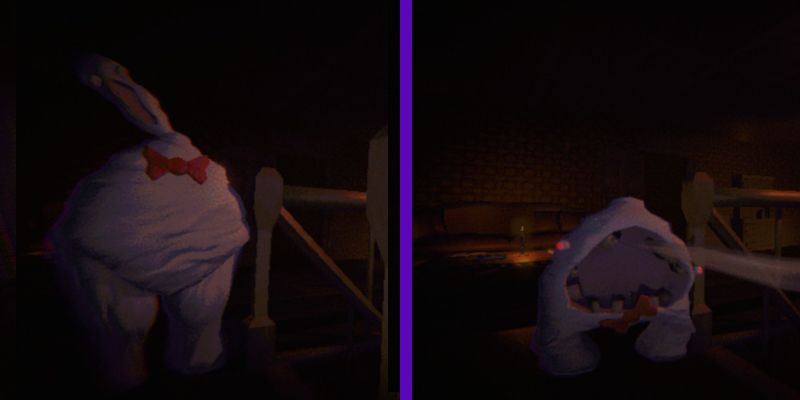Playing Space Marines 2 on my current PC setup left a lot to be desired when I first picked up the game. I had problems with the texture loading, low FPS, and screen tear until I fixed many of the graphics settings for Space Marine 2. These are the options I found worked for me.
How to fix Space Marine 2 graphics settings
The first thing I changed was the settings in the game for Space Marine 2. I found these made the most significant difference. I’m not running the most up-to-date hardware, but I comfortably hit the recommended requirements for the game.
When I first loaded in, I was getting problems with whole models not loading, textures looking like they’re made of modeling clay, and PowerPoint-level FPS. Peep these graphics settings for some marked improvements.
General

- Video Adapter – Ensure your GPU is selected and not the inbuilt, integrated card.
- Display Mode – Borderless.
- Render Resolution—If you’re getting terrible FPS in Space Marine 2, turn these settings right up to Ultra Performance. I noticed a marked change. However, you will see a drop in quality. I recommend sitting it on Balanced so you can still enjoy the beautiful design of the game. However, for multiplayer purposes, you may want to squeeze those FPS.
- Resolution Upscaling—If you’re running an Nvidia card, use DLSS. However, if you’re using an AMD, opt for FSR2.
- V-Sync – Turn this graphics setting off in Space Marine 2 unless you have a V-Sync-enabled monitor.
- Motion Blur Intensity – Off
- FPS Limit—Match these settings to your monitor unless you notice a marked quality drop in Space Marine 2. In this case, drop it to a level you’re comfortable with. I recommend between 60 and 80.
Quality

- Texture Filtering – Low
- Texture Resolution – Medium
- Shadows – Low
- Screen Space Ambient Occlusion – Default
- Screen Space Reflections – Off
- Volumetrics – Off
- Effects – Off
- Details – Medium
- Cloth Simulation – Off
Space Marine 2 is unusually taxing on your PC’s CPU. I noticed throughout my playthrough that a lot of textures were struggling to load, and popping was a real issue. Although my GPU is a real workhorse and is more than enough to run all modern games, I still had problems with performance in Space Marine 2.
The recommended CPU for the Space Marine 2 is either an i7 or a Ryzen 7, which is pretty high expectations for a video game. I think this is where most PCs are going to struggle. This is why Cloth Simulation, Effects, and Volumetrics are turned down in the graphics settings above. These three settings are the most taxing on your CPU.
However, if you’re still having a hard time with quality in Space Marine 2, turn your Screen Space Ambient Occlusion settings off. It’ll have the most significant effect on quality but also the strain on your rig.
If you’re really struggling, it may be time to upgrade to a 40 series. In my opinion, the investment is worth your money.
以上是最佳《星際戰士 2》PC 圖形設定:如何修復紋理未載入和低 FPS的詳細內容。更多資訊請關注PHP中文網其他相關文章!
 Cookie Run:王國 - 消防精神餅乾指南Apr 12, 2025 pm 02:02 PM
Cookie Run:王國 - 消防精神餅乾指南Apr 12, 2025 pm 02:02 PM消防精神餅乾的揮舞著火焰比激情本身更熱,甚至沒有龍也沒有與龍相提並論的命令,這是燃燒的本質。作為Cookie Run Kingdom的傳奇餅乾之一,他代表了該元素,為總理DPS FO
 <🎜>:被拋棄 - 如何快速獲得硬幣Apr 12, 2025 am 11:56 AM
<🎜>:被拋棄 - 如何快速獲得硬幣Apr 12, 2025 am 11:56 AMForsaken繼續將自己確立為Roblox上最受歡迎的不對稱恐怖遊戲之一。憑藉其激烈的遊戲玩法和可自定義的角色系統具有數十種獨特的皮膚,它每天都在吸引更多的玩家。
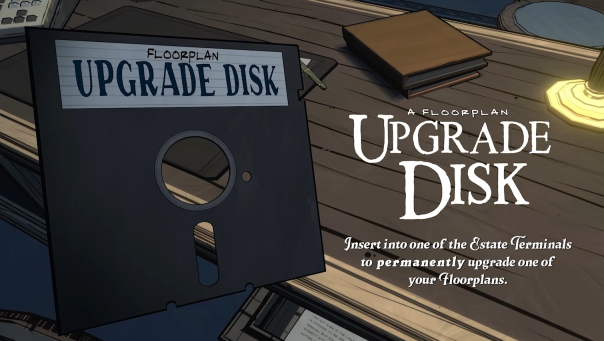 藍王子:升級磁盤指南Apr 12, 2025 am 11:34 AM
藍王子:升級磁盤指南Apr 12, 2025 am 11:34 AM升級磁盤是您在Blue Prince中找到的最強大和最有價值的物品。儘管不需要到達46房間,但它們使您的跑步更加順暢,難題更容易,並且生存率更高。如果您有幸找到
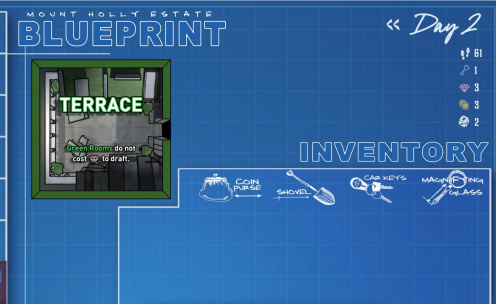 藍王子:所有物品及其做什麼Apr 12, 2025 am 11:11 AM
藍王子:所有物品及其做什麼Apr 12, 2025 am 11:11 AM藍王子有兩種類型的物品:普通和特殊。常見項目更容易找到,並且通常與特定的房間類型綁定。特殊物品更稀有,但它們提供了強大的效果,或者讓您到達否則無法訪問的區域。
 藍王子:丹房間指南Apr 12, 2025 am 10:56 AM
藍王子:丹房間指南Apr 12, 2025 am 10:56 AMAthe Den是Blue Prince中最可靠的“資源”室之一。這是一個常見的藍圖,這意味著它經常出現在您的草稿池中。您不需要花寶石來放置它,這是使其有價值的一部分 - 它給予的不僅僅是


熱AI工具

Undresser.AI Undress
人工智慧驅動的應用程序,用於創建逼真的裸體照片

AI Clothes Remover
用於從照片中去除衣服的線上人工智慧工具。

Undress AI Tool
免費脫衣圖片

Clothoff.io
AI脫衣器

AI Hentai Generator
免費產生 AI 無盡。

熱門文章

熱工具

SublimeText3 Mac版
神級程式碼編輯軟體(SublimeText3)

記事本++7.3.1
好用且免費的程式碼編輯器

MinGW - Minimalist GNU for Windows
這個專案正在遷移到osdn.net/projects/mingw的過程中,你可以繼續在那裡關注我們。 MinGW:GNU編譯器集合(GCC)的本機Windows移植版本,可自由分發的導入函式庫和用於建置本機Windows應用程式的頭檔;包括對MSVC執行時間的擴展,以支援C99功能。 MinGW的所有軟體都可以在64位元Windows平台上運作。

EditPlus 中文破解版
體積小,語法高亮,不支援程式碼提示功能

SublimeText3 Linux新版
SublimeText3 Linux最新版