本文提供了在特定情況下在 Visual Studio Code 中停用 Copilot 而不卸載它的指南。它討論了在 Copilot 關閉時可以使用的替代工具,包括 TabNine、Kite、Codota 和 IntelliCode。

如何在特定情況下停用 copilot?
您可以在特定情況下停用Copilot使用以下步驟:
- 按
Ctrl、、(Windows、Linux)或Cmd、, (macOS)。Ctrl,,(Windows, Linux) orCmd,,(macOS). - Search for the "Copilot" setting.
- Select the "Disable in files that match the following pattern" checkbox.
- Enter the pattern for the files in which you want to disable Copilot. For example, if you want to disable Copilot in all files with the
.testextension, you would enter "*.test".
Is there a way to turn off copilot without uninstalling it?
Yes, you can turn off Copilot without uninstalling it by using the following steps:
- Open the Visual Studio Code settings by pressing
Ctrl,,(Windows, Linux) orCmd,,搜尋「Copilot」設定。 - 選取「在與下列模式相符的檔案中停用」複選框。
- 輸入要在其中禁用的檔案的模式禁用副駕駛。例如,如果您想要在所有帶有
.test副檔名的檔案中停用Copilot,您可以輸入「*.test」。
有沒有一種方法可以在不卸載的情況下關閉copilot?
是的,您可以使用以下步驟關閉Copilot 而無需卸載它:- 按
Ctrl、、開啟Visual Studio Code 設定(Windows、 Linux) 或設定Cmd,,(macOS)。 搜尋「Copilot」設定。 - 取消勾選「啟用 Copilot」複選框。
- 還有什麼替代方法如果關閉 Copilot,我可以使用哪些工具?
- 如果關閉 Copilot,您可以使用多種替代工具,包括:
以上是如何關閉copilot的詳細內容。更多資訊請關注PHP中文網其他相關文章!
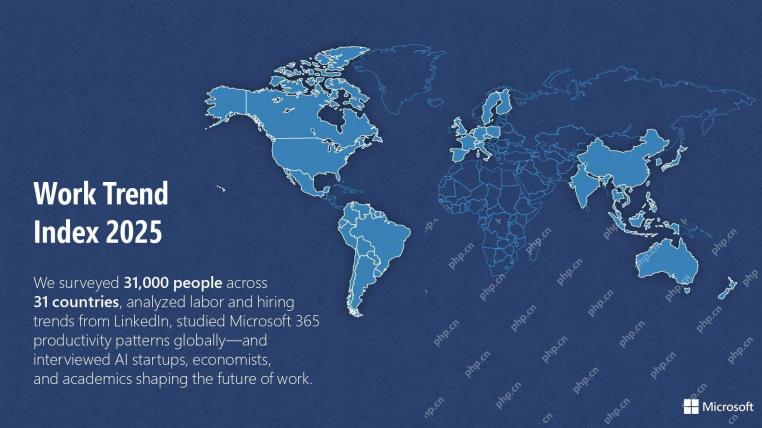 微軟工作趨勢指數2025顯示工作場所容量應變Apr 24, 2025 am 11:19 AM
微軟工作趨勢指數2025顯示工作場所容量應變Apr 24, 2025 am 11:19 AM由於AI的快速整合而加劇了工作場所的迅速危機危機,要求戰略轉變以外的增量調整。 WTI的調查結果強調了這一點:68%的員工在工作量上掙扎,導致BUR
 AI可以理解嗎?中國房間的論點說不,但是對嗎?Apr 24, 2025 am 11:18 AM
AI可以理解嗎?中國房間的論點說不,但是對嗎?Apr 24, 2025 am 11:18 AM約翰·塞爾(John Searle)的中國房間論點:對AI理解的挑戰 Searle的思想實驗直接質疑人工智能是否可以真正理解語言或具有真正意識。 想像一個人,對下巴一無所知
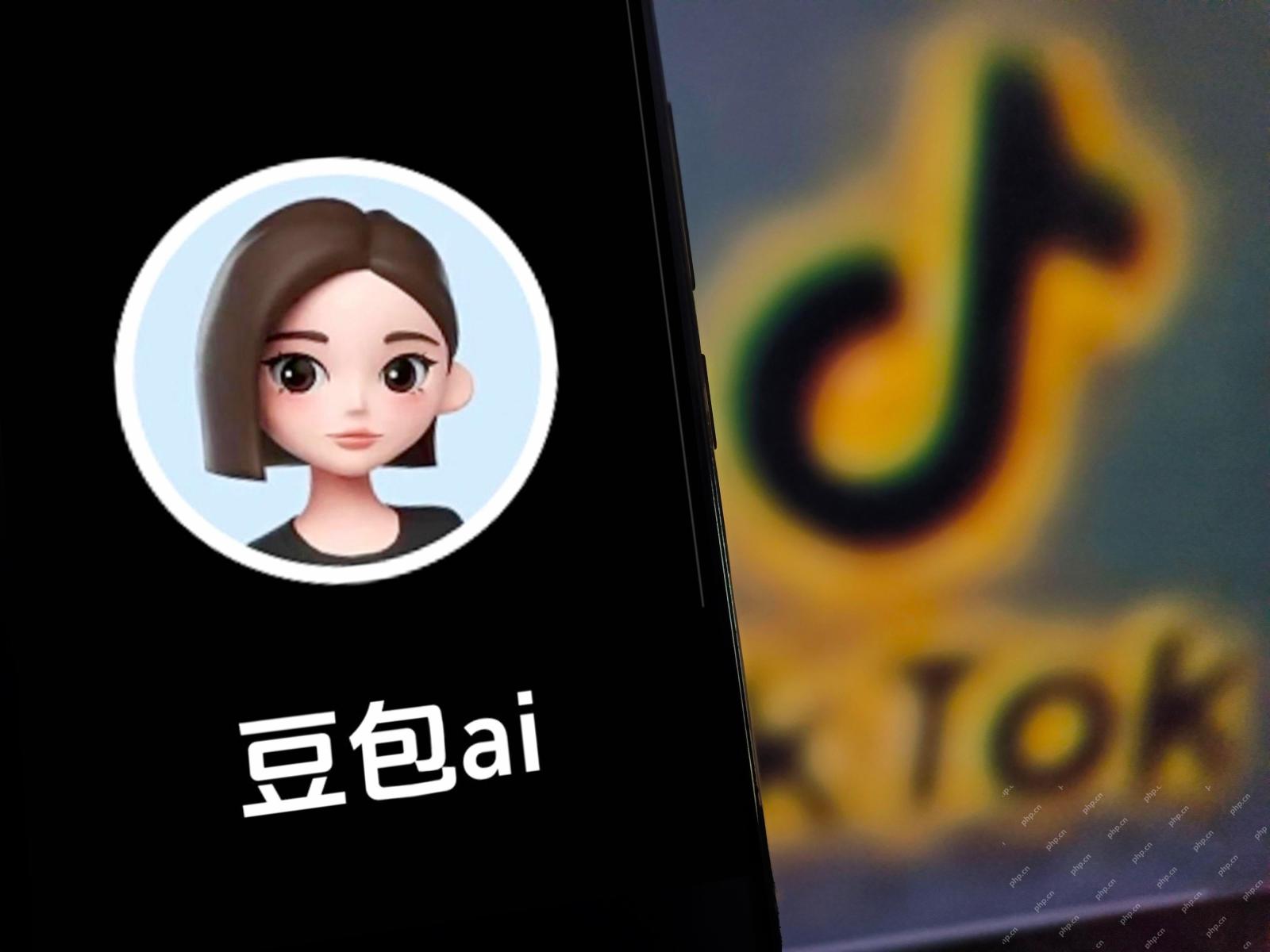 中國的'智能” AI助手回應微軟召回的隱私缺陷Apr 24, 2025 am 11:17 AM
中國的'智能” AI助手回應微軟召回的隱私缺陷Apr 24, 2025 am 11:17 AM與西方同行相比,中國的科技巨頭在AI開發方面的課程不同。 他們不專注於技術基準和API集成,而是優先考慮“屏幕感知” AI助手 - AI T
 Docker將熟悉的容器工作流程帶到AI型號和MCP工具Apr 24, 2025 am 11:16 AM
Docker將熟悉的容器工作流程帶到AI型號和MCP工具Apr 24, 2025 am 11:16 AMMCP:賦能AI系統訪問外部工具 模型上下文協議(MCP)讓AI應用能夠通過標準化接口與外部工具和數據源交互。由Anthropic開發並得到主要AI提供商的支持,MCP允許語言模型和智能體發現可用工具並使用合適的參數調用它們。然而,實施MCP服務器存在一些挑戰,包括環境衝突、安全漏洞以及跨平台行為不一致。 Forbes文章《Anthropic的模型上下文協議是AI智能體發展的一大步》作者:Janakiram MSVDocker通過容器化解決了這些問題。基於Docker Hub基礎設施構建的Doc
 使用6種AI街頭智能策略來建立一家十億美元的創業Apr 24, 2025 am 11:15 AM
使用6種AI街頭智能策略來建立一家十億美元的創業Apr 24, 2025 am 11:15 AM有遠見的企業家採用的六種策略,他們利用尖端技術和精明的商業敏銳度來創造高利潤的可擴展公司,同時保持控制。本指南是針對有抱負的企業家的,旨在建立一個
 Google照片更新解鎖了您所有圖片的驚人Ultra HDRApr 24, 2025 am 11:14 AM
Google照片更新解鎖了您所有圖片的驚人Ultra HDRApr 24, 2025 am 11:14 AMGoogle Photos的新型Ultra HDR工具:改變圖像增強的遊戲規則 Google Photos推出了一個功能強大的Ultra HDR轉換工具,將標準照片轉換為充滿活力的高動態範圍圖像。這種增強功能受益於攝影師
 Descope建立AI代理集成的身份驗證框架Apr 24, 2025 am 11:13 AM
Descope建立AI代理集成的身份驗證框架Apr 24, 2025 am 11:13 AM技術架構解決了新興的身份驗證挑戰 代理身份集線器解決了許多組織僅在開始AI代理實施後發現的問題,即傳統身份驗證方法不是為機器設計的
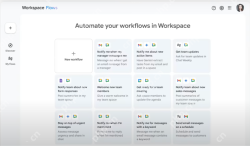 Google Cloud Next 2025以及現代工作的未來Apr 24, 2025 am 11:12 AM
Google Cloud Next 2025以及現代工作的未來Apr 24, 2025 am 11:12 AM(注意:Google是我公司的諮詢客戶,Moor Insights&Strateging。) AI:從實驗到企業基金會 Google Cloud Next 2025展示了AI從實驗功能到企業技術的核心組成部分的演變,


熱AI工具

Undresser.AI Undress
人工智慧驅動的應用程序,用於創建逼真的裸體照片

AI Clothes Remover
用於從照片中去除衣服的線上人工智慧工具。

Undress AI Tool
免費脫衣圖片

Clothoff.io
AI脫衣器

Video Face Swap
使用我們完全免費的人工智慧換臉工具,輕鬆在任何影片中換臉!

熱門文章

熱工具

Dreamweaver Mac版
視覺化網頁開發工具

VSCode Windows 64位元 下載
微軟推出的免費、功能強大的一款IDE編輯器

SublimeText3 Mac版
神級程式碼編輯軟體(SublimeText3)

Safe Exam Browser
Safe Exam Browser是一個安全的瀏覽器環境,安全地進行線上考試。該軟體將任何電腦變成一個安全的工作站。它控制對任何實用工具的訪問,並防止學生使用未經授權的資源。

Dreamweaver CS6
視覺化網頁開發工具





