使用 Tailwind CSS 掌握響應式設計:提示與技巧
- WBOY原創
- 2024-08-15 06:15:321092瀏覽
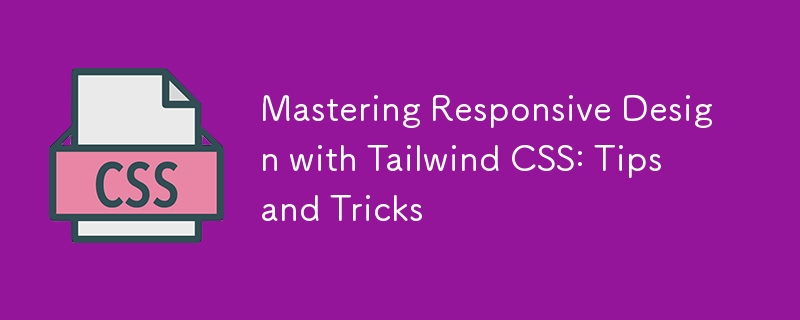
響應式設計已成為現代 Web 開發的基石。隨著各種螢幕尺寸的裝置的激增,確保您的網站或應用程式在所有裝置上的外觀和功能都良好至關重要。 Tailwind CSS 是一個實用性優先的 CSS 框架,提供了一個強大且靈活的工具包,可輕鬆實現響應式設計。在本部落格中,我們將深入探討如何使用 Tailwind CSS 掌握響應式設計,分享實用的提示和技巧,幫助您創建時尚、適應性強且用戶友好的介面。
為什麼要使用 Tailwind CSS 進行響應式設計?
Tailwind CSS 因其實用性優先的方法而脫穎而出,您可以將類別直接應用於 HTML 元素,從而無需編寫自訂 CSS。這種方法鼓勵更直觀和快速的開發過程,特別是在處理響應式設計時。透過 Tailwind,您可以使用其內建斷點和廣泛的實用程式類別輕鬆應用響應式樣式。
使用Tailwind CSS進行響應式設計的核心優點是簡單且有效率。您可以利用 Tailwind 的預訂回應類別來快速實現適應不同螢幕尺寸的更改,而無需編寫複雜的媒體查詢和自訂樣式。
了解 Tailwind 的斷點
Tailwind CSS 使用行動優先的響應式設計方法,這意味著樣式預設應用於較小的螢幕,然後根據需要調整以適應較大的螢幕。這種方法符合現代 Web 開發的最佳實踐,確保您的設計針對最常見的裝置進行了最佳化。
Tailwind 的預設斷點是:
- sm (640px):平板電腦等小型裝置。
- md (768px):中型設備,例如小型筆記型電腦。
- lg (1024px):筆記型電腦和桌上型電腦等大型設備。
- xl (1280px):超大型設備,例如高解析度桌面。
- 2xl (1536px):超大型設備或全寬顯示器。
這些斷點是可自訂的,可讓您根據專案需求進行調整。要使用斷點,只需在所需的實用程式類別前面加上對應的斷點標籤即可,例如 sm:text-center 或 md:flex。
技巧 1:從行動優先的方法開始
由於 Tailwind CSS 的設計遵循行動優先的概念,因此在開發響應式設計時採用這種思維方式至關重要。首先創建一個在最小螢幕尺寸(通常是行動裝置)上完美運行的佈局,然後逐步增強它以適應更大的螢幕。
例如,先使用 p-4、text-sm 和 block 等實用程式類別進行行動佈局。當您轉向更大的螢幕時,請引入 md:p-8、lg:text-lg 和 lg:flex 等類別來調整填充、文字大小和佈局結構。
透過先專注於行動體驗,您可以確保您的設計精簡且高效,考慮到較小螢幕上的空間有限,這一點尤其重要。
技巧 2:利用 Tailwind 的 Flexbox 和網格實用程式
Tailwind CSS 讓使用 Flexbox 和 Grid 實用程式建立響應式佈局變得異常簡單。這些實用程式可讓您建立複雜的佈局,以優雅地適應不同的螢幕尺寸。
彈性盒
Flexbox 非常適合用最少的程式碼建立靈活且響應式的佈局。 Tailwind 的 Flexbox 實用程序,例如 flex、flex-row、flex-col 和 justify- Between,可以輕鬆控制元素的對齊方式、方向和間距。
例如,您可以建立一個響應式導覽欄,在行動裝置上垂直堆疊並在較大螢幕上水平排列:
<nav class="flex flex-col sm:flex-row sm:justify-between"> <a href="#" class="p-2">Home</a> <a href="#" class="p-2">About</a> <a href="#" class="p-2">Services</a> <a href="#" class="p-2">Contact</a> </nav>
在此範例中,flex-col 類別在行動裝置上垂直堆疊鏈接,而 sm:flex-row 類別在平板電腦和更大的螢幕上切換為水平佈局。
網格
網格佈局是 Tailwind 武器庫中的另一個強大工具,可讓您輕鬆建立複雜的響應式設計。 Tailwind 的網格實用程序,例如 grid、grid-cols-2、gap-4 和 md:grid-cols-4,提供了一種將內容組織為行和列的強大方法。
以下是如何使用網格佈局來建立響應式圖庫:
<div class="grid grid-cols-1 sm:grid-cols-2 lg:grid-cols-4 gap-4"> <div class="p-4 bg-gray-200">Item 1</div> <div class="p-4 bg-gray-200">Item 2</div> <div class="p-4 bg-gray-200">Item 3</div> <div class="p-4 bg-gray-200">Item 4</div> </div>
在此範例中,內容在行動裝置上顯示為單列,在平板電腦上顯示為兩列,在桌面裝置上顯示為四列。 gap-4 類別在項目之間增加了一致的間距。
Tip 3: Use Tailwind's Responsive Typography
Typography is a critical component of responsive design, and Tailwind CSS offers a comprehensive set of utilities to manage font sizes, line heights, and text alignment across different screen sizes.
For instance, you can easily adjust the font size of headings for various breakpoints:
<h1 class="text-xl sm:text-2xl md:text-3xl lg:text-4xl">Responsive Heading</h1>
In this example, the heading's font size starts at text-xl for mobile devices and scales up to text-4xl for larger screens. This ensures that your text remains legible and appropriately sized, regardless of the device.
Additionally, Tailwind's line height utilities, like leading-snug and leading-relaxed, help maintain optimal readability across different screen sizes. You can also use text alignment utilities such as text-left, text-center, and text-right to adjust text alignment based on the screen width.
Tip 4: Take Advantage of Container and Spacing Utilities
Tailwind's container utility is a valuable tool for creating responsive layouts with consistent padding and alignment. By default, the container class applies responsive max-widths and horizontal padding, ensuring your content is well-contained and centered.
Here's a basic example of using the container class:
<div class="container mx-auto p-4"> <h1 class="text-2xl">Responsive Container</h1> <p class="text-lg">This is a responsive container with automatic margins and padding.</p> </div>
The mx-auto class centers the container horizontally, while p-4 adds padding around the content. As the screen size increases, the container's max-width adjusts automatically, keeping the content centered and visually appealing.
Tailwind's spacing utilities, such as m-4, p-6, and space-y-4, allow you to control margin, padding, and spacing between elements with precision. For responsive spacing, combine these utilities with breakpoints:
<div class="p-4 sm:p-6 lg:p-8"> <p class="mb-4 sm:mb-6 lg:mb-8">Responsive Spacing</p> <p>Adjusts based on screen size</p> </div>
In this example, the padding and margin values change as the screen size increases, providing a more polished and adaptable layout.
Tip 5: Utilize Tailwind's Responsive Backgrounds and Borders
Backgrounds and borders are essential design elements that contribute to a website's visual appeal. Tailwind CSS offers responsive utilities for both, allowing you to adjust background colors, images, and border styles based on screen size.
For instance, you can change the background color of a section for different breakpoints:
<section class="bg-blue-500 sm:bg-green-500 lg:bg-purple-500 p-8"> <h2 class="text-white">Responsive Background</h2> <p>Background color changes based on screen size</p> </section>
In this example, the background color starts as blue on mobile, switches to green on tablets, and becomes purple on desktops. This approach adds visual interest and differentiation across devices.
Similarly, you can apply responsive border utilities to modify border widths, colors, and styles:
<div class="border border-gray-300 sm:border-2 lg:border-4 p-4"> <p>Responsive Border</p> </div>
Here, the border starts with a width of 1px on mobile, increases to 2px on tablets, and reaches 4px on desktops. Adjusting border properties like this enhances the visual hierarchy and structure of your design.
Tip 6: Optimize for Performance with PurgeCSS
While Tailwind CSS is incredibly powerful, it can lead to large file sizes if all utilities are included in your final CSS. To mitigate this, you can use PurgeCSS, a tool that removes unused CSS from your production builds.
When configuring Tailwind CSS, you can enable PurgeCSS in your tailwind.config.js file to automatically strip out unused classes:
module.exports = {
purge: ['./src/**/*.html', './src/**/*.js'],
darkMode: false, // or 'media' or 'class'
theme: {
extend: {},
},
variants: {
extend: {},
},
plugins: [],
}
By specifying the paths to your HTML and JavaScript files, PurgeCSS will scan your project and remove any unused Tailwind classes, resulting in a significantly smaller CSS file. This optimization is especially crucial for responsive design, where you might include a large number of utility classes that only apply under specific conditions.
Tip 7: Use Tailwind Plugins for Advanced Responsive Design
Tailwind CSS has a vibrant ecosystem of plugins that can extend its functionality, providing even more tools for responsive design. Some popular plugins to consider include:
Tailwind CSS Aspect Ratio: This plugin allows you to maintain consistent aspect ratios across different screen sizes, which is especially useful for responsive images and video embeds.
Tailwind CSS Typography: This plugin offers a set of responsive typography utilities that go beyond the default text classes, making it easier to manage text-heavy content like blog posts or documentation.
Tailwind CSS Forms: This plugin enhances form elements with consistent, responsive styling, ensuring your forms look great across all devices.
To use a plugin, install it via npm and include it in your tailwind.config.js file:
module.exports = {
// other configurations
plugins: [
require('@tailwindcss/aspect-ratio'),
require('@tailwindcss/typography'),
require('@tailwindcss/forms'),
],
}
These plugins can save you time and effort by providing pre-built, responsive solutions for common design challenges.
Tip 8: Test Your Design Across Multiple Devices
Responsive design isn't just about making your website look good on different screen sizes—it's about ensuring a seamless user experience across all devices. Testing is a critical step in this process.
Use browser developer tools to simulate various screen sizes and orientations. Tools like Chrome's DevTools allow you to quickly switch between different device viewports and identify any issues with your responsive design.
In addition to browser testing, consider using online services like BrowserStack or LambdaTest to test your design on actual devices. This approach ensures that your responsive design performs well on a wide range of devices, from the latest smartphones to older tablets and desktops.
Tip 9: Keep Accessibility in Mind
While focusing on responsive design, it's essential not to overlook accessibility. Tailwind CSS provides utilities that can help you create accessible, responsive interfaces.
For instance, use Tailwind's sr-only class to hide content visually while keeping it accessible to screen readers:
<span class="sr-only">This text is only visible to screen readers</span>
Ensure that your design's color contrasts meet accessibility standards by leveraging Tailwind's color utilities to create sufficient contrast between text and background elements. Tailwind's built-in responsive design features make it easier to create an accessible website that adapts to users' needs across different devices.
Tip 10: Stay Updated with Tailwind CSS
Tailwind CSS is an actively maintained and evolving framework, with frequent updates and new features. Staying updated with the latest releases ensures that you can take advantage of new responsive design tools and best practices as they become available.
Follow the official Tailwind CSS blog and GitHub repository to keep track of new developments. Engaging with the Tailwind community on platforms like Twitter, Discord, and Stack Overflow can also provide valuable insights and inspiration for your responsive design projects.
Conclusion
Mastering responsive design with Tailwind CSS involves more than just applying utility classes—it's about embracing a mobile-first mindset, leveraging powerful layout tools like Flexbox and Grid, and continuously optimizing your design for performance and accessibility. By following the tips and tricks outlined in this blog, you'll be well on your way to creating responsive, user-friendly interfaces that look great on any device.
Remember, the key to successful responsive design is flexibility. Tailwind CSS provides you with the tools to build adaptable layouts quickly and efficiently, allowing you to focus on what matters most: delivering a great user experience. Whether you're designing a simple website or a complex application, Tailwind CSS makes it easier to achieve responsive design excellence.
以上是使用 Tailwind CSS 掌握響應式設計:提示與技巧的詳細內容。更多資訊請關注PHP中文網其他相關文章!

