如果您的 iPhone 收不到來電該怎麼辦
- WBOYWBOYWBOYWBOYWBOYWBOYWBOYWBOYWBOYWBOYWBOYWBOYWB原創
- 2024-06-14 18:23:00804瀏覽
Below, we look at the solutions you can try when you find that you're unable to receive calls on your iPhone at all.
1. Check Your Mobile Plan Status
Let's start by ruling out non-technical causes. First, check that you have an active mobile plan. If your plan has been suspended for more than three to four weeks, your iPhone won't ring because most carriers only allow expired accounts to receive calls for a limited number of days.
If this is the case, simply reload and reactivate your mobile plan, and your iPhone will ring when you get calls again.
2. Disable Airplane Mode and Focus
Airplane Mode is a setting that disables cellular connectivity during a flight. But if you're not actually on a plane, you need to turn it off so that you can receive calls without issues. Access the Control Center, and if you see that the Airplane Mode icon is orange, tap to turn it off.
Focus is another feature that affects calls. It helps you control incoming calls, texts, and app notifications so that you can avoid distractions while working or resting. Unless you customize its settings, Focus modes such as Do Not Disturb and Sleep will disable incoming calls by default.
To check if this is the cause of your problem, open the Control Center and see if you have one of your Focus modes enabled. If yes, simply tap the mode's icon to turn it off. Now, you should start hearing the ringtone when you get any calls.


3. Connect Your iPhone to the Internet
This fix applies if you intend to receive calls through third-party apps like WhatsApp and Messenger. For these apps, calls can't come through if your iPhone is not connected to the internet.
So, all you need to do is enable mobile data or connect your iPhone to a Wi-Fi network to receive calls on such apps again. To turn on mobile data, go to Settings > Cellular and toggle on Cellular Data. To connect to a Wi-Fi network, go to Settings > Wi-Fi and select a Wi-Fi network from the list.



4. Boost Your Phone Signal
Have you ever received unexpected notifications regarding missed calls, even though your iPhone didn't ring at all during that time? This may happen when you're in an area with weak phone reception. Apart from location issues, bad weather conditions may also cause this.
To know if your iPhone is available to receive calls, you can check the cell signal icon in the status bar. If you're expecting a call at a particular time but notice that the icon only displays one or two filled bars, you can try going outdoors (if you're in an indoor building) to obtain a stronger signal.

5. Turn Off Silence Unknown Callers
The Silence Unknown Callers feature mutes all incoming calls from people not in your contacts. It also mutes calls from people you have never contacted or received the phone number for (via call, text, or email).
So, if someone like a distant relative or delivery person calls, you might not hear the incoming ringtone with this setting enabled. To fix it, go to Settings > Phone > Silence Unknown Callers. If you see the toggle enabled next to Silence Unknown Callers, turn it off.
Now, you should hear the ringtone for all incoming calls unless you have blocked the person.



6. 檢查您是否已封鎖來電者
在您的iPhone 上封鎖某人後,他們將無法打電話給您、FaceTime 通話或簡訊。您可能無意中封鎖了某個人,或者不再需要封鎖他們,這就是為什麼當他們聯絡您時您聽不到的原因。為了解決這個問題,以下是如何檢查您的封鎖清單並取消封鎖它們。
到「設定」>電話>已封鎖的聯絡人。在已封鎖的聯絡人清單中,向左滑動所需的條目,然後點擊取消封鎖。或者,點擊編輯,然後點擊紅色減號 (–) 按鈕並點擊取消封鎖。


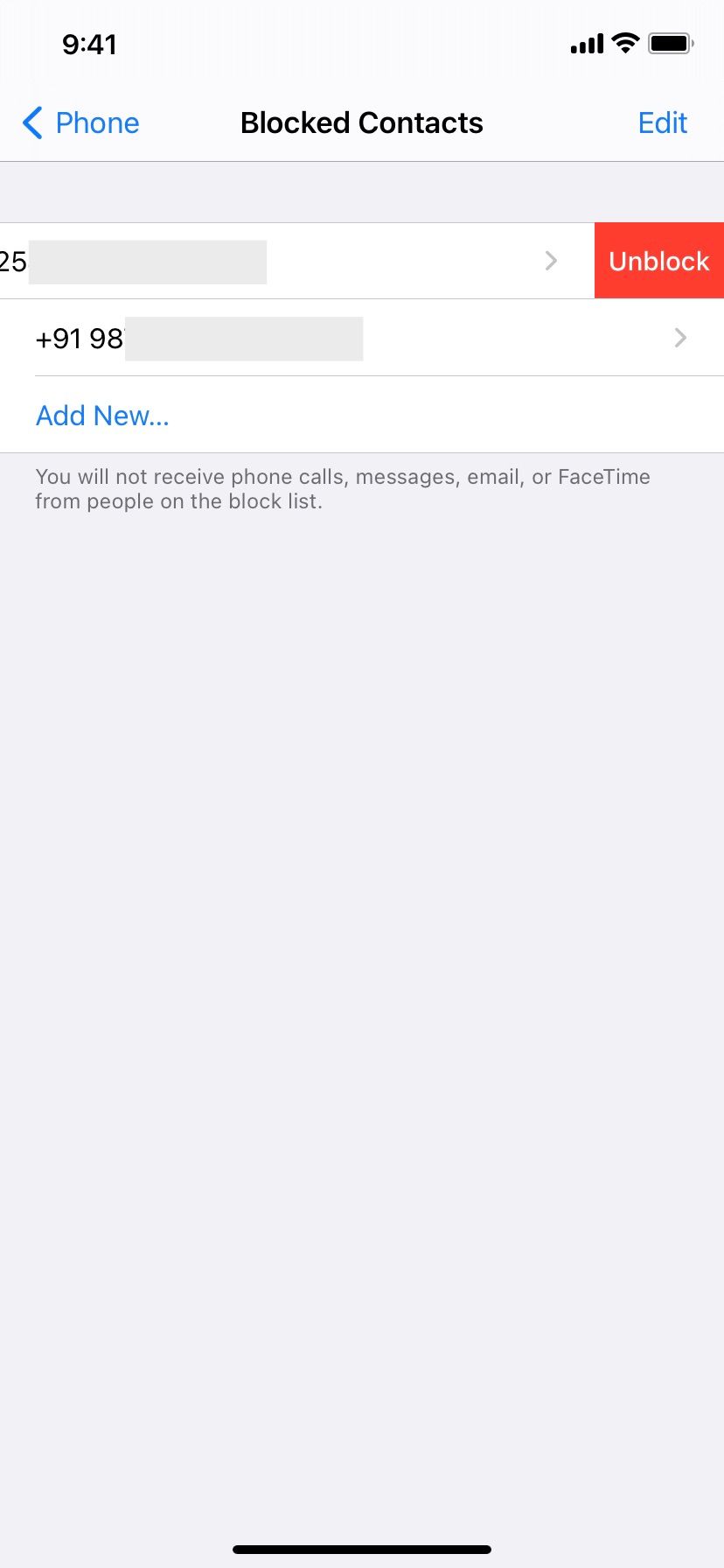
7. 重新啟動您的iPhone
重新啟動您的裝置是解決常見問題的簡單而有效的方法,而無需太多麻煩。如果嘗試上述解決方案後手機仍然沒有響鈴,請關閉 iPhone,一分鐘後重新開啟以重新啟動。
8. 關閉呼叫轉移
啟用呼叫轉移後,當有人呼叫您時,您不會收到任何通知,也不會聽到鈴聲,因為來電會被轉移到另一個號碼。若要關閉通話轉接以確保您照常在 iPhone 上接聽電話,請前往「設定」>「電話轉接」。電話>呼叫轉移。等待幾秒鐘加載,然後點擊以關閉呼叫轉接(如果已啟用)。



9. 查看第三方呼叫阻止程式
假設您正在等待銀行打來的電話。您安裝的任何第三方呼叫識別和垃圾郵件攔截應用程式可能會認為客戶服務號碼是自動呼叫或垃圾郵件,從而將其攔截。
要解決此問題,請在 iPhone 上打開任何這些應用程序,並將您漏接來電的所有號碼列入白名單。您可能還想從應用程式內部或轉到“設定”>“關閉所有呼叫阻止”。電話>呼叫阻止和識別。然後,關閉您在此處看到的所有呼叫識別應用程式。


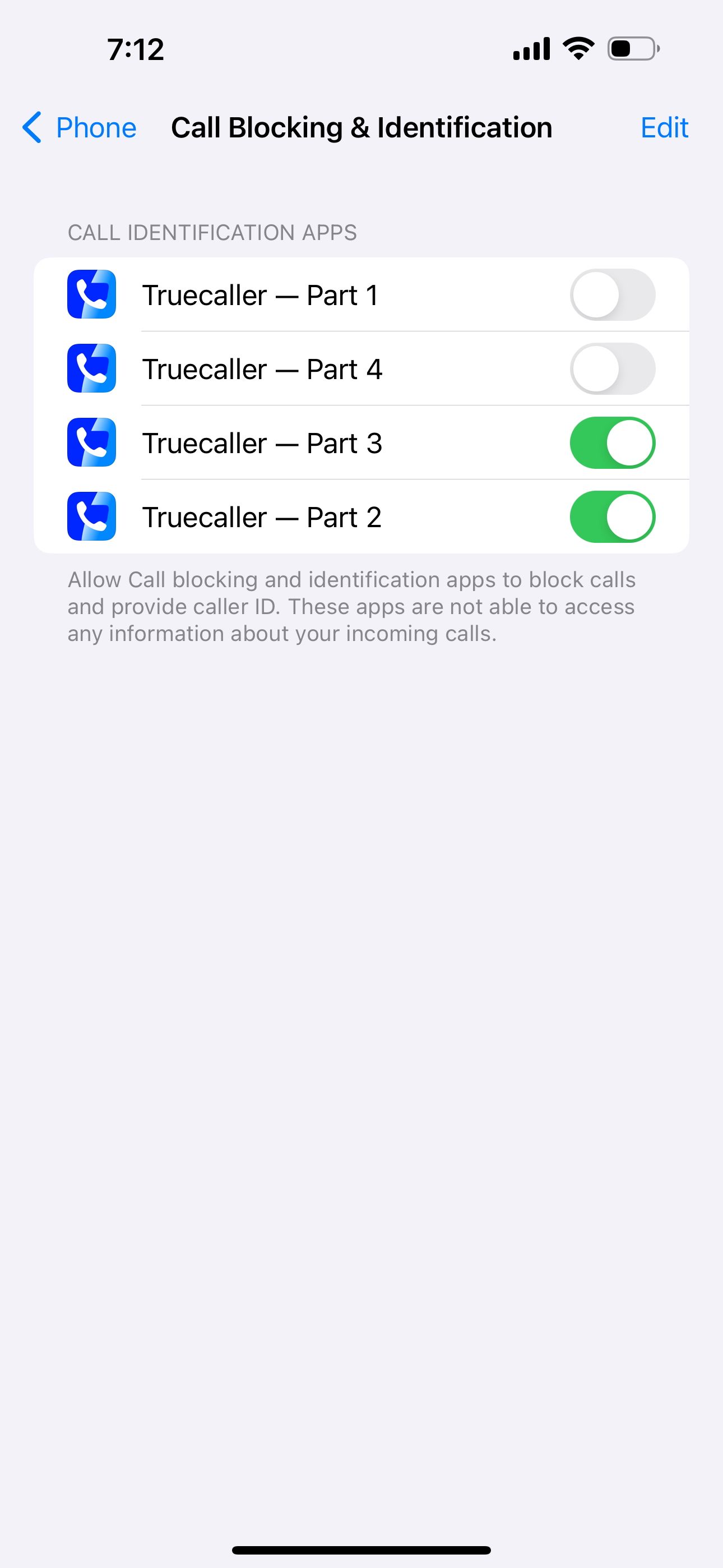
10. 更新您的iPhone 和其他第三方應用程式
至此,上述一個或多個解決方案應該已經修復了您的iPhone 不響鈴的問題。但如果您仍然遇到問題,請確保您的 iPhone 運行的是最新的 iOS。前往設定>一般>軟體更新以查看是否有適用於您的裝置的更新。
如果您打算透過 WhatsApp、Skype 或 Zoom 等應用程式接聽電話,您也應該更新這些應用程式。這可能是導致呼叫接收問題的錯誤,因此更新相應的 iPhone 應用程式可能會解決該問題。
11. 重置網路設定
您可以嘗試的最後一個方法是重置 iPhone 上的網路設定。這將刪除與網路相關的資料並將設定返回預設狀態。
另一個常見的解決方案是重置所有設定。此過程不會刪除音樂和照片等個人資料。相反,它將除網路設定之外的所有設定恢復為其預設出廠值。為此,請轉到“設定”>“一般>轉移或重置 iPhone >重置>重置所有設定。
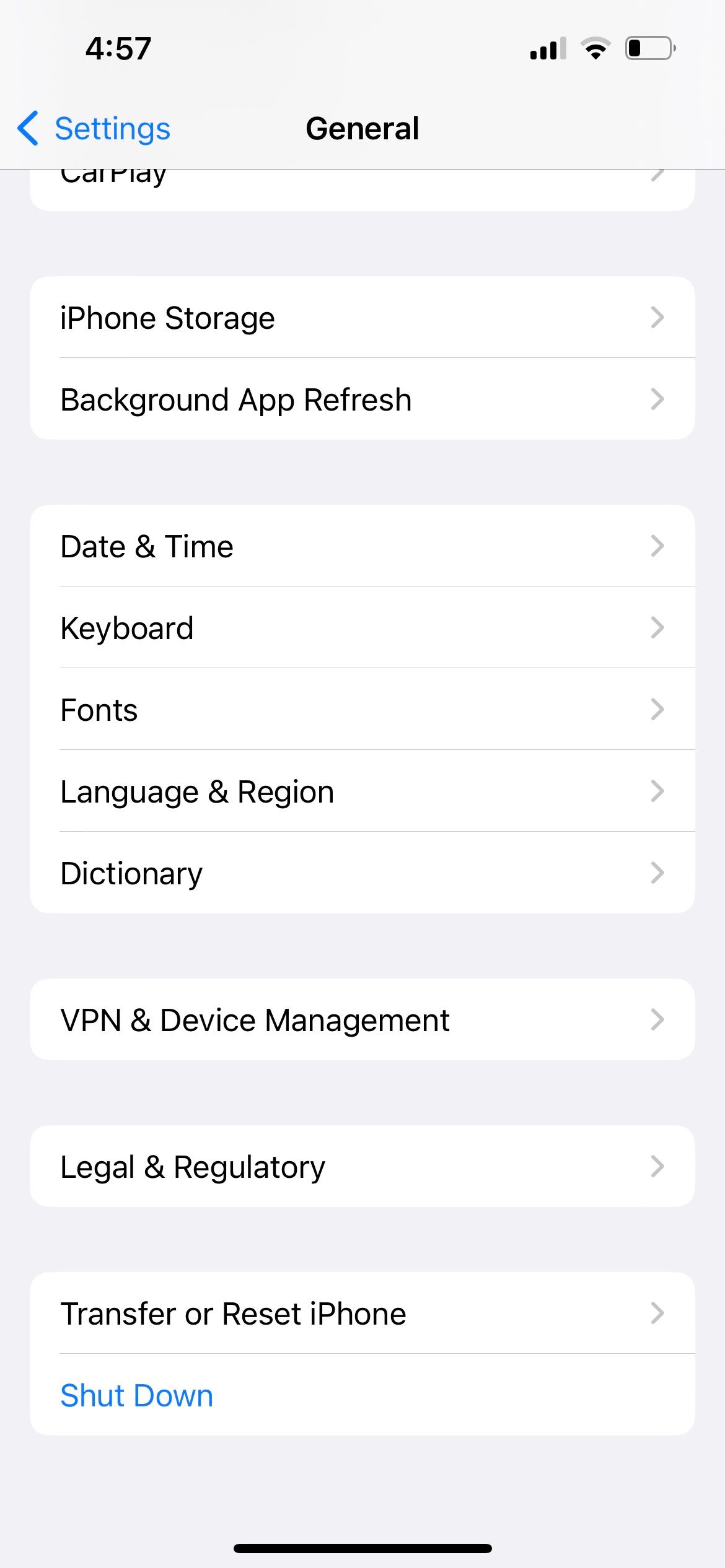

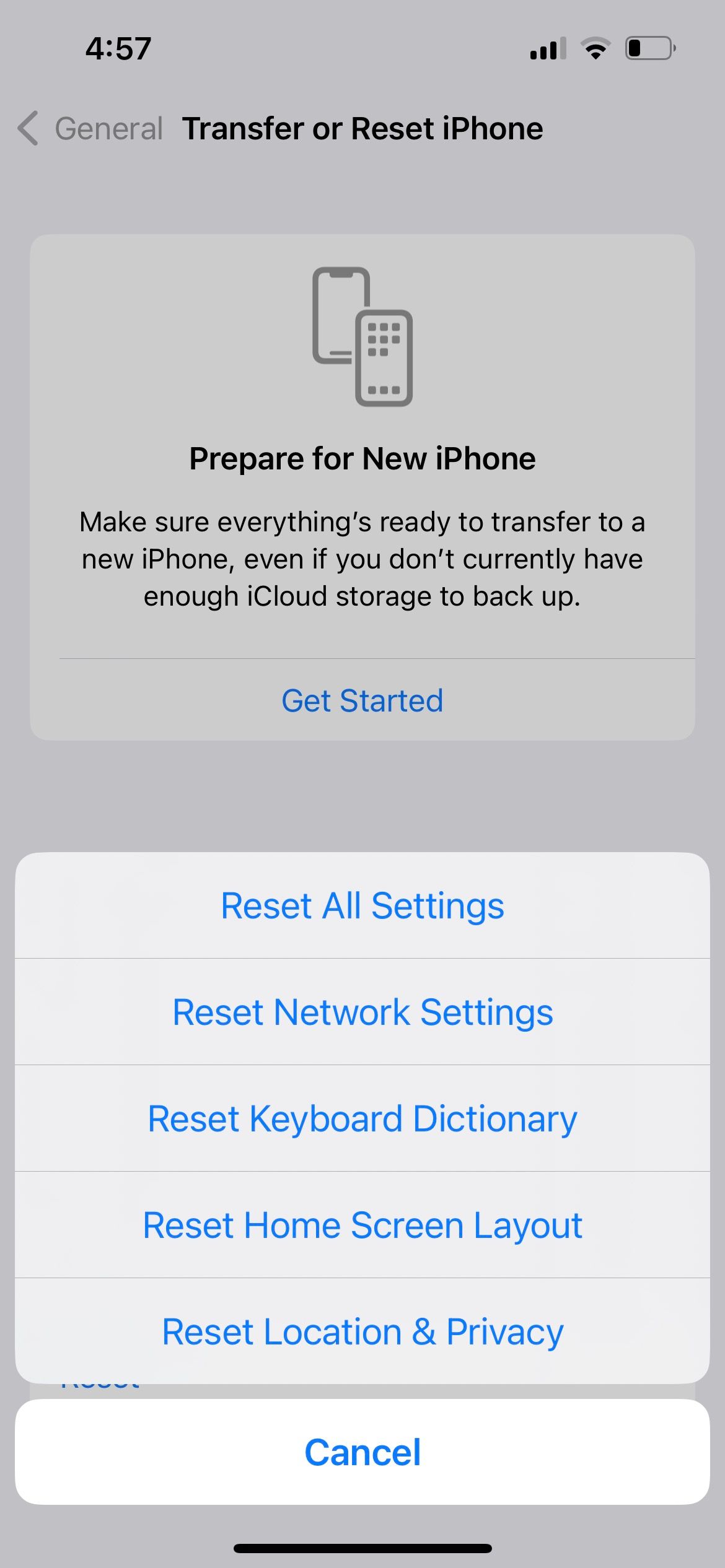
再次在 iPhone 上接聽電話
當您在 iPhone 上根本無法接聽電話時,通常有兩個主要原因。一是電話訊號問題,二是 iPhone 上的某個設定阻止了來電。
透過應用上述修復,您應該能夠再次正常接聽電話。但是,如果問題仍然存在,您應該聯絡您的行動電信商服務供應商或 Apple 支援以獲得進一步協助。
以上是如果您的 iPhone 收不到來電該怎麼辦的詳細內容。更多資訊請關注PHP中文網其他相關文章!

