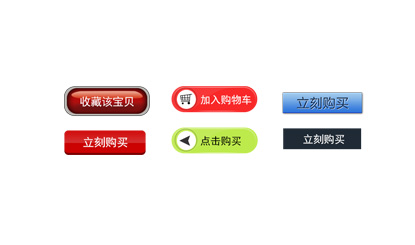Button material
All resources on this site are contributed by netizens or reprinted by major download sites. Please check the integrity of the software yourself! All resources on this site are for learning reference only. Please do not use them for commercial purposes. Otherwise, you will be responsible for all consequences! If there is any infringement, please contact us to delete it. Contact information: admin@php.cn
Related Article
 Material UI ? Material Design CSS Framework_html/css_WEB-ITnose
Material UI ? Material Design CSS Framework_html/css_WEB-ITnose24Jun2016
Material UI ? Material Design CSS framework
 Free material download: iOS 8 vector UI material kit_html/css_WEB-ITnose
Free material download: iOS 8 vector UI material kit_html/css_WEB-ITnose24Jun2016
Free material download: iOS 8 vector UI material kit
 Material UI: Very powerful CSS framework_html/css_WEB-ITnose
Material UI: Very powerful CSS framework_html/css_WEB-ITnose24Jun2016
Material UI: A very powerful CSS framework
 Button UI Kit CSS3 beautiful Button button_html/css_WEB-ITnose
Button UI Kit CSS3 beautiful Button button_html/css_WEB-ITnose24Jun2016
Button UI Kit CSS3 beautiful Button button
 Creating UIs with Angular Material Design Components
Creating UIs with Angular Material Design Components15Feb2025
This tutorial introduces Angular Material Design and guides you through creating a simple Angular application with a Material UI. Leveraging pre-built components speeds development and creates professional-looking applications. Key Concepts: Angul
 How to set button button as hyperlink_html/css_WEB-ITnose
How to set button button as hyperlink_html/css_WEB-ITnose24Jun2016
How to set button button as hyperlink